Build a Chatbot using SAP Conversational AI
Last Updated :
29 Nov, 2023
In this article, we will see how to create a chatbot using the SAP Conversational AI platform.
Prerequisite
Users should only know how to create a CSV file in Excel and what are Chatbots
Stepwise Implementation:
Firstly go to the following Website
SAP CAI website – https://cai.tools.sap/
Screenshot of the Website:
As you can see there are 3 options to sign in. Use the one which is most convenient for the user. Remember the user doesn’t need to be an SAP employee or to have an SAP ID, they can create one using their Email even if they are not part of the SAP company.
The following interface will open after login:
As I previously created some bots they are listed like this but for the user who will be using for the first time they will have a blank interface.
Click on the + New Bot button on the top right.
Step 1: Choose the type of Chatbot the user want to make (This is why the prerequisite of knowing the type of chatbot is necessary).
For this article we will be choosing the second Option i.e Retrieve Answers as out chatbot will be a simple one which would return the answer of the questions. Both of which will be uploaded as a CSV file.
Step 2:
After selecting the type of Chatbot in the previous step now we have to provide the Bot’s name. Description and Topics are Optional, the language is by default in English (This is the language that the bot will understand and answer).
Step 3:
Here is a crucial phase, based on the type of data the user selects the more data retention time it will get.
- Non-Personal – Data retention Unlimited amount of duration.
- Personal – Data retention – 3 years.
- Sensitive Personal – 1 Year Retention.
- Currently they are NOT providing the option to store Health Related data as they don’t have that kind of storage now.
Next, the user may choose whether to Store or No store the Conversation data.
For this tutorial, I will be choosing Non-Personal and Store.
Step 4:
This is the last part, if the user choose Non-Personal in the last step then only they can choose Public here, otherwise they will have only one option i.e Private (as the data might be confidential only authorized user or fellow developers whom we can allow can access that).
Now click on Create.
The following Interface will open.
Now we will Upload CSV File.
Users need to follow a proper format while creating the CSV file.
The header has to be Question and Answer, if given anything else then SAP CAI will create a new header after the user’s header named Question , Answer.
The RED squared ones are different types of Questions and the GREEN square is the answer. For more than one question put the answer at the right of the first question and until a new Answer has been encountered SAP will use that answer for all the questions written on left.
The first question of each RED Squared boxes will be treated as Star messages, we will see their use later. It is recommended to the user to provide a section name as the first question which would divide the questions.
Save it as CSV (MS-DOS) or CSV UTF-8 (Comma Delimited).
Now if we Click the uploaded CSV file we can see the contents.
We can now test how this bot will work or answer the questions. Click at the right corner Yellow button called Chat Preview or use the Shortcut Shift+Alt+P.
Previewing the Bot:
To remove this or modify this Did this answer your question? and Happy to help! click on Build tab and click on customer-satisfaction-prompt and customer-satisfaction-reply and edit the messages.
To stop them just click on the radio button.
To view the changes and updated bot just click and then click again on Chat Preview.
Integrate with any Website
We can also use this chatbot in any website we have made. SAP CAI will provide the chatbot code which we just need to copy paste on our HTML file.
Go to the Connect tab and user will see lots of Primary Channels (basically they will run on SAP server) and some Third Party channels like Telegram, Skype, Twilio, Twitter etc.
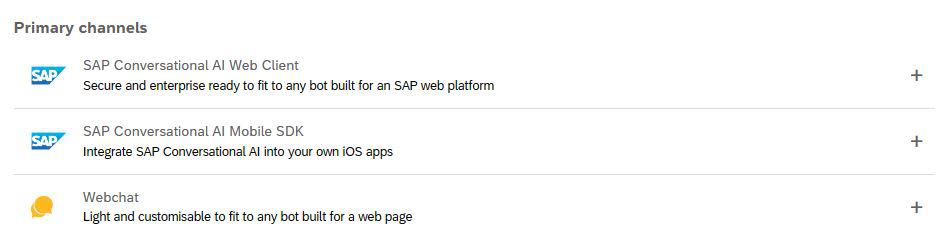
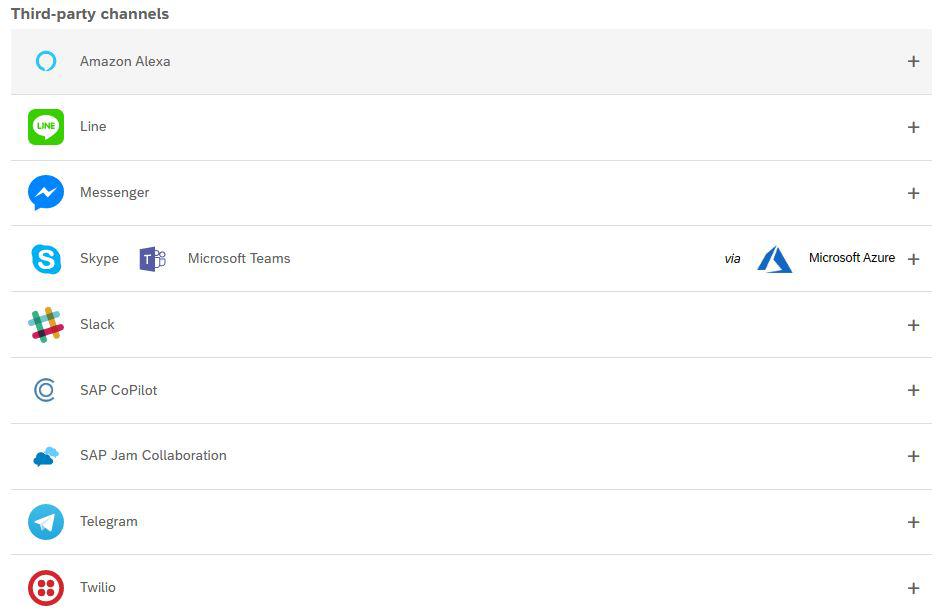
Share your thoughts in the comments
Please Login to comment...