Microsoft Edge Browser
Last Updated :
18 Oct, 2023
Microsoft Edge Browser is a versatile and free web browser that provides a wide range of features and functions and is the default browser for Windows 10 and Windows 11. It offers speed and security features, supports cross-platform use, and integrates seamlessly with Microsoft services like Office Online and OneDrive. With a customizable start page, built-in search, and ad features like Collections, Microsoft Edge is a competitive browser option for users seeking speed, privacy, security, and productivity enhancements in their web browsing experience.
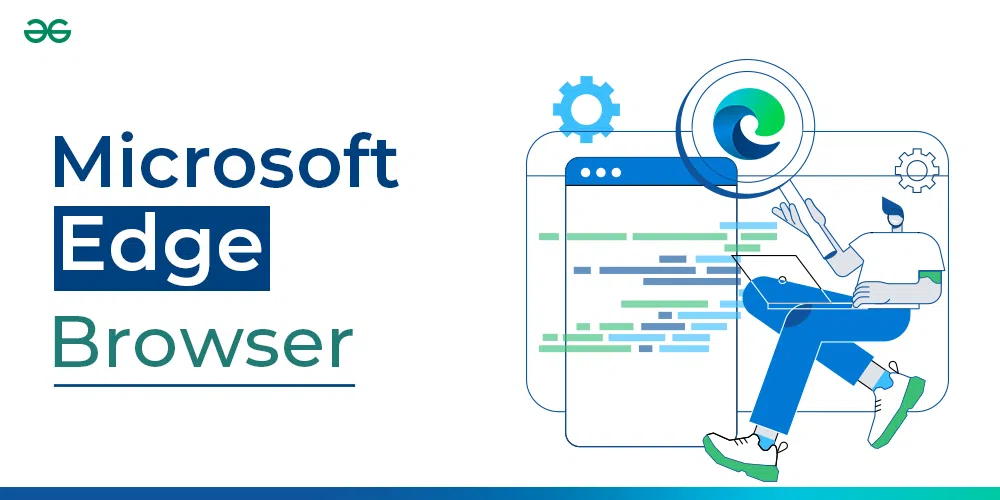
Getting Started with Edge Browser
Presented below are the important topics that come under the Edge Browser. After navigating all the important topics, you’ll have a basic understanding about using the Edge Browser.
Download and Install Microsoft Edge Browser
If you want to begin surfing internet using this browser and don’t know how to begin, refer to the articles given below depending on your Operating System
More About Microsoft Edge
How to
Features of Edge Browser
- Chromium Rendering Engine: Edge uses the Chromium rendering engine, which is the same engine used by Google Chrome. This means that Edge is compatible with all of the latest web standards and features.
- Integration with Microsoft Services: Edge seamlessly integrates with Microsoft services such as Microsoft 365, Cortana, and OneDrive, enhancing productivity and user experience.
- Collections: You can organise and save web content, including text, images, and links, into collections for easy reference and sharing.
- Web Capture: Edge allows you to take screenshots of web pages and annotate them with notes and highlights.
- Privacy Features: Edge offers features like Tracking Prevention and InPrivate browsing mode to enhance user privacy and security.
- Compatibility Mode: Edge includes a compatibility mode that allows users to view older, non-standard websites as intended.
Functions of Edge Browser
- Task Manager: Edge includes a task manager to monitor and manage browser processes and resource usage.
- Reading View: This feature provides a clean and distraction-free reading experience for articles and blog posts.
- PDF Viewer: Edge’s built-in PDF viewer is a convenient way to open and view PDF files without having to download a separate application.
- Web Notes: You can annotate and mark up web pages with Web Notes, making it easy to share comments and highlights with others.
- Cortana Integration: Cortana is Microsoft’s virtual assistant. It is integrated in Edge to provide information and assistance while browsing.
History of Edge Browser
- Inception in 2015: Edge was first introduced with Windows 10 in July 2015, replacing Internet Explorer as the default browser on Windows.
- Transition to Chromium: In 2020, Microsoft shifted to Chromium rendering engine for Edge. It is the same engine used by chrome browser as well.
- Continual Updates: Edge receives regular updates and improvements, ensuring that users have access to the latest features and security enhancements.
- Market Presence: Edge aims to regain a significant presence in the web browser market by offering a modern browsing experience.
- Cross-Platform Availability: Edge is available not only on Windows but also on macOS, Android, and iOS. Therefore, it is highly accessible.
Components of Edge Browser
- Chromium Rendering Engine: Edge is built on the Chromium open-source project, which provides a stable and reliable rendering engine for web content.
- Chakra JavaScript Engine: This engine is used by Edge for fast and efficient execution of JavaScript code.
- Multi-Process Architecture: Edge uses a multi-process architecture where each tab and each browser extension runs in its own separate process. This design boosts security and stability because if one tab or extension crashes, it doesn’t affect the entire browser.
- InPrivate Browsing Mode: In this mode, Edge does not retain browsing history, cookies, or site data after the user closes the private browsing session. This way privacy and anonymity is enhanced.
- Extensions: Browsing experience can be customised by adding extensions from Edge Add-ons Store. These enhance the functionality and features of the browser. They can be installed from Edge Add-ons Store.
- Settings and Preferences: Settings menu allows you to configure various aspects of your browsing experience, including privacy settings and appearance preferences.
Working of Edge Browser
- Upon opening Edge, you encounter tabs, Omnibox, and a toolbar. These elements serve as tools for web navigation.
- You can enter keywords, and Edge displays relevant pages.
- Webpages are written in HTML, CSS, and JavaScript, but Edge browser interprets the code for interactive browsing.
- Edge stores data in cache files to enhance page loading speed.
- For private browsing, use the InPrivate browsing mode, which doesn’t retain history, cookies, or cache files.
- You can extend Edge browser’s functionality with extensions and add-ons.
Edge provides a lot of features not only for browsing but for developers too. Edge has an extensive set of developer tools to aid in website development and debugging. These tools include :
- Elements: Inspect and manipulate the HTML and CSS of web pages, making it easier to understand and modify page structure and styling.
- Console: View and interact with JavaScript logs, errors, and run code snippets directly within the browser, facilitating debugging and development.
- Sources: Debug JavaScript code, set breakpoints, and step through code execution to identify and resolve issues in your scripts.
- Network: Monitor network activity, including requests, responses, and loading times, helping you optimize page performance and diagnose connectivity problems.
- Performance: Analyse page load performance, identify bottlenecks, and optimize website speed by recording and visualizing resource usage.
- Application: Inspect and manipulate web application data, including local storage, cookies, and service workers, to troubleshoot application-specific issues and cache management.
FAQ’s
Q1. Is Edge browser better than Chrome?
Ans: Edge gathers much less information than Chrome, and its tracker blocker is independent of websites in order to function properly. Additionally, Edge provides enhanced security against harmful websites and programmes.
Q2. Why is Edge the best browser?
Ans: Edge’s privacy options are simpler to comprehend and control. A list of blacklisted trackers is available, and you may select from three different degrees of tracking protection. Settings for Edge’s tracking protection. Chrome simply enables you to request that websites “do not track” you.
Q3. Is Edge a safe browser?
Ans: By automatically using more protective security settings on unknown websites, Edge’s enhanced security mode helps lower the chance of an attack and adjusts over time as you surf.
Q4. Which uses more RAM Chrome or Edge?
Ans: Both browsers are quite quick, however Edge could have a tiny advantage. According to a test where six sites were loaded into each browser, Chrome took 1.4 GB of RAM, compared to Edge’s 665MB. This would significantly alter the situation for memory-constrained systems.
Started
Share your thoughts in the comments
Please Login to comment...