WordPress Tutorial
Last Updated :
02 May, 2024
WordPress is a free and open-source CMS that allows users to create and manage websites with ease. Developed by Matt Mullenweg, it is based on PHP and MySQL. WordPress is a widely used blogging system that allows users to update, customize and manage their website through its back-end CMS and components.
In this WordPress tutorial, we’ll learn the basics of WordPress that you can use to create websites easily. we’ll cover all topics of WordPress such as installation, creating a WordPress site, working on a WordPress dashboard, creating and editing posts, pages and comments, working with themes and plugins, WordPress security, how to backup WordPress, etc.
Prerequisites:
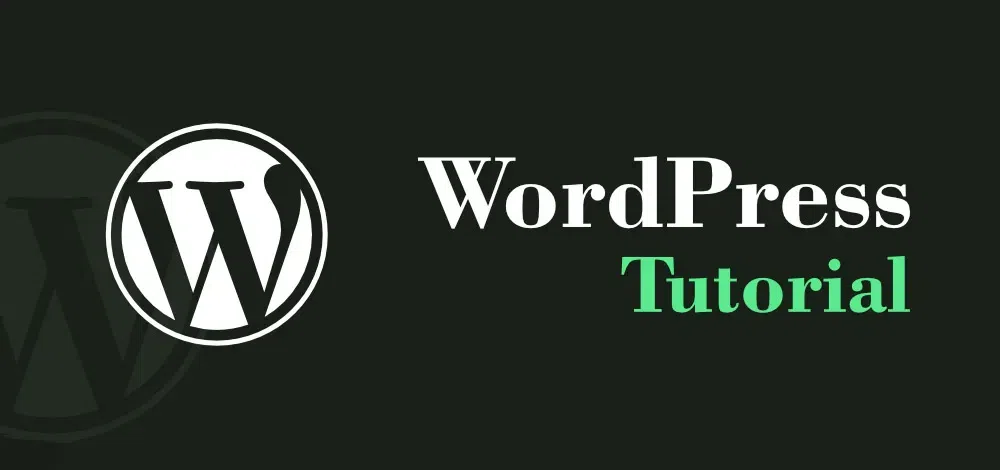
WordPress Tutorial
What is Content Management System?
A Content Management System (CMS) is a software application that helps you manage the creation and modification of digital content for your website. Imagine it as the central hub for all your website’s text, images, videos, and other elements. Here’s a breakdown of what a CMS does:
- Content Creation: The CMS provides a user-friendly interface for you to easily add new blog posts, articles, pages, and other content to your website. No coding knowledge is required!
- Content Editing: Made a typo or need to update some information? The CMS allows you to effortlessly edit existing content on your website.
- Organization: Keep your website organized by categorizing your content and using tags for easy searching. Think of it like filing your website’s information neatly in cabinets and drawers.
- Publishing: With a few clicks, you can publish your content and make it live on your website for the world to see.
- Collaboration: Some CMS platforms allow multiple users to work on the website content simultaneously. This is especially useful for teams working together on a website project.
What is WordPress?
WordPress is an open-source Content Management System. It is based on PHP and MySQL and used to create a dynamic website. It was developed by Matt Mullenweg and Written in PHP. WordPress allows customizing and managing the website from its back-end content management system.
Features of WordPress
- Ease of Use: WordPress boasts an intuitive interface. Adding content, uploading media, and customizing your website feels more like using a document editing application than coding.
- Content Management: At its core, WordPress is a powerful CMS. You can effortlessly create, edit, organize, and publish various content types like blog posts, pages, articles, and even products for online stores.
- Flexibility: WordPress isn’t a one-size-fits-all solution. Thousands of pre-designed themes cater to a wide range of website styles, from simple blogs to complex business websites. These themes are easily interchangeable, allowing you to transform your website’s look and feel in a snap.
- Plugin Power: Think of plugins as feature boosters for your website. The vast library offers functionalities like contact forms, image galleries, SEO optimization tools, e-commerce solutions, and much more.
- Search Engine Optimization (SEO) Friendly: WordPress is built with SEO in mind, making it easier for search engines to find and rank your website. This translates to increased website traffic and visibility for your content.
How to Download WordPress
Download the WordPress from Official Website https://wordpress.org/download/ and start building your website. It is free and open-source, so you can customize your website according to the need. Also, there are lots of option in WordPress to customize the website.
WordPress Introduction and Installation
WordPress Tutorial
WordPress Posts
Here, you learn how to add, edit, and delete posts.
WordPress Links
In the world of blogging, linking and interlinking play a crucial role. This section discusses WordPress links and how to add them.
WordPress Media
WordPress Media is a digital toolbox that allows users to add images, videos, and other digital media files.
WordPress Pages
By now, you must be aware that WordPress Post is an excellent feature for frequently updated content. However, WordPress Pages are more suitable for static content. In this section, we will discuss how to add, edit, and delete static pages like “About Us,” “Services,” and other static pages.
WordPress Comments
Comments are very important element because it open two way communication on your website. Explore this section we want to know about how to add comment, edit comment, along with this you can also find the how to moderate comment and approve them.
WordPress Categories
Categories are like filing cabinets for your posts. They neatly organize them into main topics, making your website easier to browse for visitors. Like sports, recipes, or anything that groups your content. Here you will get to know how to add, delete edit and manipulate other WordPress Categories.
WordPress Tags
Tags are labels for posts, providing specific details rather than main topics. They help visitors discover content by drilling down to specifics, like an HTML tag for “Programming” or “HTML Programming.”
WordPress Appearance
In WordPress, “Appearance” allows you to customize your website’s appearance. You can choose a theme, modify colors, fonts, and menus to make your online space more personalized.
WordPress Plugins
WordPress plugins are small applications for websites that can help improve their functionality without requiring any coding skills. They are capable of adding features such as online stores, contact forms, and image sliders.
WordPress Users
WordPress is not a CMS designed for just one person. You have the option to add other users to your website and grant them varying levels of access. An administrator can have complete control, while editors can create and publish posts. Please take a look at this section to learn how to add and manage users on your WordPress website.
WordPress Settings
The WordPress settings area serves as the control hub for your website. It allows you to adjust everything from fundamental details like the site name and description to the way comments operate and how search engines perceive your site.
WordPress Tutorial Important Questions
In this section, we have listed multiple WordPress important questions that you will help you to upscale your basic concept of WordPress.
FAQs on WordPress
Are WordPress Websites Good?
Yes, WordPress websites are highly regarded for their versatility and user-friendliness. They can be used to create a wide variety of websites, from blogs to e-commerce stores, and offer considerable customization options to satisfy various needs.
Will WordPress Replace Web Developers?
No, WordPress won’t replace web developers. While it simplifies website creation, web developers bring specialized skills needed for complex and custom projects. WordPress can be a valuable tool for both beginners and professionals, but it won’t completely replace the need for qualified developers.
Are WordPress Websites Free?
Yes, WordPress itself is free as it’s open-source software. However, additional costs may include domain registration, hosting, premium themes, plugins, and professional assistance, depending on your project’s requirements.
Are WordPress Websites Secure?
WordPress prioritizes security and releases updates to address vulnerabilities. WordPress is generally secure, but you need to take steps to protect it. Keep software up to date, use strong passwords, and install security plugins. Following best practices can enhance WordPress website security.
Do I need coding skills to use WordPress?
No, you don’t need coding skills. WordPress offers a user-friendly interface, and there are plenty of resources and tutorials available to help you get started. However, coding skills can be advantageous for advanced customizations.
Can I monetize my WordPress blog?
Absolutely! You can monetize your WordPress blog through ads, affiliate marketing, selling products, and more.
Can I change my WordPress theme after my website is live?
Yes, you can change your WordPress theme even after your website is live. However, it’s recommended to back up your website first and test the new theme in a staging environment to ensure it doesn’t disrupt your content or functionality.
Share your thoughts in the comments
Please Login to comment...