WordPress Add Posts
Last Updated :
14 Mar, 2024
WordPress is an open-source content management system framework. it is a tool that organizes the whole process of creating, storing, and optimally showcasing web content. WordPress started its journey as an improvement tool to enhance the regular typography of day-to-day writing.
It powers more than 40% of all websites on the internet. That’s over 800 million websites! WordPress also has many features and options that you can customize to suit your needs.
But it was taken as a blogging tool and as we reach the last quarter of this year WordPress stands strong as the most used WCM system and that is also not only in the blogging community. In this article, we will discuss how WordPress adds posts.
Step-Wise Guide To WordPress Add Posts
we are going to see how to WordPress Add Posts. After adding a new post in WordPress, We will understand how can we publish this post or save it as a draft, so to add, a new post to your WordPress follow the below steps.
Step 1: Go to the WordPress login page and enter the username and password to log in to the WordPress Dashboard.
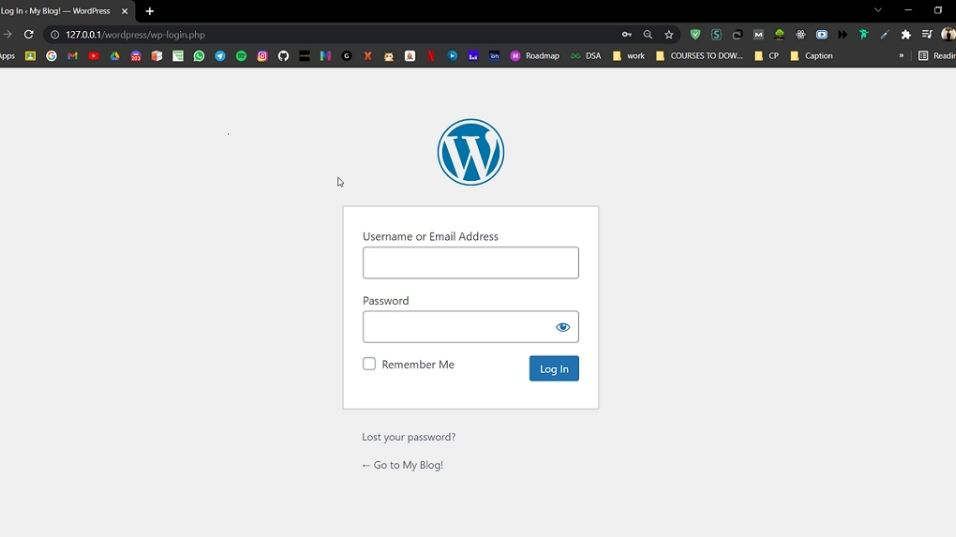
After successful login, your WordPress dashboard looks similar to this.
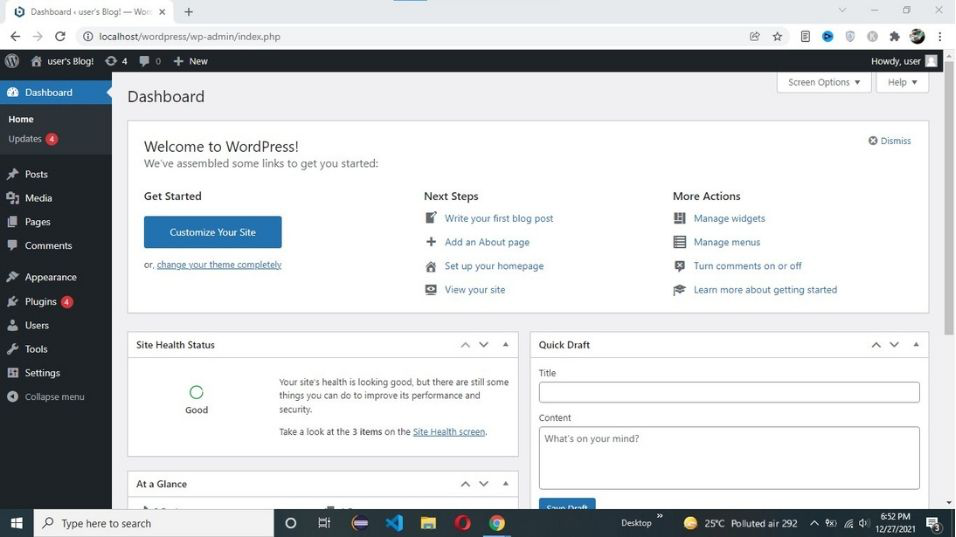
Step 2: Go to Post -> Add New.
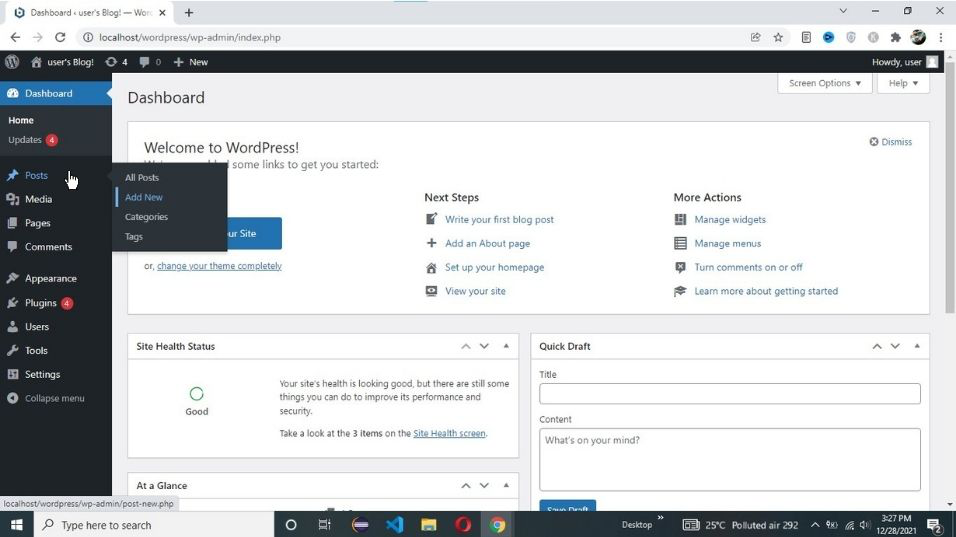
Step 3: Write your post.
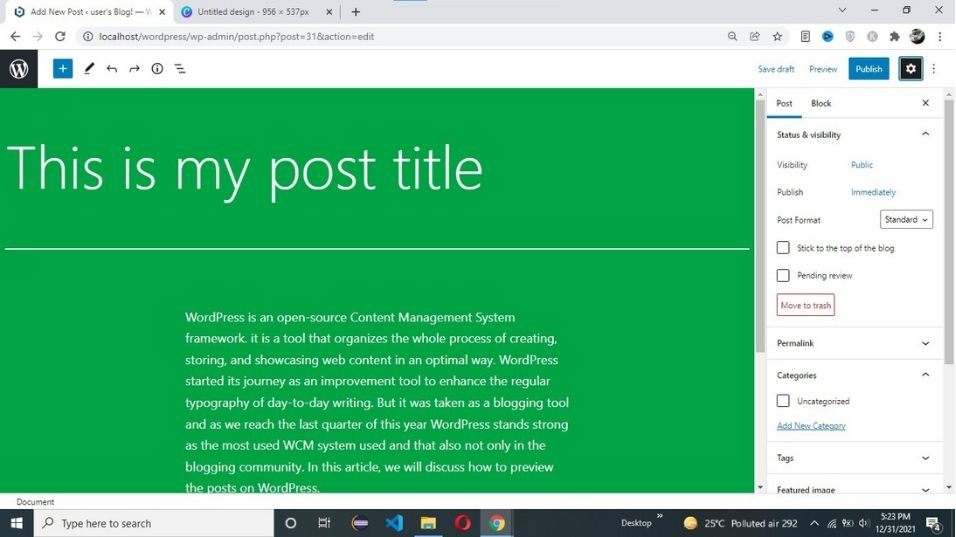
Step 4: After writing our post. we can publish this post or save it as a draft.
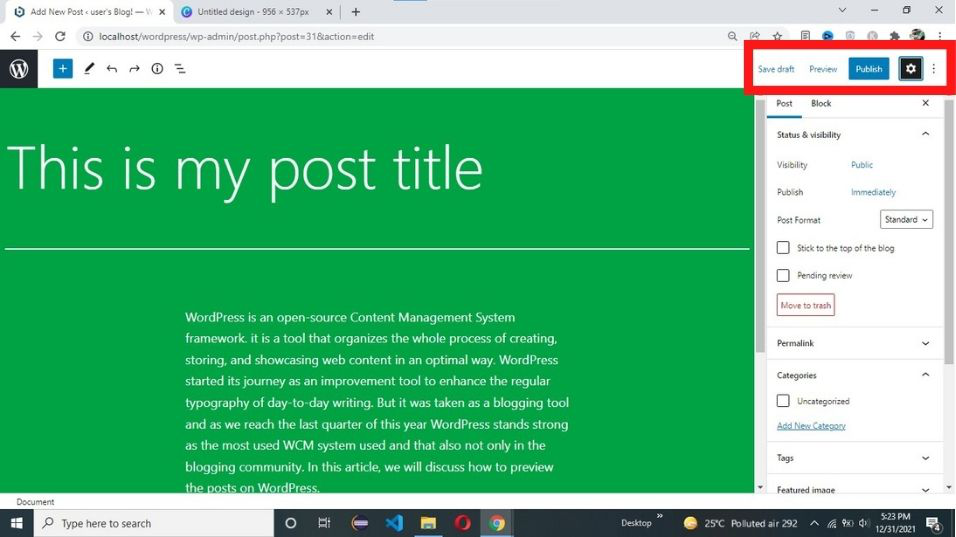
- Save Draft: Post saves but not published on the website.
- Preview: Help us to understand how this post looks on the website.
- Publish: The Post is now available for everyone.
Conclusion
WordPress Add Posts is a straightforward process that allows you to efficiently create and manage content for your website. The user-friendly interface of the WordPress Dashboard simplifies the task, making it accessible for both beginners and experienced users. By following the stepwise guide outlined above, you can effortlessly navigate through the process of adding a new post, customizing its content, and deciding whether to save it as a draft or publish it for the world to see.
WordPress’s evolution from a simple blogging tool to a versatile content management system has contributed to its widespread adoption, powering a significant portion of the internet. Its adaptability and extensive features make it a preferred choice not only for bloggers but also for various other types of websites.
People Also View:
WordPress Add Posts – FAQs
Is WordPress only for blogging?
No, while WordPress started as a blogging platform, it has evolved into a comprehensive content management system (CMS) suitable for various types of websites, including business sites, portfolios, and e-commerce platforms.
What is the difference between saving a post as a draft and publishing it immediately?
Saving a post as a draft means it’s stored in your WordPress dashboard but not visible to the public. Publishing makes the post live on your website for everyone to see.
Can I edit a published post after it’s live?
Yes, you can edit a published post at any time. Simply go to the WordPress Dashboard, locate the post, and make the necessary changes. The updated version will be reflected on your website.
How can I add media (images, videos) to my WordPress?
While writing a post, you can easily add media by using the “Add Media” button in the post editor. This allows you to upload and insert images, videos, and other multimedia elements.
Are there any plugins to enhance the post-creation process in WordPress?
Yes, there are numerous plugins available for WordPress that can enhance the post-creation process. Some popular ones include Yoast SEO for search engine optimization, Grammarly for proofreading, and Elementor for advanced page layout and design.
Like Article
Suggest improvement
Share your thoughts in the comments
Please Login to comment...