WordPress is a content management system (WCM) i.e. a tool that organizes the whole process of creating, storing, and optimally showcasing web content. It started its journey as an improvement tool to enhance the regular typography of day-to-day writing. But it was taken as a blogging tool and as we reach the last quarter of this year WordPress stands strong as the most used WCM system and not only in the blogging community.
Did you know? As of 2021, WordPress releases major updates approximately every 4 months on average, with minor updates occurring more frequently as needed for bug fixes and security patches.
WordPress was initially launched with the name “Point Seven Beta Test” on May 25, 2003. It was released for testing before the original launch. Then, on June 25, 2003, version 0.71 was released with the name “WordPress 0.71 Now Available” with a feature of 300% speedup, security fixes, OPML import, cleaner, smoother administration, and many more. You can get more information about all the versions from the release page of the official website: https://wordpress.org/news/category/releases/
WordPress gets lots of updates from the time it launched in the market and I am pretty sure it’ll get a lot more updates in the coming future as well. In that case, we’ll or may get out of date from the latest version of WordPress which must be a more secure and bug-free version from the previous one.
In this article, we’ll see how we can update WordPress to the latest available version and stay more secure. There are two possible ways to update your WordPress from the older version to the latest version i.e., Automatic Update and Manual Update.
What is the WordPress Version Update?
A WordPress Version Update refers to the process of upgrading the core WordPress software to its latest release. WordPress is an open-source content management system that is regularly updated by its community of developers. These updates often include new features, enhancements, bug fixes, and security patches to improve the overall functionality, performance, and security of your WordPress website.
It’s crucial to keep your WordPress site updated to the latest version to ensure it runs smoothly, remains secure, and benefits from the latest features and improvements. However, before performing any update, it’s recommended to backup your website to prevent any potential data loss in case of an update failure.
Remember, while WordPress updates are typically straightforward, they should be done carefully to avoid any potential issues or disruptions to your website. If you’re unsure, consider seeking help from a professional or a knowledgeable person in the WordPress community.
Note: Updating WordPress affects all of the WordPress files that you have currently installed on your server or on your system. Make sure to take a backup of the complete website including files and plugins before updating WordPress. Just in case after updating, you face any issues or any plugin is not working properly, restore the website to the previous state.
Automatic Update of WordPress
It is an easy way to update your WordPress website. Open Dashboard >> Home, there you’ll find the current version of the WordPress that has been installed on your server on the local system along with the Update button.
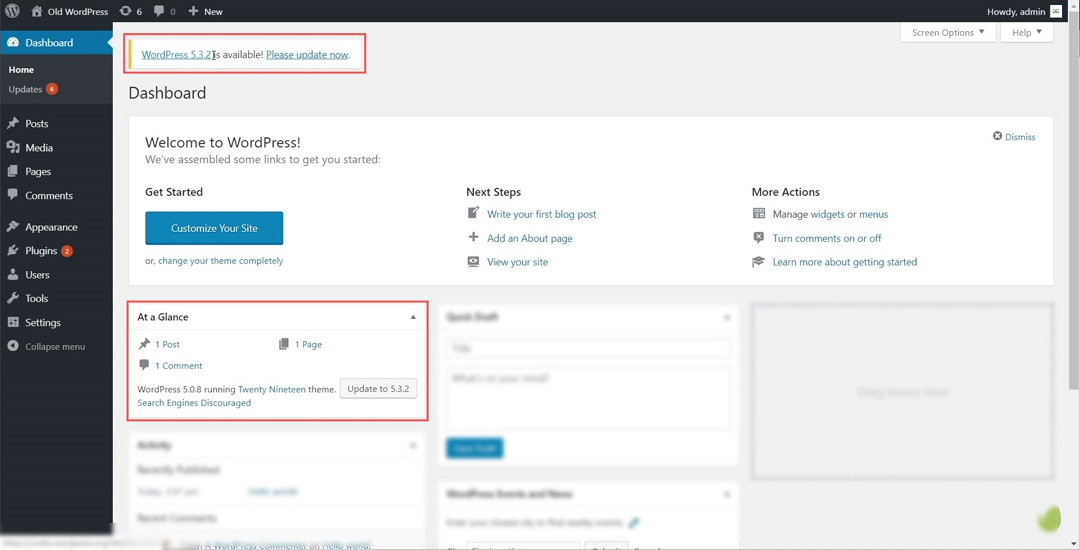 Dashboard >> Home
Dashboard >> Home
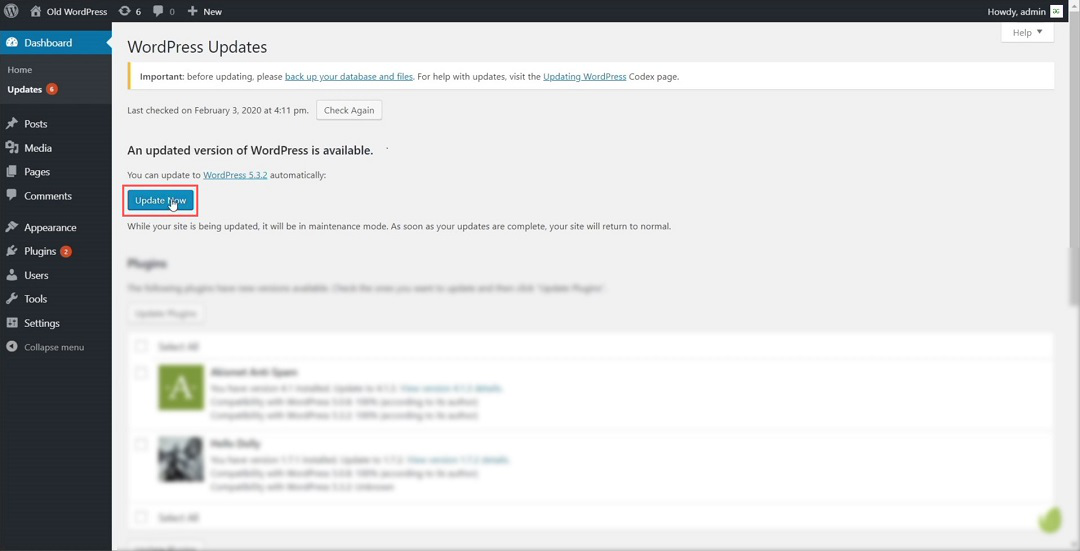 Update Now
Update Now
It will automatically update to the latest version of WordPress and you are good to go to use all the features that come along.
Manual Update of the WordPress
Suppose for some reason you are not getting an automatic update but the latest version is available and you want to install the latest version of WordPress. In that case, you have to do a manual update by following steps:
Note: Before moving forward, make sure to deactivate all the plugins installed in your WordPress to not cause any errors and safety precautions.
Step 1: You need to Access the WordPress files from the Cpanel of your server and go to the WordPress folder. In my case, I am using WordPress locally so I have to go to the local directory of the folders where WordPress is being installed into my system.
There you’ll see all the files including:
- wp-admin
- wp-content
- wp-includes
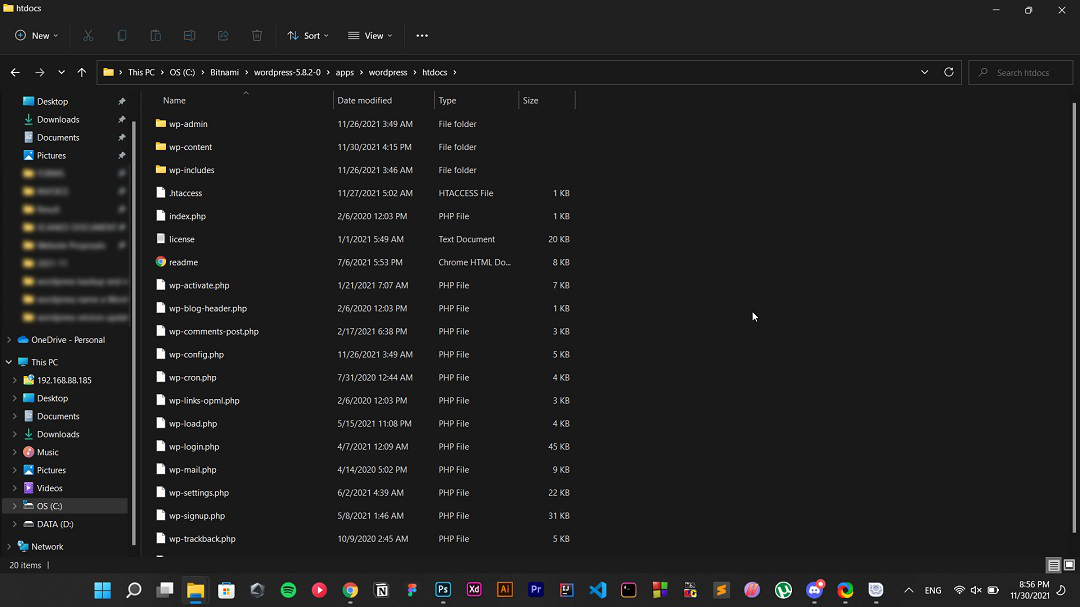 WordPress files
WordPress files
Step 2: Now, you have to download the latest version of WordPress onto your local computer. For that, go to the WordPress website and click on Get WordPress and then Download WordPress. You’ll get a zip file into your download folder.


Step 3: Delete wp-include and wp-admin folder from the old WordPress directory and copy the new one with same name which you got when downloaded the latest WordPress by following the above step.

Step 4: Copy wp-content folder from the downloaded folder to the old folder (without deleting the old folder) and click on replace all, if asked.

Step 5: Copy the rest of the remaining files from the downloaded folder and paste them into the root directory of the installed WordPress folder.

Step 6: Now, go to the WordPress Dashboard and refresh it. You may get a popup Database Update Require. If yes, simply click on Update WordPress Database button and click on Continue.

And that’s it, you have successfully updated to the latest version of WordPress.
Also Explore:
Conclusion
WordPress has evolved from its roots as a simple blogging tool to become the most widely used content management system (CMS) in the world. With regular updates and improvements, WordPress continues to enhance its features and security measures, ensuring a seamless experience for users.
In this article, we explored the history of WordPress, its frequent updates, and the importance of keeping your WordPress installation up to date for security and performance reasons. We also discussed two methods of updating WordPress: automatic update and manual update, along with precautions to take before performing an update.
Related Articles:
WordPress Version Update – FAQs
What is WordPress, and why is it important?
WordPress is a content management system (CMS) that simplifies the process of creating, storing, and managing web content. It is important because it allows users to easily build and maintain websites without requiring extensive technical knowledge.
How often does WordPress receive updates?
WordPress receives regular updates to introduce new features, improve security, and fix bugs. Major updates are typically released several times a year, with minor updates and security patches issued more frequently as needed.
What are the risks of running an outdated version of WordPress?
Running an outdated version of WordPress can expose your website to security vulnerabilities and compatibility issues. Hackers often target outdated WordPress installations to exploit known vulnerabilities and gain unauthorised access to websites.
How can I update WordPress to the latest version?
You can update WordPress to the latest version using either the automatic update feature in the WordPress dashboard or by manually updating the WordPress files. It is important to take precautions such as backing up your website before performing an update to avoid potential issues.
Is it necessary to deactivate plugins before updating WordPress?
It is recommended to deactivate all plugins before updating WordPress to prevent any compatibility issues or errors during the update process. Once WordPress has been successfully updated, you can reactivate the plugins one by one to ensure compatibility with the new version.
Like Article
Suggest improvement
Share your thoughts in the comments
Please Login to comment...