WordPress Personal Profile
Last Updated :
22 Mar, 2022
WordPress is a tool and an open-source Content Management System that is totally based on PHP and MySQL which is used to create a dynamic website. WordPress was written in PHP language by Matt Mullenweg. It allows users to customize and manage the website from its back-end content management system. To organize the whole process of creating, storing, and showcasing web content in an optimal way WordPress is used. WordPress was developed as an improvement tool that enhances the regular typography of day-to-day writing. nowadays it is upgraded.
In this article, we are going to discuss how we can go through Personal Profile in WordPress.
Let’s see the steps to go through Personal Profiles in WordPress easily and quickly.
Step 1: Go to the WordPress login panel and try to log into the WordPress Dashboard by providing the username and password. To access the login panel, you can add /wp-login.php at the end of your website URL.

WordPress Login Panel
After login into WordPress, you will be able to see a dashboard like the one below.

WordPress Dashboard
Step 2: We have to search and open the My Profile section under the Users.
From the menu option on the left side of the WordPress site, there are many options. Go to the Users >> My Profile.

Opening the My Profile Section
Or you go to the right top corner of the page and click on the account icon.
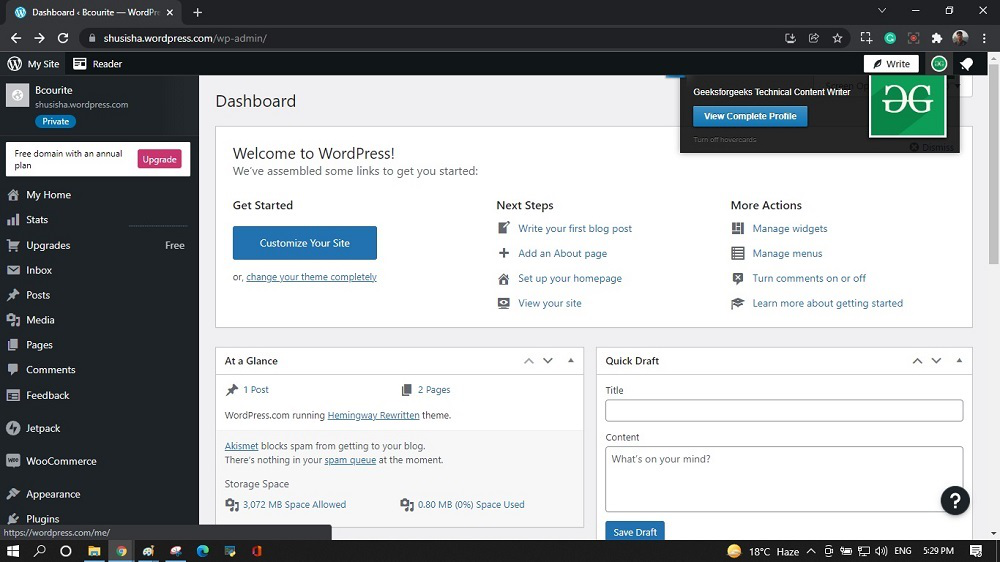
After clicking on My Profile, you will see a similar page like this.

Step 3: There are many sections in the Profile setting. Each section will discuss later in the different articles.
My Profile: You can update your profile picture, First name, last name, Public display name, about me, and profile links in this section.


Account Setting: You can update the Username, Email address, Web address Interface settings and close your account permanently.


Purchases: You can view, manage, or cancel your plan and other purchases

Security: You can change Password, Social Login, Two-Step Authentication, Connected Apps, Account Recovery.

Privacy: You can update Usage information and request a Data processing addendum.

Manage Blogs: You can manage your blogs.

Notification Settings: In this section, you can manage Notifications, Comments, Updates, Reader Subscriptions.

Blocked Sites: You can manage your Blocked Sites.

After you have updated all the changes, click on Save profile details.

After clicking the button, a pop window will appear in a similar way.

You have now successfully learned how to go through the Personal Profile in the WordPress website.
Like Article
Suggest improvement
Share your thoughts in the comments
Please Login to comment...