How to clear the Cache in WordPress ?
Last Updated :
30 Nov, 2021
If you are new to WordPress, you will probably need to know how to clear your cache. If you are not familiar with the term, clearing your cache is simply a method of removing material and data from your website’s temporary storage. If you have made any modifications, you will know you are getting the most up-to-date material or data.
In this article, we will go through how to clear your WordPress cache, as well as the caches on your browser and plugins. Let us get started. When you are making changes to your WordPress website and want to see them take effect right away, clearing your WordPress cache comes in useful. Every time you visit a page, your WordPress cache saves and shows your past data and content.
As a beginner, you may be unaware of how simple it is to clear your website’s cache using a specific WordPress plugin. In other cases, you may not even need a cache plugin if your hosting provider provides a caching solution that allows you to easily access your website’s cache. When you install WordPress through your hosting service, it will frequently include a caching tool that you may use via the WordPress dashboard.
Clear Your Cache In WordPress Using Plugins:
Step 1: Using WP Rocket WordPress Plugin
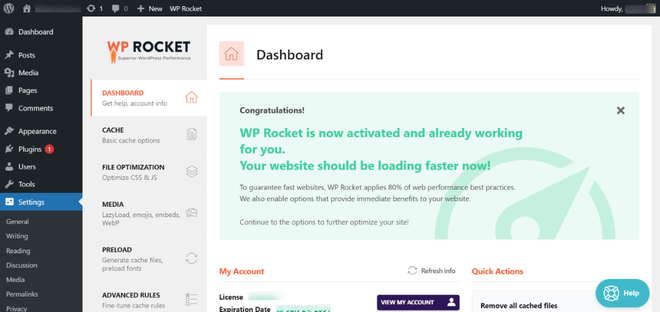
WP Rocket is the greatest WordPress caching plugin on the market. It is the simplest and most user-friendly caching plugin, which is quite useful if you are unfamiliar with the technical words used for other caching choices.
It enables users to instantly cache their website with a single click. Its crawler automatically collects your WordPress pages to build up the cache. The plugin then activates suggested WordPress caching settings such as gzip compression, page caching, and cache pre-loading.
Pricing: Paid
Step 2: Using LiteSpeed Cache WordPress Plugin
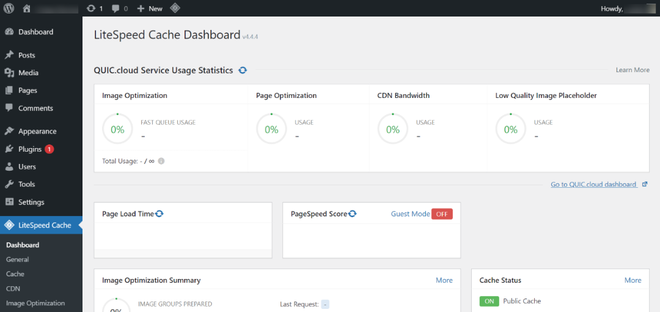
A WordPress plugin that is free and open source. It communicates with your LiteSpeed Web Server installation and LSWS’s built-in page cache to significantly minimize page load times. LSCWP is an all-in-one site acceleration solution with comprehensive cache-management tools and optimization features. It’s the only optimization plugin you’ll ever require! With LiteSpeed, you can use the best practices that result in a high PageSpeed score and, more significantly, an amazing user experience.
Pricing: Free
Step 3: Using W3 Total Cache WordPress Plugin
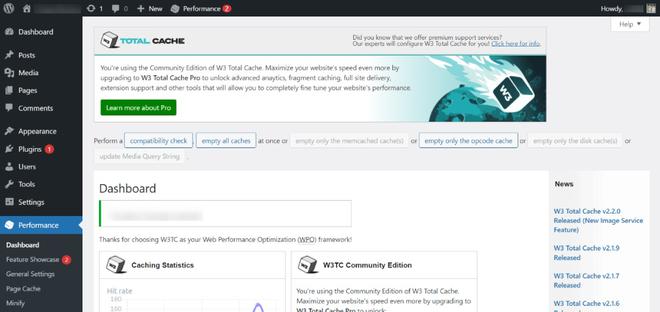
W3 Total Cache (W3TC) enhances your website’s SEO, Core Web Vitals, and overall user experience by enhancing website speed and reducing load times through the use of technologies such as content delivery network (CDN) integration and the most recent best practices.
For more than a decade, millions of publishers, web developers, and web hosts have relied on W3TC as the only web host agnostic Web Performance Optimization (WPO) framework for WordPress. It is the all-in-one performance solution for WordPress websites.
Pricing: Free
Clearing Your Browser Cache
To get started, clear the cache in your web browser. Most web browsers may save static material from a page, such as stylesheets, JavaScript, and pictures, to make subsequent visits quicker.
Web browsers, on the other hand, may fail to notice when a web page has changed. They may nevertheless refresh the page from the cached version saved on your computer rather than obtaining a new copy. You can delete cache fast using a keyboard shortcut if you’re using Internet Explorer, Edge, Google Chrome, or Mozilla Firefox. To open the relevant window in your browser, concurrently press Ctrl + Shift + Delete on the keyboard.
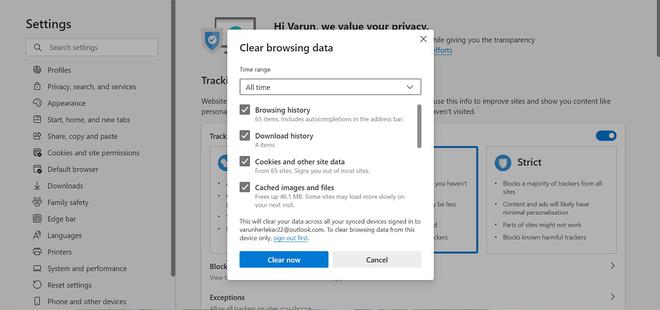
.
Caching is an excellent approach to speeding up your website by storing copies of your static content for future reuse. On the other hand, cache files that are out of date might hinder users from seeing fresh changes on your website. Fortunately, this issue may be resolved by deleting the cache on your website. This guide will teach you how to clear the cache in WordPress using some of the most common caching plugins. If clearing the WordPress server cache doesn’t help, try clearing the cache in your browser as well.
Share your thoughts in the comments
Please Login to comment...