WordPress Media Setting
Last Updated :
21 Mar, 2022
WordPress is a free and open-source Content Management System (CMS) framework i.e. it is a tool that organizes the whole process of creating, storing and showcasing web content in an optimal way. WordPress started its journey as an improvement tool to enhance the regular typography of day-to-day writing. But it was taken as a blogging tool and as we reach the last quarter of this year WordPress stands strong as the most used WCM system used and that also not only in the blogging community.
In this article, we are going to the media setting of WordPress. This is one of the important settings of WordPress. In the media setting, we set the height and width of images that we want to use in our WordPress site.
Step 1: Go to the WordPress login panel and enter the username and password to log in to the WordPress. You can access the login panel by adding /login at the end of your website URL. In my case, it is – http://127.0.0.1/wordpress/wp-login.php
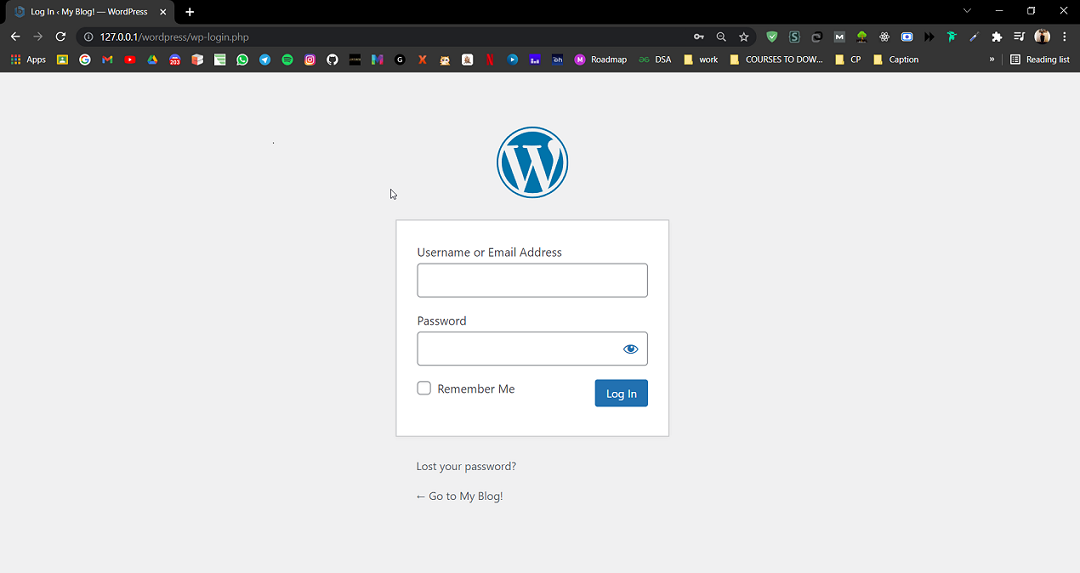
After login, you’ll see a similar dashboard like this:
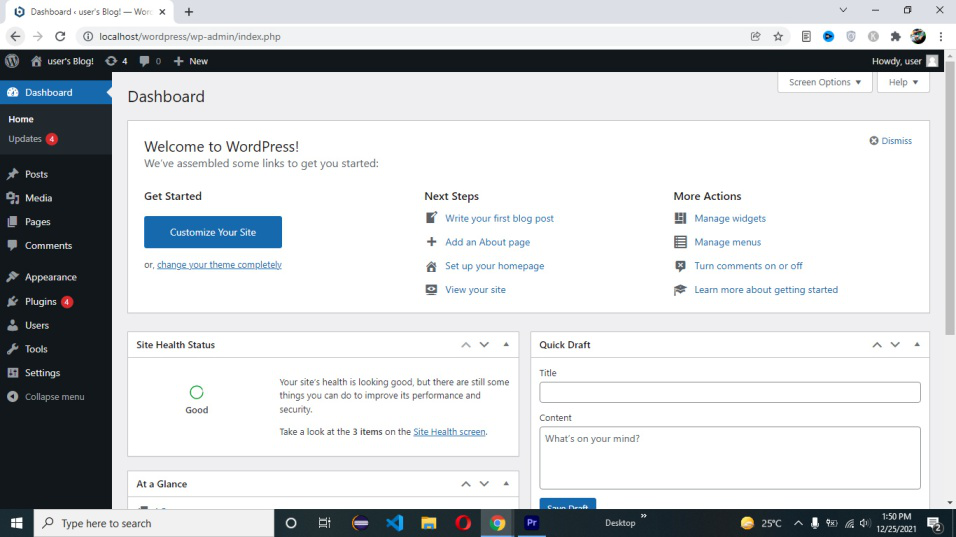
Step 2: Now click on Settings tab and then click on Media.
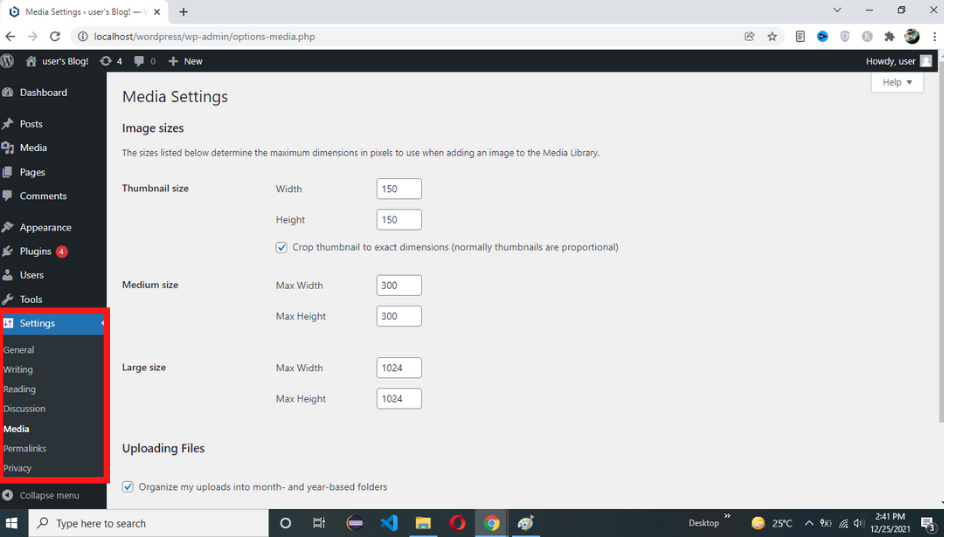
In media setting we have multiple options let’s discuss all of them one by one,
-
Thumbnail size: The first setting we have is Thumbnail Size this setting is used to set the size of the our thumbnail.
-
Medium size: The medium size setting is used to set the height and width of medium size images for our wordpress site.
-
Large size: The large size setting al also like medium size setting it’s used to set the height and width of larger size images.
Uploading files: the last setting we have in the media setting section is the Uploading Files setting if we check this checkbox, so the uploaded image will be arranged into year and month based folders.
Step 3: at the last we have Save Changes button. click on this button for save media setting.
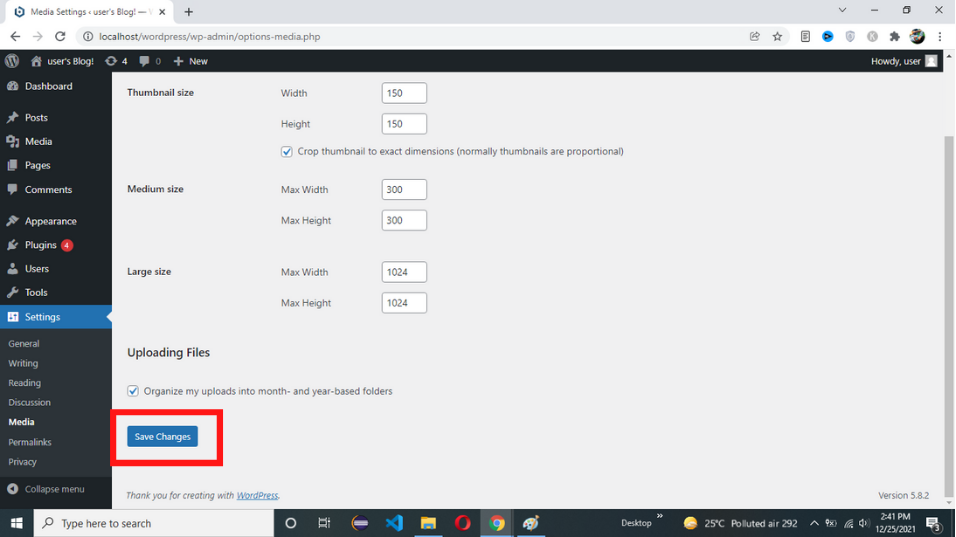
Like Article
Suggest improvement
Share your thoughts in the comments
Please Login to comment...