WordPress Reset Password
Last Updated :
14 Mar, 2024
Forgetting your WordPress site password can be a common hiccup, but fear not—we’ve got you covered with two straightforward methods to regain access. In this article, we’ll explore the process of resetting your WordPress password, whether you have email access or not. According to recent surveys, around 20% of users experience password-related issues with their websites.
We’ll guide you through the user-friendly steps of resetting your password through email and, for those without email access, manually changing it via the database. Let’s ensure you’re back in control of your WordPress site, hassle-free. In this article, we will learn about WordPress Reset Password.
Step-Wise Guide To Your WordPress Reset Password
we are going to discuss two ways to log back into your WordPress site if you happen to forget your WordPress site password.
- Resetting the WordPress site password with e-mail access.
- Resetting the WordPress site password without e-mail access.
Resetting the WordPress site password with E-mail access:
If you forget your password but have access to the e-mail account to create a WordPress user, it’s very easy to WordPress Reset Password.
1. Click on “Lost your password?” on the login page of the website.
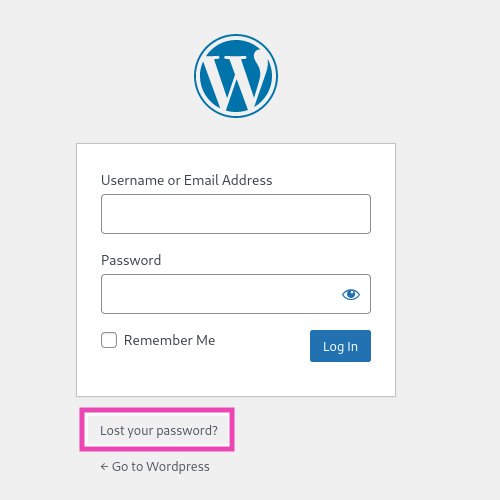
Click on Lost your password?
2. Enter the username or e-mail address of your WordPress user and click on “Get New Password”.
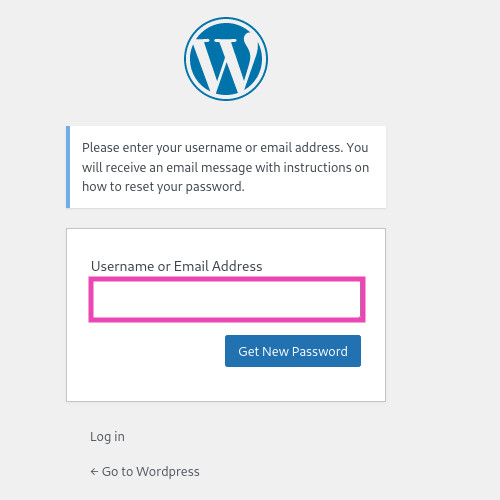
Enter the username or e-mail address and click on Get New Password
3. Follow the instructions received in the mail to reset your password.
Resetting the WordPress site password without E-mail access:
What to do if you don’t have access to the e-mail address you provided when creating a WordPress user. Well, we can always jump into our database to manually change the password.
1. Go to phpMyAdmin using cPanel/hPanel. (Image Attached is of cPanel)
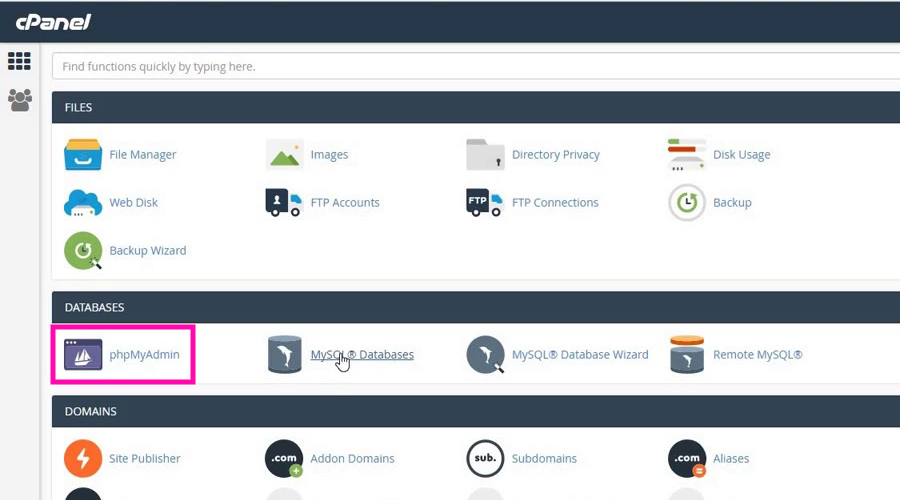
2. Click on your WordPress database on the left. ( In this case, it varunwp, yours can be different, the default name is WordPress)
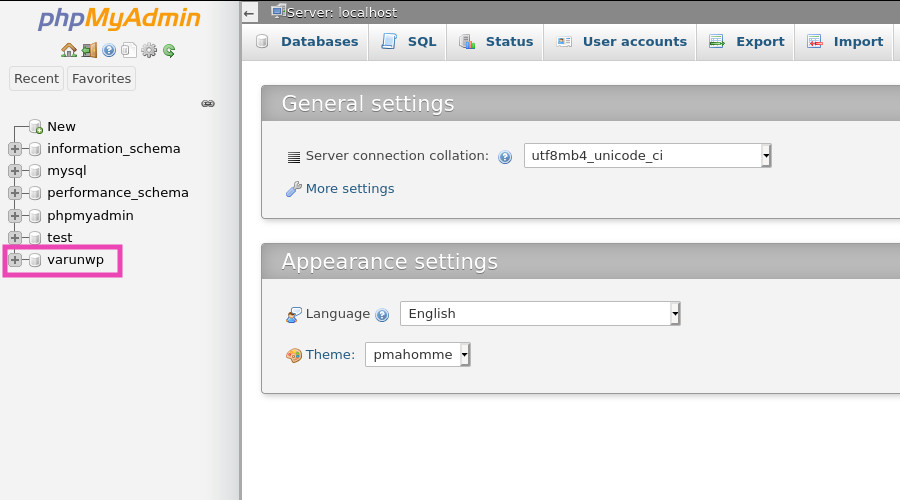
3. Now click on the user’s table. (In this case, its wp_users, may be different depending on your table prefix)
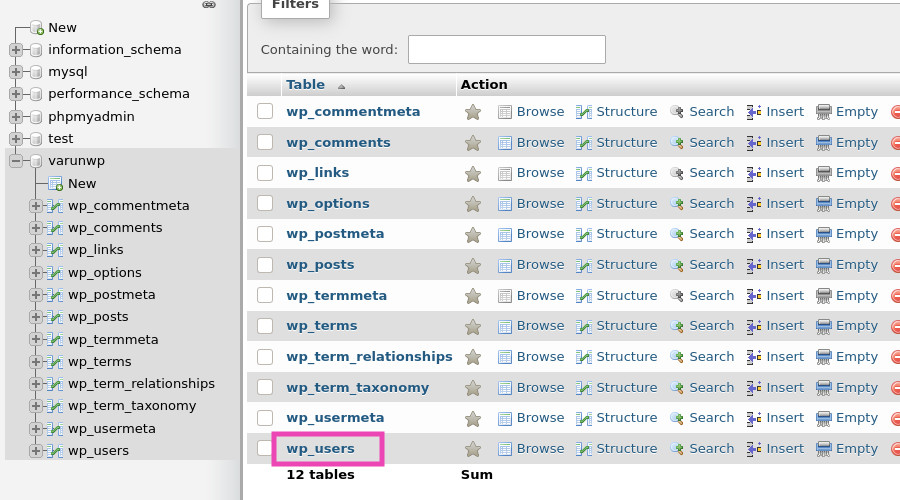
4. Click “Edit” in front of the user you want to reset the password.
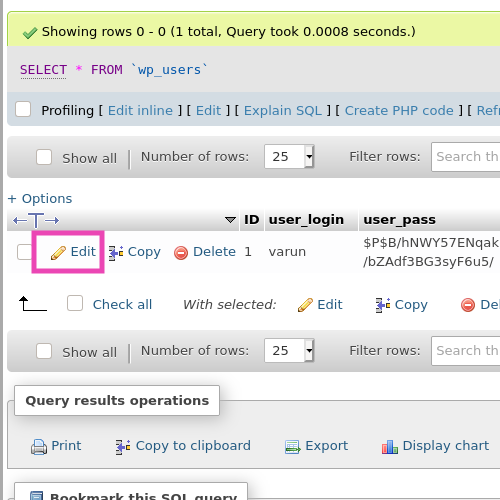
5. In the user_pass field, enter the new password (In this case, it’s “NewPassword“) and select MD5 from the drop-down (very important as WordPress uses MD5 hashing).
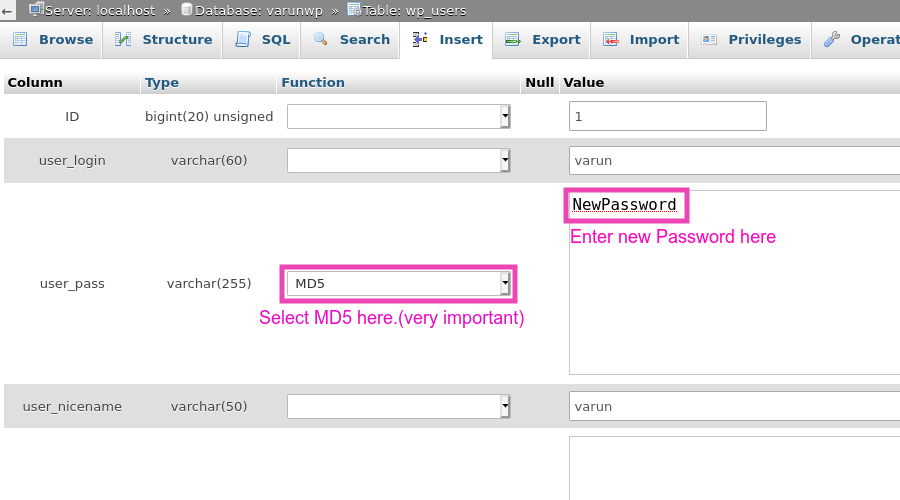
6. Scroll down and click “Go“ to submit the changes.
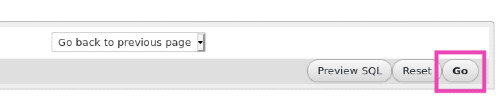
Conclusion
Regaining access to your WordPress site after Reset Password in wordpress is a manageable process, whether you have email access or not. For those with email access, the “Lost your password?” link on the login page initiates a simple and secure password reset through the registered email address. However, if email access is unavailable, manual intervention via the database using phpMyAdmin allows for a password reset, ensuring you regain control of your site.
Also Read:
WordPress Reset Password – FAQs
I didn’t receive the password reset email. What should I do?
If you didn’t receive the password reset email, check your spam or junk folder. Ensure that the email address associated with your WordPress account is correct. If the issue persists, contact your hosting provider for assistance.
Can I use any password for the manual reset in the database?
While you can choose a new password for the manual reset, it is crucial to select a secure one. Use a combination of uppercase and lowercase letters, numbers, and symbols to enhance the security of your WordPress site.
Is it safe to edit the database directly to reset my password?
Editing the database directly should be done with caution. Make sure to back up your database before making any changes. If you are not comfortable with this process, consider seeking assistance from a developer or your hosting support team.
What should I do if I forget both my username and email address?
If you forget both your username and email address, you can still recover your account by accessing the database through phpMyAdmin. Identify your user in the wp_users table and follow the steps to reset the password manually.
Why is MD5 selected for password hashing in the manual reset process?
WordPress uses MD5 hashing for password security. When manually resetting the password in the database, selecting MD5 ensures compatibility with WordPress’s hashing mechanism, maintaining the security standards of your site.
Share your thoughts in the comments
Please Login to comment...