What is Tkinter for Python?
Last Updated :
24 Apr, 2024
Tkinter is a standard Python GUI (Graphical User Interface) library that provides a set of tools and widgets to create desktop applications with graphical interfaces. Tkinter is included with most Python installations, making it easily accessible for developers who want to build GUI applications without requiring additional installations or libraries.
Full Form of Tkinter
The name “Tkinter” comes from “Tk interface“, referring to the Tk GUI toolkit that Tkinter is based on. Tkinter provides a way to create windows, buttons, labels, text boxes, and other GUI components to build interactive applications.
Significance of Tkinter
Tkinter is the inbuilt python module that is used to create GUI applications. It is one of the most commonly used modules for creating GUI applications in Python as it is simple and easy to work with. You don’t need to worry about the installation of the Tkinter module separately as it comes with Python already. It gives an object-oriented interface to the Tk GUI toolkit. Among all, Tkinter is most widely used
Where is Python Tkinter used?
Here are some common use cases for Tkinter:
- Creating windows and dialog boxes: Tkinter can be used to create windows and dialog boxes that allow users to interact with your program. These can be used to display information, gather input, or present options to the user.
- Building a GUI for a desktop application: Tkinter can be used to create the interface for a desktop application, including buttons, menus, and other interactive elements.
- Adding a GUI to a command-line program: Tkinter can be used to add a GUI to a command-line program, making it easier for users to interact with the program and input arguments.
- Creating custom widgets: Tkinter includes a variety of built-in widgets, such as buttons, labels, and text boxes, but it also allows you to create your own custom widgets.
- Prototyping a GUI: Tkinter can be used to quickly prototype a GUI, allowing you to test and iterate on different design ideas before committing to a final implementation.
In summary, Tkinter is a useful tool for creating a wide variety of graphical user interfaces, including windows, dialog boxes, and custom widgets. It is particularly well-suited for building desktop applications and adding a GUI to command-line programs.
Fundamental structure of Tkinter program
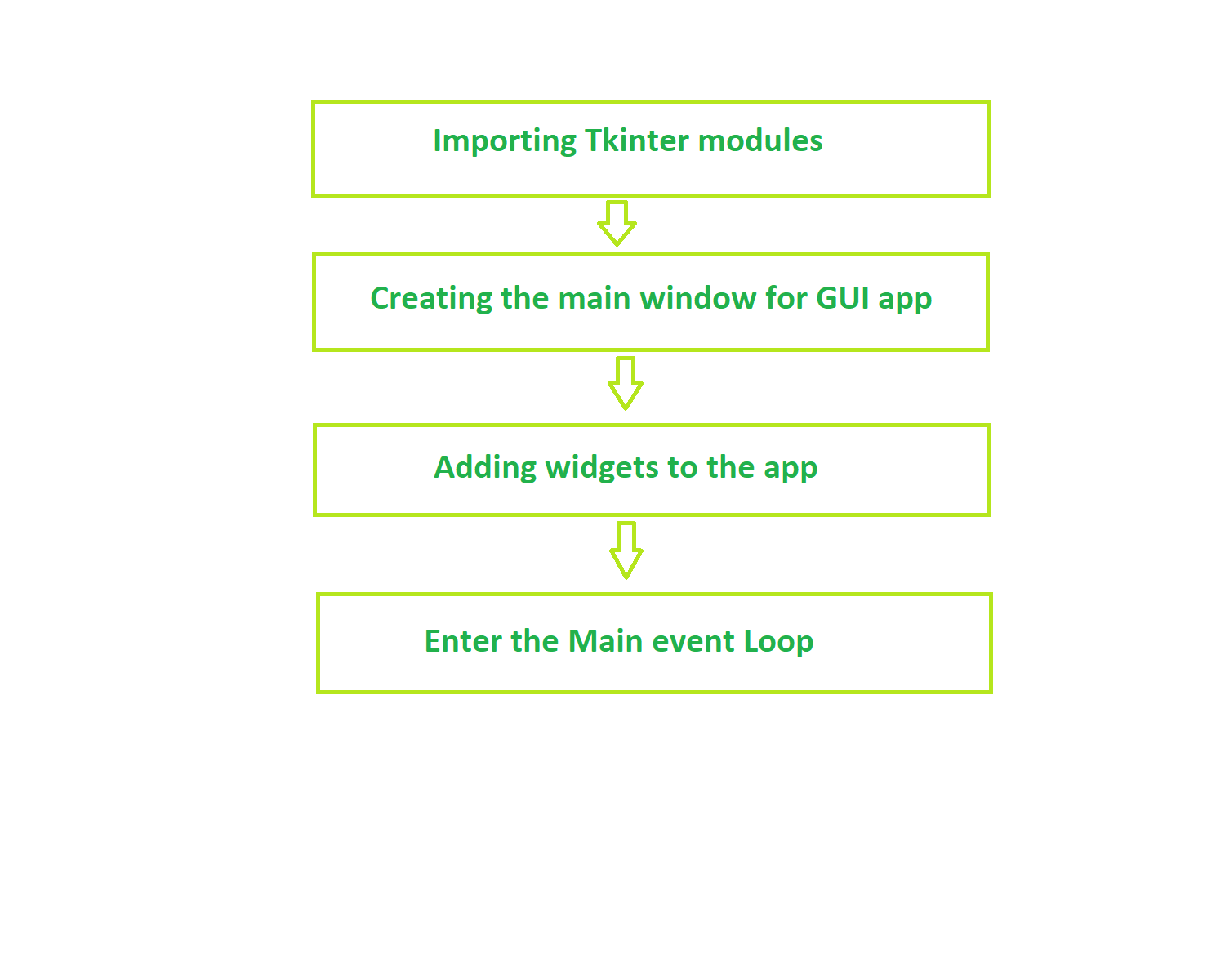
If you Create First GUI Application using Python-Tkinter, i.e. Hello World! in Tkinter for Python, this is how the output will look like:
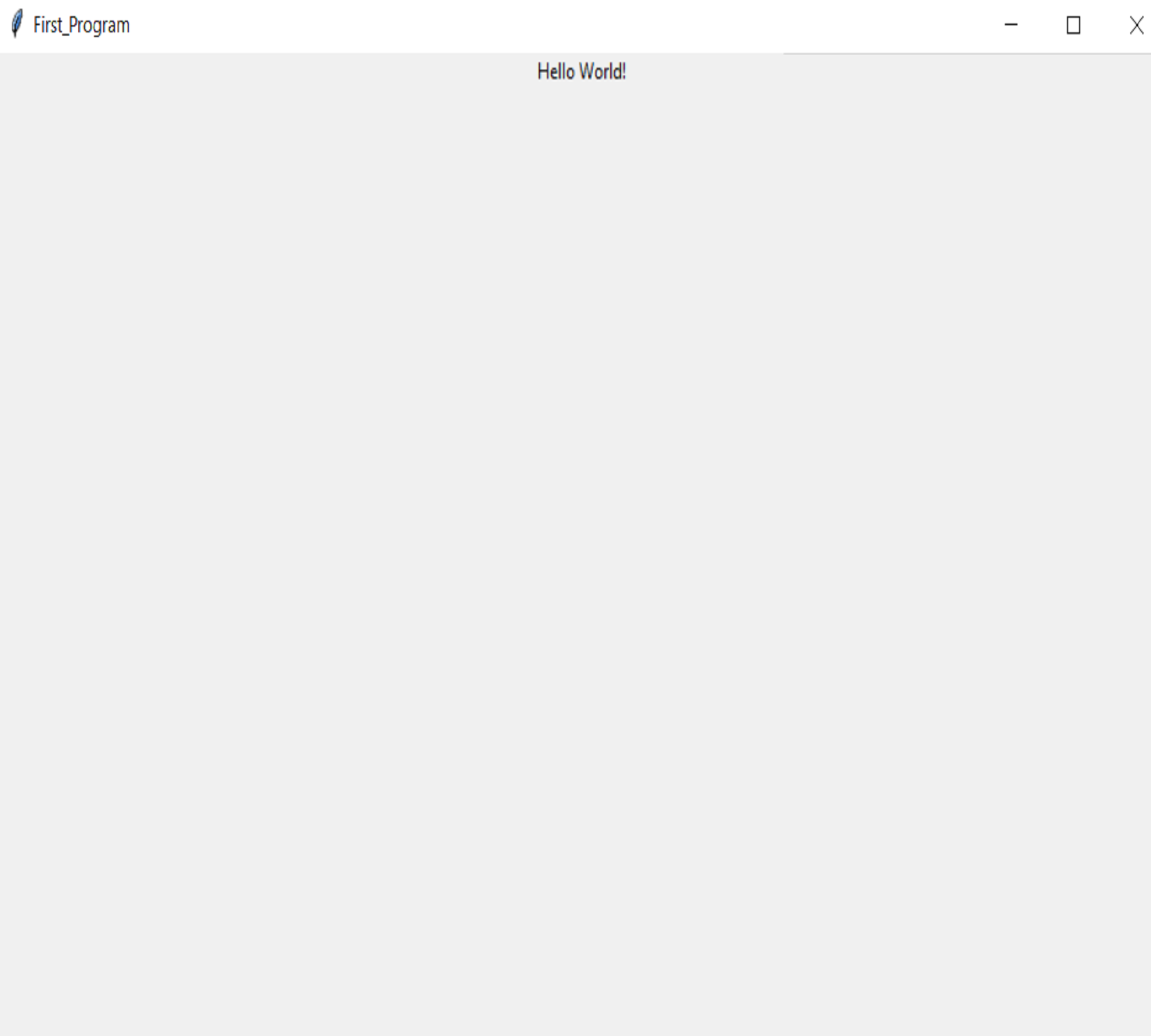
Share your thoughts in the comments
Please Login to comment...