Python | PanedWindow Widget in Tkinter
Last Updated :
07 Jun, 2019
Tkinter supports a variety of widgets to make GUI more and more attractive and functional. The PanedWindow widget is a geometry manager widget, which can contain one or more child widgets panes. The child widgets can be resized by the user, by moving separator lines sashes using the mouse.
Syntax: PanedWindow(master, **options)
Parameters:
master: parent widget or main Tk() object
options: which are passed in config method or directly in the constructor
PanedWindow can be used to implement common 2-panes or 3-panes but multiple panes can be used.
Code #1:PanedWindow with only two panes
from tkinter import * from tkinter import ttk
root = Tk()
pw = PanedWindow(orient ='vertical')
top = ttk.Button(pw, text ="Click Me !\nI'm a Button")
top.pack(side = TOP)
pw.add(top)
bot = Checkbutton(pw, text ="Choose Me !")
bot.pack(side = TOP)
pw.add(bot)
pw.pack(fill = BOTH, expand = True)
pw.configure(sashrelief = RAISED)
mainloop()
|
Output:
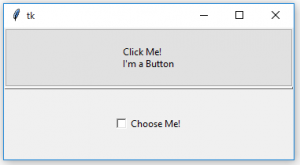
Code #2: PanedWindow with multiple panes
from tkinter import * from tkinter import ttk
root = Tk()
pw = PanedWindow(orient ='vertical')
top = ttk.Button(pw, text ="Click Me !\nI'm a Button")
top.pack(side = TOP)
pw.add(top)
bot = Checkbutton(pw, text ="Choose Me !")
bot.pack(side = TOP)
pw.add(bot)
label = Label(pw, text ="I'm a Label")
label.pack(side = TOP)
pw.add(label)
string = StringVar()
entry = Entry(pw, textvariable = string, font =('arial', 15, 'bold'))
entry.pack()
entry.focus_force()
pw.add(entry)
pw.pack(fill = BOTH, expand = True)
pw.configure(sashrelief = RAISED)
mainloop()
|
Output:
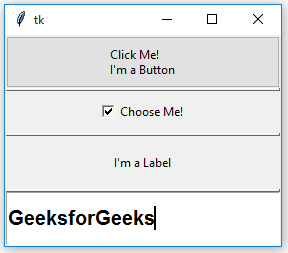
Share your thoughts in the comments
Please Login to comment...