Combobox Widget in tkinter | Python
Last Updated :
23 Jan, 2020
Python provides a variety of GUI (Graphic User Interface) types such as PyQT, Tkinter, Kivy, WxPython, and PySide. Among them, tkinter is the most commonly used GUI module in Python since it is simple and easy to understand. The word Tkinter comes from the Tk interface. The tkinter module is available in Python standard library which has to be imported while writing a program in Python to generate a GUI.
Note: Tkinter(capital T) is different from the tkinter. Tkinter is used in Python2.x and is changed to tkinter in Python.3x.
Combobox is a combination of Listbox and an entry field. It is one of the Tkinter widgets where it contains a down arrow to select from a list of options. It helps the users to select according to the list of options displayed. When the user clicks on the drop-down arrow on the entry field, a pop up of the scrolled Listbox is displayed down the entry field. The selected option will be displayed in the entry field only when an option from the Listbox is selected.
Syntax:
combobox = ttk.Combobox(master, option=value, ...)
Example 1: Combobox widget without setting a default value.
import tkinter as tk
from tkinter import ttk
window = tk.Tk()
window.title('Combobox')
window.geometry('500x250')
ttk.Label(window, text = "GFG Combobox Widget",
background = 'green', foreground ="white",
font = ("Times New Roman", 15)).grid(row = 0, column = 1)
ttk.Label(window, text = "Select the Month :",
font = ("Times New Roman", 10)).grid(column = 0,
row = 5, padx = 10, pady = 25)
n = tk.StringVar()
monthchoosen = ttk.Combobox(window, width = 27, textvariable = n)
monthchoosen['values'] = (' January',
' February',
' March',
' April',
' May',
' June',
' July',
' August',
' September',
' October',
' November',
' December')
monthchoosen.grid(column = 1, row = 5)
monthchoosen.current()
window.mainloop()
|
Output:
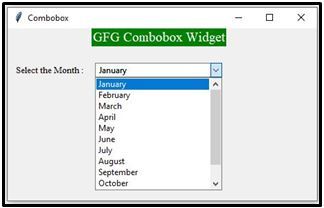
Example 2: Combobox with initial default values.
We can also set the initial default values in the Combobox widget as shown in the below sample code.
import tkinter as tk
from tkinter import ttk
window = tk.Tk()
window.geometry('350x250')
ttk.Label(window, text = "Select the Month :",
font = ("Times New Roman", 10)).grid(column = 0,
row = 15, padx = 10, pady = 25)
n = tk.StringVar()
monthchoosen = ttk.Combobox(window, width = 27,
textvariable = n)
monthchoosen['values'] = (' January',
' February',
' March',
' April',
' May',
' June',
' July',
' August',
' September',
' October',
' November',
' December')
monthchoosen.grid(column = 1, row = 15)
monthchoosen.current(1)
window.mainloop()
|
Output:
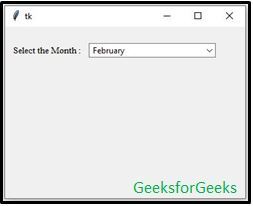
Share your thoughts in the comments
Please Login to comment...