Python | place() method in Tkinter
Last Updated :
22 Dec, 2022
The Place geometry manager is the simplest of the three general geometry managers provided in Tkinter. It allows you explicitly set the position and size of a window, either in absolute terms, or relative to another window. You can access the place manager through the place() method which is available for all standard widgets. It is usually not a good idea to use place() for ordinary window and dialog layouts; its simply too much work to get things working as they should. Use the pack() or grid() managers for such purposes. Syntax:
widget.place(relx = 0.5, rely = 0.5, anchor = CENTER)
Note : place() method can be used with grid() method as well as with pack() method. Code #1:
Python3
from tkinter import * from tkinter.ttk import *
master = Tk()
master.geometry("200x200")
b1 = Button(master, text = "Click me !")
b1.place(relx = 1, x =-2, y = 2, anchor = NE)
l = Label(master, text = "I'm a Label")
l.place(anchor = NW)
b2 = Button(master, text = "GFG")
b2.place(relx = 0.5, rely = 0.5, anchor = CENTER)
mainloop()
|
Output:  When we use pack() or grid() managers, then it is very easy to put two different widgets separate to each other but putting one of them inside other is a bit difficult. But this can easily be achieved by place() method. In place() method, we can use in_ option to put one widget inside other. Code #2:
When we use pack() or grid() managers, then it is very easy to put two different widgets separate to each other but putting one of them inside other is a bit difficult. But this can easily be achieved by place() method. In place() method, we can use in_ option to put one widget inside other. Code #2:
Python3
from tkinter import * from tkinter.ttk import *
master = Tk()
master.geometry("200x200")
b2 = Button(master, text = "GFG")
b2.pack(fill = X, expand = True, ipady = 10)
b1 = Button(master, text = "Click me !")
b1.place(in_= b2, relx = 0.5, rely = 0.5, anchor = CENTER)
l = Label(master, text = "I'm a Label")
l.place(anchor = NW)
mainloop()
|
Output: In below images notice that one button is placed inside the other. 
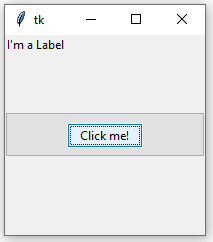
Share your thoughts in the comments
Please Login to comment...