How To Fix 8007007e Error in Windows 10 and 11?
Last Updated :
24 Nov, 2023
The Windows error with code 0x8007007e can occur in Windows 10/11 due to various factors such as third-party antivirus software causing interference or incompatible drivers not supporting the latest version of Windows In this article, we will be going through a few methods and tips and tricks to resolve this error.
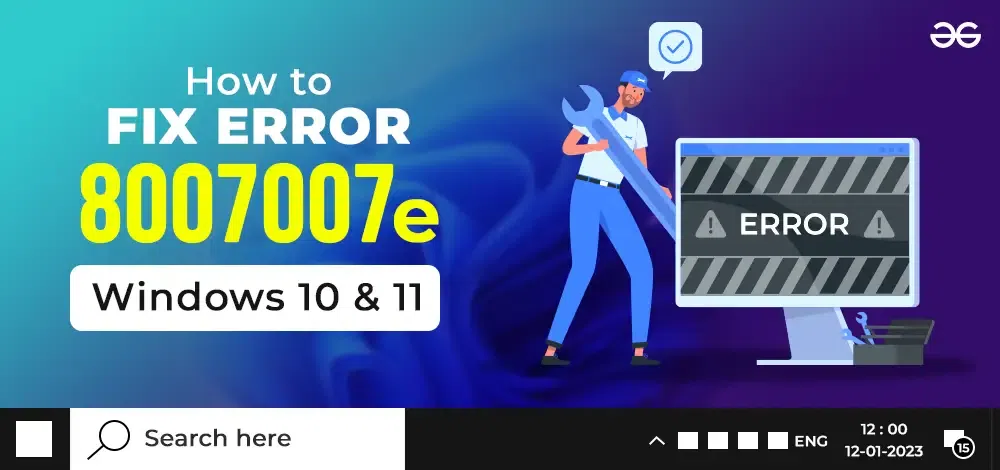
Before getting into the methods to solve this error let us understand what is this error 0x8007007e and why we face it in Windows.
What is the 0x8007007e error?
The Windows 0x8007007e/8007007e error is a common issue many people encounter while using Microsoft Windows operating systems. It’s a code that represents a problem with the Windows Update service when a user is trying to install updates that are not compatible with the system’s drivers. This error can also be caused if the Windows update service is disabled and a user is trying to update Windows.
Note: the “0x8007007e” error and “8007007e” error are essentially the same. The “0x” at the beginning of the code denote that it’s a hexadecimal number, but both codes refer to the same issue or error in Windows.
Why do we face the 0x8007007e error?
There can be several causes for this error and a few of them are mentioned below :
- Software Conflicts: Some third-party software or applications such as antivirus installed on your computer can interfere with system processes leading to errors. This can happen if a program is not compatible with your current Windows version or if it modifies system files.
- Outdated or Incompatible Device Drivers: Device drivers are essential software components that allow your hardware devices to communicate with the operating system. Outdated or incompatible drivers can cause system instability and trigger error codes like 8007007e.
How to fix the 8007007e Error?
Below, I’ve outlined several methods to resolve this error, each with a step-by-step guide. Please follow these methods sequentially to address the issue.
Method 1: Turn OFF Windows Defender or third-party antivirus
Follow these steps to disable the Windows Defender:
1. Go to Windows security.
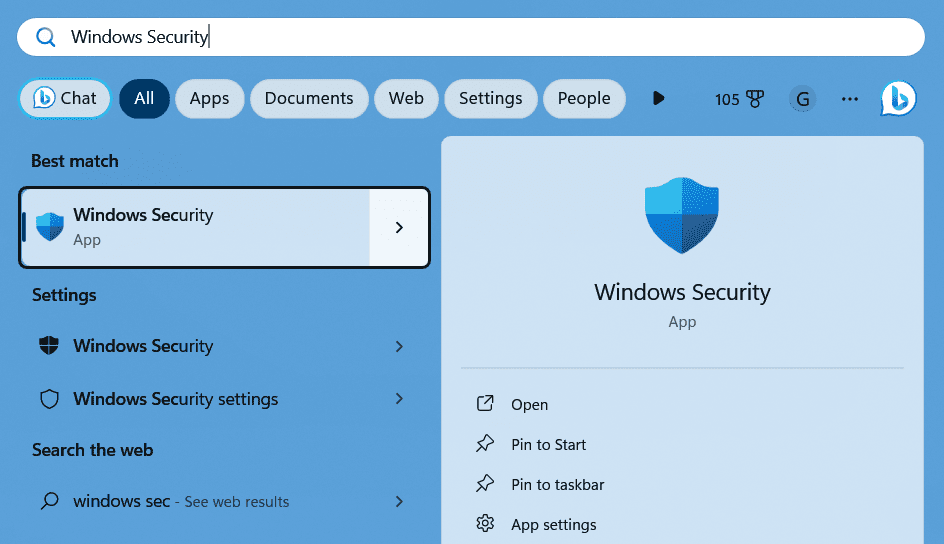
2. Click on virus and threat protection.

3. Click on manage settings.
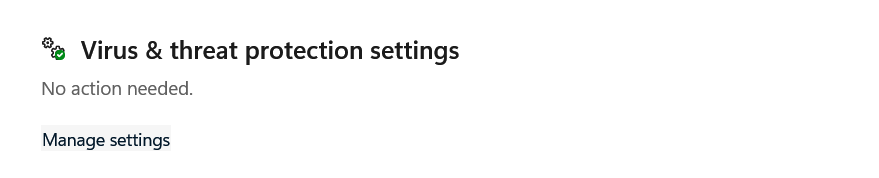
4. Turn off the real-time protection.
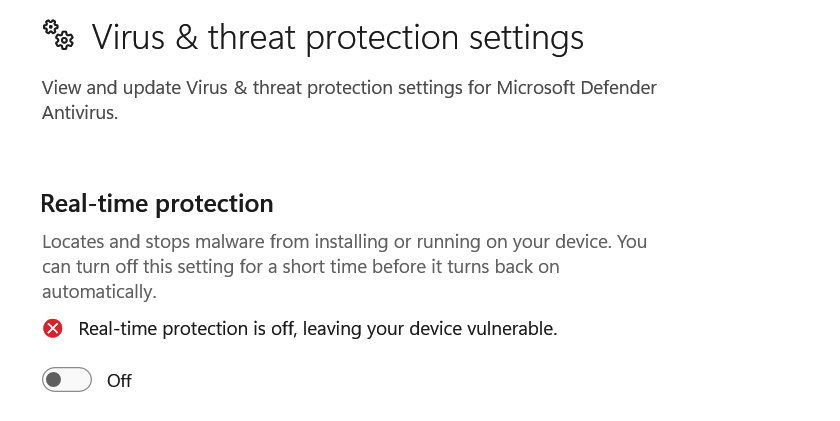
5. Restart your PC and check if the error persists or not.
Method 2: Troubleshooting Windows updates
1. Go to settings.
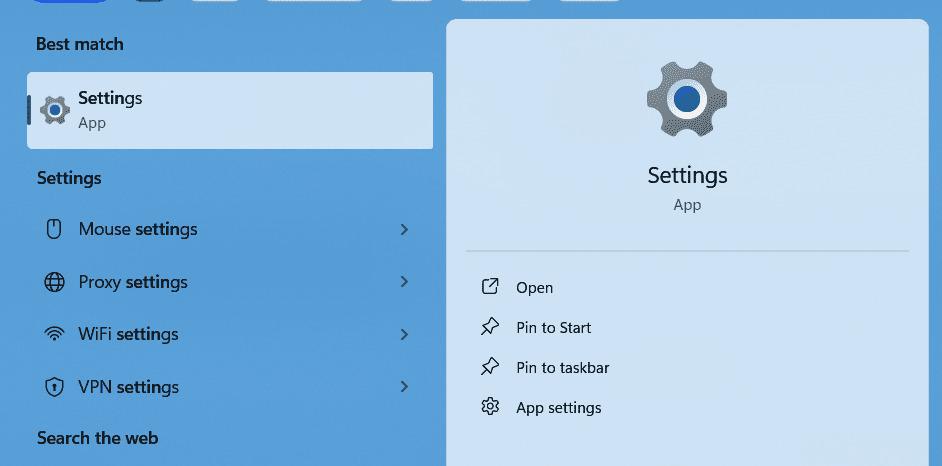
2. Select the System tab.
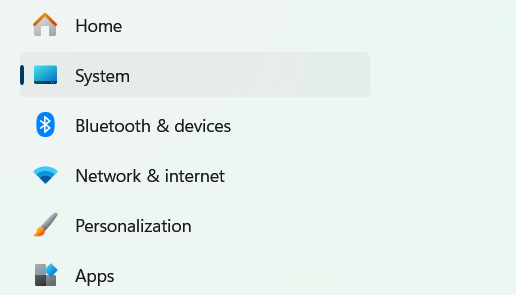
3. Scroll down a little bit and click on the troubleshooting tab.
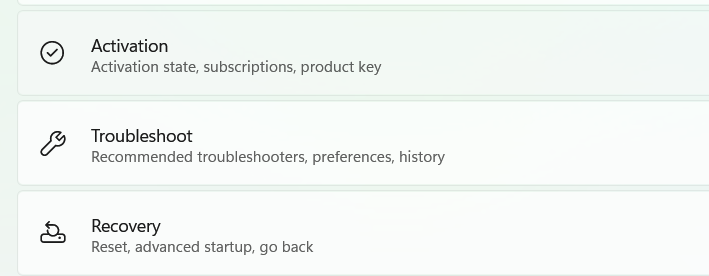
4. Click on other troubleshooters.
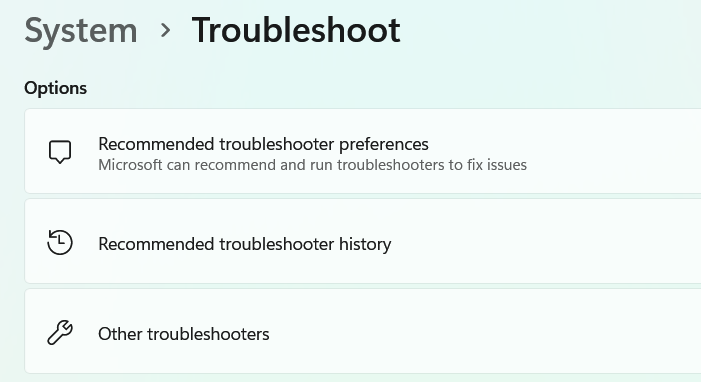
5. Under the most frequent section click on the Windows update option.
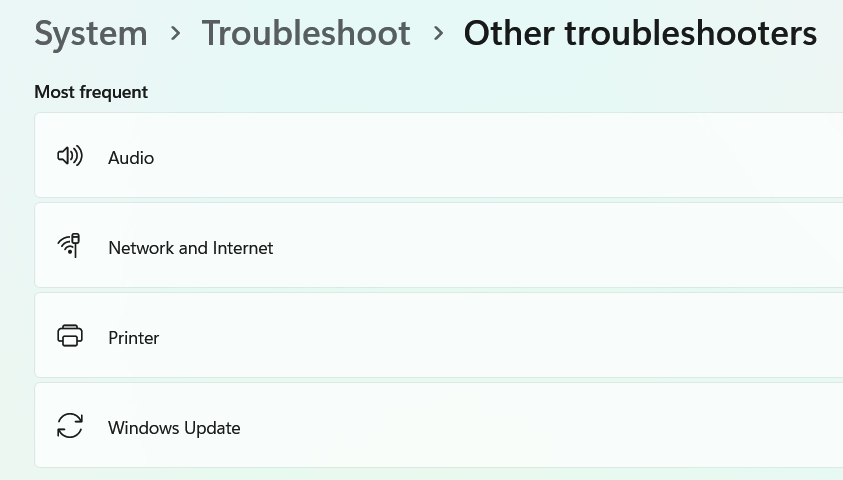
6. Click on run, and the troubleshooter will start detecting the problems.
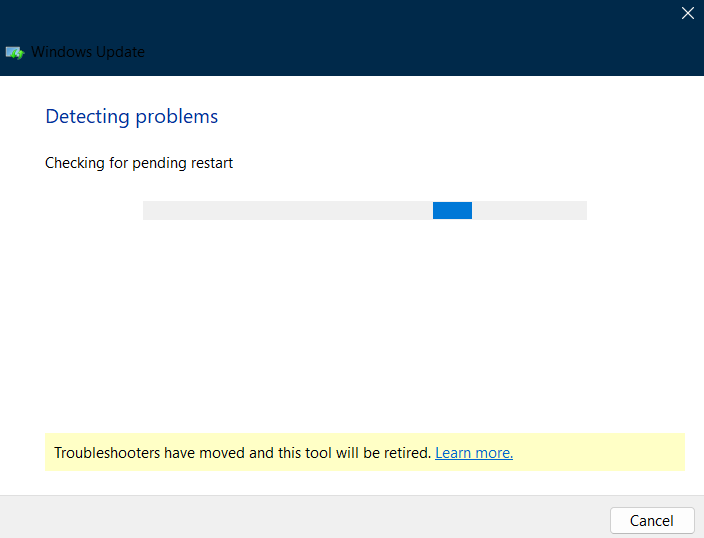
7. If any Windows Updates problems are found by the troubleshooter then, the troubleshooter will fix them automatically. When the process is done, retry to update Windows to see if error code 0x8007007e disappears.
Method 3: Enable the Windows Update service
1. Go to start and search for task manager.
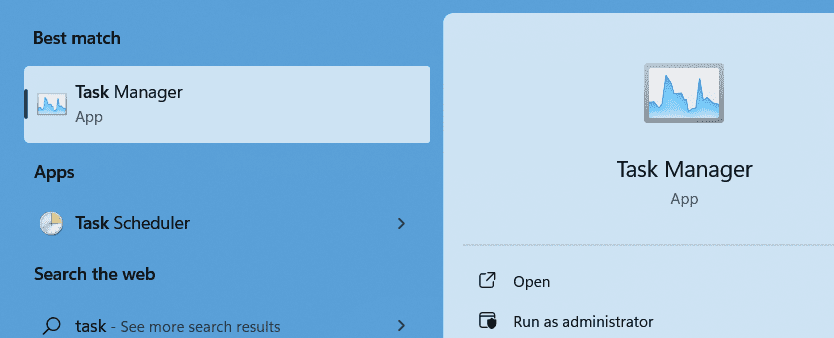
2. Click on services.
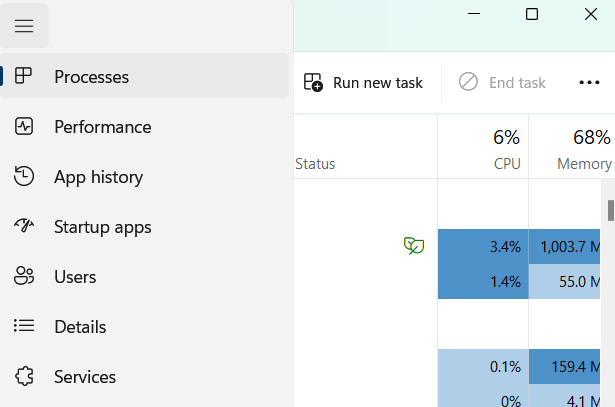
3. In the search bar search for the service wuauserv. This is the name of the service for Windows updater.
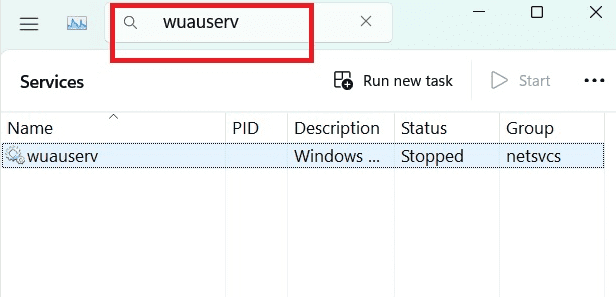
4. Right-click on the service wuauserv and click on start.
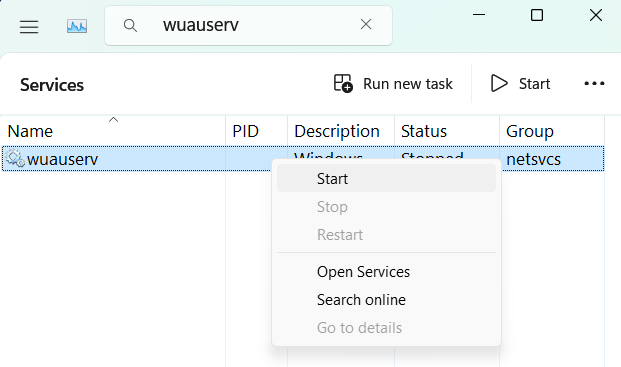
5. Close the task manager and restart your computer. Now try reinstalling the updates the error will be fixed.
Method 4: Delete the Windows update cache.
Sometimes the cache related to the old Windows update may create trouble for the users. So to fix this error we can delete all the old cache related to the previous Windows update and try updating our Windows freshly. Follow the below steps to do the same.
1. Press the windows key + r to get the run dialog box.
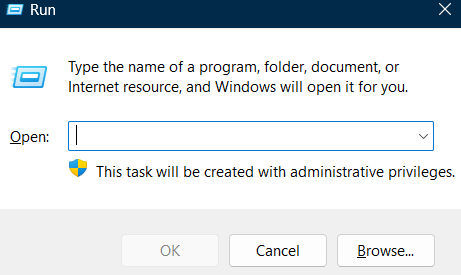
2. Search for the following directory and click on OK:
C:\Windows\SoftwareDistribution\Download
3. Press Ctrl+A to select all the files and folders and delete them permanently.
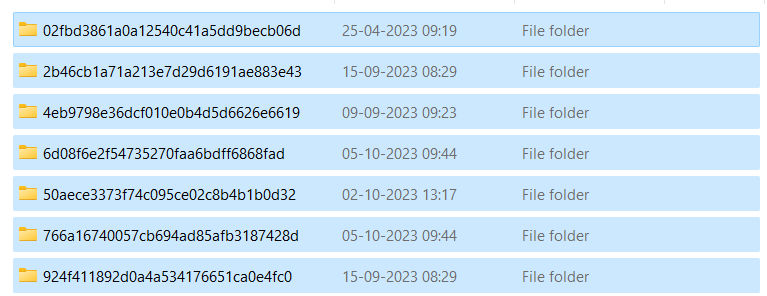
4. Restart your computer and try updating now.
Windows stores all the update-related files in the software distribution folder. If any of the previous updates are corrupted or interrupted in between then we can delete the corrupted files from here to fix the error.
If the above 5 methods didn’t work for you then you can try to perform a clean boot on your windows to check if the error is caused by any 3rd party application or not.
What is a clean boot?
Clean boot is a troubleshooting method that helps in identifying the application that is causing an error. By performing a clean boot, users can effectively diagnose the issues caused by non-Microsoft products that might be causing software conflicts.
Follow the below steps to perform the clean boot:
1. Press the windows key + r to open the run dialog box type msconfig and press enter.
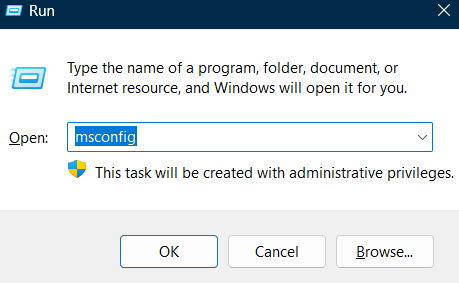
2. Enable the use original boot configuration option and move to services.
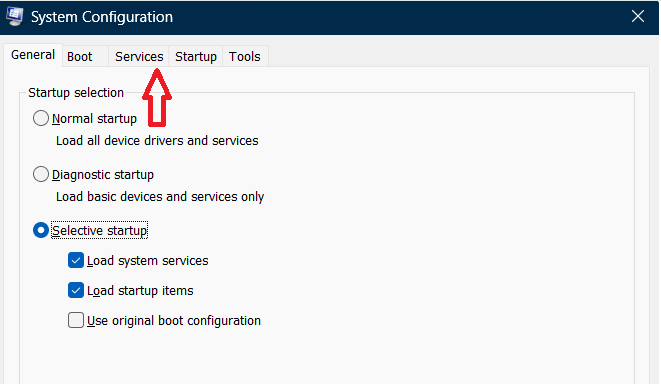
3. Click on Hide all Microsoft services and click on the Disable All option.

4. Go to Startup and click on Open Task Manager.
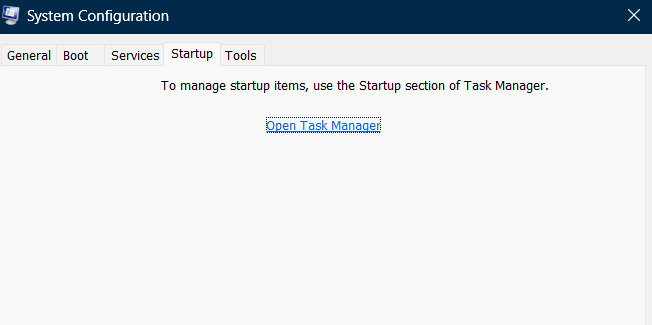
5. Now Right-click on each task and disable it.

6. Restart your PC now and try to install the updates freshly the error will be fixed now.
Ultimately, We hope that the methods and solutions We’ve suggested in this article will prove helpful in resolving your Windows Error Code 0x800700e: issue. We wish you the best of luck in resolving your issues. Stay connected, stay informed, and enjoy your online journey!
Also Read
FAQs on Windows 8007007e Error
1. What causes the 8007007e error on Windows 10 and 11?
The 8007007e error typically occurs due to issues with Windows system files or software conflicts.
2. How can I fix the 8007007e error on my PC?
You can try solutions like running Windows Update ,Troubleshooting Windows updates, checking for software conflicts, Deleting the Windows update cache and clean boot method, Reinstalling or updating drivers can also help.
3. Is the 8007007e error a serious problem, and should I be concerned?
No, It’s not usually a severe issue, but it can hinder Windows updates and software installations. Fixing it is advisable to ensure your system functions smoothly.
4. Is error “0x8007007e” and “8007007e” are same?
Yes, the “0x8007007e” error and “8007007e” error are essentially the same. The “0x” at the beginning of the code denote that it’s a hexadecimal number, but both codes refer to the same issue or error in Windows.
Share your thoughts in the comments
Please Login to comment...