How to Fix Boot Error 0xc0000225 in Windows?
Last Updated :
03 Apr, 2024
As an active Windows Operating System user, you can face Common Problems on Windows. Behind every issue on Windows, there is a particular cause present but the exception is the Windows Error Code 0xc0000225.
You will find the Windows Blue Screen along with the Issue Code 0xc0000225 on Windows while booting the system. It is the only Windows Error that is caused when a system crashes without any proper reason.
This article will focus on the methods needed to Recover Boot Error 0xc0000225 on Windows to gain access to the device data.
What are the Reasons Behind Windows Error 0xc0000225?
On the Windows Operating System, there is no specific reason present behind the 0xc0000225 Windows Error Code. Sometimes, you get the Windows Error on the Blue Screen & sometimes you might get it on the Black Windows Booting Screen. And the Windows Error Message might be different for different cases.
However, the central reason behind this issue is the Unexpected Crashing of Windows OS. If we decode, we can find possible reasons behind the unexcepted crashing of the OS. Here are some reasons marked in the following.
- Corrupted System Driver denied to address while booting.
- The Windows Disk is getting infected with some virus.
- The current Windows Update is not installed properly.
- The Disk Partition becomes Inactive suddenly.
- The BCD Starts malfunctioning in the system.
How to Fix Boot Error 0xc0000225 in Windows?
To Resolve the Error 0xc0000225 of Booting on Windows, the following guideline needs to be executed. We will start with the simple System Startup Repair process.
Method 1: Fix Boot Error 0xc0000225 on Windows using Startup Repair
Step 1: On the Boot Menu option where the problem is persisting, click on the Troubleshoot option.

Step 2: After that, click on the Advanced Options.
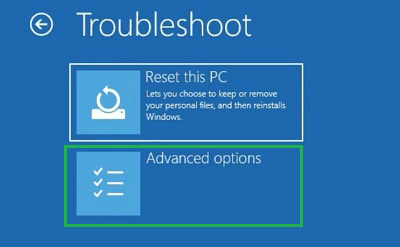
Step 3: Click on the Startup Repair option & let the Windows OS check the issue and resolve it.
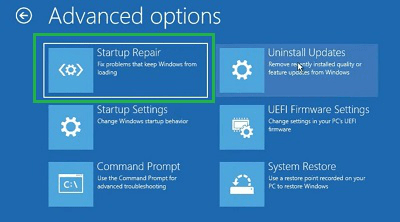
Method 2: Fix Boot Error 0xc0000225 on Windows using BCD Fixing
Step 1: In this case as well, click on the Troubleshoot option.

Step 2: After that, click on the Advanced Option.
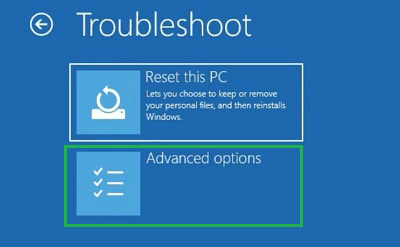
Step 3: Now, select the Command Prompt option.
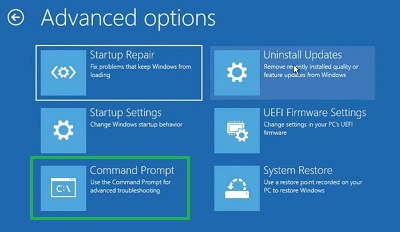
Step 4: Execute the following command. It will help to fix the Boot Errors without entering into the more effective system.
Command: bootrec /fixboot

Method 3: Fix Boot Error 0xc0000225 on Windows by Activating Disk Partition
Step 1: Search for the Command Prompt on the Search Bar. And go with the CMD Option.
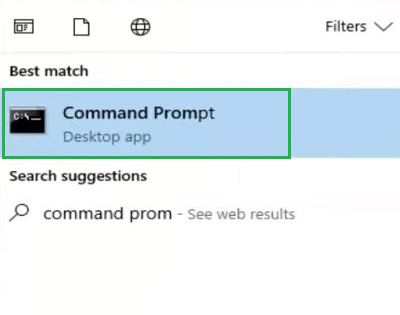
Step 2: Execute the following command to go inside the Disk Partition.
Command: diskpart

Step 3: Now, execute the following command to select the Primary Disk. After that, execute the “Active Command” to mark the inactive disk partition as the active one.
Command: select volume <Volume Number>
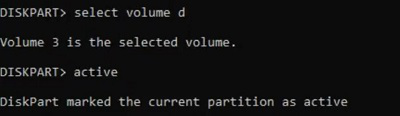
Method 4: Fix Boot Error 0xc0000225 on Windows by Checking Disk Health
Step 1: Again, search for the Command Prompt & open it.
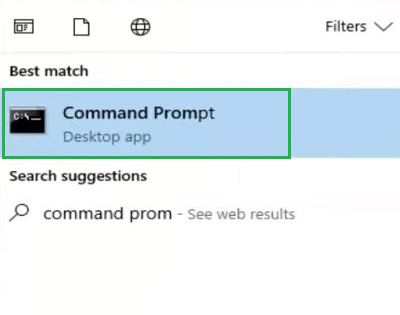
Step 2: The below-mentioned command will be executed. It will check the disk health & address the issue on its own.
Command: sfc /scannow
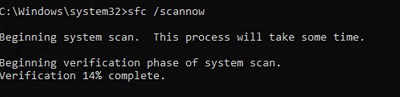
Method 5: Fix Boot Error 0xc0000225 on Windows using System Restore
Step 1: Search for Recovery under Control Panel & click on the Open System Restore Option.
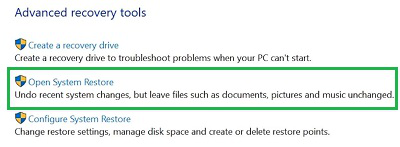
Step 2: Click on the Next without making any changes.
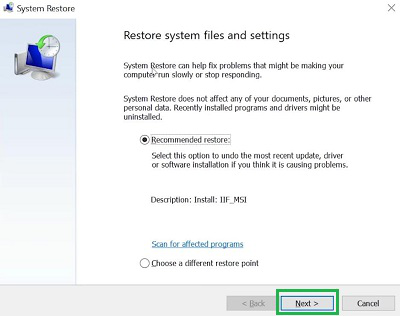
Step 3: After that, it is time to click on the Finish after selecting the Restore Point to start the process.
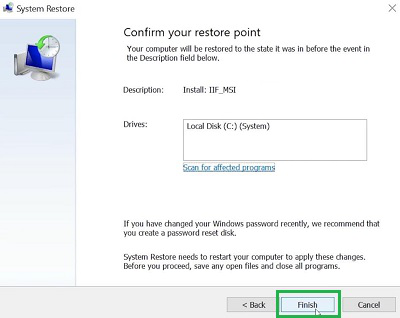
So, as we can see, these are the few simple & handful of methods needed for How to Address Boot Error 0xc0000225 on Windows. If the device permits you to enter into the system once, try to back up all the data as Error Code 0xc0000225 on Windows can wipe out them if the issue exists for a long time.
Frequently Asked Questions to Fix Boot Error 0xc0000225 on Windows
How to fix Boot Error 0xc0000225 on Windows?
To fix the Boot Error on Windows, the best way to perform the System Startup Repair option as in this case, you need not enter into the system. The steps needed to use the method are the following.
- On the Boot Menu screen, go for the Troubleshoot option.
- Then, go inside the Advanced Options.
- Click on the Startup Repair option.
Why the Boot Error 0xc0000225 can occur on Windows?
On Windows, there is no particular reason behind the Error Code 0xc0000225. Due to any reason, if the Windows OS crashes, you get the Error Code 0xc0000225. Based upon the reason for crashing, the Error Message gets changed along with the Color of the Error Screen on Windows.
What kind of implications one can get on Error Code 0xc0000225 on Windows?
If the Error Code 0xc0000225 occurs on the system, the device will not boot. And the OS will go into the infinite booting cycle. Also, it will become hard to access the stored data on the device. And if the problem persists, it can wipe out the entire stored data.
Share your thoughts in the comments
Please Login to comment...