How to Fix 0x800f8001 Windows Update Error?
Last Updated :
06 Nov, 2023
With the latest updates in Windows users may face a few bugs sometimes among which one of the critical latest errors faced by the users is the 0x800f8001 Windows Update Error. In this article, we will cover all details about this error, why it occurs, and methods to fix the error.
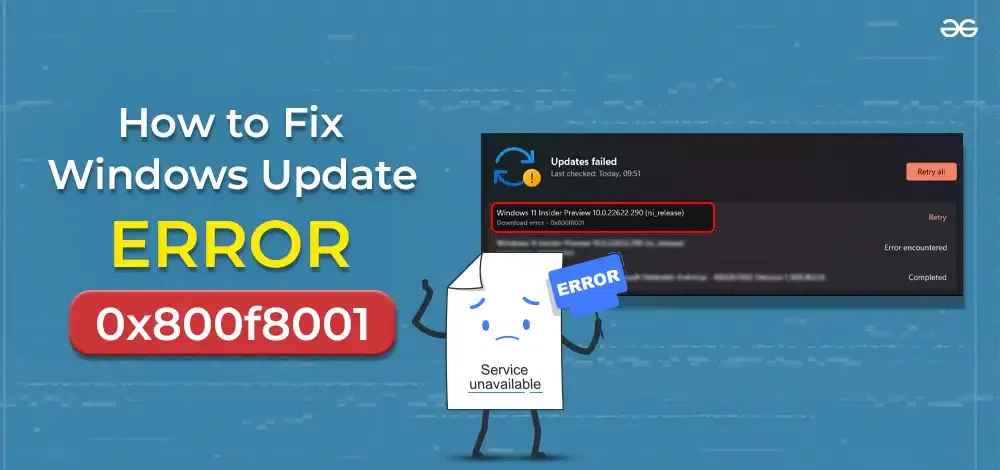
Before Exploring the methods to fix 0x800f8001 Windows Update Error let us understand about this error and its causes.
What is 0x800f8001 Windows Update Error?
The Windows Update Error code 0x800f8001 typically occurs when you are facing a problem related to your Windows updates. Either your Windows update is incomplete or else the update files in your system are corrupted.
Rather than the regular updates windows also provides a feature called Windows Insider program where the user can opt to get advanced updates in Windows to test the features that are currently in experimental mode. Windows provides this feature to test the user experience on a large scale. So sometimes if the user selects to be a member of the Windows Insider program then he/she will get updates which may sometimes have some bugs which results in the error code 0x800f8001.
Why do we face 0x800f8001 Windows Update Error?
Here are some common reasons for encountering this error:
- Corrupted Files: Corrupted/damaged system files can create trouble for the Windows Update process, leading to error 0x800f8001. In a few cases, the system files may get corrupted due to interruption during the Windows update which results in the error.
- Software or Third-party application issues: Sometimes, third-party software or antivirus can interfere with Windows Update, causing this error. These programs might block or modify the update process. The user must ensure to disable them before installing any kind of update.
- Insufficient Storage: If your computer does not have enough free disk space, Windows may fail to install updates. So to avoid this we must ensure that our system has enough storage to install the latest updates.
- Outdated Drivers: Outdated or incompatible device drivers can cause Windows Update errors, including 0x800f8001. So we must ensure that our system drivers are upto date before installing the latest updates. We can update the drivers through the device manager.
- Windows Update Service Issues: Sometimes the issue might be not on your end rather the latest update provided by windows may have bugs which result in error generation. In such cases, you should avoid installing those updates and wait for the latest bug-free update from Windows.
Here are some of the methods using which you can easily Fix 0x800f8001 Windows Update Error
Method 1: Using the Windows update troubleshooter
Sometimes the problems related to Windows updates can be resolved through the Windows update troubleshooter.
1. Go to settings
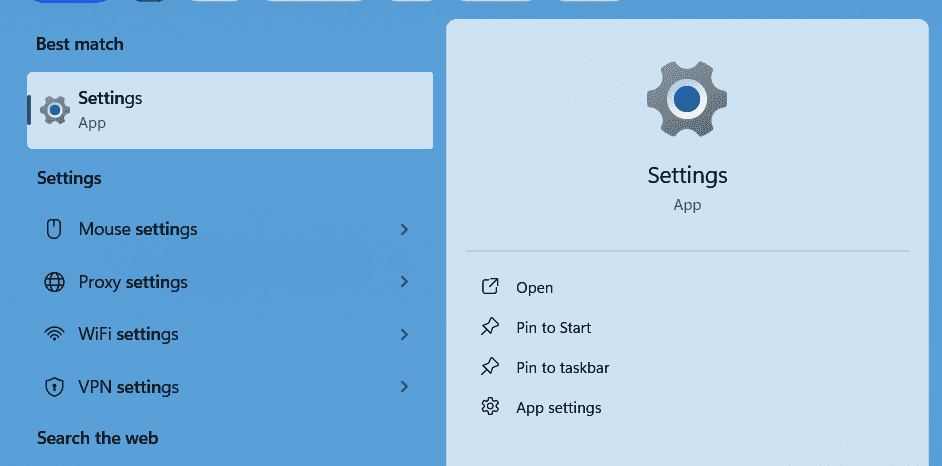
2. Select the System tab
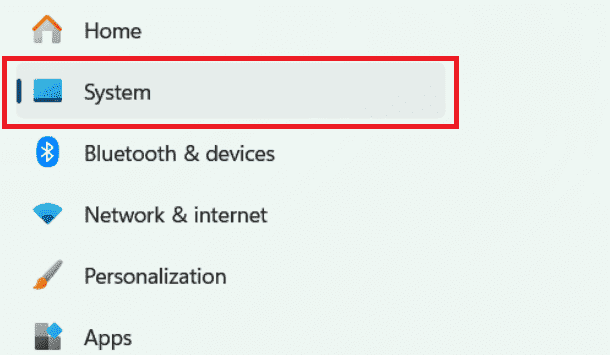
3. Scroll down a little bit and click on the troubleshooting tab.
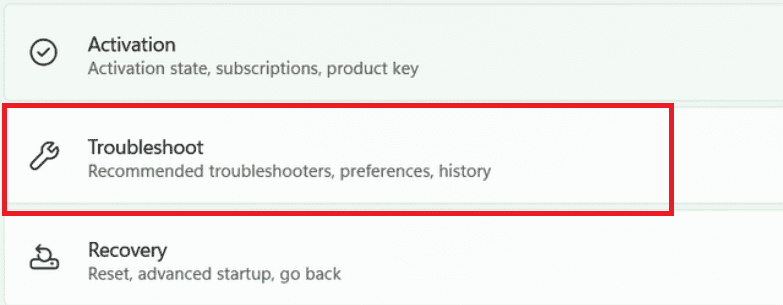
4. Click on other troubleshooters.
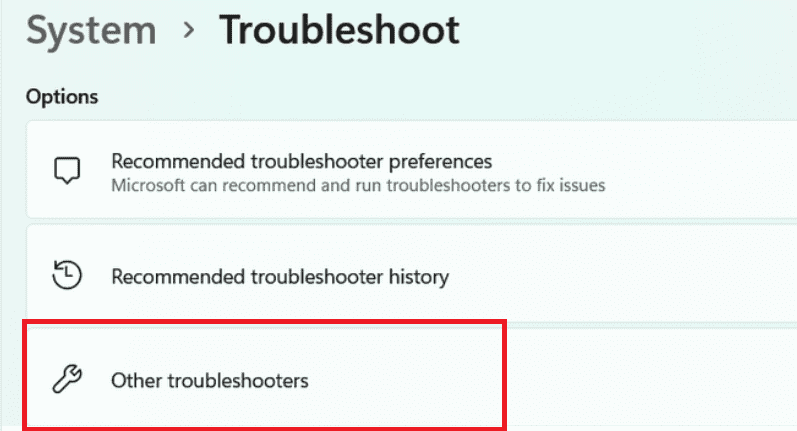
5. Under the most frequent section click on the run the present in the right of the Windows update option.
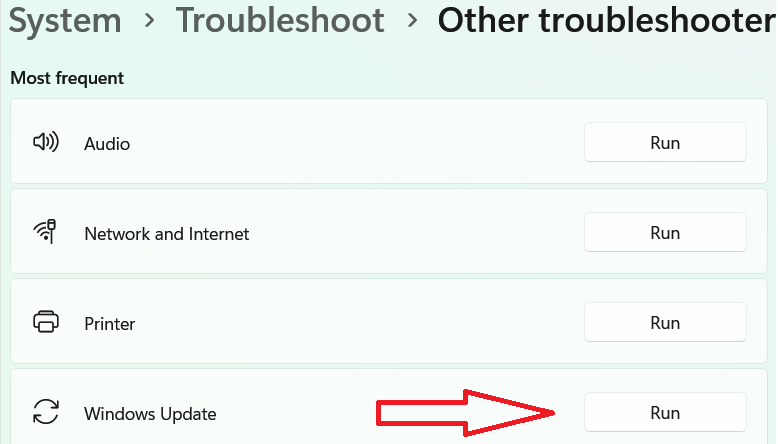
6. The troubleshooter will start detecting the problems.
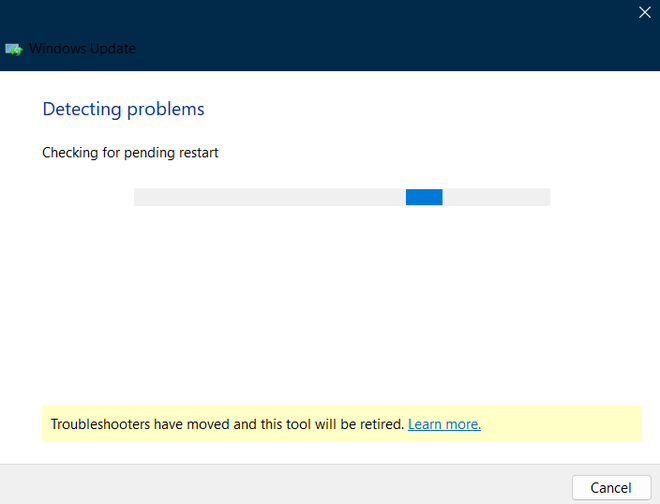
7. If any Windows Updates problems are found by the troubleshooter then, the troubleshooter will fix them automatically. When the process is done, retry to update Windows to see if the 0x800f8001 Windows Update Error disappears.
Method 2: Uninstall the recent updates and try reinstalling the latest Windows update
Sometimes our system files may get corrupted during a Windows update due to interruptions to the update. We can uninstall the latest update to go back to the safe state and then we can try to reinstall the latest updates to fix the error.
1. Go to Windows update settings
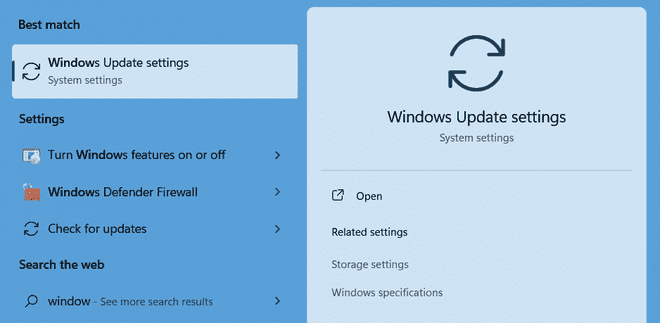
2. Click on updates history.
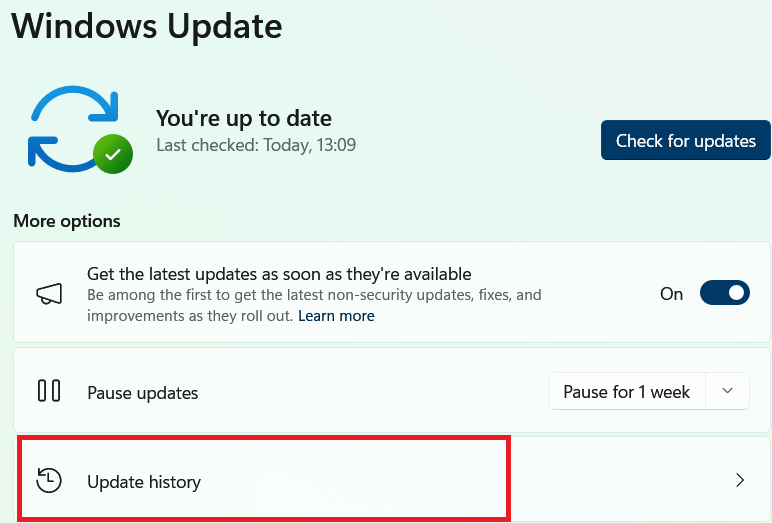
3. Click on uninstall updates.
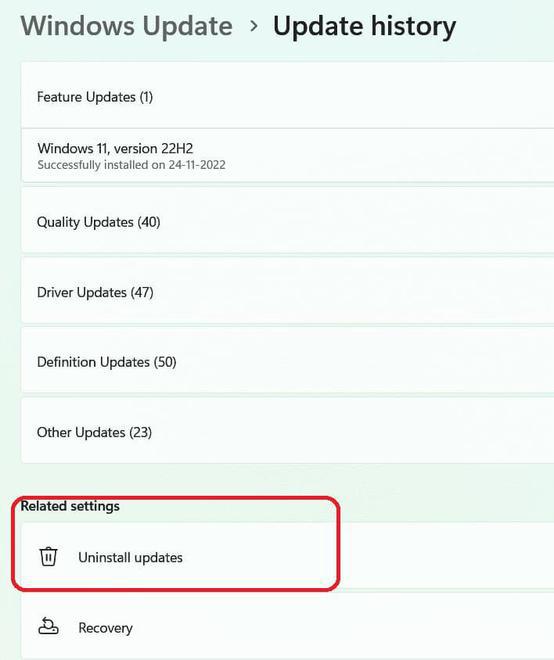
4. Uninstall the latest updates that you have installed by clicking on uninstall present on the right of each update that was installed earlier.
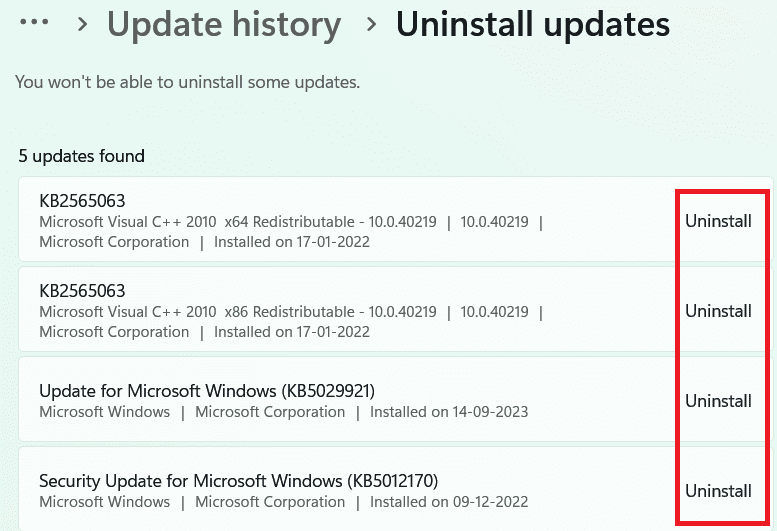
5. After removing all the latest updates go back to Windows update and again click on check for updates to install the latest update for Windows.
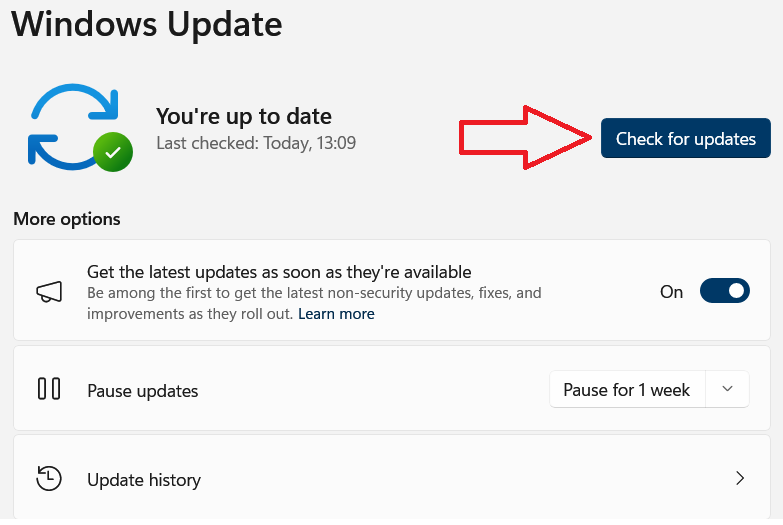
6. Once the updation is complete the 0x800f8001 Windows Update Error will disappear hopefully.
Method 3: Repair File Systems
If the above 2 methods fail to work then we can use the System File Checker (SFC) and Deployment Imaging Service and Management Tool (DISM) to scan and repair corrupted system files that are causing errors for the Windows update.
1. Open command prompt in run as administrator mode:
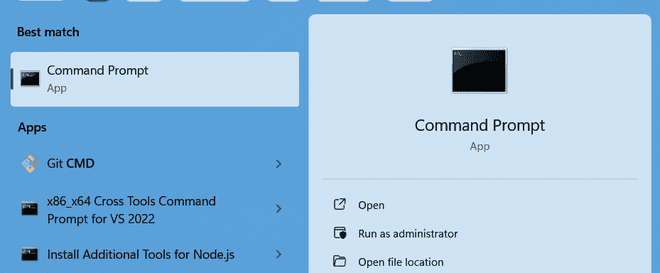
2. Type the following commands in the command prompt
sfc /scannow
dism /online /cleanup-image /restorehealth
3. Once the commands are executed restart your pc.
4. Go to Windows update now and try to reinstall the updates.
Method 4: Delete the Delivery optimization files.
Delivery optimization files are those files that allow windows to extract the Windows files from another system connected to the same network. These files help you to update Windows faster.
But in a few cases, these files might be corrupted and when you try to update the windows these files may cause the 0x800f8001 Windows Update Error. So to fix this error we will delete all of these delivery optimization files and try to update Windows freshly. Follow the below steps to delete the delivery optimization files.
1. Go to settings.
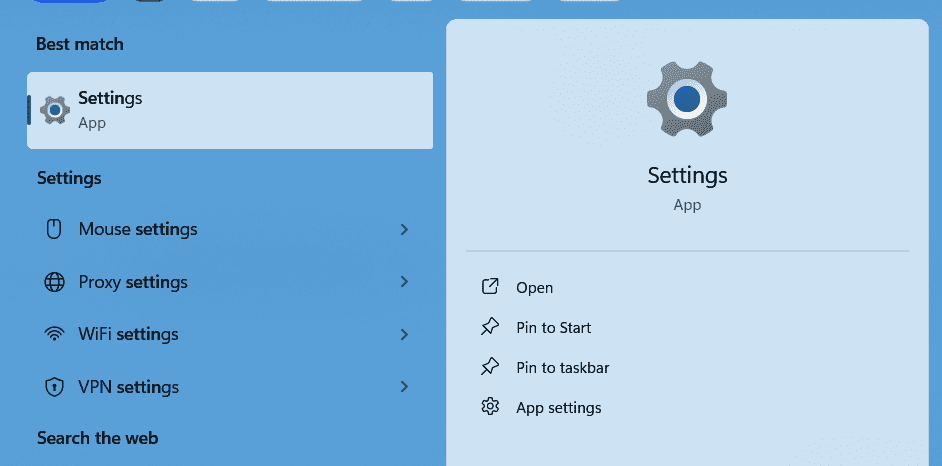
2. Go to system.
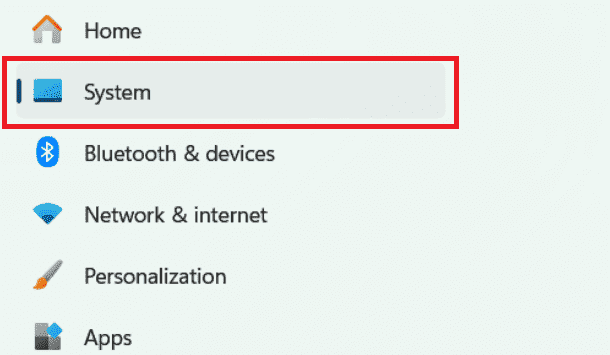
3. Select the storage option.
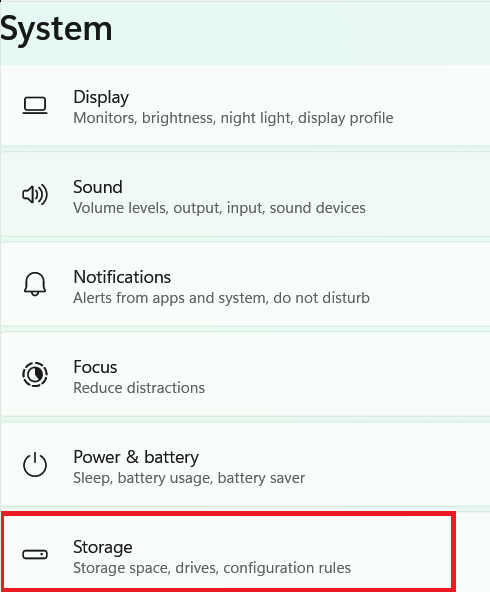
4. Go to temporary files.
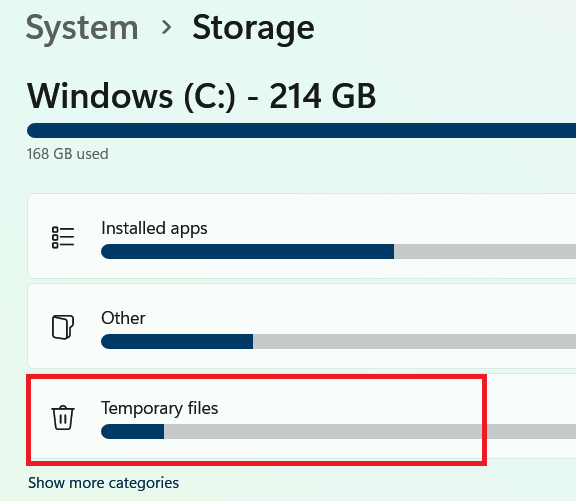
5. Select the delivery optimization files option.
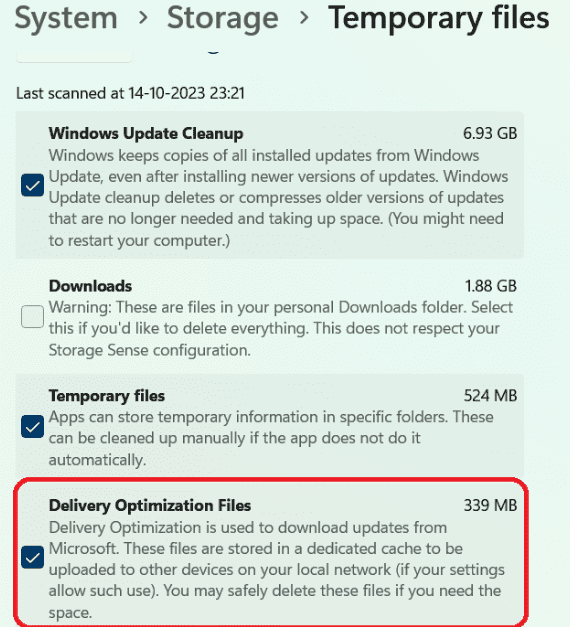
6. Click on remove files.

7. Try to update Windows now the error will be resolved.
Ultimately, we hope that the methods and solutions we’ve suggested in this article will prove helpful in resolving your ‘0x800f8001 Windows Update Error’.
Also Read
Share your thoughts in the comments
Please Login to comment...