How to Fix Runtime Error 8020: Error Reading Comm Device
Last Updated :
17 Oct, 2023
The term “Runtime Error” defines a program that crashes while executing any operation or produces a faulty output. In Windows, one of the most common runtime issues is Runtime error 8020, also known as the Communication Device Error.
Are you a bit concerned with the matter & want to solve the issue quickly, then you have landed on the right content. In this article, we will discuss the causes of Runtime Error Code 8020 along with some handful methods to fix Error Code 8020.
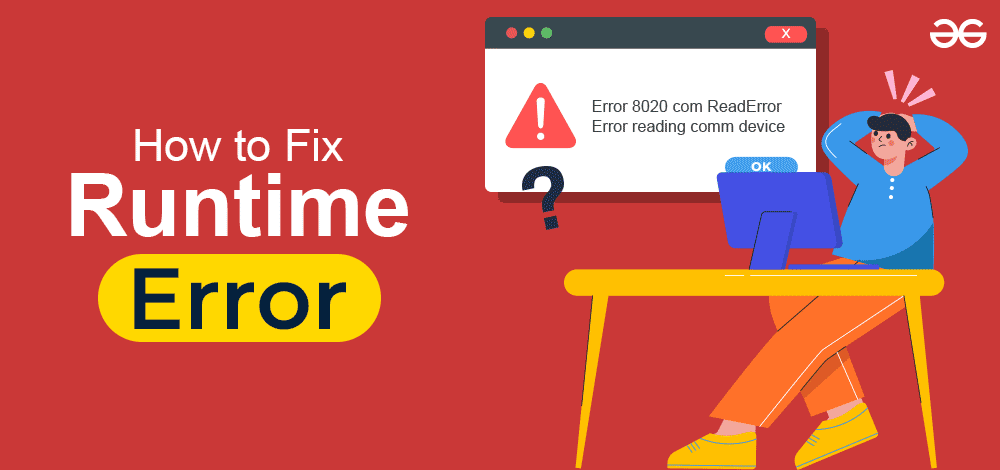
What is Runtime Error Code 8020?
The term “Runtime Error” depicts that the problem is not with the Windows internal system but the problem with the external connections. And in this case with the Communication Devices like cables.
The potential reasons behind the Runtime problem 8020 can be the following:
- Hardware Issue: This means that the internal software is working completely in good condition. Just some hardware-related communication things like a cable are not working properly. Might be it due to a damaged cable connected to the system.
- Third-Party Software Issue: While installing some applications from the internet or even from the app store, we provide free access to different parts of the device. Later those applications start interfering with the normal execution of the system.
- Outdated or Malfunctioned Driver: Occasionally, the hardware related to the communication between components becomes outdated or starts malfunctioning after any latest Windows Update.
Resolve Runtime Error 8020 For Communication Devices
For Fixing error code 8020 Windows, the following guidelines should be executed. Here, we will start resolving this by updating certain drivers.
Method 1: Update The Driver
Step 1: In the Search Box, search for the Device Manager option & go with the best available result.
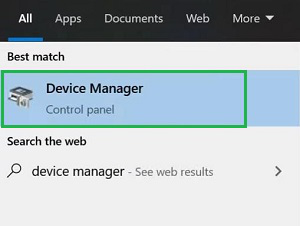
Step 2: In the next window, from a list of drivers right-click over the driver for which you are getting the error. And now, click on the Update Driver option.
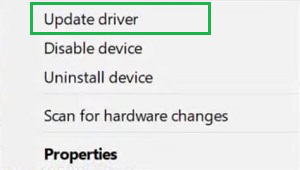
Step 3: In the next prompt window, select the first option Search Automatically For Updated Driver Software. And wail till the process is completed.
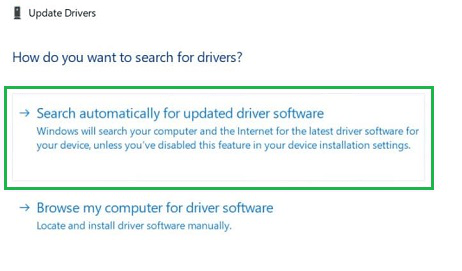
Hence, we have successfully fixed the Runtime Error 8020 by Updating Certain Drivers.
Method 2: Uninstall Recent Installed Application
Step 1: Open the Control Panel and under the option Programs, get the option Uninstall A Program. Go for that.
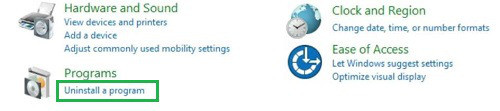
Step 2: Now, from the list of applications find out the application that has been installed recently. Double-click over the name of the application to Uninstall it from the device.
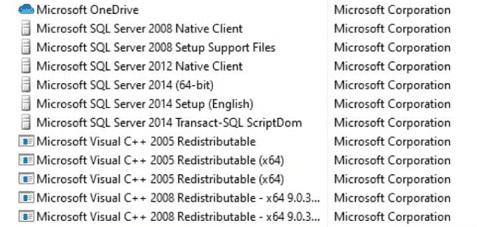
Hence, we have successfully fixed the Runtime Error 8020 by Uninstalling the Recently Installed Application.
These simple methods are required for the complete removal of the solution. Sometimes, the execution of only the first method will be enough to remove the problem. Occasionally, there might be a need to remove the latest install application from the device to get rid of it.
Also Read
FAQs: Fix Runtime Error Code 8020
1. What is Windows Runtime Error Code 8020?
The Runtime Error Code 8020 means that there is some kind of problem with the communication devices. It might be a USB device or your desktop monitor, keyboard, or mouse can be anything. The reasons for occurring the error are the following:
- A damaged hardware device like the cable for connection.
- An outdated driver that does not support the OS.
- An application that was installed recently caused a disturbance.
2. I am receiving the Error Code 8020 on my device. What should I do now?
First, try to update the communication driver. To update such a driver on your Desktop, follow the below guidelines:
- Search for Device Manager & go for it.
- Find out the driver from the list & right-click there.
- Click on the Update Driver option.
- Now, go for the option Search Automatically For Updated Driver Software
3. After updating the Communication Driver in Desktop, still have the Error Code 8020. What to do now?
The only process that is present now after updating a driver is to uninstall the latest installed third-party application. The process to uninstall any application from the Windows 10 OS is the following:
- Open the Control Panel & find out Programs.
- Under the Programs, click Uninstall A Program.
- Now, find out the application from the list.
- Uninstall that from the device.
Share your thoughts in the comments
Please Login to comment...