In 1958, the first-ever game was created by William Higinbotham, earlier than the innovation of Windows. According to one survey, there are 3.09 billion gamers worldwide & most of them play games on the PC. Remembering the statistic, Windows now introduced five inbuilt games in their operating system.
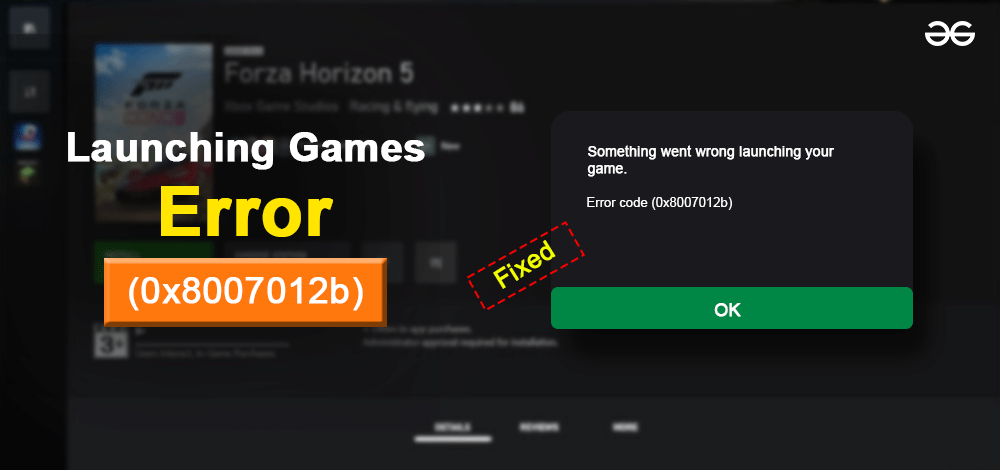
But the execution of the games is not clean enough, because you might get the Windows game error code 0x8007012b. After receiving the error 0x8007012b problem, the execution of the game gets stopped. In this article, we will discuss some simple, handful methods required for fixing the After0x8007012b error.
What is Windows Error 0x8007012b?
Such an issue occurs when one game is executing or it is going to execute. In this case, Windows will prompt out one window having information about the error 0x8007012b. After getting the error code, if you try to reopen the game, it will not do the same & the message will prompt again.
That is why it is known as the Windows Game Launching Issue. This issue is visible in the Windows 11 version also. Sometimes, the game files become corrupted, or the critical services are not running well, in such cases, the error occurs. Oftentimes, there is an issue with the disk that also creates the problem.
7 Ways to Fix 0x8007012b Error When Launching Games
To resolve the gaming issue 0x8007012b, follow the below step-by-step guidelines. We will first try to run the game as Administrator. Later, some more methods will be discussed.
Method 1: Execute As Administrator
Step 1: Right-click over the Executable File of the game. Among so many options, click on the Properties.
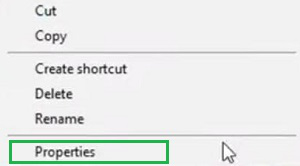
Step 2: Now, at the bottom of the Properties, find the Checkbox for the Run This Program As Administrator option. After marking, click on OK.
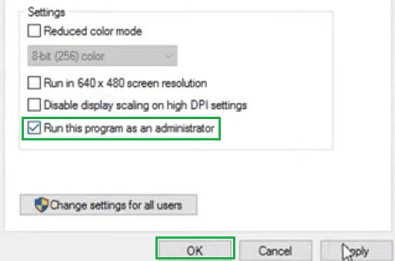
Hence, we have successfully resolved the error code 0x8007012b by running the game as Administrator.
Method 2: Clear Microsoft Store Cache
Step 1: Open the Search Bar & write down the following command. You will get an option to execute the command on the Command Prompt. Go for it.
Command: wsreset
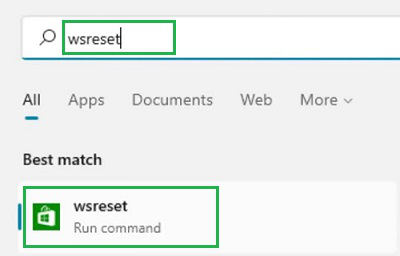
Step 2: Once the command prompt window will open & nothing will be printed there. After getting opened for a few minutes, it will be Disappeared. This means the Microsoft Cache is created & reset.
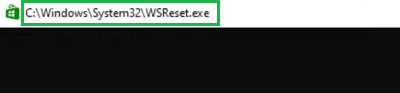
Note: As soon as the Command Prompt window will disappear, the device will go for an auto restart. So, be prepared for that & after restarting the device will be ready.
Hence, we have successfully resolved the 0x8007012b error by resetting the Microsoft Store cache.
Method 3: Fixing Disk Issue
Step 1: Open the Search Bar & search for Command Prompt. You will get a similar option for it. Click on that.
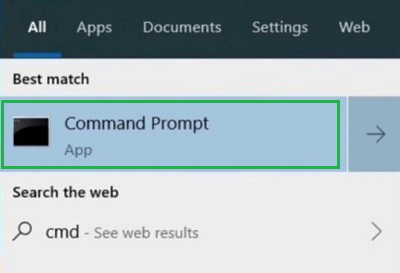
Step 2: On the Command Prompt, execute the following command. It will take some time to complete the process. After completion of the process, the Command Prompt window will be closed automatically.
Command: chkdsk
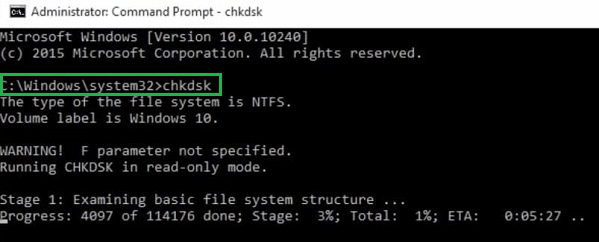
Note: It should be noted that the command is capable to restart the computer automatically. So, after the execution of the commands, the computer will be restarted.
Hence, we have successfully resolved the 0x8007012b error by fixing the disk issue.
Method 4: Reset Gaming Service
Step 1: Search for Windows Powershell & run it in the Administrator format.
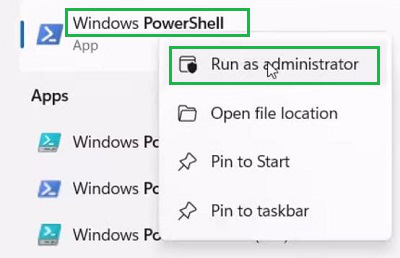
Step 2: Inside Windows Powershell, execute the following command. It will not give any output to you. But the process will start in the background. Now, restart the device to save the changes.
Command: get-appxpackage Microsoft.GamingServices | remove-AppxPackage -allusers

Hence, we have successfully resolved the 0x8007012b error by resetting the Gaming Service.
Method 5: Run IP Helper Service
Step 1: Open the Search Bar & search for the Services application. Go for it & among a list of services find out IP Helper Service. Double-click on it to open.
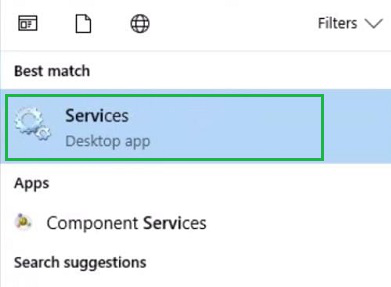
Step 2: Now, from the Startup Dropdown menu, select the Automatic version & then click Start (If it is not running at that time). At last, click on the OK button.
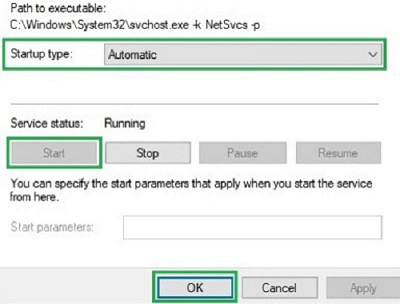
Hence, we have successfully resolved the 0x8007012b error by running the IP Helper Service.
Method 6: Repair & Reset Game
Step 1: Open the Settings & go for the Apps section present on the Left-Hand side.
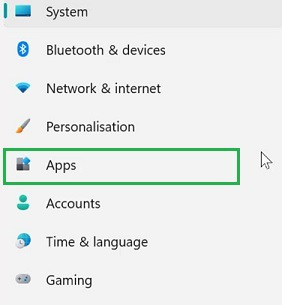
Step 2: An option Apps & Feature will be present on the Right-Hand side. Click on there.
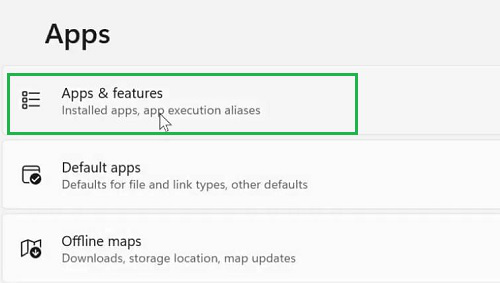
Step 3: Now, find out the Game Application Name from the list you will find. Click on the Three Dots to get more options. Among those options click on Advanced Options.
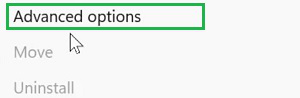
Step 4: Now, scroll down & you will find the Repair & Rest option. First, click on the Repair Button, if the Game is not running then click the Reset Button.
Note: Clicking the Reset button will remove all the user’s data from the Game. That means, the Game will be restored at the beginning stage.
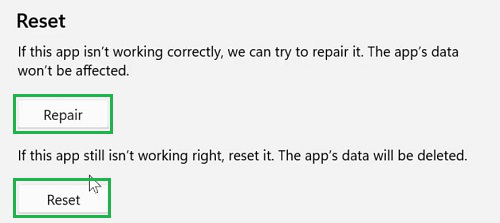
Hence, we have successfully resolved the 0x8007012b error by Repairing and Resetting the Game.
Method 7: Check Pending Windows Updates
Step 1: After performing a series of operations, if the problem still exists, then check any pending Windows Update. Open Settings & go for the Windows Update on the left-hand side.
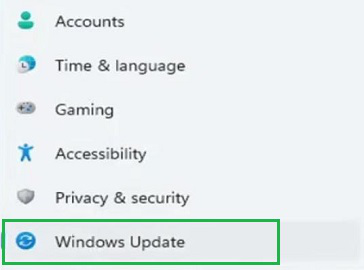
Step 2: You will find the Check For Updates button on the Right-Hand side. Click on it to check & start updating the Windows operating system.
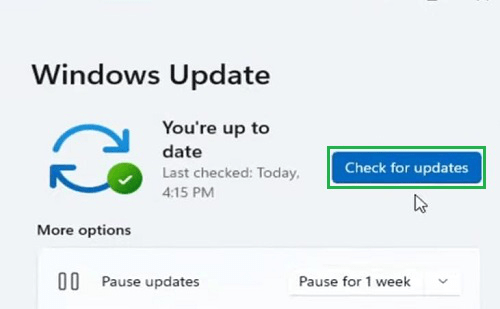
Hence, we have successfully resolved the 0x8007012b error by doing Pending Updates of Windows.
As we can see these are some simple methods that should be executed to get the solution of the error 0x8007012b code. Sometimes, a simple method will be enough to clear the problem. Sometimes, you need to execute all the methods to come out of the issue.
FAQs: Fix 0x8007012b Error When Launching Games
1. How can I execute any game in the Administrative format on PC?
To execute any game on Pc in the Administrative format, follow the below guidelines:
- Right-Click over the Executable file of the game.
- Click on the Properties option.
- Enable the Run This Program As Administrator option
- Click Ok.
2. How do I fix games not loading on my computer?
The processes to fix games that are not loading on the computer are the following:
- Try to run the Game As Administration
- Clear all Microsoft Store Cache
- Try to Fix any kind of Disk Issues
- Make Automatic Status Of IP Helper Service
- Try to Reset the Gaming Service on the device
3. What does error code 0x8007042b mean?
Below are some of the relevant explanation of Error code 0x8007042b:
- The error code 0x8007042b means that the Windows Gaming Issue is executing on the device.
- Such issues occur in both Windows 10 & 11 operating systems.
- Such issues encounter due to the corrupt files of the games.
- Or sometimes the Game service doesn’t execute properly.
- While having the issue, the Game refuses to reopen without performing a proper solution.
Also, Read
Share your thoughts in the comments
Please Login to comment...