How to Fix Runtime Error Code 0x80FE0000?
Last Updated :
16 Nov, 2023
If you’re experiencing the “Runtime Error Code 0x80FE0000,” Fear not, as we discuss the secrets behind this error and provide you with a step-by-step guide to swiftly conquer it. In this article, we’ll navigate through the intricacies of the issue, offering clear and concise solutions.
What is Runtime error 0x80FE0000?
The error code 0x80FE0000 is a runtime error that occurs when Windows installer program is unable to process the data and subsequently crashes. This error is frequently observed when one tries to install or update the application on the PC.
What causes Runtime error 0x80FE0000?
Multiple causes may produce this run time error. Some of them are mentioned below.
- Corrupt Installation file: If the file you are trying to install is corrupt, you may encounter this type of error.
- Registry issues: The problem in the registry where installation information is stored, may trigger this error.
- Insufficient resources: If a computer does not have enough resources (memory, disks etc) to complete the installation process, this error may be triggered in such a situation.
There are some methods you can try to solve the run time error 0x80FE0000:
Different Methods to Fix Runtime Error Code 0x80FE0000
we will explore various methods to resolve the Runtime Error Code 0x80FE0000, providing detailed steps and solutions to help users troubleshoot and fix this specific issue effectively. Let’s look at each method one by one.
Method 1: Update your Graphics Card drivers
The outdated on incompatible graphic card drivers may cause issues while installation, hence it must be updated time to time. Check your device manager to find if there is any driver update pending on your PC.
To update your drivers you may follow these steps:
Step 1: Do Right click on windows icon then select device manager.
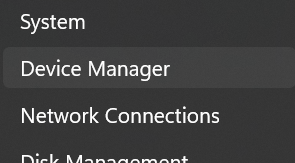
Step 2: Click and expand display adapters category
Step 3: Now right click on your drive (in this example, Intel(R) UHD graphics), and select update driver.
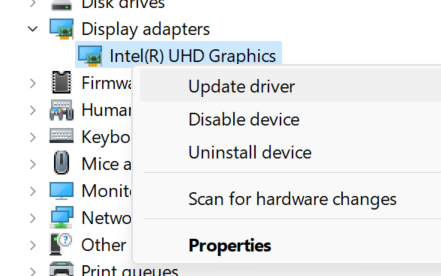
Step 4: Now choose Search automatically for drivers option.
 Step 5: After it finishes, reboot your PC and check if the issue is fixed.
Step 5: After it finishes, reboot your PC and check if the issue is fixed.
Method 2: Run SFC and DISM
SFC stands for System File Checker and DISM stands for Deployment Image Servicing and Management. We can run these tools to get rid of error 0x80FE0000.
Follow these steps to run the tool:
Step 1: Click on windows start button, and search for Command Prompt, then right click on it on command prompt and click Run as Administrator
Step 2: Now write the command sfc /scannow and press Enter, restart after the scan finishes.
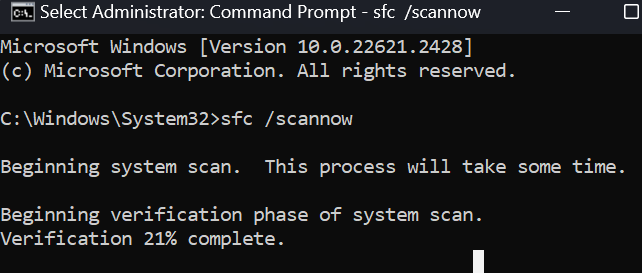
Step 3: If error still exists then open command prompt as admin again and type the following command: DISM /Online /Cleanup-Image /RestoreHealth and press enter.
Step 4: Reboot PC after the process finishes, and check if issue goes.
Method 3: Reinstall your graphics card driver
Step 1: Go to search icon and write Device Manager and click open.
.png)
Step 2: Go to Display adapters to expand, right-click on your graphics card and select Uninstall device.
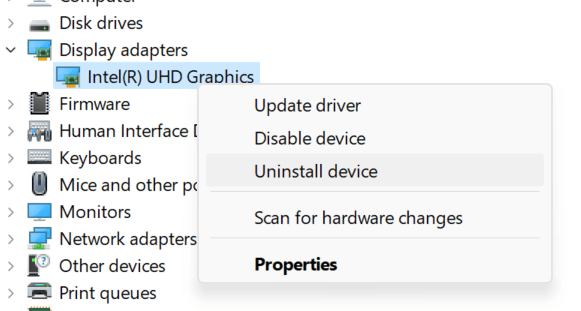
Step 3: Restart your PC so that new drivers can be recreated.
Method 4: Scan for viruses
Step 1: Press windows button, search for windows security and click open.
.png)
Step 2: Select Virus & threat protection.
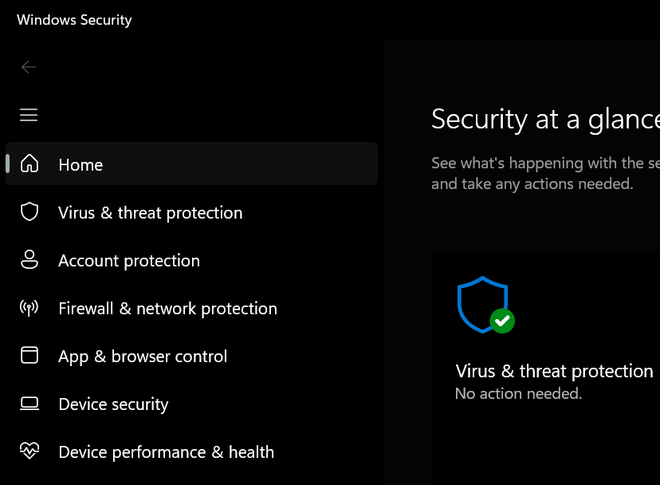
Step 3: Next, press Quick scan under Current threats.
Step 4: If you don’t find any threats, perform a full scan by clicking on Scan options just below Quick scan.
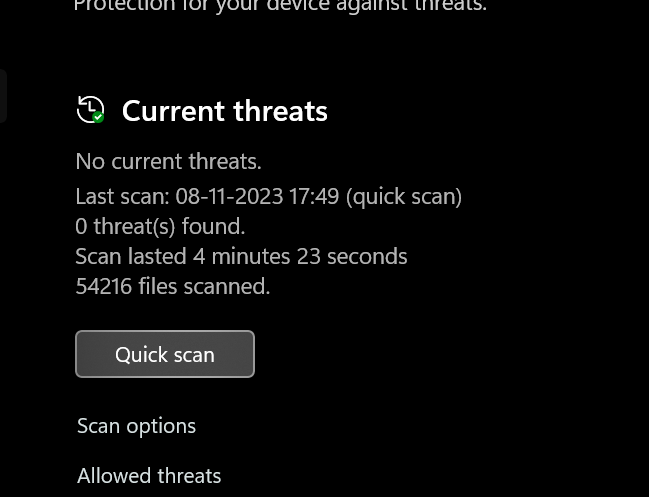
Step 5: Click on Full scan, then Scan now to perform a deep scan of your PC.
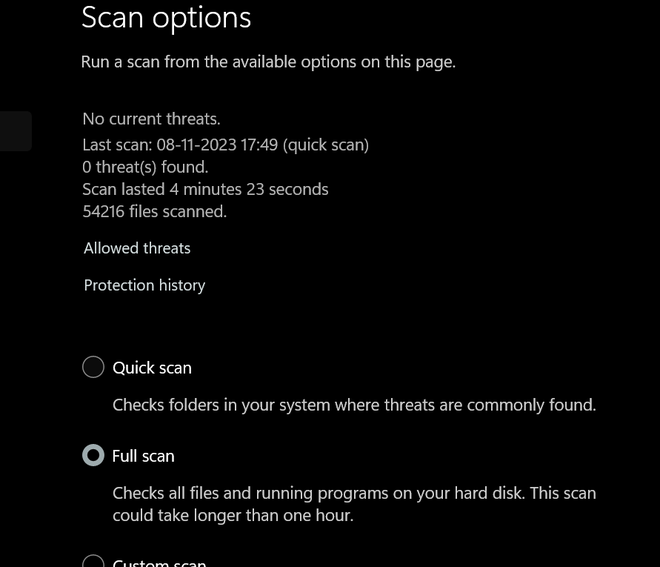
Now, wait for the process to finish and restart your system.
Conclusion
A 0x80FE0000 error is very uncommon, you shouldn’t worry about it. But, if you see it frequently enough, it might be time to reinstall your system. Apart from these steps you may try cleaning registry and and performing clean reboot to fix the runtime error 0x80FE0000. I hope these steps solves the runtime error.
FAQs to Fix Runtime Error Code 0x80FE0000
1. What does Runtime Error Code 0x80FE0000 mean?
The error code 0x80FE0000 is a runtime error that occurs when windows installer program is unable to process the data and subsequently crashes.
2. What typically causes Runtime Error Code 0x80FE0000 to occur?
There are multiple causes that may produce this run time error, like corrupt file installations, insufficient resources, registry issues.
3. Are there preventive measures to avoid encountering this error in the future?
Yes, implement preventive measures by regularly updating software, resolving conflicts promptly, and optimizing system resources. These proactive steps significantly reduce the chances of encountering Runtime Error Code 0x80FE0000.
Share your thoughts in the comments
Please Login to comment...