Google Docs – How to Log In
Last Updated :
08 Sep, 2023
“Google Docs is like a virtual office that lets you create and edit documents from anywhere, anytime, the perfect tool for anyone who needs to create and edit documents on-the-go”.
Google Docs is a free online word processor from Google that lets us create and edit document easily and it is free of cost. Google Docs is a cloud based document editor that lets us create, edit documents, spreadsheets, and presentations etc. and after completing the work we can save our work on our systems also.
We can create documents from scratch or we can use the templates available on Google Docs. We can format text, images, and add tables to our document, just like we do in other word processors. Also Google Docs provides the facility where we can share our documents with others and people can work on documents together.
How to Sign in Google Docs :
Step 1 : Go to G-mail Account
As a first step to start with google docs we need an Google account or we can say a Gmail account. If you have a valid Gmail account then kindly visit https://docs.google.com and start the sign in process else you have to first create a valid Gmail account.
Step 2 : Access Google Docs through your Account
As you click on the link you will be directed to official website of google docs, now you can choose the account on which you want to access Google Docs .Simply click on the account you want to choose. As an example I am using my Gmail account.
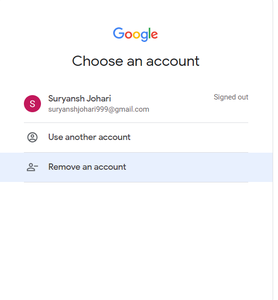
Choose your account
Step 3 : Enter the Password
As you select your account you will now required to enter the password of your Gmail account. If you remember your password you can enter it otherwise you can opt the option of forget password to restore the password of your account. After entering the password click on Next button.
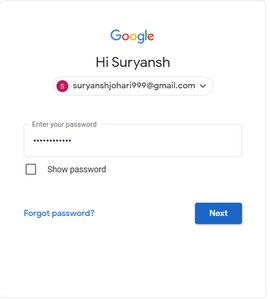
Enter password
Step 4 : Do Verification
Now as a next step google will ask you to verify your account and to make sure that you are the authorised person for accessing the account. You need to have your mobile phone with you and a notification will come on your mobile device simply allow the permissions to proceed further.
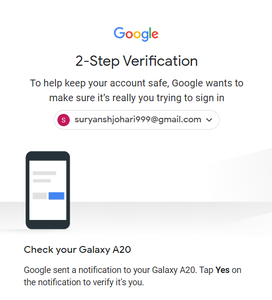
Verify your identity
Step 5 : Signed in your Google Docs
After allowing the permissions your are now successfully signed in your account on Google Docs but as a optional step Google will ask you to provide more details about account. You can provide the information or you can skip this process also. In this example I am clicking on Not Now button.
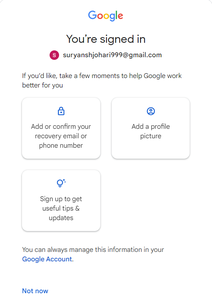
Click Not now
Step 6 : Start Work on Google Docs
Congratulations! you have been successfully signed in Google Docs you can verify it by seeing first letter of your name displayed on the top right corner of the screen. Now you can start working with google docs by clicking on New button or you can also choose a template of your choice.
-660.png)
You are successfully signed in
Apart from Signing in into your Google Docs from Desktop you can also sign in from Android.
Sign in into Google Docs from Android and iOS
To login into your Google Docs from your Android device you need to follow simple steps discussed below:
Step 1: Install Google Docs
Step 2: Open Google Docs and sign in into your Gmail account.
Step 3: Open your document and start working.
Conclusion
In this article we have learnt about Google Docs and how to Sign in to Google Docs. As a summary, Google Docs is a cloud based, free online word processor from Google that lets us create and edit documents, spreadsheets, and presentations.
We can create documents from scratch or we can use the templates available on Google Docs. We can format text, images, and add tables to our document, just like we do in other word processors. Also Google Docs provides the facility where we can share our documents with others and people can work on documents together.
Since now you have logged in your Google Docs start working with it and explore some good features provided by Google Docs.
FAQs
1. How to Log out from your Google Docs Account?
Answer. To log out from your Google Docs just open your Google Doc and go the top right corner. There you will see your icon with either your display image or first alphabet of name, click on that . in the shown box, select the option of sign out and you are done.
Now you have successfully logged out from your Google Docs.
2. Is Google Docs similar to Microsoft Word?
Answer. Both Google Docs and Microsoft word are word processing applications and both offers some amazing features to create and edit your documents. However Google Docs is cloud based while word is not.
3. Can I put my signature in Google Docs?
Answer. Yes you can insert your signature in Google Docs.
4. Can I sign in into my Google Docs from any device?
Answer. Yes, you can sign in into your Google Docs from any device like desktops, laptops and mobile devices.
Share your thoughts in the comments
Please Login to comment...