How to Highlight in Google Docs
Last Updated :
29 Aug, 2023
Highlighting means marking some words phrases or lines to show their importance and remembering them as key points or finding the important notes quickly in a large document when needed. As in paper notes files or records, you highlight the key points with the marker you can do the same with your documents stored in Google Docs.
Google Docs provides the feature of highlighting your text so that you can find it whenever required quickly. Highlighting your information can be done with different colors of your choice as many color options are provided. You can also use different colors to highlight different types of data or show the priority or importance of data. This is a great way of being organized. This makes it easier to remember the main points of the text.
How to Highlight in Google Docs on Desktop
If you want to highlight your text for quick access and are unaware of how to do this, then continue reading to learn how highlighting works in Google Docs. Well, you can highlight the text or phrases by following these easy steps mentioned below:
Step 1. Open Google Docs
Launch your web browser and open Google Docs, click here to open Google Docs in your web browser directly.
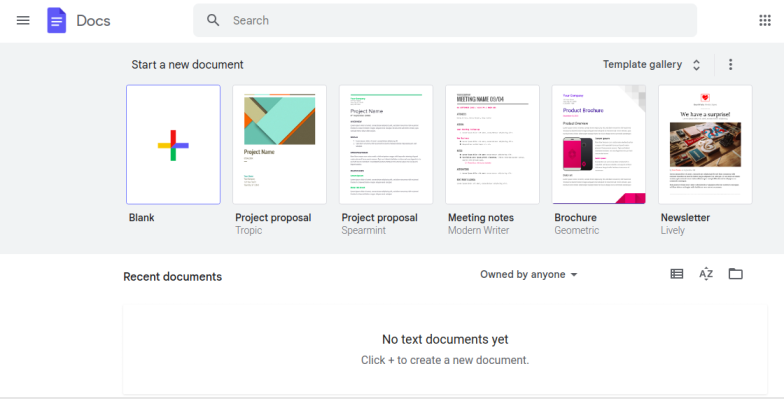
Open the Document
Step 2. Create a Document
After opening the Google Docs, if you do not want to use the existing one you can create new document. Now make a new document by clicking on blank document.
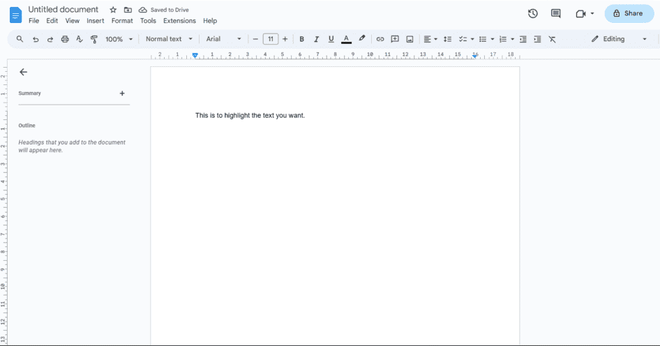
Creating the Document
Step 3. Select a Text to Highlight
To highlight the required text, place the cursor in front of the text or phrase you want to highlight, and hold – drag the cursor to the end of the phrase to select it.
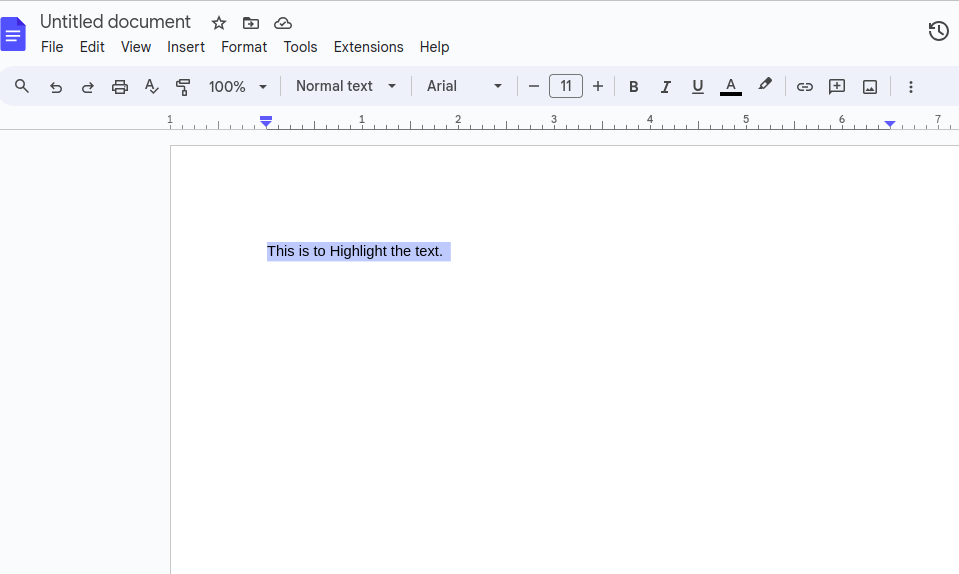
Selecting the Text
Step 4. Click on Pencil Icon and Choose a Colour
When your phrase is selected, go to the pencil like icon provide in the toolbar. As you hover to the icon it will show highlight color displayed. Click on the icon.
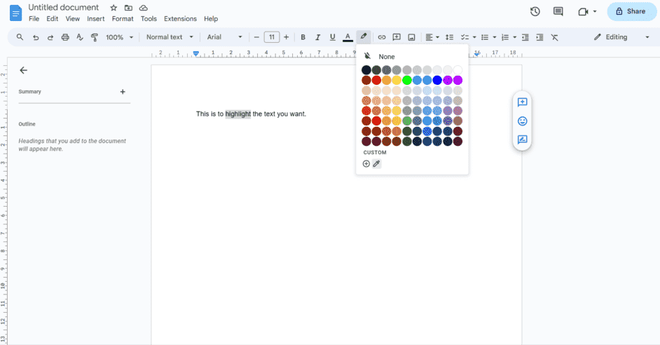
Highlighter color palette will pop up.
Step 5. Review the Highlighted Text
From the color panel, select your desired color or you can also use custom colors by clicking on the ‘+’ icon. And your phrase will be now highlighted.
-660.jpg)
Highlighted text.
How to Change Highlight Color in Google Docs
Step 1. Select a Text to Highlight
To highlight the required text, place the cursor in front of the text or phrase you want to highlight, and hold – drag the cursor to the end of the phrase to select it.
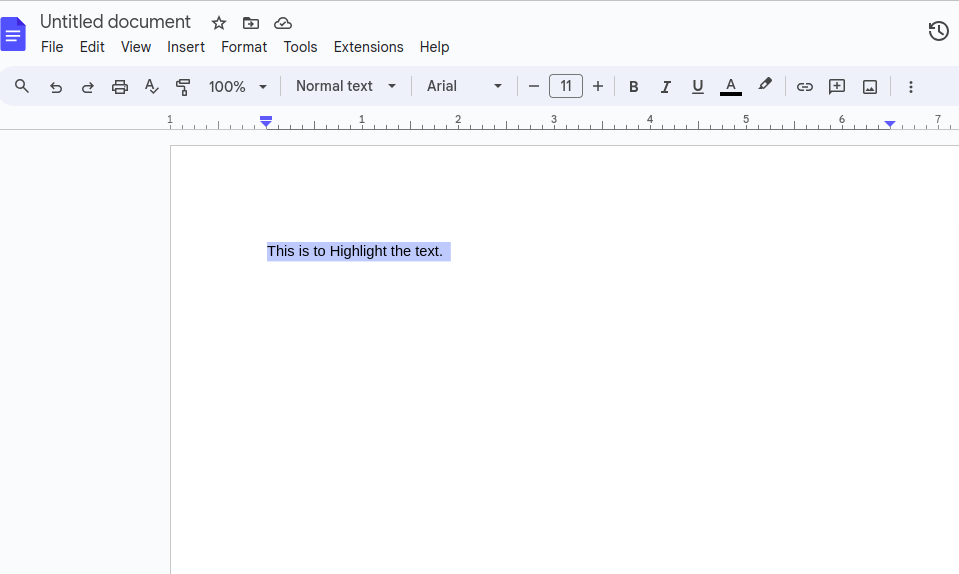
Selecting the Text
Step 2. Click on Pencil Icon and Choose a Custom Option
When your phrase is selected, go to the pencil like icon provide in the toolbar. As you hover to the icon it will show highlight color displayed. Click on the icon. In the Panel click on Custom Option.
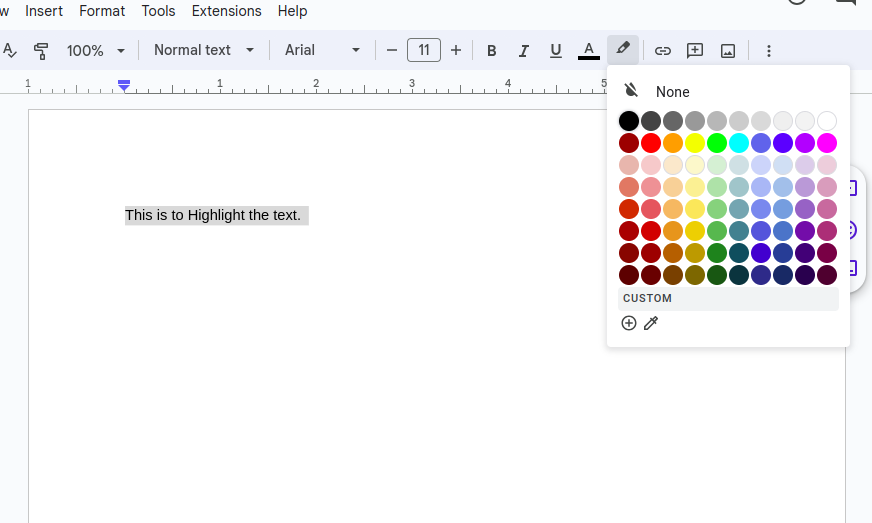
Select Custom
Step 3. Select Your Colour and Press Ok
After clicking on custom a colour panel will be displayed. You can now drag the icon given over the colours to create your colour shade or edit the values directly in the given box just below it to create your color shade and press Ok button.
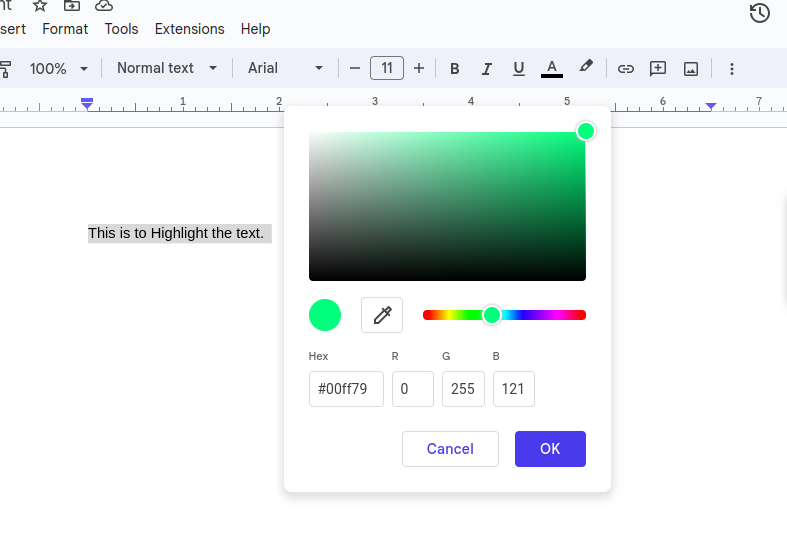
Customising the Colour
Step 4. Review the Highlighted Text
Your Selected text will get Highlighted. You can Preview the Changes.
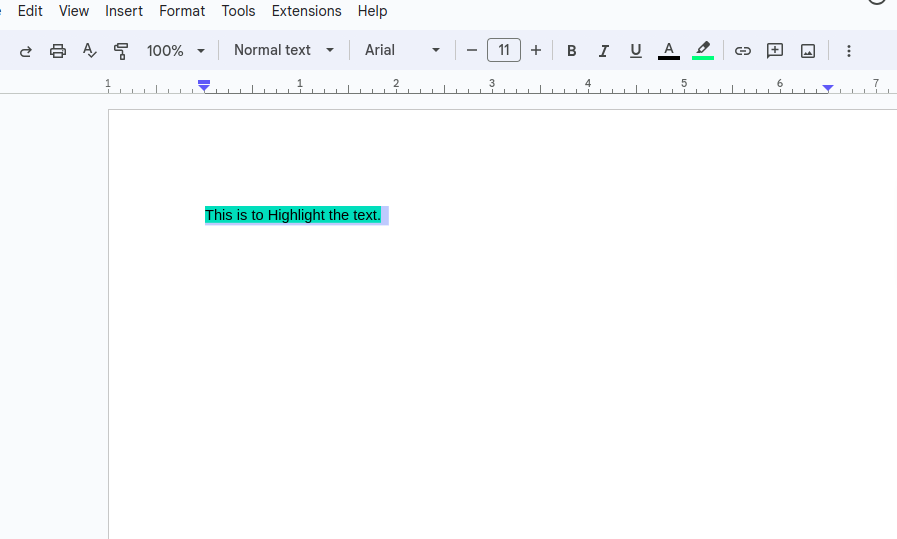
Text Highlighted.
How to Highlight in Google Docs on Mobile
Step 1. Download the Application
Download the Google Docs application from desired app store or play store and install it.
.jpg)
Download ‘google docs’ from play store.
Step 2. Open a Google Doc
Open the Google Docs application and open the document which can be a new blank document or an already existing document, click on the edit button at the bottom right corner of the screen.
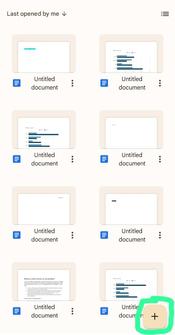
Make a new document by clicking on (+) icon.
Step 3. Select the Text to Highlight
To highlight the text, double tap on the word to select it and drag the blue handles to adjust the selection.
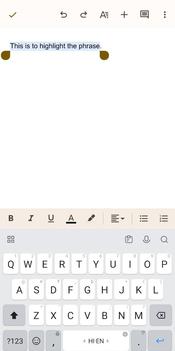
Selected phrase.
Step 4. Tap on Highlight Tool
Now after selecting the desired text or phrase, click on the highlight button just as above the keyboard displayed and then tap Highlight color at the bottom of the screen.
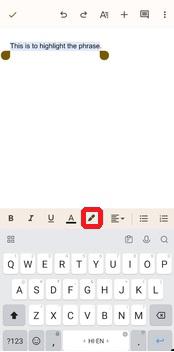
The highlighter pen.
Step 5: Choose a Color
Color options will be provided, allowing you to select your desired color from the available choices. You can also highlight text based on priorities using different colors. The selected text will be highlighted with the chosen color.
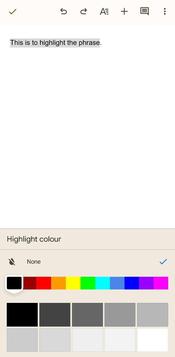
Color selection.
Shortcut for Highlight in Google Docs
To highlight your text in Google Docs you can also use the shortcut keys. There is a shortcut for highlighting in Windows as well as MAC OS.
- Shortcult for Highlight in Google Docs on Windows: Press Ctrl+Alt+H and then use arrow keys and enter to choose color.
- Shortcut for Highlight in Google Docs on MAC OS: Press ⌘ (command)+Option+H to open the highlighter menu and use arrow keys and enter to select color.
How to Remove Highlights from Google Docs
Step 1: Select the Highlighted Text
To remove highlights, firstly select the highlighted text by dragging the cursor using your mouse.
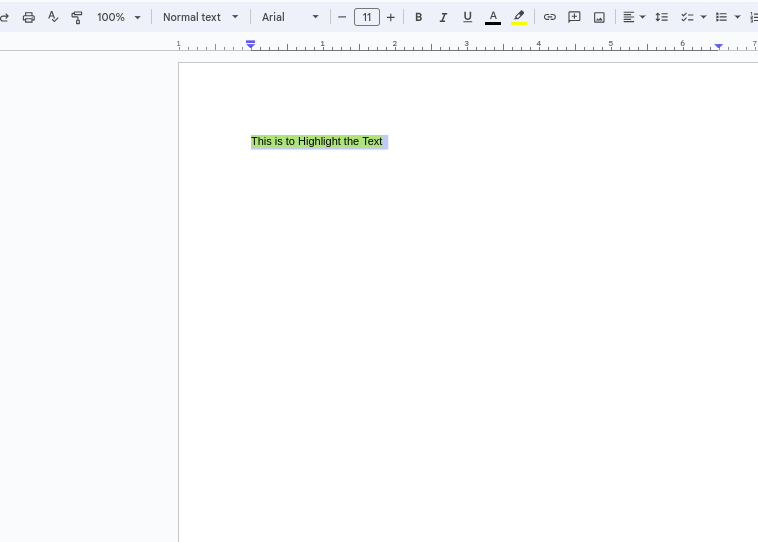
Select the Text
Step 2: Click on the Highlighter Tool
After selecting the text, go to the pencil icon at the top in toolbar. As you hover over it it will show highlighter on it. Click on Highlighter (pencil) icon.
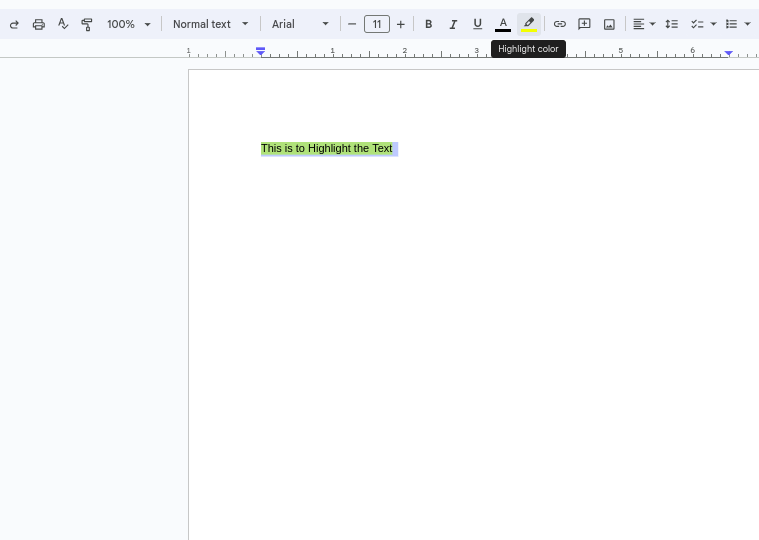
Select pencil icon
Step 3: Select None
After clicking on pencil icon the colour panel will open. In the panel there will be option of None. Click on that to remove highlight.
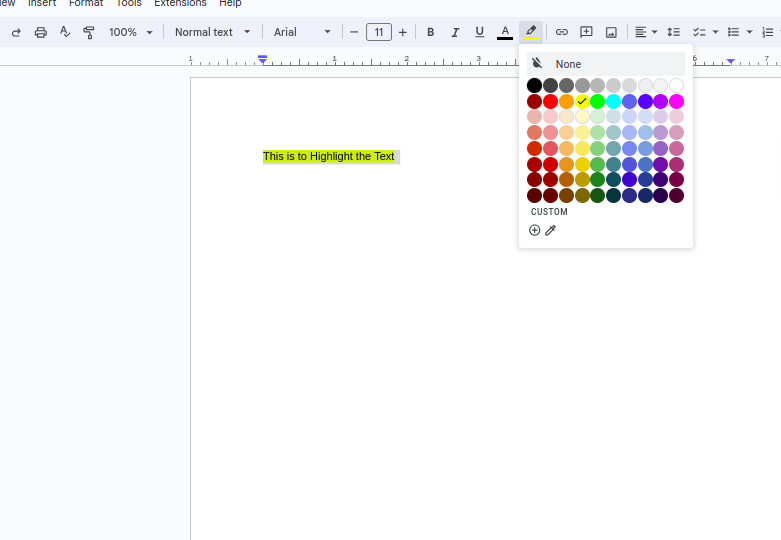
Select None
Conclusion
Highlighting text may help you to understand and easy to remember your notes, you can highlight text to mark your key-points as well as you can also highlight the text in your online school notes so that you can easily remember the important points. All the steps for highlighting the text are so simple that anyone can do it by just selecting the text and just clicking on the highlighter pen button. Similarly, it is very simple to remove the highlighter from the highlighted phrase.
FAQs
How do you highlight changes in Google Docs?
Yes, you can do so by selecting different colours according to your need and follow the above steps to do this. You can select colours based on priority also.
How do you highlight text in a column in Google Docs?
You can do the highlighting in the data of tables in the same way as discussed above that is by selecting the data and clicking on Pencil icon and selecting the highlighting color from panel.
What is the shortcut key for highlight?
You can follow the below given shortcut to highlight the text:
Ctrl+shift+key arrows to select the text.
How do you highlight yellow text in Word?
Select the data and clicking on Pencil icon and selecting the Yellow color from the colour panel to highlight.
Share your thoughts in the comments
Please Login to comment...