How To Chat On Google Docs
Last Updated :
19 Jan, 2024
How to Use Google Docs Chat Feature on Your Device- Quick Steps
- Access Your Document, Spreadsheet, or Presentation:
- Click On the chat window’s upper right corner>> Start Conversations
- Closing Chat
Whenever we collaborate on Google Docs with our team, we either use some external texting platform or are connected over voice/video calls to talk to other people. Well, this is no longer required. Google Docs provides its own chat feature to its users, which saves you from the hassle of switching attention to some other tab/app for talking to your teammates.
Here’s how you can use the Google Docs chat feature:
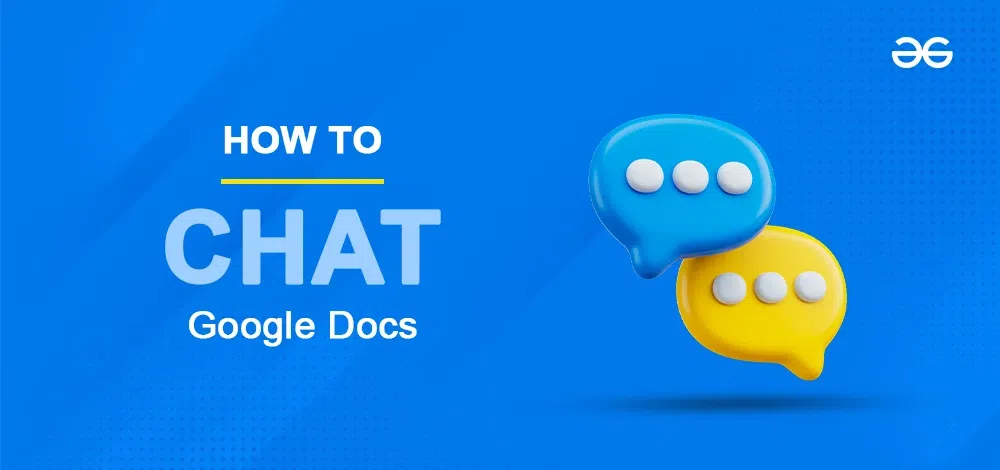
In order to chat with other collaborators on Docs, firstly you need to share your doc with others:
How to Share Google Doc
Step 1: Open Google Document
Open a new Google Doc or any existing one from your Google Drive.
Step 2: Share the Google Doc with other collaborators
Click the Share button in the top right corner.
-(1).webp)
Click Share Button
Step 3: Enter the email addresses of collaborators
Type the email addresses of the people with whom you want to collaborate and share the doc.
.webp)
Type the email addresses of collaborators
Step 4: Click Send
Click the Send button.
How to Use the Chat Feature in Google Docs
In order to use the chat feature, at least one collaborator other than you should be online on your shared Google doc. You can see the online collaborators at the top, towards the left of the Share button:
.webp)
Online collaborators can be seen at the top
How to Chat on Google Docs
Step 1: Open the Chat window
Click on the Show Chat button next to the collaborators’ display icons.
.webp)
Click the Show Chat button
The chat window will open on the right side of the screen.
.webp)
Chat window
Step 2: Send your message
Type your message and press Enter.
.webp)
Type your message and press enter
Step 3: Receive messages from other collaborators
Send a message, and others will get a notification to join the chat by clicking “Join Chat” or “Show Chat” to reply.
.webp)
Notification sent to other collaborators
Step 4: Replies from other Collaborators
.webp)
Replies from other collaborators
Some Points to Remember While Using Google Docs
- Document chats are not saved. If you want to store them for later access, then you need to Copy Paste them somewhere.
- Past chat cannot be accessed. If you reload the document, you’ll not be able to see older chats.
- Only people who are online receive the chat messages. To communicate with anyone who isn’t looking at the document, you’ll have to leave comments instead.
- Chat messages are visible to everyone. Direct messages (DMs) are not supported.
- Sending files/attachments is not supported.
Conclusion
So, in Google Docs, you can chat with your team right there in the document. No need for extra apps or calls! It’s super simple.
Just remember, the chats don’t stay forever. If you want to keep them, copy and paste them somewhere. And only the people online can see the chats. For someone who isn’t looking at the document, you need to use comments instead.
Even though it has a few things to keep in mind, like no direct messages or saving chats, Google Docs chat makes teamwork quick and easy.
FAQs
Why can’t I see chat in Google Docs?
The chat is only available in the open Doc if two or more editors or commentors are in the document at the same time. So, you’ll not be able to see the Chat button if you are the only one who’s online on the Google Doc.
How do you talk on Google Docs?
You can talk on Google Docs using its chat feature, which can be accessed by clicking on Show chat icon in the top right corner of the document.
How do you text someone on Google Docs?
You can text someone on Google Docs using its chat feature, which can be accessed by clicking on Show chat icon in the top right corner of the document, then a chat window will appear on the right side and you can type your message there. However, you cannot send private message to someone, the messages you send will be visible to all people who have access to the Doc.
Why did Google Docs remove chat?
The chat is only available in the open Doc if two or more editors or commentors are in the document at the same time. If only one person is viewing the doc, the chat button will disappear.
Share your thoughts in the comments
Please Login to comment...