How To Remove Comments In Google Docs
Last Updated :
26 Dec, 2023
Google Docs is all about teamwork, and comments keep the conversation flowing. But what if you want a clean slate? In this quick guide, we’ll show you the easy-peasy way to remove comments in Google Docs. Whether you’re a pro or just starting out, let’s keep things simple and tidy up your document together.
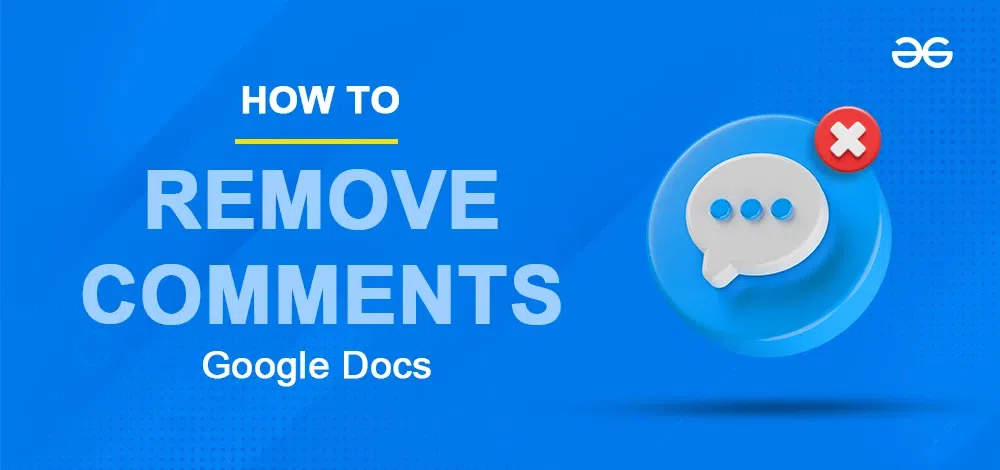
How to Use Google Docs Comments
Since Google Docs is a highly collaborative online document editor, all users of the document in Google Docs who have permission to edit the documents can comment on certain parts of the documents. Commenting helps in understanding any difficult lines in the document or to give more clarification and detailing about the document to users. Users can also edit or delete the comments they made to a document in Google Docs. Only the person who commented on the document is able to delete the comment from the document. Not even the owner of the document can delete the comment of another user.
For the text in the document which are commented on, the background of that text is visible in a pale yellow color indicating that it has a comment added to it by users of the document. When a comment is deleted from the document, that text in the document changes back to a white background color.
In this article, we will discuss deleting comments from a document in Google Docs.
How to Delete Resolved Comments in Google Docs
Comments can be removed from a document in Google Docs when using a desktop or laptop in two ways:
- Deleting comments from the right side of the page,
- Deleting comments from the comment history of the document.
How to Delete Comments in Google Docs
Step 1: Open Google Docs and open the document
Visit Google Docs in any web browser on your desktop or laptop device. Open the document which has the comment in it to be deleted.
Step 2: Move your cursor over comments on the right side
The comments made to the document are present outside the page of the document to its right side.
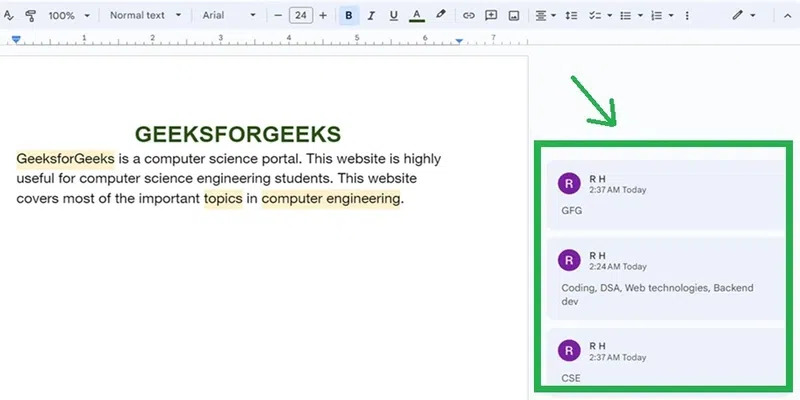
Comments on the right side of page
Move your cursor on any comment you want to delete. The three dots become visible on that comment.
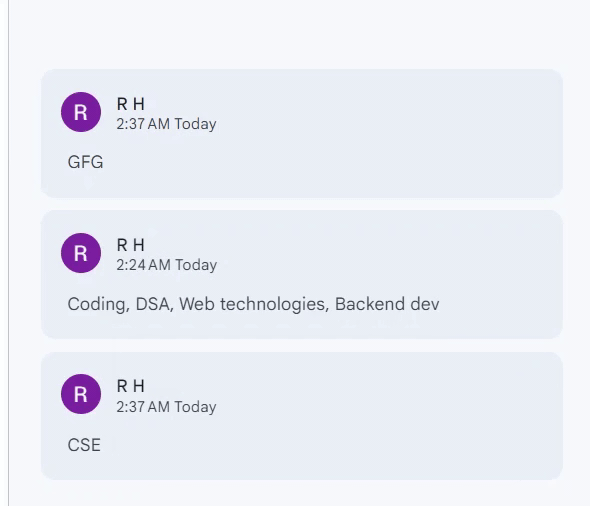
Cursor moved on to a comment in a document in Google Docs
Step 3: Click on the three vertical dots on the comment you want to delete
Click on the three vertical dots ‘More options’ on the comment you want to delete.
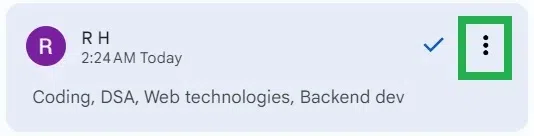
Click on three vertical dots icon
Step 4: Click on ‘Delete’ in the dropdown
A dropdown of options appear. Click on ‘Delete’ to delete that comment from the document.
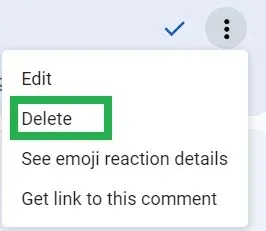
Click ‘Delete’ in the dropdown
Step 5: Click ‘Delete’ in the alert box to confirm deleting
An alert box pops up asking “Delete this comment thread?”. Click on ‘Delete’ in the alert box.
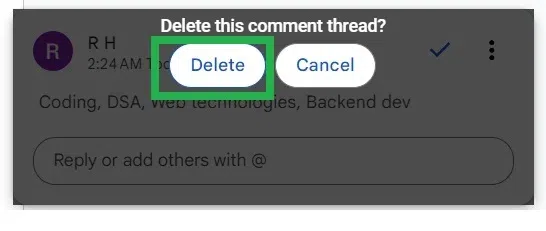
Click ‘Delete’ in the alert box
Step 6: Preview the Deleted Comments
That comment gets deleted from the document in Google Docs. Comment removed successfully in a document in Google Docs.
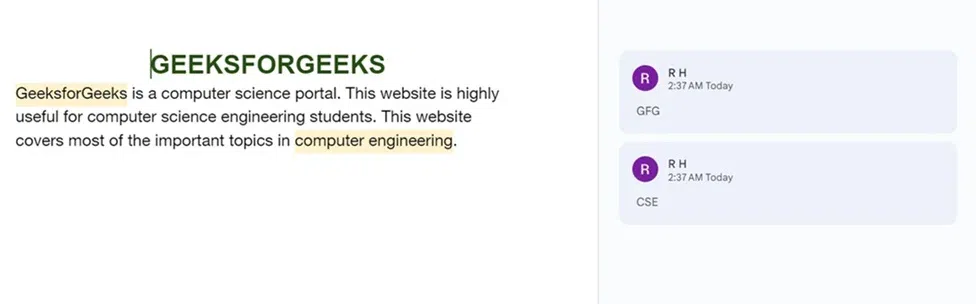
Comment is deleted in Google Docs
How to Remove Comments in Google Docs from Comment History
Step 1: Open Google Docs and open the document in which the comment is to deleted
Visit Google Docs in any web browser in your desktop or laptop device. Open the document which has the comment in it to be deleted.
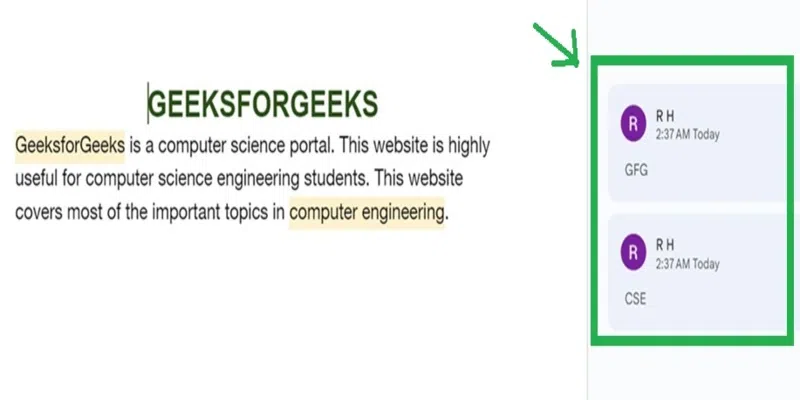
Document with comments appearing on the right side of page
Step 2: Click on the ‘Open comment history’ icon
Click on the ‘Open comment history’ icon which is at the top right most corner of Google Docs.

Click on the ‘Open Comment History’ icon at top rightmost corner
Step 3: Move cursor on the comment to delete
A panel containing list of all comments made to the documents is opened.
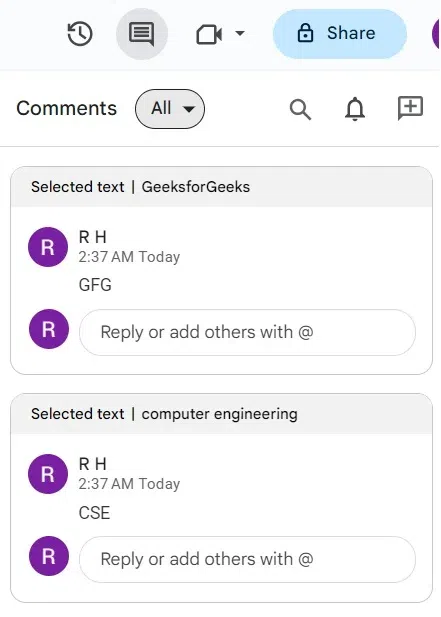
Panel of comments in the document opened
Move cursor on to the comment box you want to delete. The three dots become visible on that comment box.
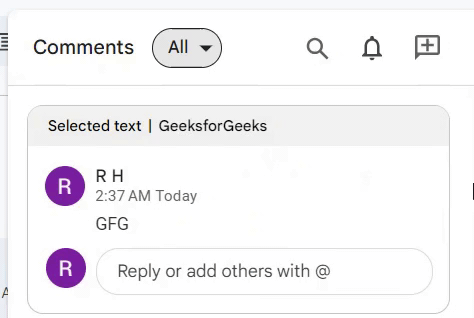
Place your cursor on the comment box you want to delete
Step 4: Click on the three vertical dots on the comment box you want to delete
Click on the three vertical dots ‘More options’ on the comment box you want to delete.
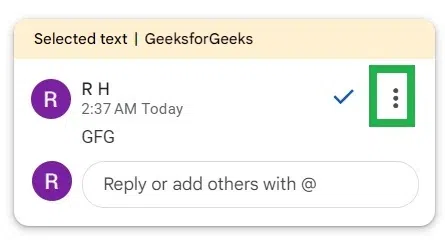
Click on three vertical dots in the comment box
Step 5: Click on ‘Delete’ in the dropdown
A dropdown of options appear. Click on ‘Delete’ to delete that comment from the document.
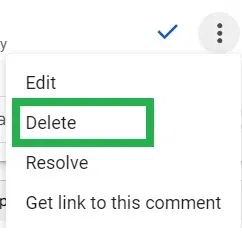
Click on ‘Delete’
Step 6: Click ‘Delete’ in the alert box to confirm deleting the comment
An alert box pops up asking “Delete this comment thread?”. Click on ‘Delete’ in the alert box to confirm deleting that comment from the document in Google Docs.
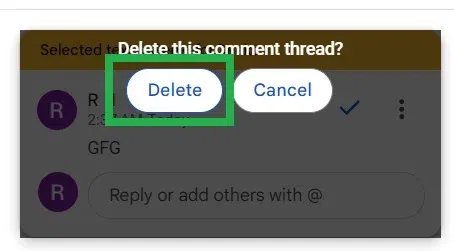
Click on ‘Delete’ in the alert box to confirm deleting
Step 7: Preview the Deleted Comment
That comment gets deleted from the document in Google Docs. Comment removed successfully in a document in Google Docs. Now on clicking the ‘comment history’ icon, all the other comments in the document except the deleted comment is present.
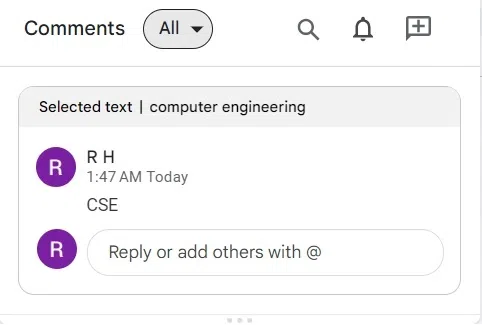
The deleted comment is not present in comment history now
How to Remove Comments in Google Docs in iOS device
Step 1: Open Google Docs app in your iOS device
Open Google Docs app in your device running iOS. And open the document in which comment has to be deleted.
Step 2: Tap on the pale yellow content in the document to view its comment
Tap on the pale yellow content in the document. It opens a panel from the bottom to see all the comments made for that content.
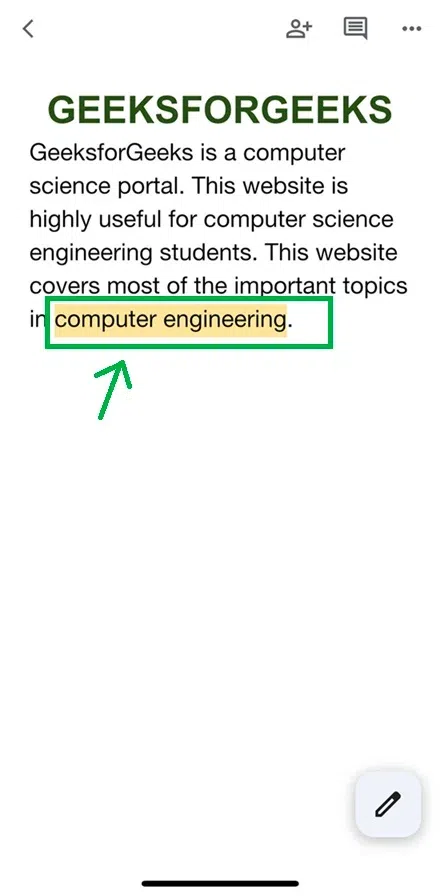
Tap on the content with pale yellow background to view comment
Step 3: Click on three dots in the comment you want to delete
The comments made to that content becomes visible in a panel opened from the bottom of the app. Click on the three dots of the comment in the panel opened.

Tap on the three dots
Step 4: Click ‘Delete’ in the dropdown opened
A dropdown opens. Click ‘Delete’ in that dropdown.
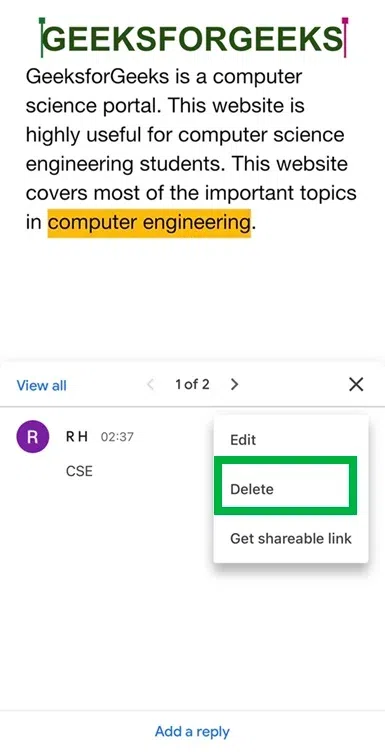
Tap on ‘Delete’ in the dropdown
Step 5: Click ‘Yes’ in the popup
A popup appears. Click ‘Yes’ in the popup to confirm deleting that comment from the document.
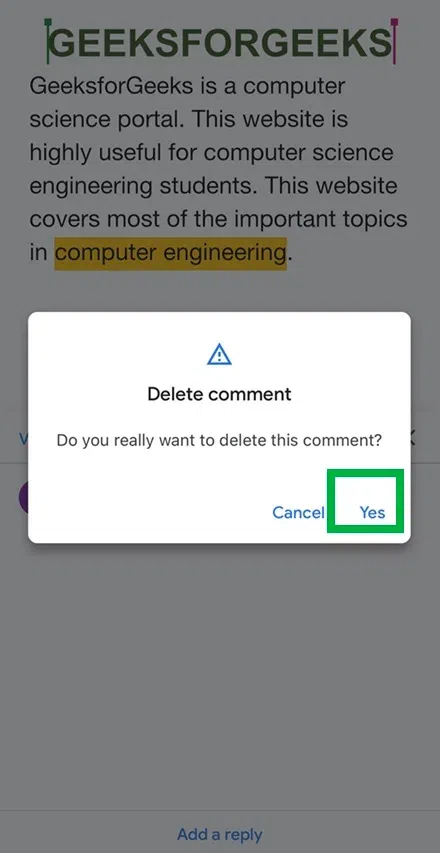
Tap on ‘Yes’ to confirm deleting that comment
Step 6: That selected comment is deleted from the document
The comment got deleted from the document using Google Docs app. As it got deleted, the text which had a comment changes to white background now.
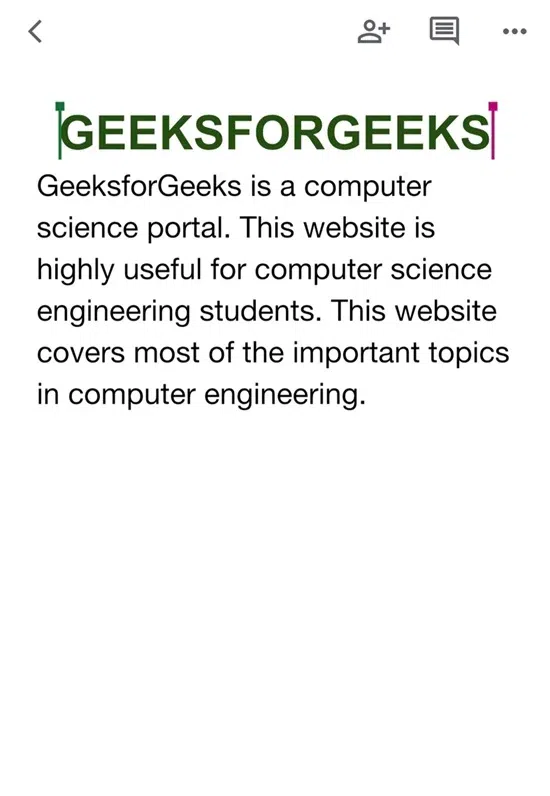
Comment removed from document. So the background of content changed back to white color
Conclusion
In this article, we have discussed about deleting comments in Google Docs. Also we have discussed the two different approaches to delete comment from document in Google Docs easily. We discussed the steps to delete comments using Google Docs app in smart devices also.
FAQ’s
1. Who can remove the comment from Google Docs document?
Only the user who commented that comment can delete that specific comment from Google Docs. Even the owner of the document if he/she has not commented that, they cannot delete that comment from the document in Google Docs.
2. Does deleting comment from a document remove it for every other viewers of the document in Google Docs?
Yes, once a comment has been deleted, it gets removed totally for all users. After deleting a comment, no users can be able to view that comment again.
3. Is it possible to recover deleted comments from Google Docs?
No, currently it is not possible to recover deleted comments from document in Google Docs.
4. Why I cannot delete some comments in document in Google Docs?
If you are not the user who commented that comment, you do not have permission to delete that comment from the document in Google Docs.
Share your thoughts in the comments
Please Login to comment...