How to show Non-printing characters (Invisibles) in Google Docs
Last Updated :
11 Aug, 2023
Google Docs is one of the finest product services of Google Organization, which is a completely cloud-based, word processing tool that allows users and collaborators to actually create, edit and simultaneously add content to the same document online. As we are writing and formatting the text into the document, it is very much important to make it properly organised and neat.
In many scenarios, there are some hidden characters and formatting marks in the document that are commonly known as invisible. This actually affects the total layout and appearance of the document, this invisible can be in the form of line breaks, tabs, and non printing characters and also includes spaces. Google Docs offers the service or, the feature of managing these invisible to its users.
How to show Invisibles in Google Docs
It is important to remove unwanted invisibles to correct the formatting and alignment of your document. Here, we will see how to show Invisibles in Google Docs. Follow the below steps to view Invisibles in Google Docs in simple steps:
Step 1: Open Google Docs on your Browser
As Google Docs also offers its service through the website, we will view the Invisibles of our document by using the Google Docs website.
Go to the Google Docs website, use the below URL to visit the Google Docs website.
https://docs.google.com/document/u/0/
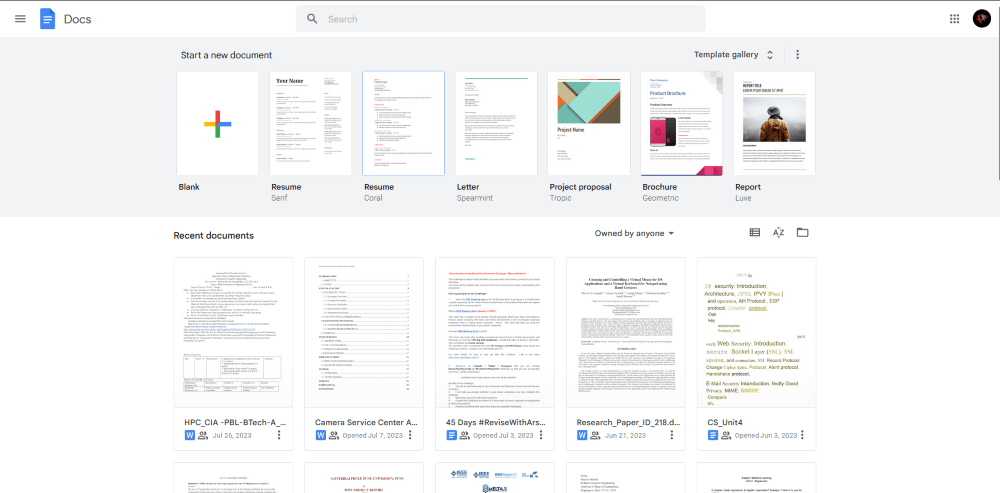
Opening Google Docs
Step 2: Open the Document
Once the website is opened, we initially need to open the document for which we need to view the Invisibles, so for that, we can upload the document from our local drive or we can also import it from Google Drive and other sources.
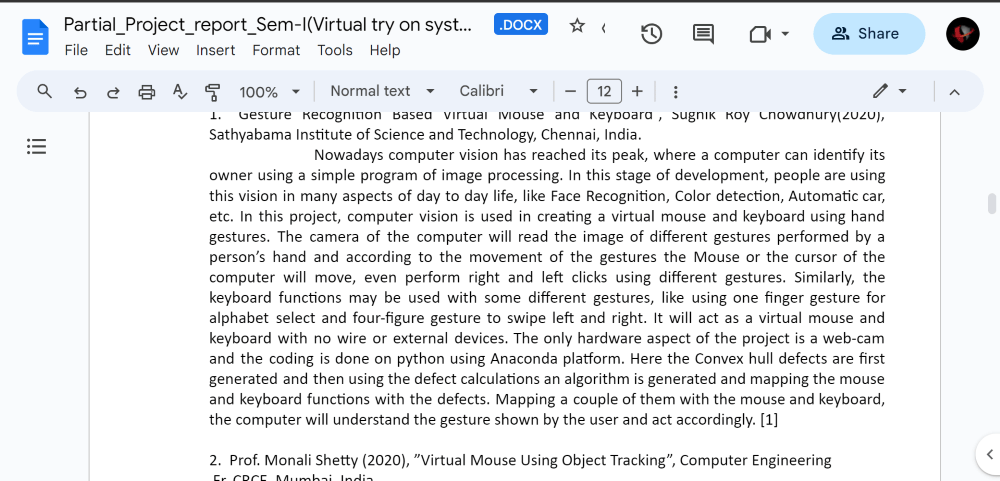
Opening Document
Step 3: Go to View Tab
After uploading or opening the document from Google Drive or different upload sources, we need to click on the “View” Menu option, which is on the left corner of the main Docs screen.
Click on that option to view the detailed drop-down list in View Menu.
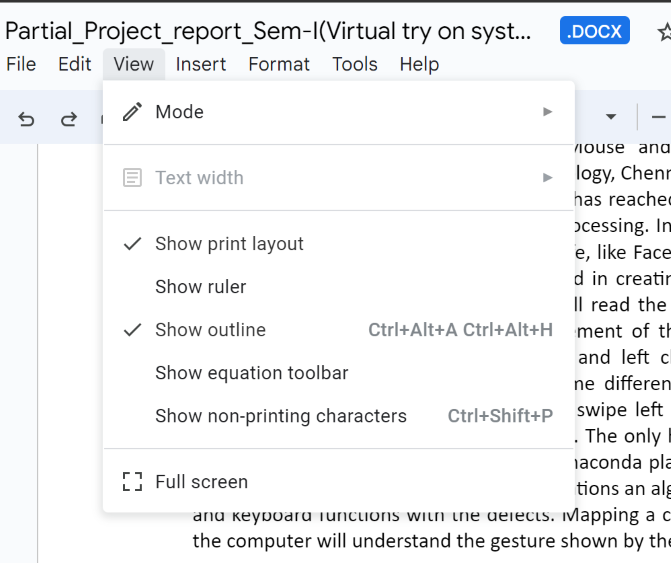
Clicking on View Option
Step 4: Select Non-Printing Characters
Now, as the drop-down list is displayed, we need to click on the option “Show non-printing characters“. After clicking on this option the sidebar will get immediately opened on the left side of the screen showing the document outline.
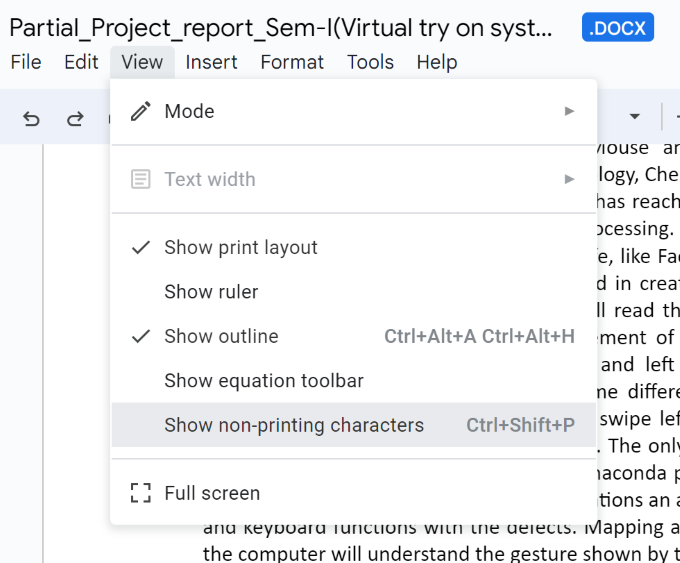
Clicking on Show non-printing characters
Step 5: Select ¶
Now, at the complete bottom of the sidebar, we need to click on the icon that actually looks similar to the paragraph icon or the mark (¶).
Step 6: Invisibles Shown
Once clicking on that option, we as a user can actually view all the invisible including, space tabs, and line breaks that actually are hidden or, not visible in the initial state.

Invisibles are shown successfully
Note: There is no builtin-support to check Invisibles on Mobile Devices.
Hide Invisibles in Google Docs
To hide invisibles from your document follow the steps:
1. In you document, Go to View tab
2. A drop down menu will appear, Go to Show non printing characters and click on it.
3. You will see all invisibles are now hidden from your document.
Showing Invisibles in Google Docs: Benefits
Showing Invisibles in Google Dos to the user or the collaborators has different types of benefits and use cases. Below are some of the most useful benefits of showing Invisibles in Google Docs.
1. Identifying Formatting Problems:
In Google Docs, we actually work in a collaborative manner, or we actually import text documents from different sources, like Google Docs or other sources. There are some invisible characters that can actually cause the severe problem in formatting or may lead to inconsistencies of characters. By the use of invisible in Google Docs, we can actually spot the extra spaces, unwanted tabs, breaks, improper identification, or other problems to rectify the issues, and we can maintain the integrity of the document.
2. Maintaining Consistency:
Invisibles actually play an important role in keeping the document visual consistency. If we are discarding any hidden characters, writers or editors can ensure that there is uniform spacing or a proper alignment and paragraph breaks throughout the document, this actually looks and feels the better professional and visually appealing of our final document.
3. Controlling Word and Character Counts:
In some scenarios, there may be a strict policy to maintain the character counts or character limit. Invisible characters can actually impact the total count of the document. So by relieving these invisible, we can actually keep track of our actual word and character usage accurately. This can ensure the proper character counts and we can shrink up or down the characters.
Conclusion:
In conclusion, displaying or viewing the invisible characters in Google Docs can optimise and enhance the performance and the document editing experience for the user. If we display these hidden characters and format these marks properly, we can actually ensure consistent formatting can prevent some layout issues or problems this will completely make our document professional and more readable.
FAQs
1. Can we edit the invisible characters directly from Google Docs?
Answer: No, actually the motive of viewing or showing the invisible to the user is to for identifying the formatting problems. If we need to edit, then we can edit the visible text and can apply the proper formatting options.
2. Whether we can view the invisible on Google Docs from the Tablet or Mobile?
Answer: Yes, we can view the invisible from Tablets and Mobile. Follow the above steps for mobile, this will show the invisible of our document on mobile phones too.
3. Is there any effect on the size of the document by Invisibles?
Answer: Now, invisible does affect the size of the document. In some cases, it can affect, but the impact would be very much minimal.
4. Are Invisibles visible to other collaborators when we share our Google Docs Document with them?
Answer: No, showing invisible only affects our view of the document. Rest collaborators will see the document as it appears with the normal text and layout.
Share your thoughts in the comments
Please Login to comment...