How to Remove a Header in Google Docs
Last Updated :
01 Nov, 2023
In every Google document, headers and footers are key elements that make it look more professional as well as help you put up any important information on every page. However, sometimes, a header is not required in a Google Docs document file and you just want to remove it. In such a scenario, you might wonder if you can remove headers from a file or not, and if yes, then how to even remove the header from any Google Docs document. Don’t worry we got you covered!
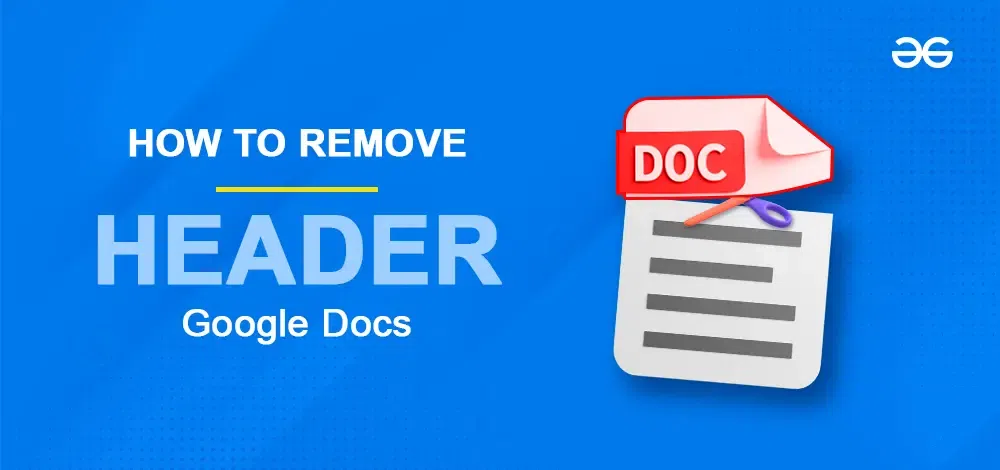
What is a Header in Google Docs
A header is like a special part at the very top of each page in a document. It’s used to put things that you want to show on every page, like page numbers, the title of the document, who wrote it, or when it was made. People use headers to make their documents, reports, and school papers look nice and organized.
How to Remove a Header in Google Docs on a Desktop
Step 1: Select the Header Text
Open your Google Docs file and select the header text by double-clicking on it.
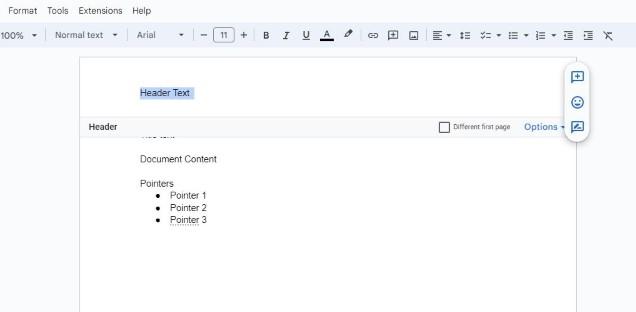
Selecting the header text
Step 2: Click on Options on the header editing panel
Go to the options button displayed in the header editing panel.
.png)
Click on Options
Step 3: Select Remove Header
.png)
Click on Options > Select Remove Header
Step 4: Preview the Document
The header will now be removed from all the pages on your Google Doc file.
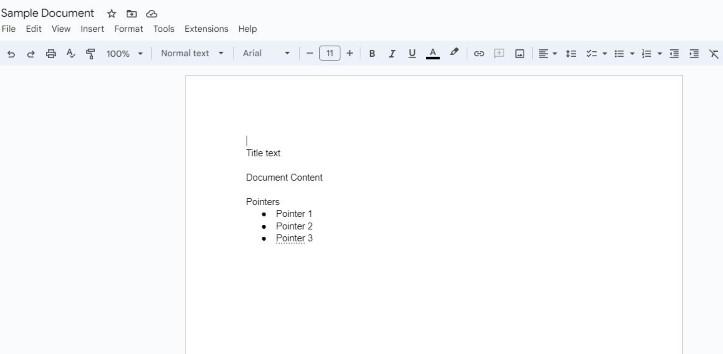
The header is removed from the file
How to Remove a Header in Google Docs on Mobile
Step 1: Open Google Document
Open your Google Docs file on your Android or iOS device on the Google Docs App. There you’ll see that the header text is visible.
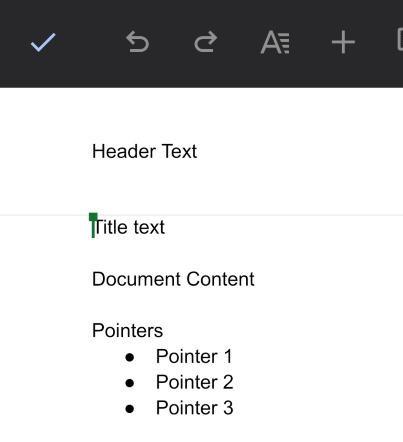
Select the Text
Step 2: Click on the Menu
Now click on the three dots in the top right corner and locate the “Print layout” option.
Step 3: Disable the Print Layout option
Click on the Print Layout option to turn it off.
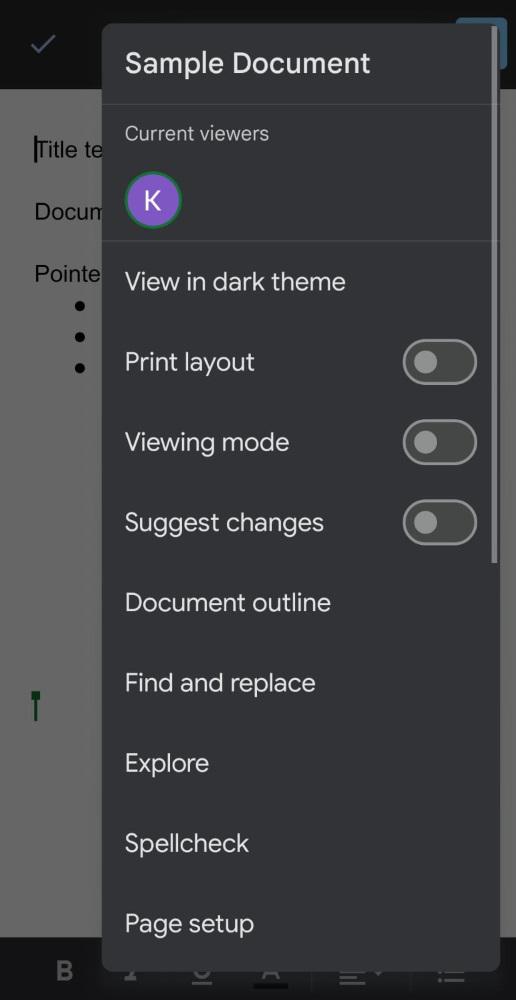
Disable the Print Layout option
Step 4: Preview the Header
The header from your Google Docs file will be removed as soon as you turn off the print layout mode.
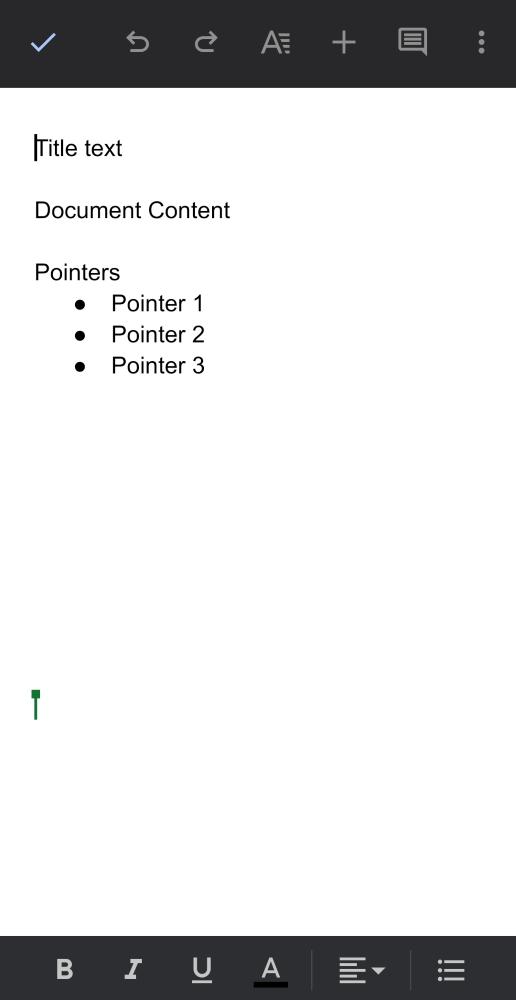
The header text is removed from the file
Conclusion
To draft a well-structured and precise document, headers, are generally used in Google Docs files. While it is not a compulsion, you can still make good use of the headers in your document to write more informative and professional copy by writing important things in the header section. If you don’t want to use the header in the first place or want to customize it as per your preferences and requirements, you can quickly do so by following all the easy steps mentioned in this article!
FAQs
Why can’t I remove the header in docs?
You cannot permanently disable headers for Google Docs, however, you can still manually remove the header in your current Google Docs file. Select the header text > click on the Format option > Headers and Footers > Remove Header.
How do I remove header borders in docs?
Yes, you can change the margin height in your Google Docs file to remove header borders. Simply go to File and select Page Setup, enter 0 in the margin height in the “top’ option, and click on OK.
How do I remove a header from one page?
You cannot remove a header from any one random page in Google Docs. However, you can choose to have a different first page and leave it blank to give the impression of a no header. Select the header text > click on the Format option > Headers and Footers > Different First Page.
Share your thoughts in the comments
Please Login to comment...