React Chakra UI Navigation
Last Updated :
19 Feb, 2024
React Chakra UI Navigation Bar is used in every website to make it more user-friendly so that the navigation through the website becomes easy and the user can directly search for the topic of their interest.
Prerequisites:
We will use the following approaches to implement Navigation Bar using React Chakra UI
Steps to Create React Application And Installing Module:
Step 1: Create a React application using the following command:
npx create-react-app gfg-navigation-app
Step 2: After creating your project folder(i.e. gfg-navigation-app), move to it by using the following command:
cd gfg-navigation-app
Step 3: After creating the React application, Install the required package using the following command:
npm i @chakra-ui/react @emotion/react@^11 @emotion/styled@^11 framer-motion@^6
Project Structure:
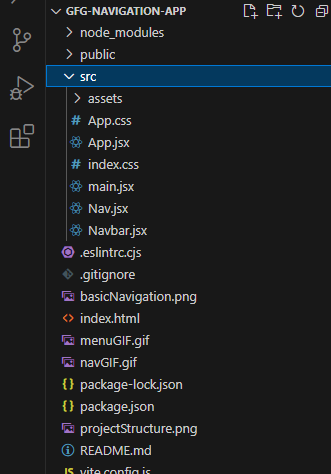
The updated dependencies in the package.json file:
"dependencies": {
"@chakra-ui/react": "^2.8.2",
"@emotion/react": "^11.11.3",
"@emotion/styled": "^11.11.0",
"framer-motion": "^6.5.1",
"react": "^18.2.0",
"react-dom": "^18.2.0"
}
Approach 1: Navigation Bar Using Breadcrumb and LinkBox:
We created the basic box having navigation components like Breadcrumb and LinkBox from the Chakra UI library and placed it for handling a header menu bar with the usual menu items as “Home”, “About”, “Contact” and “Career”. A logo is added with an image icon and a href link is used for adding links to various navigated landing web pages. Access to other links is implemented using HTML href and Chakra UI BreadcrumbLink.
Example: Below example demonstrates the usage of first approach to create the navigation.
Javascript
import {
ChakraProvider,
Text
} from "@chakra-ui/react";
import Nav from "./Nav";
import "./App.css";
function App() {
return (
<ChakraProvider>
<Text
color="#2F8D46"
fontSize="2rem"
textAlign="center"
fontWeight="600"
my="1rem">
GeeksforGeeks -
ReactJS Chakra UI concepts
</Text>
<Nav />
</ChakraProvider>
);
}
export default App;
|
Javascript
import { useState } from 'react'
import gfgLogo from './assets/gfg-new-logo.svg'
import {
Flex, Box,
Text,Image,Link,
Breadcrumb,
BreadcrumbItem,
BreadcrumbLink,
BreadcrumbSeparator,
} from "@chakra-ui/react";
const Nav = () => {
return (
<Box bg="lightgrey" w="100%" h="90%" p={4}>
<Text as="h2" fontWeight="bold">
Top Navigation Bar by Chakra UI
</Text>
<Flex mt='3' justifyContent="left">
<Flex
direction="column"
alignItems="left"
w={{ base: "90%", md: "90%", lg: "100%" }}>
<Breadcrumb bg="#BFD8AF" fontWeight='bold'
spacing='4px' pt='1' separator=' '>
<img bg='red' src={gfgLogo} className="logo react"
alt="gfg logo" />
</a>
<BreadcrumbItem>
<BreadcrumbLink color='blue'
Home
</BreadcrumbLink>
</BreadcrumbItem>
<BreadcrumbItem>
<Link color='blue'
href=
isExternal>
About
</Link>
</BreadcrumbItem>
<BreadcrumbItem>
<BreadcrumbLink color='blue' href=
Career
</BreadcrumbLink>
</BreadcrumbItem>
<BreadcrumbItem>
<BreadcrumbLink color='blue' href='#'>
Contact
</BreadcrumbLink>
</BreadcrumbItem>
</Breadcrumb>
</Flex>
</Flex>
</Box>
);
};
export default Nav;
|
Step to Run the application: Run the application using the following command:
npm run start
Output: Now go to http://localhost:3000 in your browser:
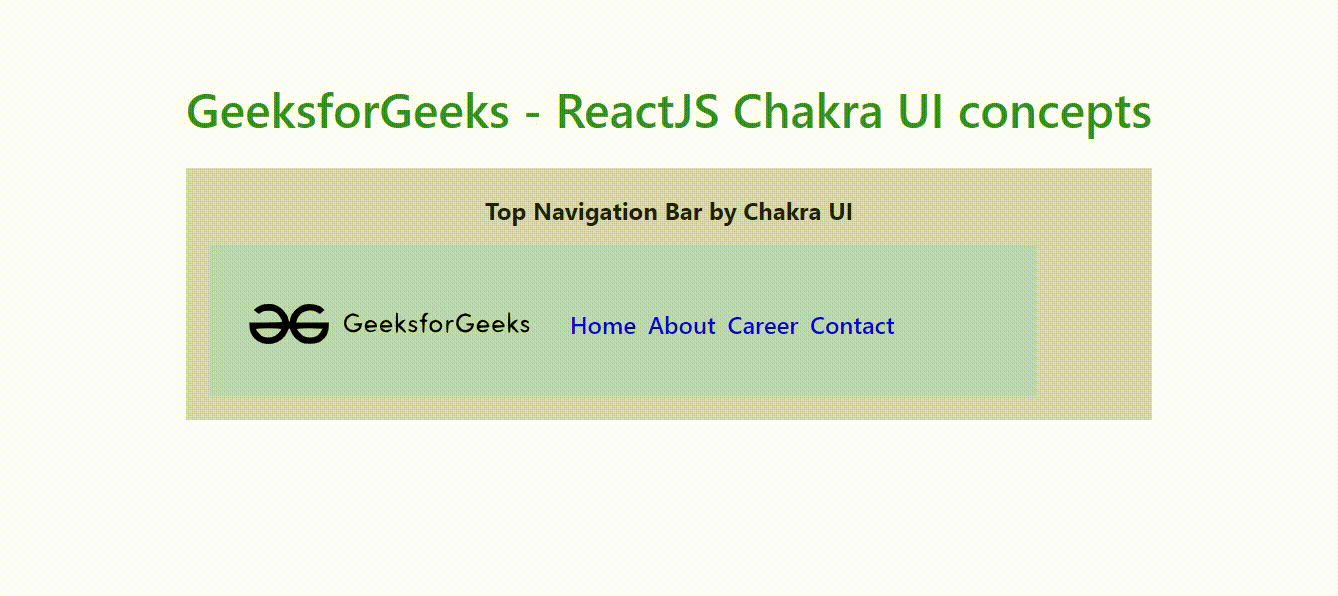
In this approach, we have used the menu components including MenuButton, MenuList, MenuItem, and MenuDivider of ChakraUI.
Example: Below example demonstrates the usage of menu component approach to create the navigation.
Javascript
import { useState } from 'react'
import gfgLogo
from './assets/gfg-new-logo.svg'
import {
Flex, Box,
Link, Button,
Menu,
MenuButton,
MenuList,
MenuItem,
MenuDivider,
} from "@chakra-ui/react";
const Nav = () => {
return (
<Box bg="lightgrey"
w="100%" h="100%" p={4}>
<Flex mt='3' justifyContent="center">
<Flex
direction="row"
alignItems="left"
w={{ base: "90%", md: "70%", lg: "50%" }}>
<Menu>
<MenuButton>
target="_blank">
<img src={gfgLogo}
className="logo react"
alt="gfg logo" />
</a>
</MenuButton>
<MenuList>
<MenuItem as='a'
Home
</MenuItem>
<MenuItem as='a' href='#'>
About Us
</MenuItem>
<MenuItem as='a' href='#'>
Contact Us
</MenuItem>
<MenuDivider />
<MenuItem as='a' href=
Careers
</MenuItem>
<MenuItem as='a' href=
Our Courses
</MenuItem>
</MenuList>
</Menu>
</Flex>
</Flex>
</Box>
);
};
export default Nav;
|
Steps to Run the App:
npm start
Output: Now go to http://localhost:3000 in your browser:
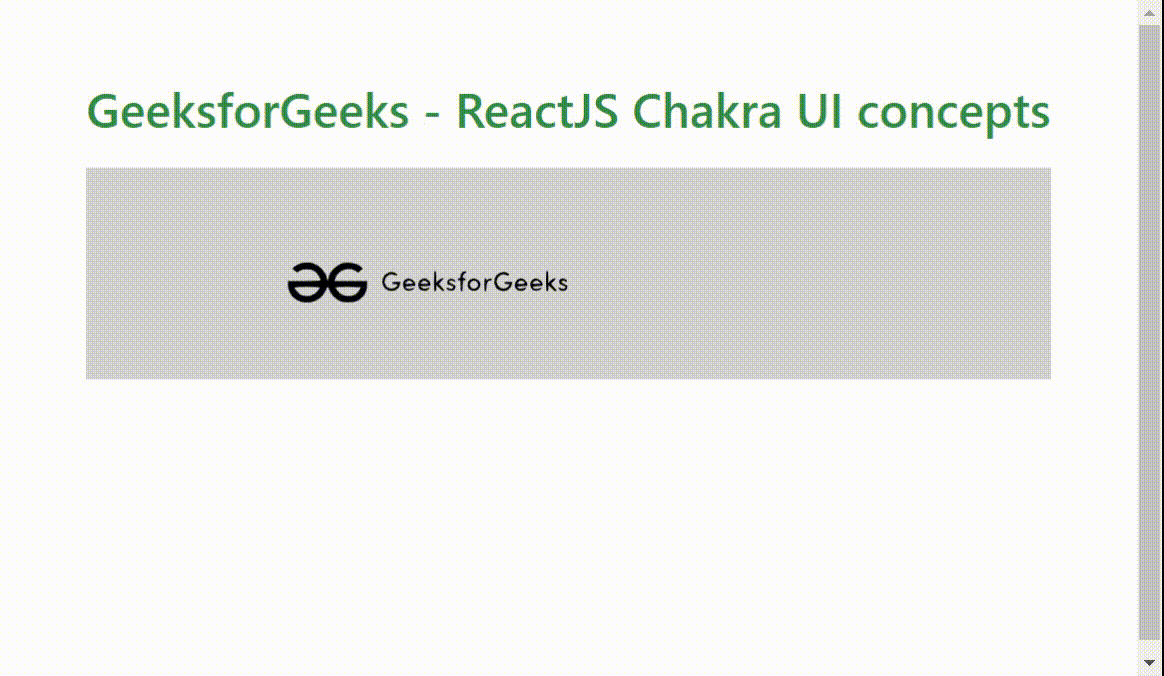
Share your thoughts in the comments
Please Login to comment...