React Chakra UI Position
Last Updated :
19 Feb, 2024
The Chakra UI library is a popular React UI library that helps build advanced and customizable user interfaces. One essential aspect of building UI is positioning the elements at the right positions on the screen.
Prerequisites:
Chakra UI Position props
- position: specify the type of positioning
- zIndex: specify the z-index of the element
- top: specify the space from the top of the relative ancestor/viewport
- right: specify the space from the right of the relative ancestor/viewport
- bottom: specify the space from the bottom of the relative ancestor/viewport
- left: specify the space from the bottom of the relative ancestor/viewport
This article will explain various approaches to position elements using Chakra UI.
Approach 1: Absolute Positioning
Absolute positioning helps you position an element relative to its closest parent or the document itself. The element does not affect the positions of other elements.
Syntax:
<Box position="absolute" top="50%" left="50%">
{ /* Your content here */ }
</Box>
Approach 2: Fixed Positioning
Fixed positioning positions the element relative to the screen viewport. The elements remains fixed in its position even if the page is scrolled.
Syntax:
<Box position="fixed" top="0" left="0">
{ /* Your content will come here */ }
</Box>
Approach 3: Relative positioning
Relative positioning is used as a reference to its absolute children elements. Relative positioning positions the elements at its normal position.
Syntax:
<Box position="relative">
{ /* Your element at absolute positioning */ }
</Box>
Approach 4: Sticky Positioning
Sticky positioning lies somewhere between relative and fixed positioning. The element behaves as relative until a certain point, after which it becomes fixed in position.
Syntax:
<Box position="sticky" top="0">
{ /* Your content will come here */ }
</Box>
Steps to Create a React App and Installing Module
Step 1: Create a new react app and enter into it by running the following commands:
npx create-react-app my-app
cd my-app
Step 2: Install the dependencies `@chakra-ui/react` by running the following command into the terminal:
npm i @chakra-ui/react
Project Structure:
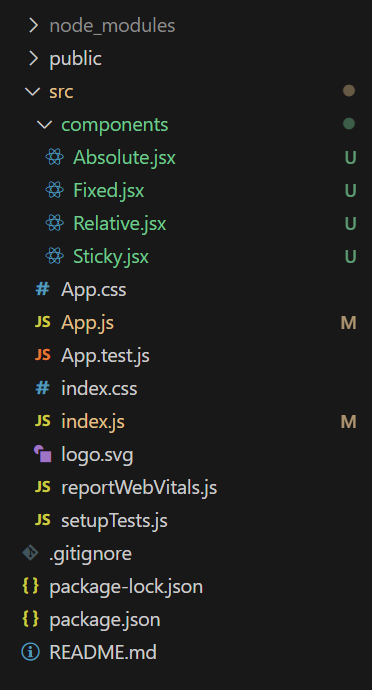
Project Structure
The updated dependencies in package.json file will look like.
"dependencies": {
"@chakra-ui/react": "^2.8.2",
"@testing-library/jest-dom": "^5.17.0",
"@testing-library/react": "^13.4.0",
"@testing-library/user-event": "^13.5.0",
"react": "^18.2.0",
"react-dom": "^18.2.0",
"react-scripts": "5.0.1",
"web-vitals": "^2.1.4"
}
Example: Here is the implementation for the Chakra UI position.
Javascript
import { Box } from "@chakra-ui/react";
const AbsolutePositioningExample = () => {
return (
<Box bg='pink' position="relative" w='100%' height="200px">
<Box p='24px' color='white' position="absolute"
top='30%' left='35%' backgroundColor="#ff5542"
borderRadius="sm" boxShadow="lg">
I am absolute positioned WRT Light Pink box at Top: 30% and Left: 30%
</Box>
</Box>
);
};
export default AbsolutePositioningExample;
|
Javascript
import { Box } from "@chakra-ui/react";
const FixedPositioningExample = () => {
return (
<Box borderRadius='sm' w={'full'} p='24px' color='white'
position="fixed" bottom="0" backgroundColor="#4242ed">
I am a Footer Fixed Positioning at Bottom: 0
</Box>
);
};
export default FixedPositioningExample;
|
Javascript
import { Box, Heading } from "@chakra-ui/react";
const RelativePositioningExample = () => {
return (
<Box mt={12} bg='gray' position="relative" w='100%'
height="200px" p='12px'>
<Heading fontSize={'md'} color={'white'}>
I am Relative reference to the green absolute box
</Heading>
<Box color='white' p='24px' borderRadius='sm'
position="absolute" top='30%' left="35%" backgroundColor="green">
I am absolute WRT my Grey box Reference at Top: 30% and Left: 30%
</Box>
</Box>
);
};
export default RelativePositioningExample;
|
Javascript
import React from 'react';
import { Box } from '@chakra-ui/react';
const Sticky = () => {
return (
<Box
position="sticky"
backgroundColor="orange"
width='full'
boxShadow="md"
textAlign="center"
lineHeight="80px"
>
This is a Sticky Navbar
</Box>
);
};
export default Sticky;
|
Javascript
import logo from './logo.svg';
import './App.css';
import AbsolutePositioningExample from './components/Absolute';
import FixedPositioningExample from './components/Fixed';
import RelativePositioningExample from './components/Relative';
import Sticky from './components/Sticky';
function App() {
return (
<div className="App" style={{
margin: 'auto',
width: '100%'
}}>
<Sticky/>
<RelativePositioningExample/>
<FixedPositioningExample/>
<AbsolutePositioningExample/>
</div>
);
}
export default App;
|
Javascript
import React from 'react';
import ReactDOM from 'react-dom/client';
import './index.css';
import App from './App';
import { ChakraProvider } from '@chakra-ui/react';
const root = ReactDOM.createRoot(document.getElementById('root'));
root.render(
<ChakraProvider>
<App />
</ChakraProvider>
);
|
Output:
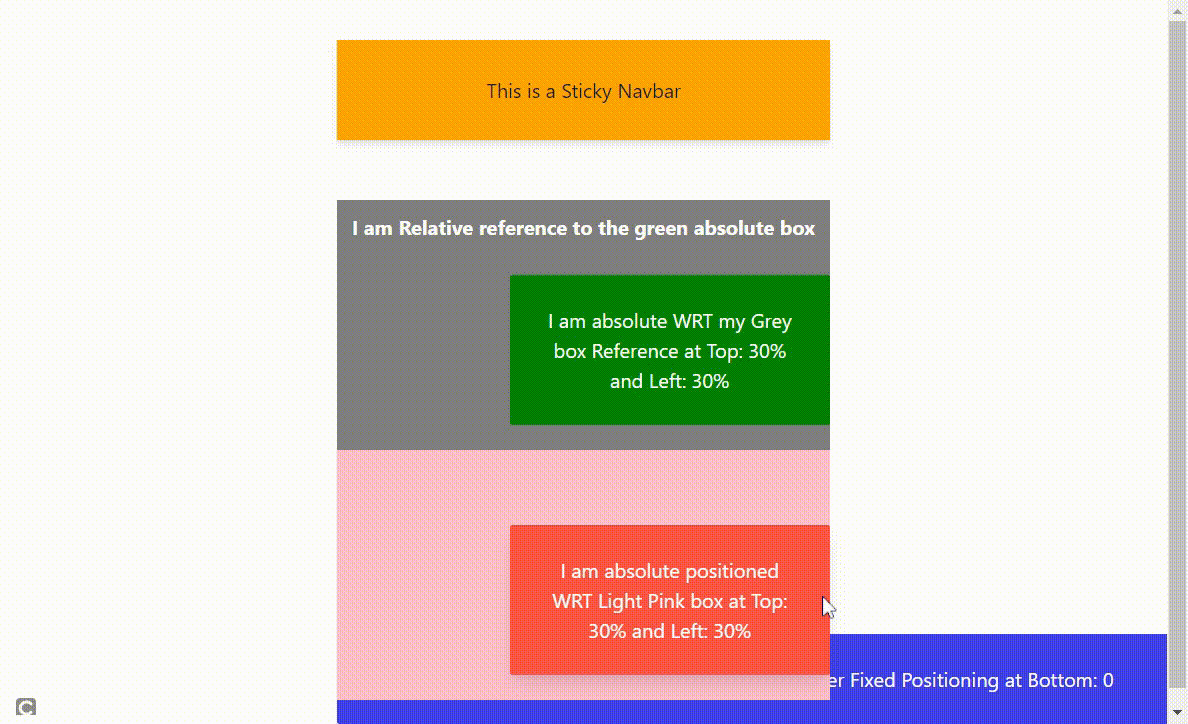
Share your thoughts in the comments
Please Login to comment...