How to Fix Minimal BASH Like Line Editing is Supported GRUB Error In Linux?
Last Updated :
11 Nov, 2019
GNU GRUB (Stands for GNU GRand Unified Bootloader) is a boot loader package. It is a part of the GNU project. It is the reference implementation of the Free Software Foundation’s Multiboot Specification, that provides a user the choice to boot one of multiple operating systems installed on a computer. It also provides the facility to choose a specific kernel configuration available on a specific OS partition. The Minimal BASH Like Line Editing is Supported GRUB Error In Linux looks like as shown below:
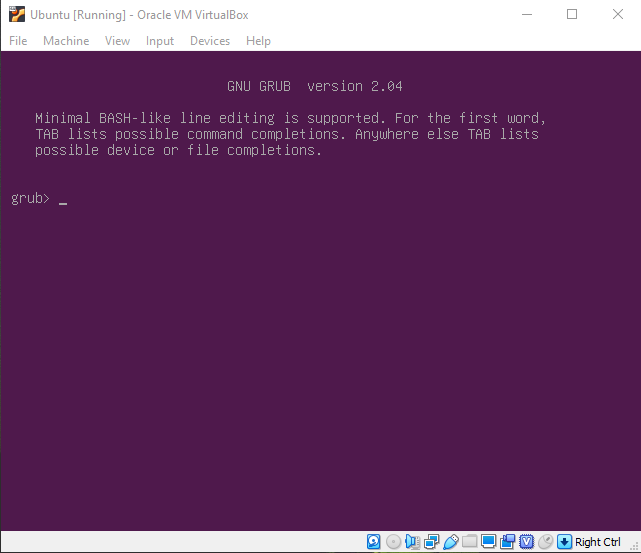
Steps to Solve Minimal BASH..GRUB Error
Step 1: Find the partition in which your Linux partition is stored. We can use the ls command to check for available partitions and their filesystem. Linux operating systems usually use ext2/ext3/ext4 filesystems.
grub> ls
This will show us all existing partitions.

Note: If you don’t know which partition has Linux OS then you can check with the ls command as follows:
grub> ls (hdX, Y)
Here, X is disk number and Y is partition name. For Example: grub> ls (hd0, gpt3) or grub> ls (hd1, msdos5)
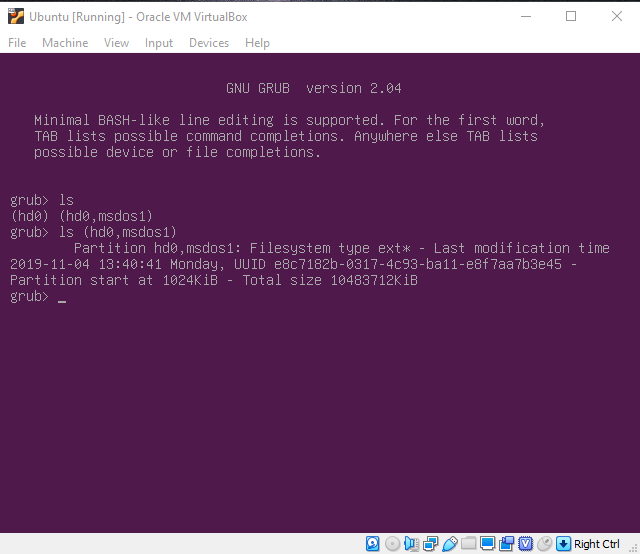
Step 2: After knowing the partition, set root and prefix variables:
- root: Variable which points where the entire Linux OS is installed.
- prefix: Variable which points where the GRUB is installed.
grub> set root=(hdX, Y)
grub> set prefix=(hdX, Y)/boot/grub
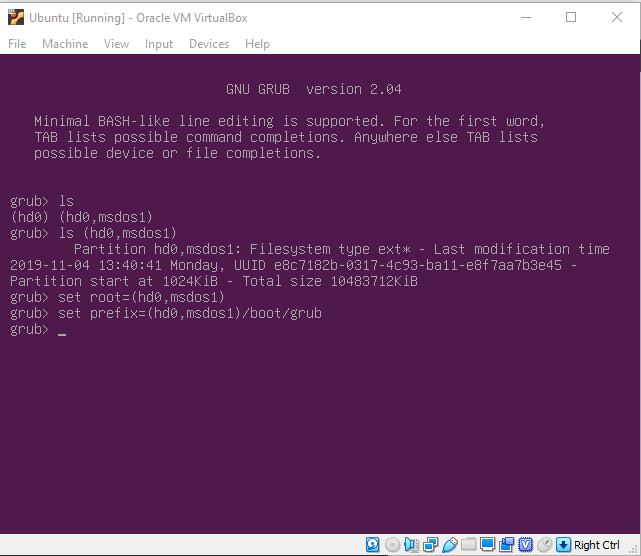
Step 3: Install normal module and load it:
normal: Linux mod file (linux.mod) used to load kernal. Command used to install mod : insmod
grub> insmod normal
Run this mod file the setup your GRUB:
grub> normal
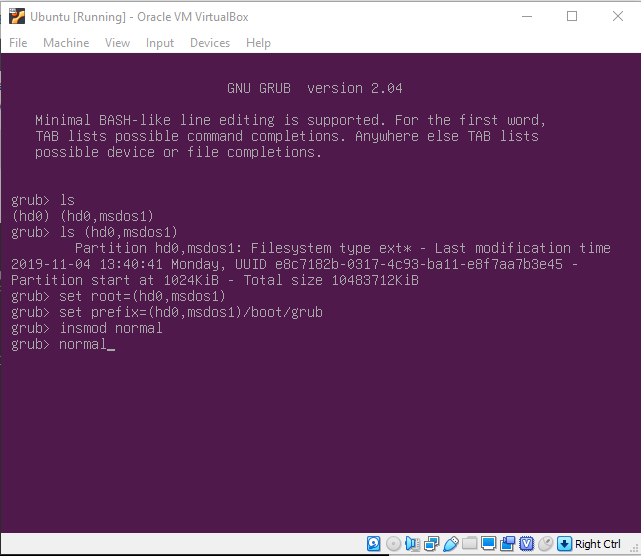
Step 4: Update GRUB. After entering your Linux OS, reinstall GRUB and update it. Open the terminal and enter following commands:
sudo grub-install /dev/sdXY
sudo update-grub
Here, X is disk number and Y is partition number of EFI partition. If you don’t know which partition is an EFI partition, use Disks or GParted to check.
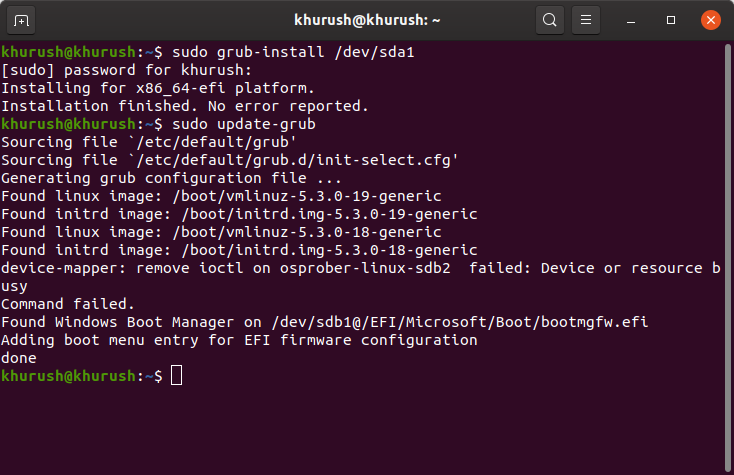
Restart your PC and the Minimal GRUB error will be solved!!
Share your thoughts in the comments
Please Login to comment...