How to Fix the DPC Watchdog Violation Error Windows 10?
Last Updated :
16 Apr, 2024
On Windows OS, you will find a few issues that can’t be understood by the simple name. The Windows DPC Violation Error is one of them. The Windows DPC Watchdog Violation is a serious Windows BSOD Error that can happen due to many reasons.
This article will discuss the DPC Watchdog Violation Error on Windows along with some solutions to come out of the problem.
What is the Windows DPC Watchdog Violation Problem?
The DPC Watchdog Windows Violation is one of the errors that prompts up at the time of system booting. Now, as the problem is coming up while the system gets started, you can understand that the DPC Watchdog Violation Problem on Windows falls under the Windows Bue Screen Error umbrella.
The term DPC stands for the Deferred Procedure Call & the Watchdog is the Problem Checker that works with the Windows Issue. The most irritating thing is that the Windows Deferred Procedure Call Violation Problem can be seen repeatedly on a single day. Some of the reasons behind the DPC Watchdog Violation Error.
- If the Windows Driver becomes outdated to work properly.
- Corrupted System or Drive files interrupting multiple times.
- Conflicting newly installed applications on the system.
- Conflicting new external devices or systems.
- Windows Core System-related problems.
How to Resolve DPC Watchdog Violation Error on Windows?
If you want to Remove the Deferred Procedure Call Watchdog Violation Error on Windows, the following guidelines need to be executed. We will start with Removing Simple External Cables.
Method 1: Fix DPC Watchdog Violation Error on Windows by Removing Cables
The first simple fix will be to remove every external cable from the device. If you are using a Computer or PC, then you have to remove the cables after the complete Shutdown of the Device.
You even, have to remove the Keyboards & Mouse from the system. If you are using Laptops, then you have to remove the Power Cable as well.
Method 2: Update SATA Drivers
Step 1: On the Windows Symbol, right-click to get the Device Manager option.
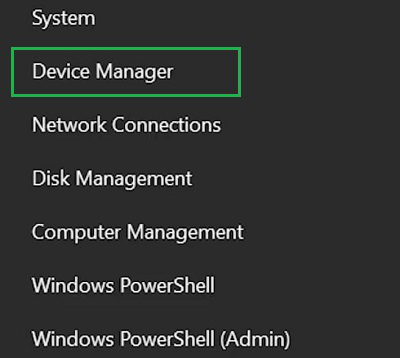
Step 2: Right-click on the SATA Driver & go for the Update Driver option.
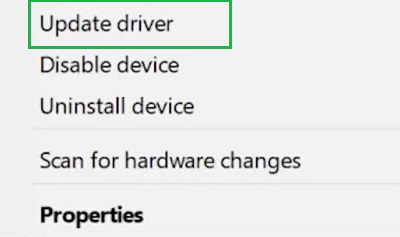
Step 3: Now, click on the Search For Available Driver option to move ahead.
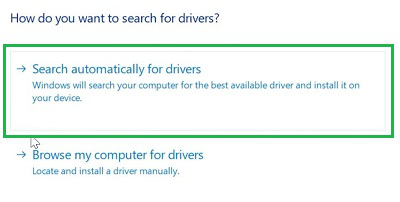
Method 3: Fix the DPC Watchdog Violation Error by Checking Driver Issues
Step 1: Open the Command Prompt on the Device.
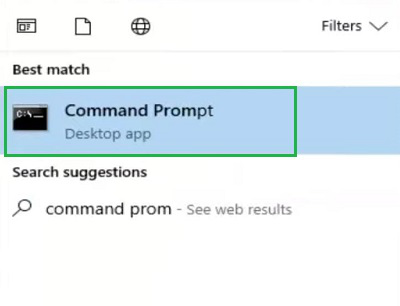
Step 2: The following command will be executed. The command will check the health of all the drives & Disks present on the system.
Command: chkdsk C: /f
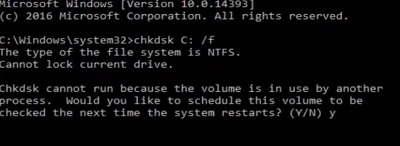
Method 4: Remove the Latest Installed App
Step 1: On the Windows Search Bar, search for Remove Application. And go with the Add or Remove App option.
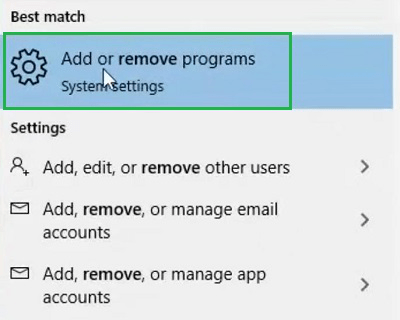
Step 2: Find the application that you have installed recently. Now, click on the Uninstall Button.
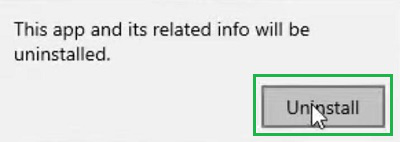
Method 5: Scan Run to Detect driver issues
Step 1: In this method, we have to again open the Command Prompt or CMD by searching on the Search Bar.
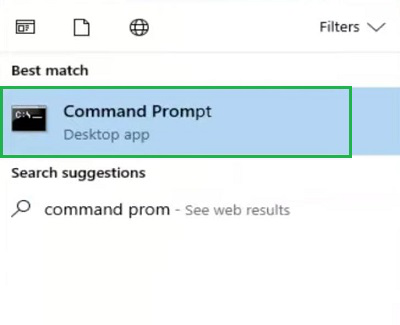
Step 2: You have to just execute the following command. The command will check every malware-related problem on the Driver & fix it at the same time.
Command: sfc /scannow
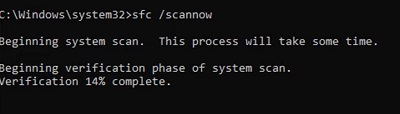
Method 6: Fix DPC Watchdog Violation Error on Windows by Window Log Files
Step 1: We have to first open the Windows Run by pressing Windows + R. Now, execute the following command there.
Command: eventvwr
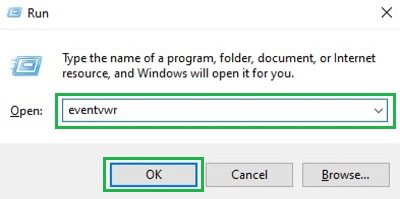
Step 2: Now, from the new window, expand the Windows Logs. And then, click on the Systems. Find out the Driver Name which is marked with the DPC Watchdog Violation Error.
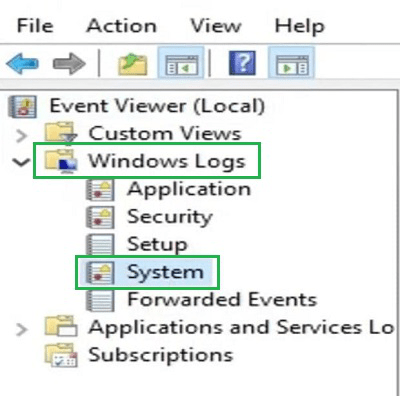
Method 7: Fix DPC Watchdog Violation Error by Resetting Windows
Step 1: Open Windows Settings & go for the Update & Security option.
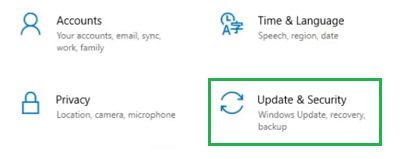
Step 2: Select the Get Started under the Reset PC Option to move ahead.
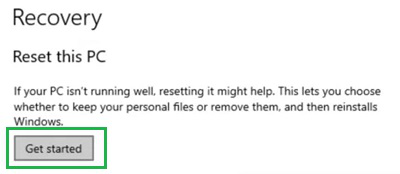
Step 3: Click on the Keep My Files option to start the reset process.
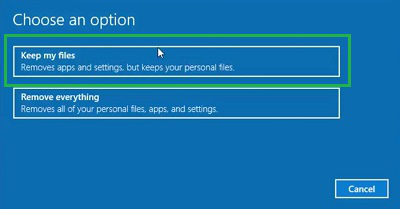
In conclusion, we can say that the above-mentioned methods will be enough to clarify How to Resolve the DPC Watchdog Violation Windows Issue without taking any help from the technician. Sometimes, the DPC Watchdog Violation stops to enter into the system. Then, the entire method needs to be fixed with the help of Windows Safe Mode.
How to Fix DPC Watchdog Violation Error on Windows 10 – FAQs
How to fix DPC Watchdog Violation Error on Windows?
To fix the DPC Watchdog Violation Error on Windows, the best way will be to use the System Restore Process. To do so, from the Boot Menu or Problem Screen are the following.
- Click on the Troubleshoot Option on the Boot Menu.
- Go for the Advanced Options.
- Click on the System Restore Option.
- Click on Next without making any changes to the new window.
- Click on Finish to start the process.
What is a DPC Watchdog Violation Error?
The DPC Watchdog Violation Error is the Blue Screen Error on Windows that can prompt while restarting the system. There is no fixed reason behind the issue. Also, you will not get any kind of Error Code for the DPC Watchdog Violation Problem. This is a problem that can be triggered many times in a single day.
What are the reasons behind the DPC Watchdog Violation Error?
For the DPC Watchdog Violation Error, there are no specific reasons present. However, if the Windows Driver of SATA is not updated to date, you can get such a problem. Also, if the driver gets corrupted, then the DPC Watchdog Violation problem can be seen.
What is a Deferred Procedure Call on Windows?
The Deferred Procedure Call is the feature of Windows by which important execution can be Deferred or delayed for some time. It helps to complete the task that is important & needed by that time only.
Is the DPC Watchdog Violation a critical error on Windows?
According to experts, the DPC Watchdog Violation is not a critical problem. As the critical resources can still be accessed with the issue like personal data that can be backed up during the problem.
Share your thoughts in the comments
Please Login to comment...