How To Access WhatsApp Web Without Phone
Last Updated :
19 Feb, 2024
We all use WhatsApp on our smartphones and computers daily. You must be aware that WhatsApp Web on your PC or Mac might not work if your smartphone is not connected to nearby devices. But things are changing. The messaging app has just rolled out its multi-device feature.
With this feature, you can link all the devices to WhatsApp with your account. You will no longer need to keep your smartphone connected near your computer to use the WhatsApp desktop application or WhatsApp Web. To take advantage of it, you must download the latest version of the application on your smartphone, join the beta program, and link your smartphone to the Web or Desktop application. Here’s how to do it.
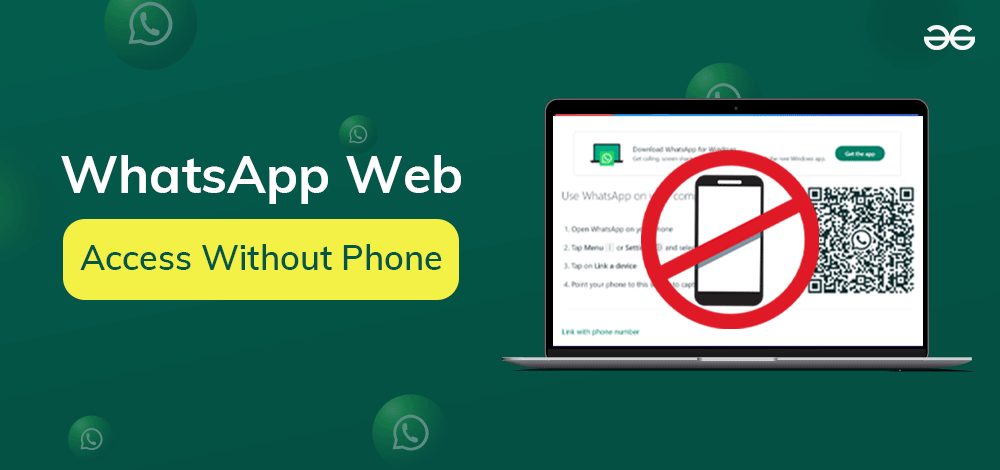
Until July 2022, there was one big problem while using WhatsApp on the computer: the cell phone with the active account had to be connected to the Internet at all times to use WhatsApp Web. This was to make synchronization possible. But that’s a thing of the past. Nowadays, it is possible to use WhatsApp Web without a smartphone after just one validation. And it all takes less than a minute.
See how to access the messages on your cell phone directly on your computer. Use WhatsApp Web without phone connected to the Internet.
Use WhatsApp Web Without Phone in a Simple Way
Besides the app, WhatsApp web is accessible by all browsers. You can also install a free WhatsApp Web application available for computers with Windows. Both options work almost the same way. Open the application on your smartphone. This way, you can receive and send group messages to your friends and family. Let’s go step by step:
Step 1: Open the WhatsApp Web by visiting web.whatsapp.com. Open it on your desktop or laptop and you will see a QR code. Scan the QR code with WhatsApp’s scanner.
Step 2: To open the WhatsApp QR scanner, open WhatsApp with your number registered. On the home screen, click on the three-dot menu at the top left corner of your screen, and then on connected devices. Now select the link device option.
Step 3: As a security measure, it will be necessary to authenticate the new connection. Your account on a new device authenticates by reading a fingerprint. Then select the option of entering a PIN for verification.
Step 4: Once the security validation is complete, simply scan the QR code on the computer or laptop screen. Wait for the synchronization to complete and once done you will start receiving and sending messages to whoever you want.
After this single connection, in a second, you can already use WhatsApp Web without needing your cell phone or tablet to be connected to the Internet. The application (or browser tab) will be authenticated with your account.
How to Use WhatsApp Web Without a Mobile Number
To use WhatsApp without a mobile number, you only need a valid and active landline. Additionally, your cell phone must be connected to the Internet. Since you don’t have a mobile network, you can simply connect to a Wi-Fi network. Unfortunately, not all devices allow the use of WhatsApp without a phone number. Android devices require version 2.3.7, and iOS 9 must be installed on Apple smartphones.
You can check the app through your landline. Here’s how it works:
Step 1: Connect your smartphone to the Internet.
Step 2: Load WhatsApp on your device and install the app.
Step 3: Launch WhatsApp and accept the terms of service.
Step 4: Enter your landline number for verification. Just make sure you don’t enter a number you’ve used before to install WhatsApp. Each number can only be used once to activate WhatsApp.
Step 5: To check your WhatsApp installation, you can enter a landline number.
Step 6: Confirm your request.
Step 7: WhatsApp will then try to send you a confirmation SMS. As this option is not available with a landline number, wait for the call option to appear.
Step 8: Rather than receiving a verification code via SMS, you can choose to receive a call to complete the verification. You will promptly receive an automated call containing a six-digit confirmation code. Enter this code to complete your registration.
You can now use WhatsApp without a phone number. To save new contacts, you will need to manually create a contact list.
Use WhatsApp via connected devices
Another option for using WhatsApp without a phone number is to link it to another account on an existing smartphone, for example, a second mobile device. Here’s how it works:
Step 1: If you want to set up WhatsApp without a phone number on a tablet or second phone, open WhatsApp Web.
Step 2: Once the mobile page appears, simply activate the desktop version from the options menu. This means that you will no longer receive an invitation to download the app.
Step 3: Next, open WhatsApp on your primary device.
Step 4: Click the three-dot symbol at the top right and select “Connected devices.”
Step 5: Select Add Device, then scan the QR code using your second device. WhatsApp can now be used without a phone number on your second phone. However, this option only works when configured through the browser. The app itself cannot be used on two devices. Anyway, you also have the alternative option of installing WhatsApp on a computer.
On an iPhone, you can access the feature that allows you to connect other devices through Settings. The feature of using WhatsApp without a mobile number offers alternative methods. It ensures flexibility for users.
What to Keep in Mind Before Using This Feature
- Ensure that your phone has an active internet connection.
- Update your WhatsApp mobile app to the latest version.
- Enable two-factor authentication on your WhatsApp account for added security.
- Keep your smartphone and computer synced by scanning the QR code on the computer screen using the WhatsApp app on your phone.
- Keep your phone secure and password-protected to prevent unauthorized access to your WhatsApp account.
- Be mindful of your privacy settings and review them periodically.
- Synchronization issues may arise while using WhatsApp Web. It can lead to delays in message delivery.
- There are chances of a mismatch in chat history between the phone and web interface.
- Be cautious about the security of the computer you use for WhatsApp Web to prevent unauthorized access.
- Remember to log out of the WhatsApp Web on shared or public computers to protect your privacy.
- Regularly check and log out of active sessions in the WhatsApp settings on your phone to manage connected devices.
- The application will automatically disconnect from your account after two weeks of inactivity.
Conclusion
In conclusion, WhatsApp has evolved a lot since its inception. With multi-device features, it frees users from the constant need to be in a smartphone radius. The step-by-step guide shows how to access WhatsApp Web without phone connection. It provides a seamless experience for the users. This blog has walked you through the steps of using WhatsApp to its full potential. This is possible on PC with WhatsApp’s desktop application and WhatsApp Web.
The app offers flexibility, whether you prefer using the WhatsApp Web or Windows application. It ensures that you can apply this feature to your daily texting and communication.
Use WhatsApp Web Without your Phone in a Simple Way – FAQs
Is there a way to use WhatsApp Web with the cell phone turned off?
Yes, but only after connecting to the computer via the smartphone. This is because the new version of WhatsApp Web left out the Internet connection of the main device to receive and send messages.
How many devices can I connect to my WhatsApp account?
According to an official WhatsApp statement, you can sync messages and send them to up to four devices in addition to your smartphone. All devices linked to your account can be viewed via the “Linked Devices” tab in the settings menu.
Are messages synced between WhatsApp Web and mobile?
Yes. The desktop version of the messaging app is like an extension of the app version. Smartphones and messages sent to the computer can also be seen on the smartphone, and vice versa.
Is my data secured with encryption on the WhatsApp web?
Yes, end-to-end encryption is also valid for devices with larger screens, and you don’t have to worry about messages or files sent to your computer or laptop leaking.
Share your thoughts in the comments
Please Login to comment...