6 Fix: Watchdog Timeout BSOD in Valorant Error
Last Updated :
13 Dec, 2023
Windows is a preferred gaming platform in the world. But there are many errors that come up in the Operating system. There are simpler issues like game crashes and FPS drops. But Clock_Watchdog_Timeout BSOD is a trickier problem. Users can not do much to the issue but can only try to solve it.
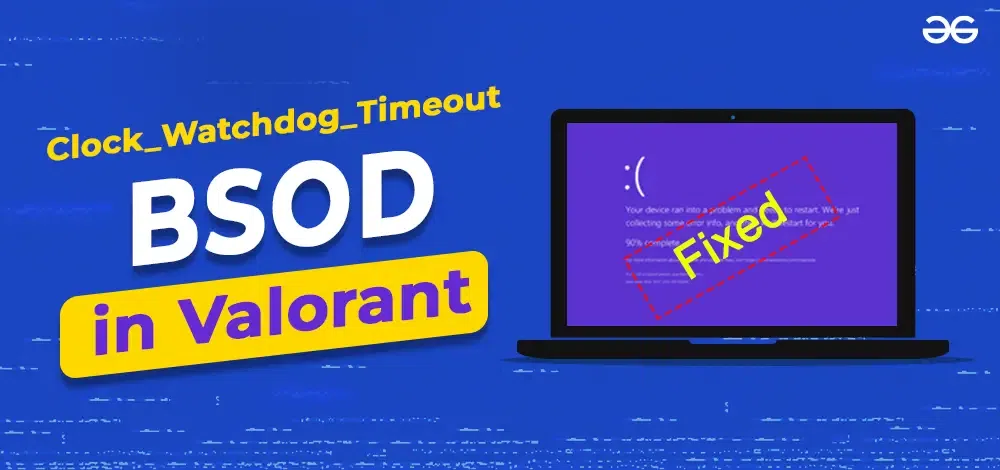
In this article, we try to cover the methods that can be followed to get rid of this error and make your gaming experience better.
What is Clock_Watchdog_Timeout BSOD in Valorant?
This error indicates that there is a misconfigured clock in your multiprocessor configuration. In other words, there is a problem in your processor and it is unable to function properly. Also, there could be problems with hardware drivers, which might be corrupted or incorrect.
Causes of Clock_Watchdog_Timeout BSOD
- Overclocking: Overclocking the CPU or GPU beyond a certain limit can result in this error.
- Outdated drivers: Graphics card drivers or other system drivers may be outdated or incompatible with the game which can lead to this error.
- Corrupt files: Corrupt or missing game files for Valorant can lead to this error.
- Malware or viruses: This could be a reason for this error. Malware can interfere with normal functioning of the system.
How to Fix Clock_Watchdog_Timeout BSOD?
We will learn different ways to get rid of this error. This will help you with different methods and steps to solve this Clock_Watchdog_Timeout BSOD.
Method 1: Check for any Disk Issues
Step 1: Click Windows + S to open search box and type command prompt. Click on Run as administrator.
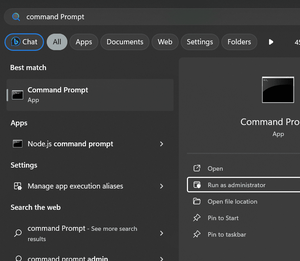
Step 2: Now, run this command: chkdsk /r It will find any disk issues and help in fixing them.
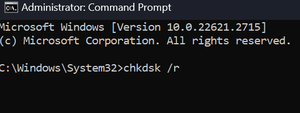
Step 3: If you are asked to run the scan on the next reboot then hit Y and press Enter and then restart the computer.
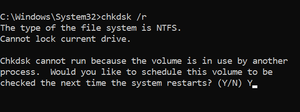
This helps in checking the issues and repairing hard drives which includes bad sectors. This makes sure all required game files are accessible.
Method 2: Uninstall Conflicting Programs
Step 1: Press buttons Windows + I to open settings, now click on Installed Apps.
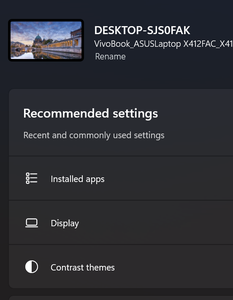
Step 2: Now click on three dots given against problematic app and click on uninstall.
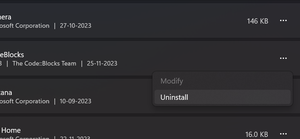
Step 3: Again click Uninstall in confirmation prompt.
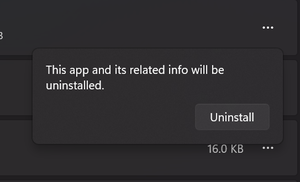
When Clock Watchdog Timeout Valorant blue screen of death appears it is best to uninstall the app and after that reinstall it again.
Method 3: Repair the Corrupt File System
Step 1: Press Windows + R to open Run, type cmd, and hit Run as Administrator.
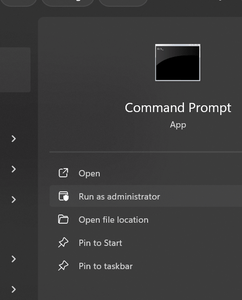
Step 2: Now, copy and paste the following commands one at a time and press enter.
DISM /Online /Cleanup-Image /CheckHealth
DISM /Online /Cleanup-Image /ScanHealth
DISM /Online /Cleanup-Image /RestoreHealth
Step 3: Now run this command: sfc /scannow
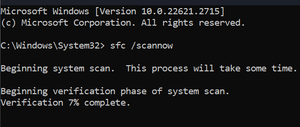
If the corrupt system file was causing this error, after this scan the error should go.
Method 4: Update the Drivers
Step 1: Press Windows + X to open the Power User menu, and the select Device Manager.
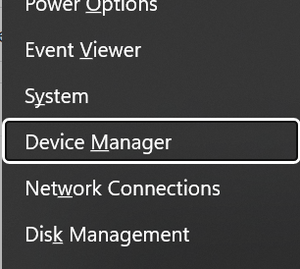 Step 2: Now expand the Display Adapters option and then right click on the available graphics adapter and then click on Update driver.
Step 2: Now expand the Display Adapters option and then right click on the available graphics adapter and then click on Update driver.
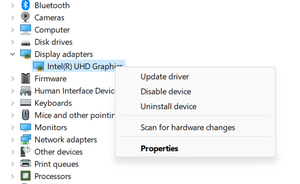
Step 3: Now select Search automatically for drivers and wait till the process is complete.
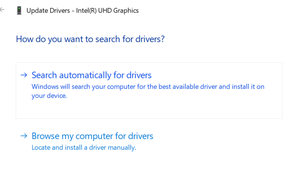
Step 4: Once it is finished, restart the computer.
Driver issues like corrupt or outdated graphics drivers can trigger a range of errors. Updating the graphics driver should fix Clock Watchdog Timeout Valorant BSOD.
Method 5: Run RAM Test
There is a possibility that blue screen error might be related to errors in the hardware memory.
Step 1: Press Windows + R, then type mdsched.exe in the opened dialog box.
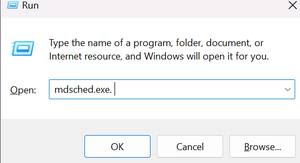
Step 2: Click Restart now and check for problems (recommended). Your PC will restart now.
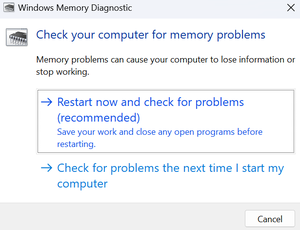
Step 3: Now wait for scans to finish, when the check finishes, restart your computer to check if the blue screen error is gone.
Method 6: Remove Conflicting Third Party Antivirus
- This error might be caused due to 3rd party antivirus software interference.
- To see if this problem goes, disable your 3rd party antivirus software.
- If the error goes away, then you should contact the vendor of your antivirus software to ask for support.
Conclusion
Clock Watchdog Timeout Valorant BSOD is a very intriguing error that is usually faced by gamers. Sometimes it becomes tedious to work on errors. This article provides steps that can be taken to simply go above this error and play games on Windows without this time killing error.
Also Read
FAQs to Fix Clock_Watchdog_Timeout BSOD
1. What is Clock_Watchdog_Timeout BSOD?
Clock_Watchdog_Timeout BSOD is a blue screen of death error that indicates a problem in the communication between the system and the CPU. When the relay of information takes too long or the process is abruptly terminated, you will see the Clock_Watchdog_Timeout BSOD
2. What causes Clock_Watchdog_Timeout BSOD in Valorant?
There are several possible causes for Clock_Watchdog_Timeout BSOD in Valorant, such as misconfigured settings, outdated drivers, corrupt system files, overclocking, or third-party apps.
3. How do I fix Clock_Watchdog_Timeout BSOD in Valorant?
There are different ways to fix Clock_Watchdog_Timeout BSOD in Valorant, depending on the cause of the error. The methods have been provided in this article.
4. How do I prevent Clock_Watchdog_Timeout BSOD in Valorant?
To prevent Clock_Watchdog_Timeout BSOD in Valorant, you should keep your system and drivers up to date, avoid overclocking your CPU, and monitor your CPU temperature and usage.
Share your thoughts in the comments
Please Login to comment...