Python | Vkeyboard (virtual keyboard) in kivy
Last Updated :
05 Sep, 2019
Kivy is a platform independent GUI tool in Python. As it can be run on Android, IOS, linux and Windows etc. It is basically used to develop the Android application, but it does not mean that it can not be used on Desktops applications.
Vkeyboard:
VKeyboard is an onscreen keyboard for Kivy. Its operation is intended to be transparent to the user. Using the widget directly is NOT recommended. Read the section Request keyboard first.
Modes in Vkeyboard:
This virtual keyboard has a docked and free mode:
- Docked mode:
(VKeyboard.docked = True) Generally used when only one person is using the computer, like a tablet or personal computer etc.
- Free mode:
(VKeyboard.docked = False) Mostly for multitouch surfaces. This mode allows multiple virtual keyboards to be used on the screen.
If the docked mode changes, you need to manually call VKeyboard.setup_mode() otherwise, the change will have no impact.
During that call, the VKeyboard, implemented on top of a Scatter, will change the behavior of the scatter and position the keyboard near the target (if target and docked mode are set).
Basic Approach:
1) import kivy
2) import kivyApp
3) import vkeyboard
4) set kivy version (optional)
5) Create the Vkeyboard class
6) Create the App class
7) return the vkeyboard class
8) Run the App
# Implementation of the Approach:
import kivy
kivy.require("1.9.1")
from kivy.app import App
from kivy.uix.vkeyboard import VKeyboard
class Test(VKeyboard):
player = VKeyboard()
class VkeyboardApp(App):
def build(self):
return Test()
if __name__ == '__main__':
VkeyboardApp().run()
|
Output:
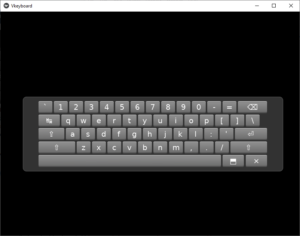
Share your thoughts in the comments
Please Login to comment...