How To Remove Green Line In Google Docs
Last Updated :
06 Dec, 2023
Do you suddenly have a green line or a green flag on your Google Document that you are unable to get rid of no matter what you do? Have you tried reopening the document multiple times and using the delete key and yet, the unwanted green line is present there in the Google Document staring right back at you?
Google Docs comes with a wide range of amazing tools that not only make working with it easier but also more enjoyable. You can write, draw, add images, and collaborate on this wonderful platform, to name a few. However, despite its many useful tools, there might be hidden features that can cause some difficulty and leave you irritated. The appearance of a green line in Google Docs is one such thing. No matter if this line has your name tag on it or not, keep using the delete key but getting rid of it seems impossible.
In this post, we will discuss what this green line in Google Docs is and how you can get rid of it, easily in a few clicks!
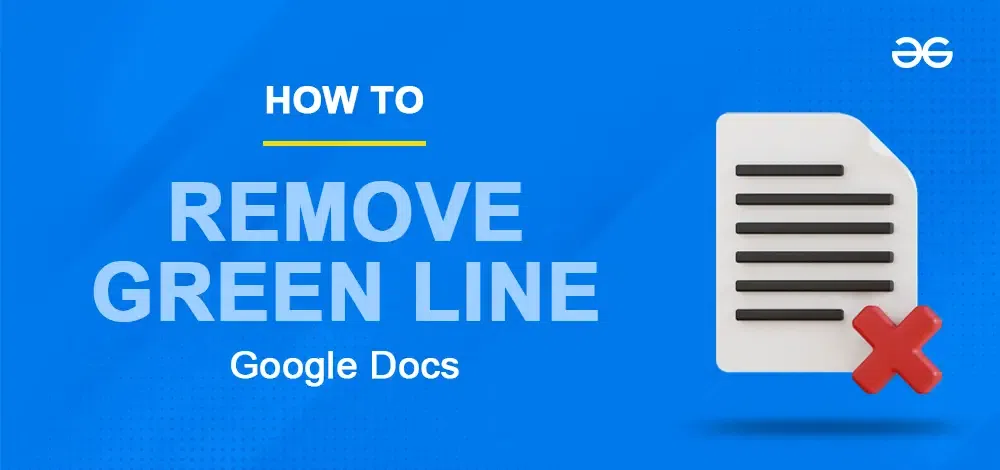
What is the Green Line on Google Docs
To avoid confusion, let us first look at the green lines we are discussing.
1. Green Line with the Name Flag
This is a vertical line with a name tag with it. The name tag becomes visible when you hover over the line. If you try to get rid of the line with the name tag using the delete key, then it simply leads to the deletion of text and the line stays as it is.
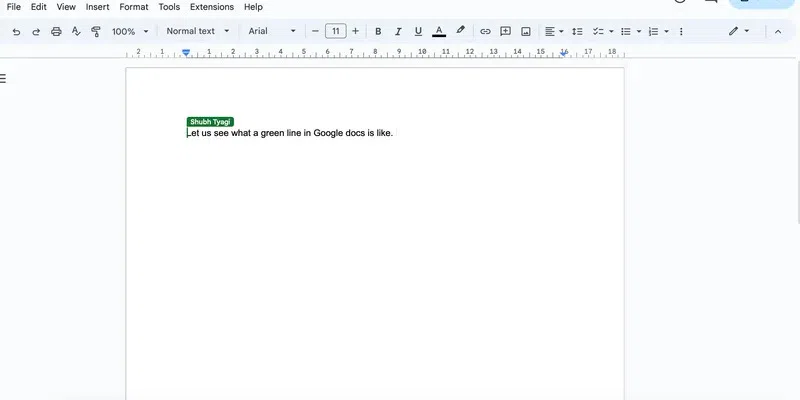
the green line with the name tag
2. Green line-like Rectangular Border
This line is like a rectangular block around a specific section where you are trying to type, even if just spaces. If you try to get rid of this rectangular green line using the delete key, the situation may worsen and you get more green lines like this:
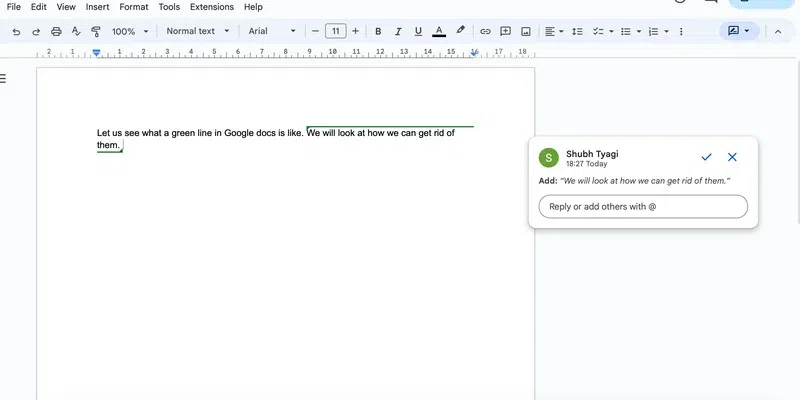
block like the green line
Reasons for Green Line Appearance
1. The same document is open at multiple places
This means that the document you are working on is open at many locations at the same time.
2. The document is open in the suggesting mode
If you are working on the document in suggesting mode rather than in editing mode then also this green line is displayed in your document.
How to Remove Green Line in Google Docs
Quickly eliminate the green line in Google Docs with our easy guide. Learn simple steps to remove unwanted formatting and enhance the appearance of your document.
Remove a Green Line When a Document is Open at Multiple Places
When the green line is present in a Google document because the document is open at multiple places (tabs, windows or devices), then simply close the document from extra tabs or other devices to get rid of the green line.
You might open a Google document in multiple tabs or windows unknowingly. The document might also be open on some other device like a phone or tab as well. When you do so, Google Docs being a collaborative tool, thinks that the document is being used by different people at the same time. Thus, it shows a green line with a name tab to show who is using the document (which in this case is you).
To remove this green line with the name tag, simply close the tabs or windows where the document is open. If that does not solve the problem, then check other devices where the document might be open and close it from there.
Remove a Green Line When a Document is Open in Suggesting Mode
Since Google Docs allows you to share a document across the net with other people, it also provides the feature of controlling what a person can do with a shared document. As an example, if the document is set to view-only mode, then the person with whom you have shared the document, cannot edit the document. Here are all the three modes that Google Docs offers:
- Editing: Gives you full control on the document. You can edit the document as you desire.
- Suggesting: Only allows one to add or remove content indirectly, as a suggestion. It is then upto the owner of the document if they want to accept or reject those suggestions.
- Viewing: Only allows a person to view and print the document.
When the document is open in suggesting mode, whatever changes you make are not immediately reflected in the document. Rather, they are stored as suggestions and appear as a green block in the Google document.
Thus, when you are working on a document directly, make sure that the document is open in editing mode. Here is how to set the document to editing mode:
Step 1: Click on the Suggesting Mode on Top Right Corner
Present in the extreme right of the ribbon, click on the dropdown next to the suggesting mode.
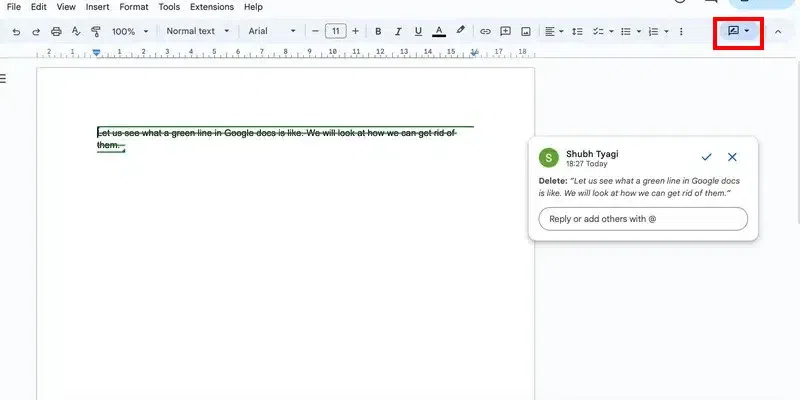
Click on the suggested mode
Step 2: Select the Editing Mode
Select the editing mode(the one with the pen icon) present at the top of the drop-down list.
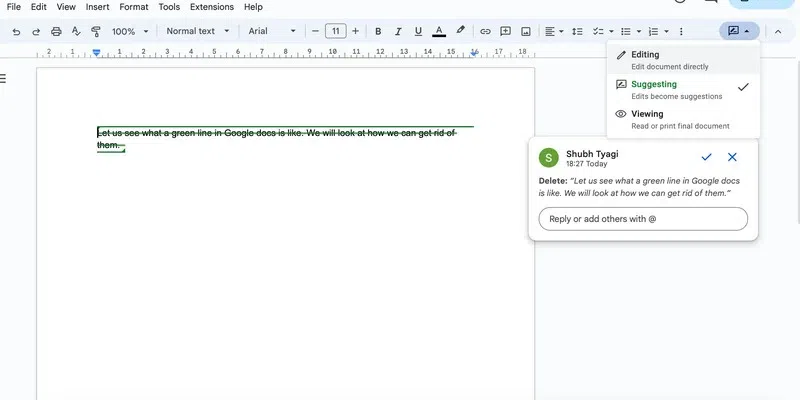
editing mode
Step 3: Accept or Reject the Suggestions
A box will appear on the right side of the screen. There you will see the choices of either accepting or removing the name. Click on the cross in the comment box to remove the suggestion. This will remove the corresponding text and the green line.
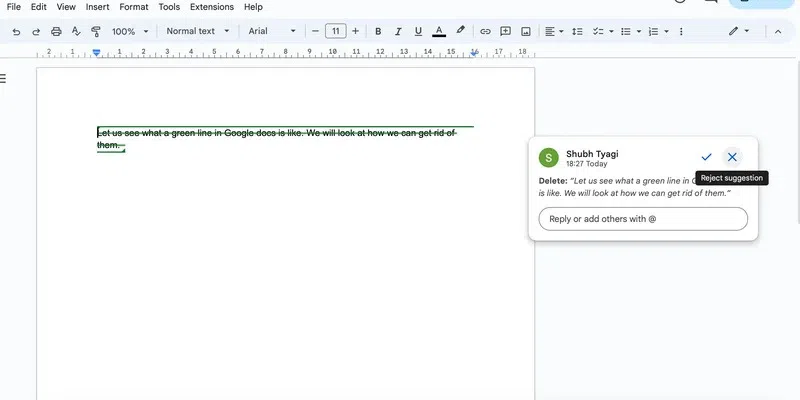
reject suggestion
Conclusion
In this post, we learned how we can remove a green line in Google Docs. You might get this line as a result of suggesting mode or simply because you have opened the document at multiple places. There are many such features that Google Docs provide to help one work with ease. You can check out this article to learn about version history and restoring previous versions in Google Docs.
FAQs
A green line has appeared on google docs that I can’t get rid of ?
To remove an unwanted green line in Google Docs:
- Highlight the text.
- Go to “Format” and select “Clear formatting.”
- Check for links and remove them if present.
- Inspect and adjust paragraph settings.
- Refresh the page or try a different browser if the issue persists.
Will green lines appear in the printed version of the document?
No, green lines won’t appear in printout. They are just used for editing and collaborating.
How do I get rid of the green flag in Google Docs?
Green flags appear when you have a document open in multiple tabs or in multiple devices. To get rid of them, simply close other tabs including those present in other devices.
What does the green line mean in Google Docs?
A green line in Google docs means that your document is open at multiple places.
How do I get rid of vertical lines in Google Docs?
To remove vertical lines in Google Docs, simply select them and press Delete on the keyboard. Alternatively, you can place the cursor next to the vertical lines and press backspace.
What is the green horizontal line in Google Sheets?
A green horizontal line in Google Sheets means that you have a filter turned on.
Share your thoughts in the comments
Please Login to comment...