How to Remove Page Breaks in Google Docs
Last Updated :
14 Sep, 2023
Google Docs has become synonymous with efficient and user-friendly word processing. Whether you’re a student striving for academic excellence or a busy professional juggling various tasks, Google Docs stands as a steadfast companion in your document creation and editing journey. With its interactive features and seamless interface, it offers a hassle-free platform for crafting and refining documents in real-time. However, as much as we appreciate the convenience it brings, there are moments when we yearn for more control over the layout and formatting of our documents. This includes the need to eliminate page breaks and section breaks to achieve that polished, professional look. In this article, we’ll delve into the essential steps to master this aspect of Google Docs, ensuring that your documents not only convey your message effectively but also look impeccably structured. So, let’s embark on this journey to unlock the full potential of Google Docs and refine our document formatting skills.
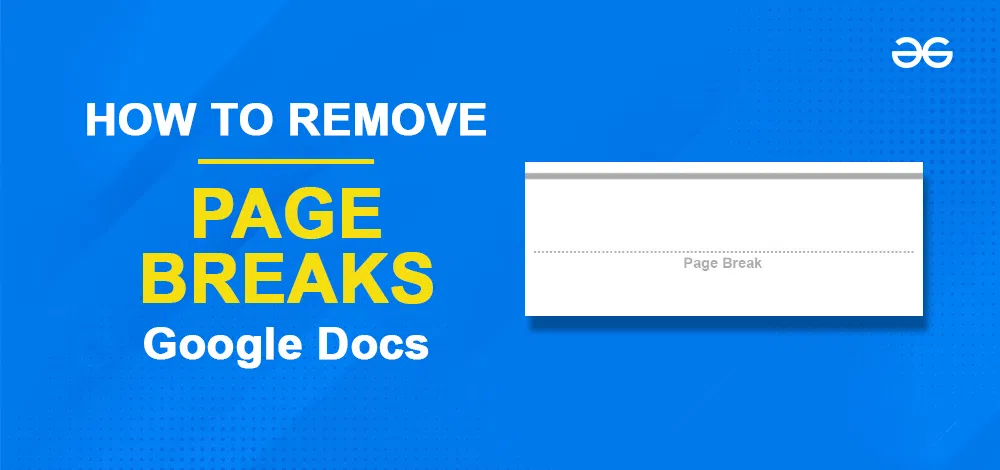
What are Page Breaks in Google Docs
Page Breaks are a marker that will end the current page and start the content on the new page. Page breaks are simply used to complete a page without filling it with text or pressing the space bar multiple times to end the page. Page breaks are automatically inserted into your document based on your content. But sometimes, they might not align with your intended layout especially when you are working on lengthy documents or collaborating with others. So by removing the unnecessary page break, you can have complete control over the layout of your document. But before we learn how to remove page breaks we first need to learn how to find page breaks in your document.
How to Remove Page Breaks in Google Docs
Page Breaks are the markers that ends the current page and start the content from the next page. Page breaks are sometimes inserted by Google Docs automatically according to our contents. Page Breaks might sometime not align with our intended layout specially when we working with lengthy contents. In this article I’ll show you how to remove Page Breaks in our Google Docs.
Step 1: Find the Page Break
Scroll down through your document and locate the page break you want to remove. It is indicated by a dashed line and page break is written between them
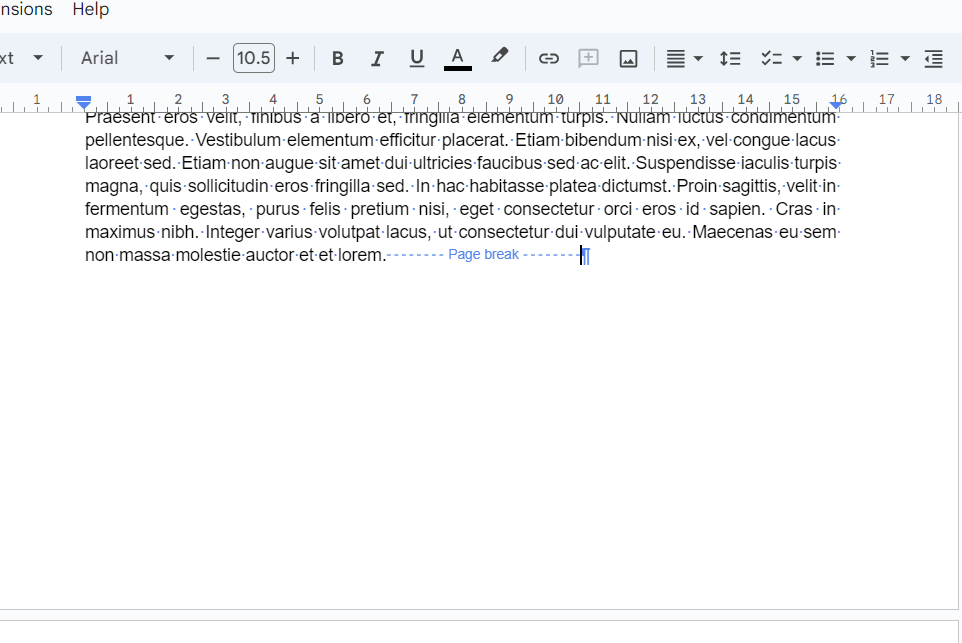
Find the Page Break
Step 2: Select the Page Break
Position your cursor just before the end of the page break dashed line or double click on the page break to select it.
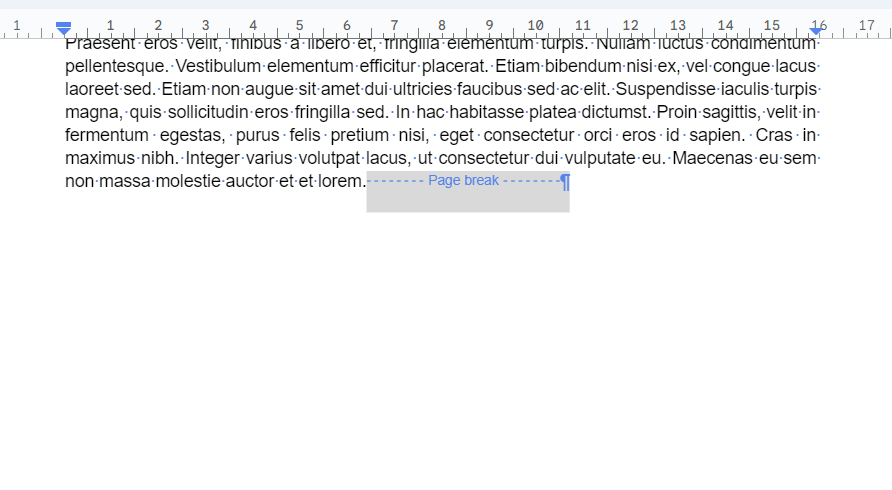
Selecting Page Break
Step 3: Remove the Page break
Press the backspace or delete key in your keyboard to remove the Page Break. This will remove the selected page break in your documents . You can also use this to remove Section Breaks.
After removal of the page break the next section will start from there.
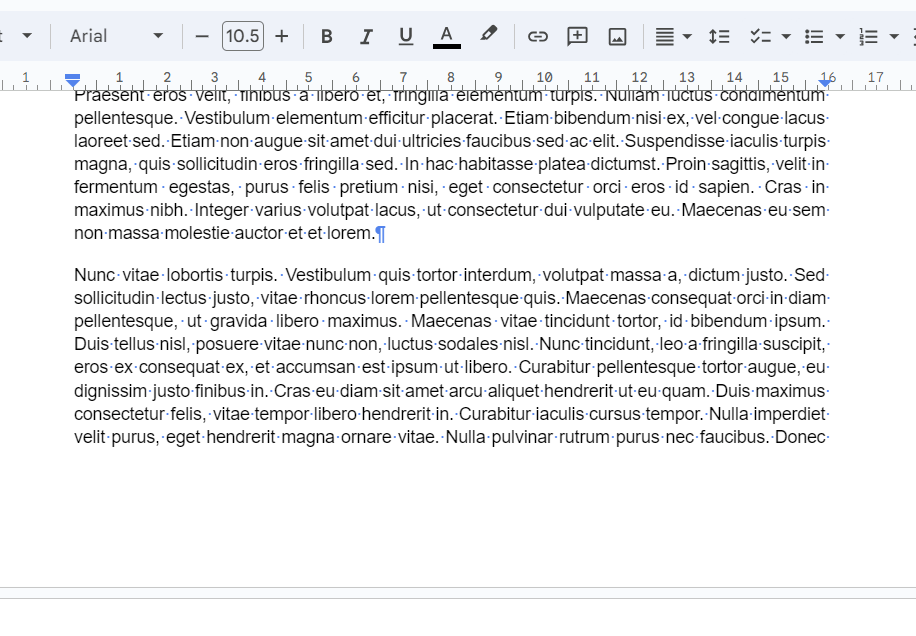
Remove Page Breaks
Step 4: Review the Changes
Make sure that you have deleted the right page break, don’t worry if you removed the wrong page break by mistake , you can press CTRL + Z (UNDO) to bring that page break back.
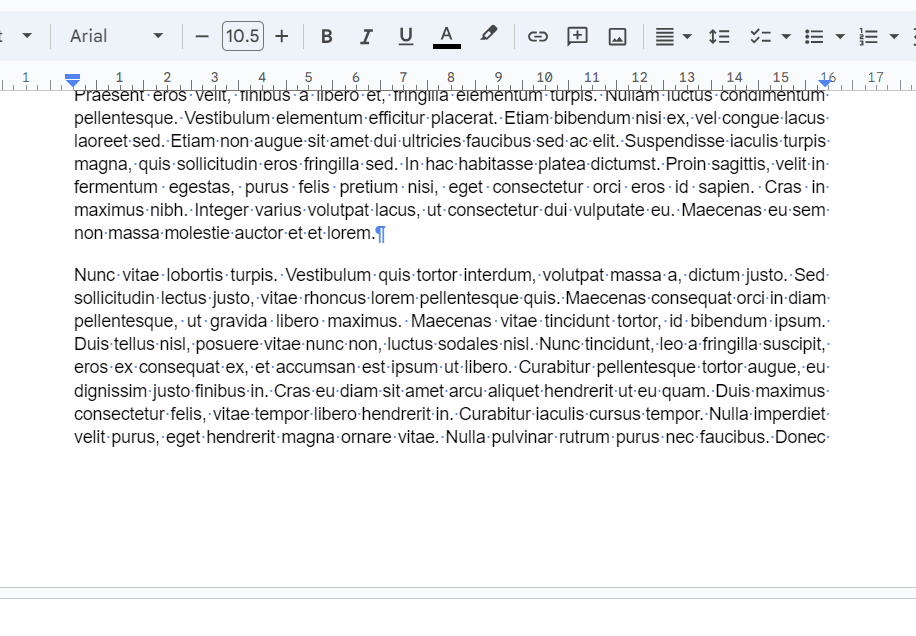
Review the Changes
How to Remove Page Breaks in Google Docs with Pageless View
To delete pages or remove pages in Google Docs with page less view you will need to change your document to Pageless view. This means that it will now have no more page breaks.
How to use the new Google Docs Pageless feature
Step 1: Open the Document
The first step to do is to open your Google Document in the browser.

Open the Document
Step 2: Go to the File Tab and Select Page Setup
In your document you will find the File Tab at the top. Click on it. A drop down menu will be displayed. Scroll through the options and select Page Setup.
.png)
Select Page Setup
Step 3: Select Pageless
As you click on Page Setup a prompt will be displayed on your screen. In that select the Pageless option and press on OK button.
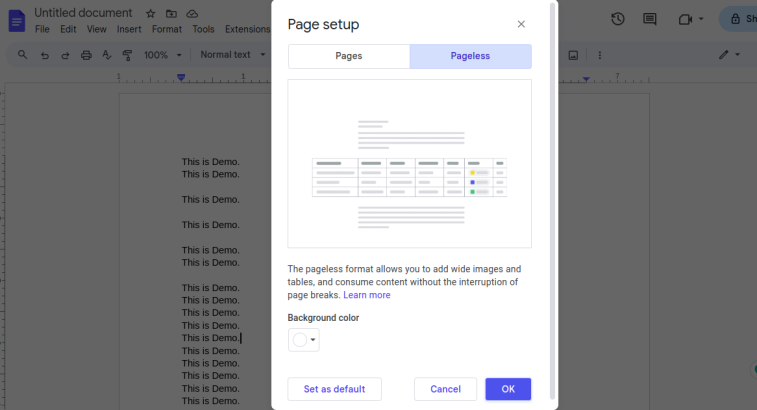
Select Pageless View
Step 4: Document in Pageless View
Now you will see your document in pageless view. You can continue creating and editing your work.
Note: You can make all your documents in Pageless view by setting it as default upon clicking on Default in the Prompt.
.png)
Document in Pageless View
How to Show Page Breaks in Google Docs
As page breaks are not visible to us in the general setting , so it will be difficult for us to remove it without knowing all the page breaks . So here I’ll show you how to find page breaks in our Google Docs.
Step 1: Open Google Docs
Open your Google Docs in your browser and Login in to your Google Account
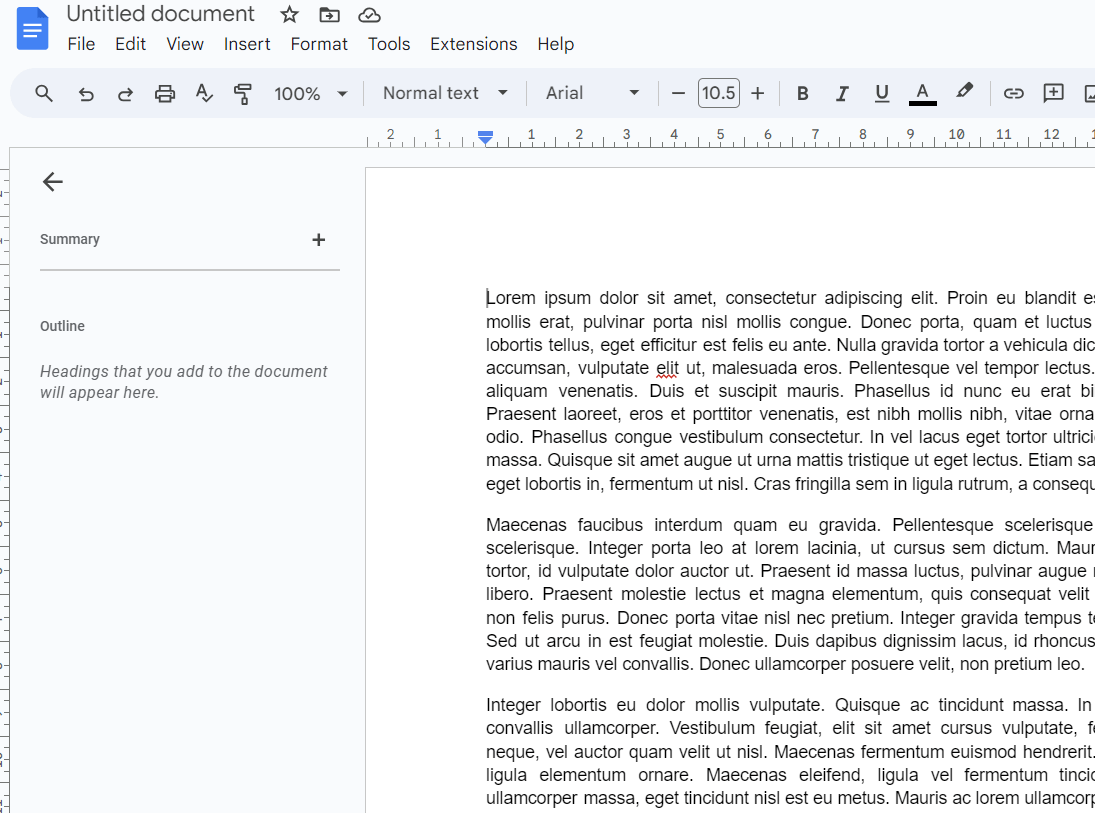
Open Google Doc
Step 2: Access the View Menu
Once you have opened the document then find the View Tab option in the top menu bar and click on it. A drop down menu will be displayed. This contains various options related to view of your document.
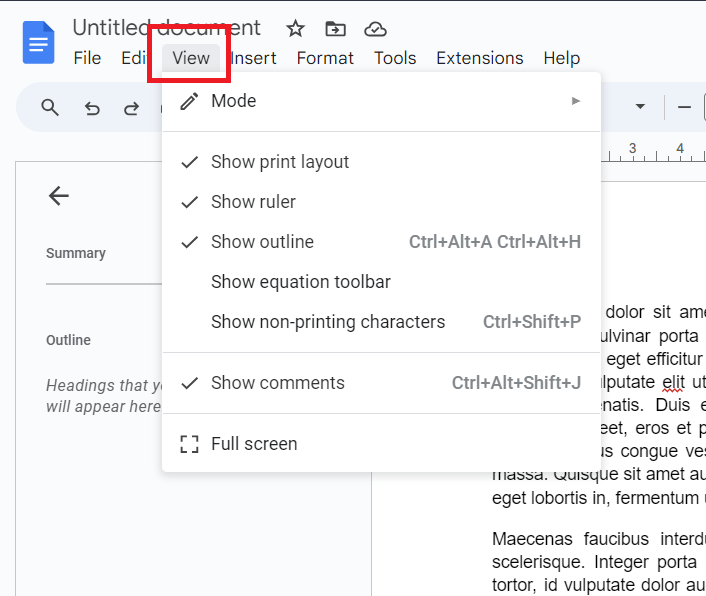
Select View
Step 3: Select Show Non-Printing Characters.
In the prompted drop down men select the Show Non- Printing Characters option. This will enable you to see all the non-printing characters in your documents like page breaks and section breaks.
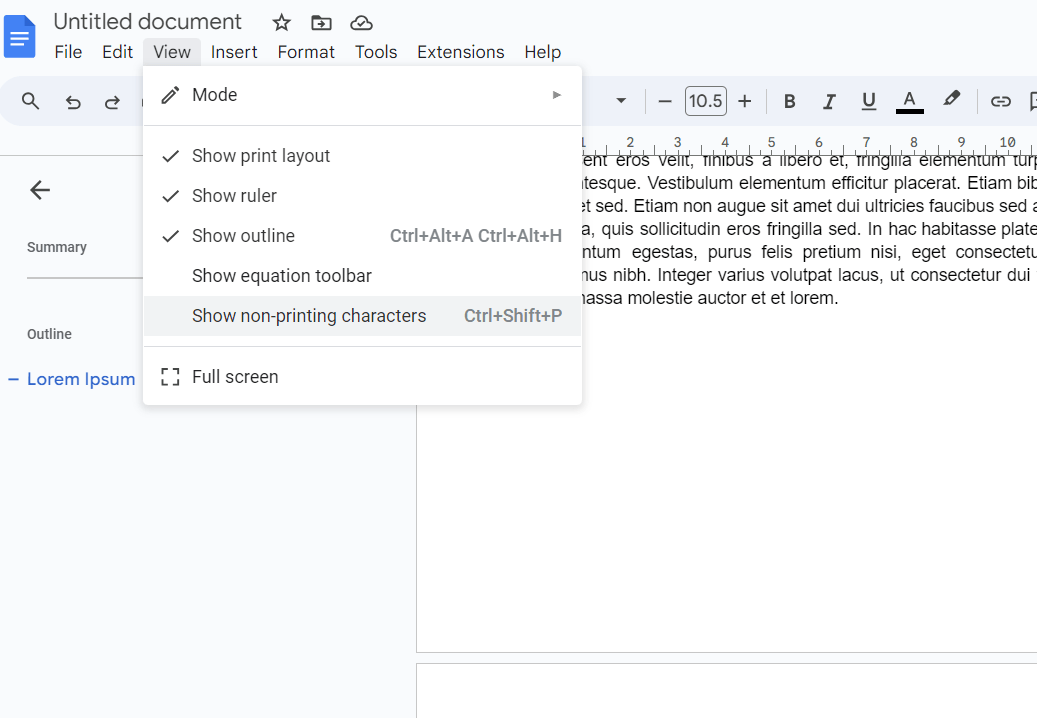
Click on Show Non-Printing Characters
Conclusion
Whether you’re a student or a busy professional, having command over your document’s layout is crucial. Ensuring precise page breaks helps you achieve the desired appearance for your document. By following the steps outlined above, you can effortlessly identify page breaks and remove them when needed. It’s worth noting that the specific steps may vary slightly depending on your version of Google Docs, but the fundamental process remains consistent.
FAQ’s
How to Get Rid of Page Breaks in Google Docs
Click under the page break. On your keyboard, press Backspace or Delete until the page break is removed.
What are Section Breaks?
Section break is a market that is used to divide the current page in multiple sections. Section beaks are used to end the current section or paragraph.
How to Remove Section Breaks in Google Docs?
The steps mentioned above can be used to remove section breaks also the only difference is instead of selecting the page break you have to select the section break. You can also go to next paragraph or section and press backspace to remove the section break.
Share your thoughts in the comments
Please Login to comment...