How to convert Word to Google Doc?
Last Updated :
19 Aug, 2023
Goggle Docs is a cloud-based product where you can create projects, implement reports, create personal documents and so on. Google Docs is a kind of word-processor that gives you power of creating and editing documents with real time collaboration with people.
You have a word file which you need to convert to Doc and edit it. Converting a Word file to Google Doc can be done easily in two ways you can upload a word file directly from Google Docs or you can open the word file from your Google Drive.
Let’s explore how you can convert a Word file to a Google Doc.
Convert Word to Google Docs – Quick Steps
Overview
- Open Google Docs
- Find “File Picker” icon and click it
- From Upload tab >> Select “Browse”
- Choose you Word File
- Click Open
Convert Word File to Google Docs
Step 1: Open Google Docs and Click on File Picker.
Open Google Docs on your Desktop and click on the “File Picker” option to open the uploading section or File Picking Section in Google Docs.
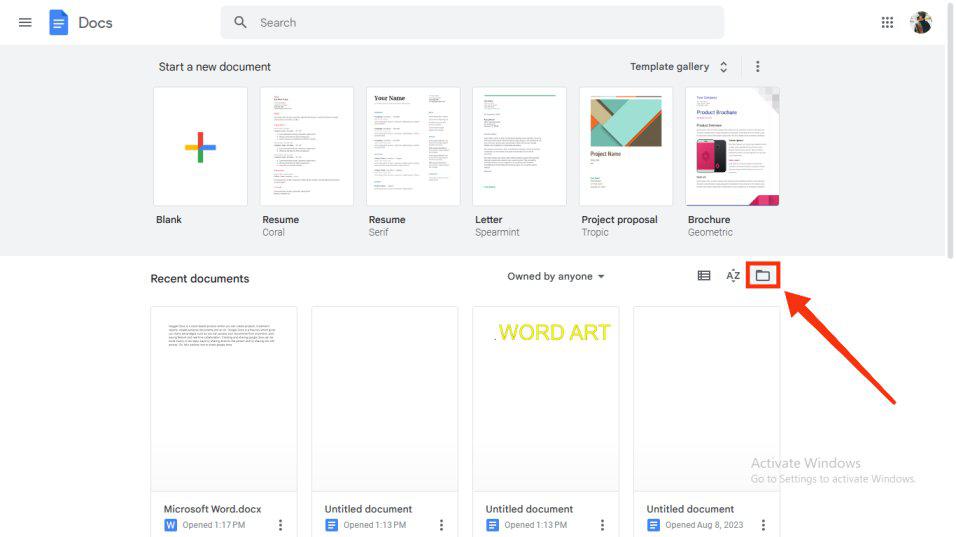
Open google Docs >> Select File picker Icon
Step 2: Go to Upload tab and Select Browse
Now an uploading window will appear on the desktop that will have an upload tab at the last. Click on the upload tab select “Browse” button to browse the file section of your computer.
Note: – You can also go through the other tabs .
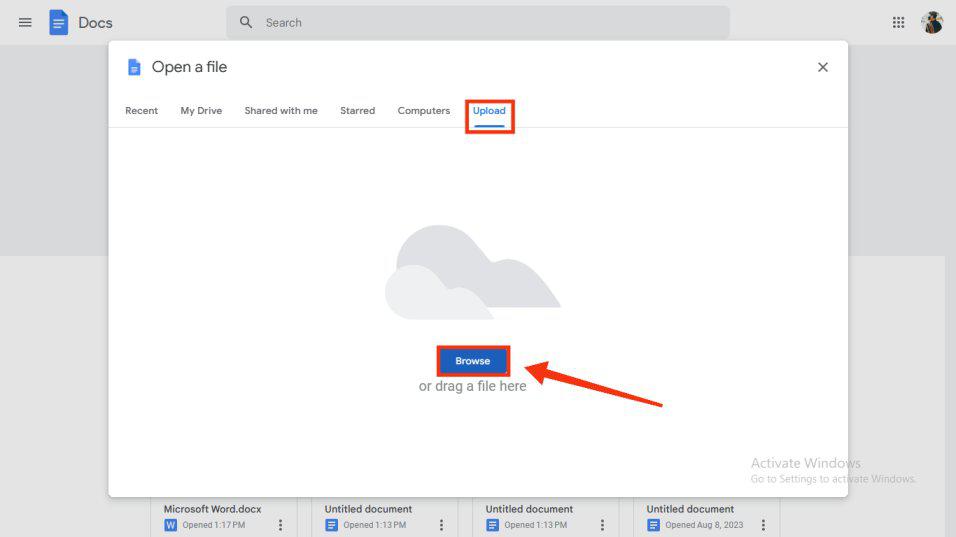
From Upload >> Select Browse
Step 3: Select you file >> Click Open button
Select your word file from the file Section of your computer and click “Open” button to open it in the Google Docs.
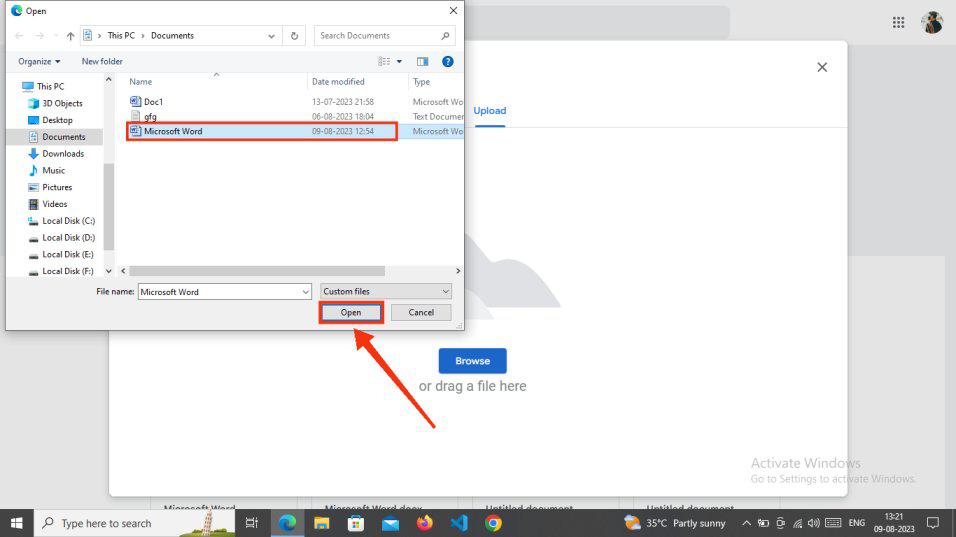
Select you file >> Click Open button
Step 4: File converted to Google Doc
Your file has been converted to Google Doc and you can edit it by the help of the tools of Google Docs. After completing your editing process you can download your Google Doc by the Downloading process.
.jpg)
File converted to Google Doc
Convert Word to Google Doc by uploading from Drive (on Desktop)
Step 1: Open Google Drive >> Click ‘+’ Icon
First you have to open Google drive on your Desktop and click on the ‘+’ Icon to upload a the word file.
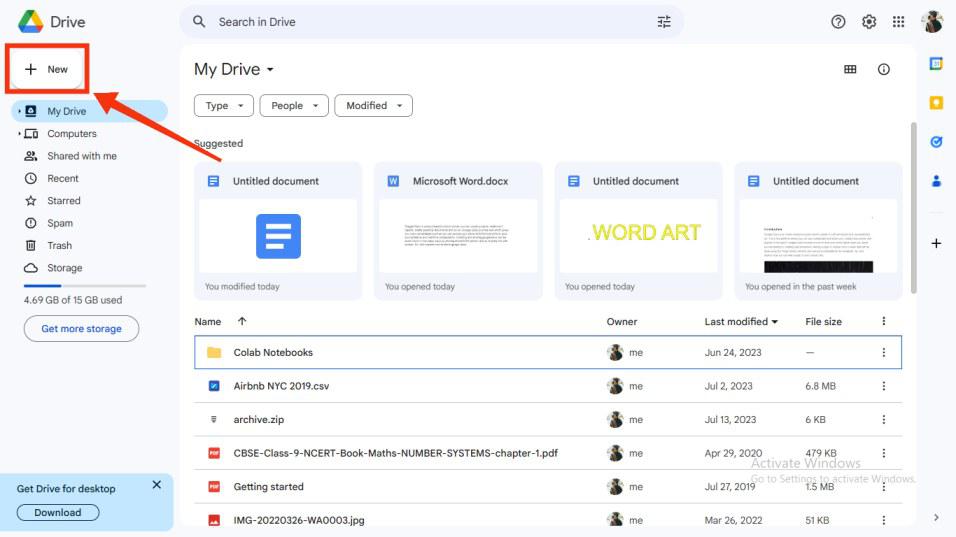
Open Google Drive >> Click ‘+’ Icon
Step 2: Select “File Upload”
Now you need to upload your word file to Google Drive by selecting the “File Upload” option from the menu.
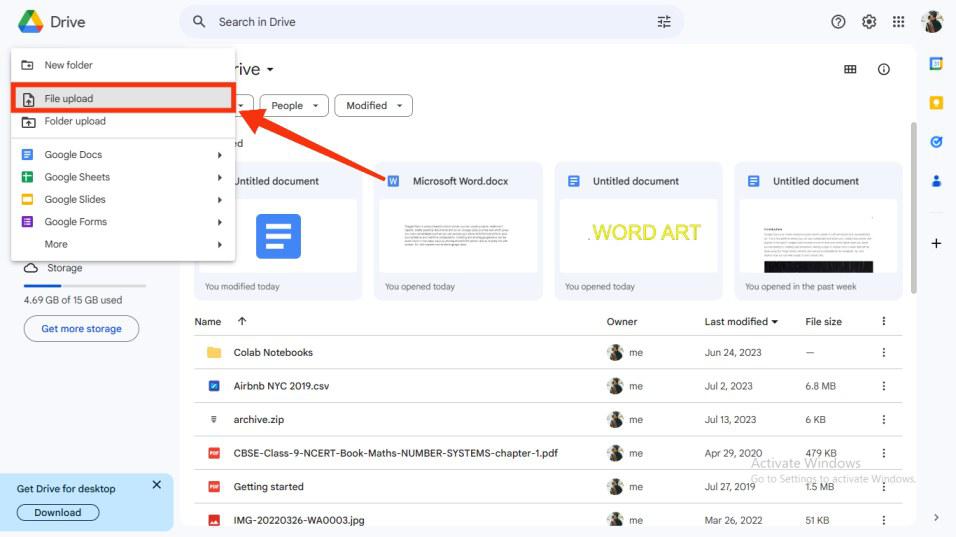
Select “File Upload”
Step 3: Select you File >> Click Open
From the list of files in your system, select your desired word file that you wanted to convert to a Google Doc, after selecting your file click “Open” button to upload it to Drive.
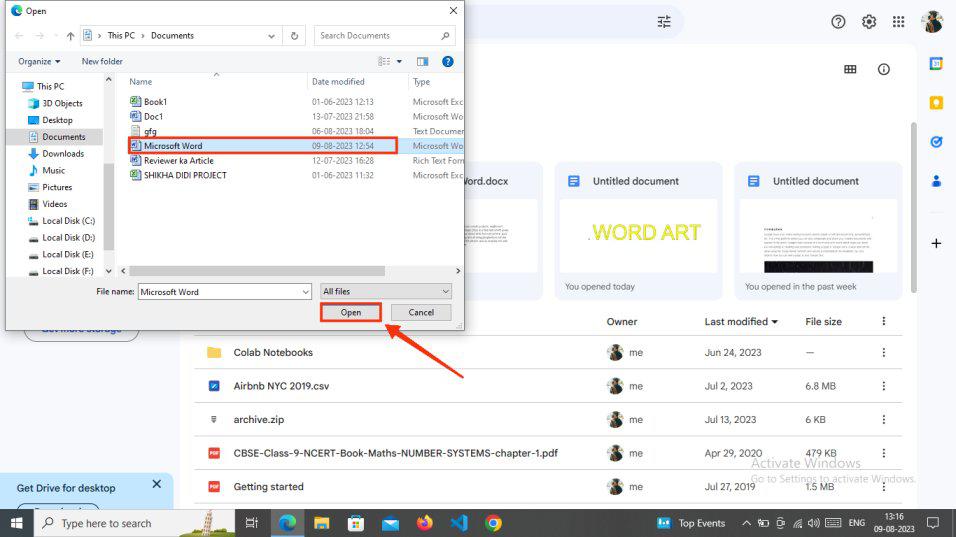
Select you File >> Click Open
Step 4: Click on three dots >> Select Open with >> Select Google Docs
After uploading your word file to the Google Drive, locate it and click on the three-dots present in front of the File. From the drop-down menu appeared click on the “Open With” button and select “Google Doc”.
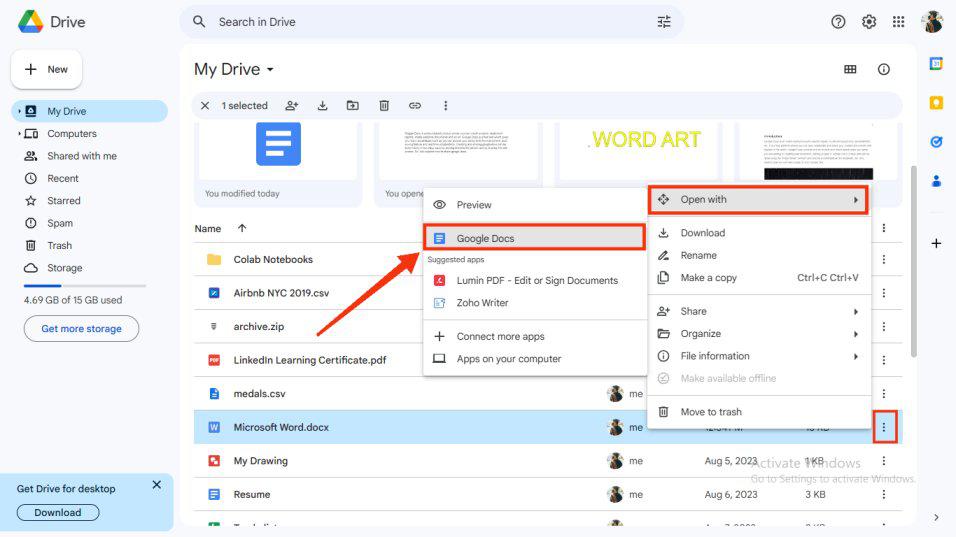
Click on three dots >> Select Open with >> Select Google Docs
Step 5: Word File Converted to Google Doc
Now you will observe at the top left corner that your Word file is converted to a Google Doc and you can save it by going through the Downloading process.
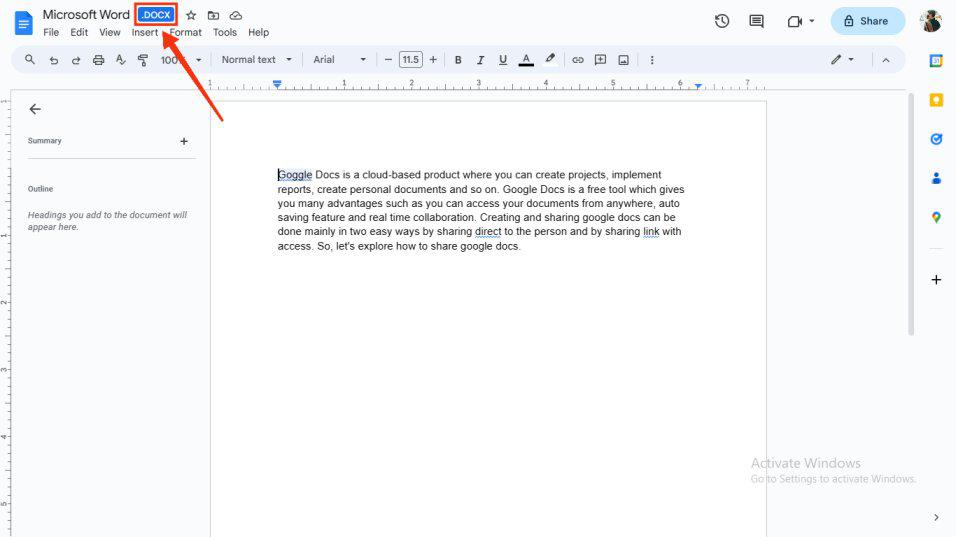
File Converted
How to Convert Word to Google Doc Using Google Drive on Mobile
Step 1: Open Google Drive
To launch Google Drive on your Mobile, locate the Google Drive icon on your phone and give it a click.
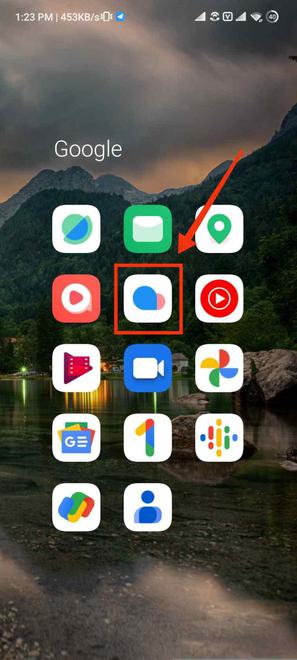
Click on The Google Drive Icon
Step 2: Select Upload Button
You need to upload your Word file to Google Drive by selecting the “Upload” button given at the bottom of the screen.
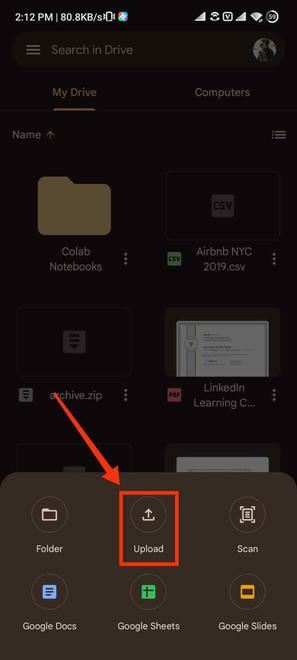
Select Upload Button
Step 3: Click on Three Dots
Click on the three dots present in front of the File to open the drop-down menu.
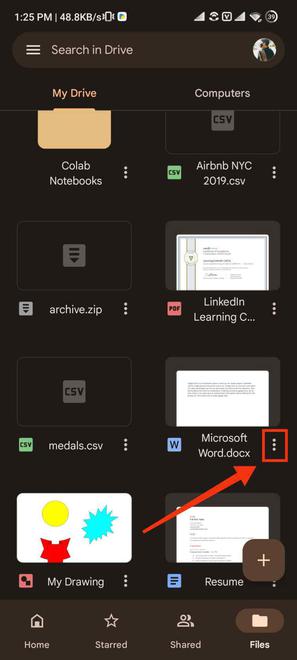
Click on Three-dots
Step 4: Select “Open With” Option
From the drop-down menu displayed, out of the given options select “Open With” option to view the various method of opening a file.
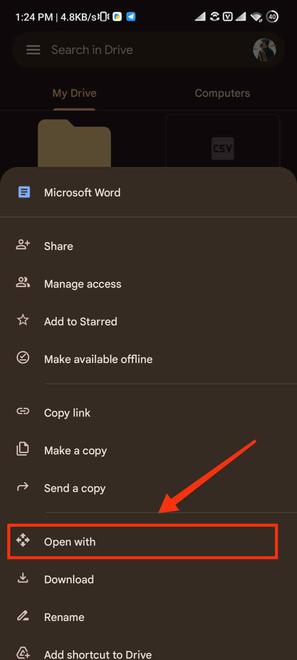
Select Open with
Step 5: Select Google Docs
Now out of the presented options select Google Docs by clicking on Google Doc icon to open it. It will go through your selected Word File and will open it in Google Docs.
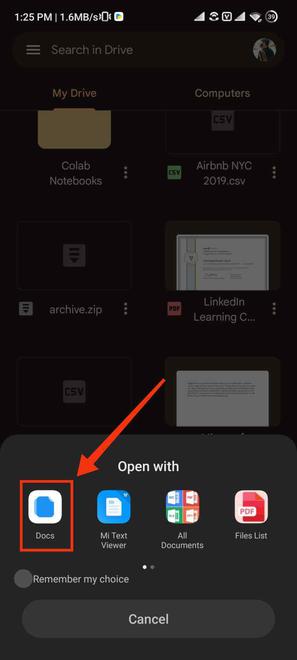
Select Google Docs
Step 6: Word File Converted to Google Doc
Your selected Word File is now converted to a Google Doc and you can also save it to your File manager.
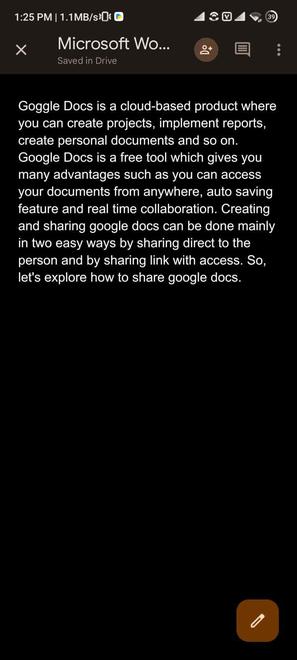
Word File Converted to Google Doc
Conclusion
Google Doc is a free word processor that allows you to edit or create your File. If you want to convert any a Word file to a Google Doc, you can easily go through the steps given above and you will be able to convert your Word file to a Google Doc.
You can easily convert your word file to Google Doc through your desktop and also through your Mobile device. The steps for conversion are quite easy to follow. In the same manner you can convert other processing files to Google Docs.
FAQs
1. How to convert word file to Google Doc without formatting change?
Answer. Open document and go to file and select open. Then, upload the document . This will create a new document with the original formatting.
2. Can we convert Word file to Google Form?
Answer. You can easily convert word file to Google Docs by uploading it and change settings later.
Share your thoughts in the comments
Please Login to comment...