How to Use Google Docs Spell Check
Last Updated :
04 Apr, 2024
How to Spell Check a Document – Quick Steps
1. Tools > Spelling and grammar > Show spelling suggestions.
2. They appear as red underlined text. Click on it and then click click on the suggested spelling.
or
2. Tools > Spelling and grammar > Spelling and grammar check.
3. Choose Accept or Ignore for each suggestion.
Google Docs is a powerful online word processing tool that offers a wide range of features. Spelling and Grammar check is one such feature that turns out to be quite useful and handy while working on your document.
An in-built spelling and grammar check tool saves time and provides real-time suggestions which helps in improving the quality of content with minimum efforts.
Here, in this article, you will learn how to use Google Docs as a Spelling and Grammar checker.
.webp)
How to Turn On Google Docs Spell Check
In Google Docs, misspelled words are indicated by red wavy underline, while suggestions for grammar edits are marked with blue wavy underline.
One way to use the spelling and grammar checker is to get suggestions automatically as you type. This is usually turned on by default but in case this feature is turned off in your Doc, here’s how you can turn it on:
How to Automatically Spell Check in Google Docs
Step 1: Open Google Document
Open a new Google Doc or any existing one from your Google Drive. Type the content of your document.
Step 2: Go to the Tools Tab, Choose Spelling and Grammar, and pick grammar suggestions.
Navigate to the top menu, click on “Tools”, then choose “Spelling and Grammar” from the drop-down menu. Next, select “Show spelling suggestions” and/or “Show grammar suggestions”.
.webp)
Enable Show spelling suggestions
Step 3: View the suggestion and accept/reject it.
Return to the document and right-click one of the red/blue underlined words to see the Google Docs suggestion. Click on the suggested spelling it to accept it.
.webp)
Click on the suggested spelling to accept it
If you do not wish to accept the suggestion and want to keep your spelling as it is; then click on the “cross” to ignore(reject) the suggestion.
.webp)
Click on “X” to ignore the suggestion
How to Spell Check Via Dialog Box
After you have written your desired content, if you want to go through every suggestion without having to scan your eyes over the text to look for the red/blue markings, you can use the Dialog box for spell-checking.
Step 1: Place the cursor wherever you want to start the spell check
Place the cursor before the word, wherever you want to start the spell check. If you want to do the spell check for the entire document, place the cursor at the top, before the 1st word of the document.
Step 2: Turn on Spelling and grammar check
Navigate to the top menu, click on “Tools”, then choose “Spelling and Grammar” from the drop-down menu. Next, select “Spelling and grammar check”.
.webp)
Turn on Spelling and grammar check
A dialog box will open in the top right corner, showing the suggested spelling/grammar corrections.
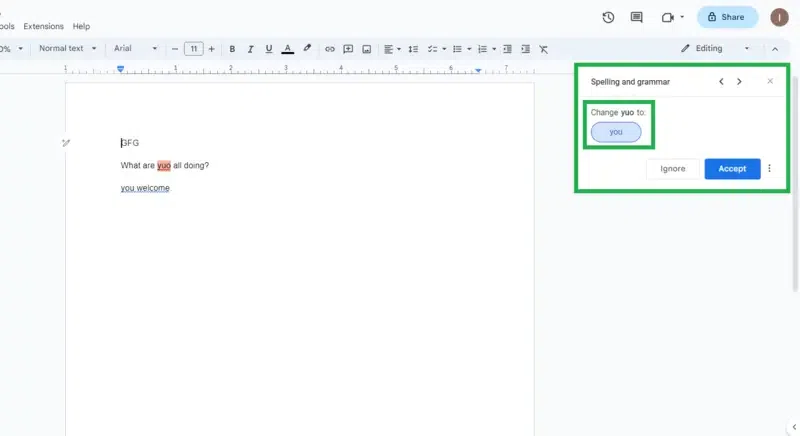
A dialog box showing spelling suggestion
Step 3: Ignore/Accept the Suggestion
Click “Accept” if you want to accept the suggestion and apply it to your doc, else click “ignore”.
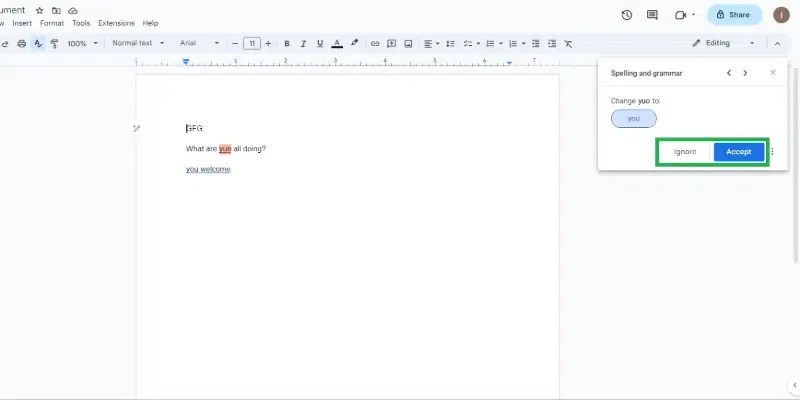
Ignore/Accept the Suggestion
Step 4: Move to the next suggestion
Move to the next suggestions using arrow buttons in the Dialog box to ignore/accept further suggestions.
.webp)
Move to the next suggestion using the arrow buttons
Conclusion
To sum it up, checking your spelling in a Google Doc is pretty easy. Just go to the “Tools” menu, click on “Spelling and Grammar”, choose Show spelling suggestions or Spelling and grammar check and Google Docs will help you find mistakes. It will give you suggestions for correct spelling/grammar. You can accept the suggestions it gives you or ignore them.
FAQs
Can I spell check my document on a mobile device using the Google Docs app?
Yes, you can access the spell-check feature on the Google Docs mobile app. Use the three-dotted menu at the top right to choose “Spellcheck”. The new window at the bottom of the screen is used to Accept or Ignore the suggestions.
How do I access the spell-check feature in Google Docs?
Click on the “Tools” menu in the top bar, click “Spelling and Grammar” and then choose “Show spelling suggestions” or “Spelling and grammar check” to run the spell-check on your document.
Share your thoughts in the comments
Please Login to comment...