How To Change Language On Google Docs
Last Updated :
12 Jan, 2024
Have you ever wanted to change the language on Google Docs but do not have any idea of how to do it? A company or a person who wants to work in a multilingual environment or collaborate with an international team will need to configure the language setting. So this is the perfect article to land where we have discussed the best three ways in which you can change the language in Google Docs.
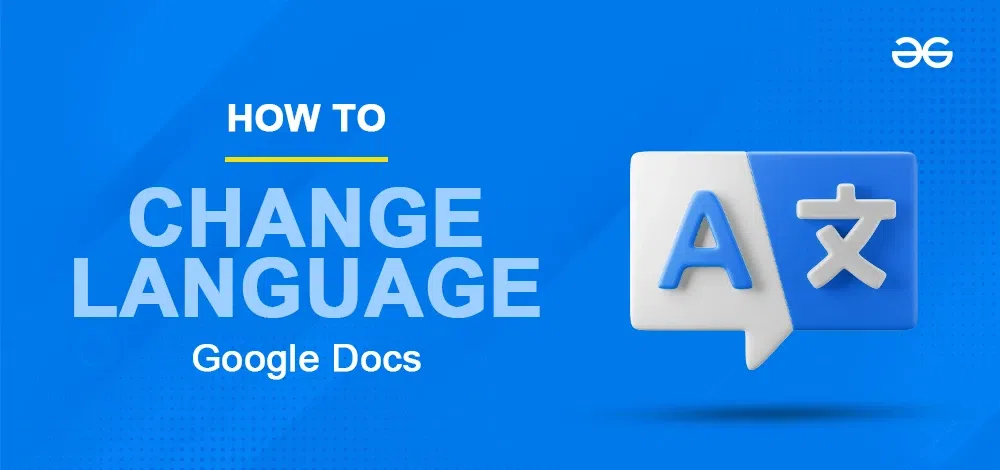
Google is a very powerful word software that gives all the possible options for document editing, sharing, etc. Changing the language in Google is a very simple process and we discussed all three ways which include:
- How to Change the Typing Language for a Single Document in Google Docs.
- How to Translate Text in Google Docs.
- How to Change the Default Typing Language in Google Docs.
Follow below mentioned steps to change the language in Google Docs.
How To Change Language On Google Docs
Ever wanted to change the language in Google Docs? No worries, it’s a breeze! Let’s quickly learn how to switch up the language for your document. Whether you’re adding a second language or trying something new, we’ll go through it step by step. Get ready to give your Google Docs a language makeover
How to Change the Typing Language for a Single Document in Google Docs
Step 1: Open Your Google Doc
Open Google Docs in a web browser and choose the document or create a new document.
https://docs.google.com/document/u/0/
Step 2: Go to File Tab, Click on Language, and Choose the Language
Navigate to the menu and click on “File,” then select the “Language” option. Next, scroll through the options and pick your preferred language.
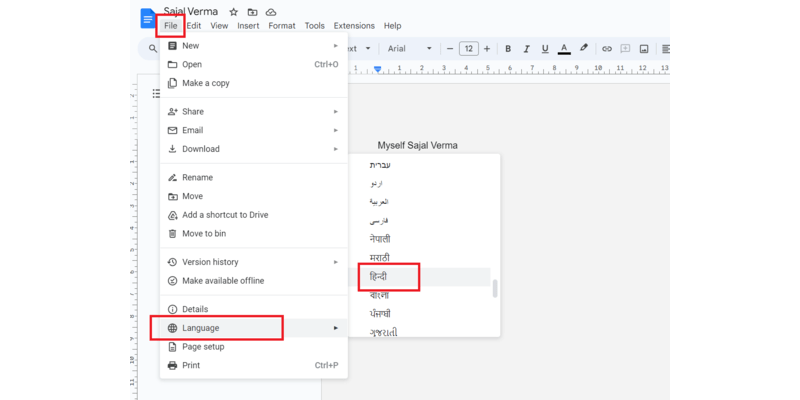
Step 3: Apply some additional changes from the Input tool icon
If you have selected a non-Latin language then you’ll find the Input Tools icon present on the toolbar which allows some additional tools for your chosen language.
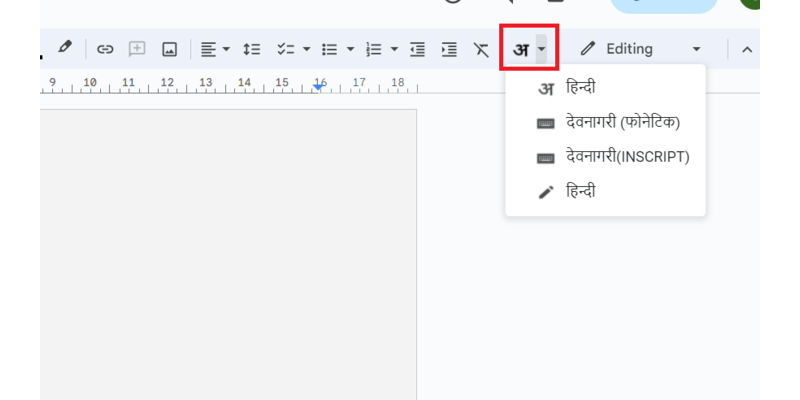
Step 4: Preview the Changed Language
Now you can type in the language which you have chosen.
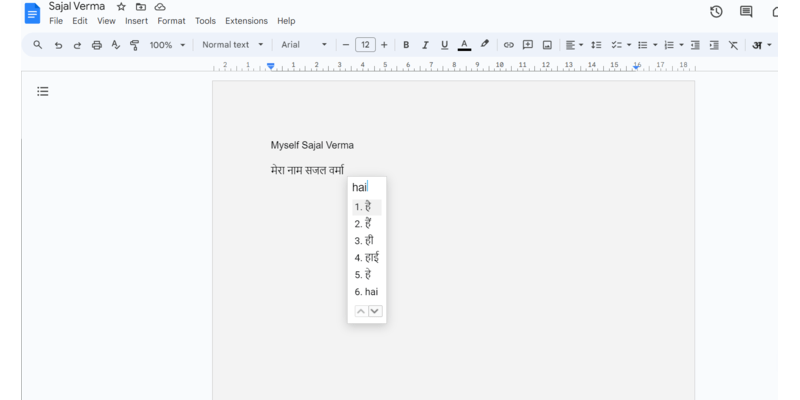
How to Translate Text in Google Docs
Step 1: Open Your Google Doc
Open Google Docs in a web browser and choose the document or create a new document.
https://docs.google.com/document/u/0/
Step 2: Click on Tool and Select Translate document option
Click on the Tool option present on the taskbar and then select the Translate Document option.
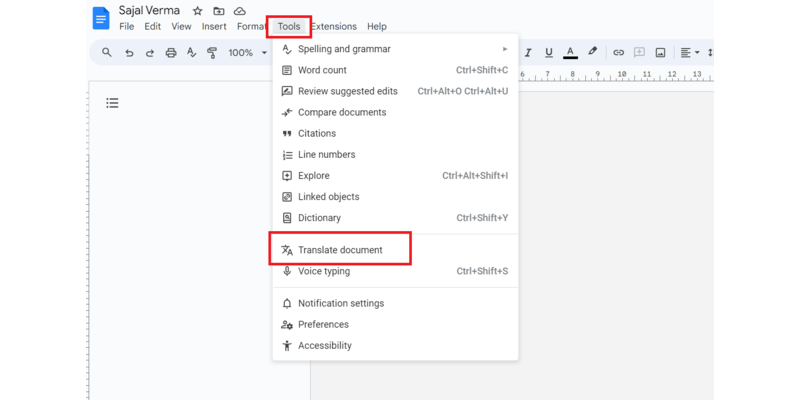
Step 3: Translate the Document
After you click “Translate Document,” choose your language from the menu. Click “Translate,” and bam! Your document is now in that language.
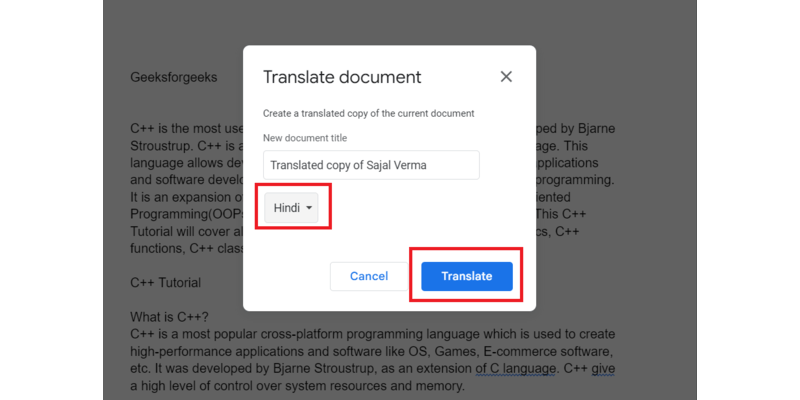
A new tab of the translated document will open and now you can review it.
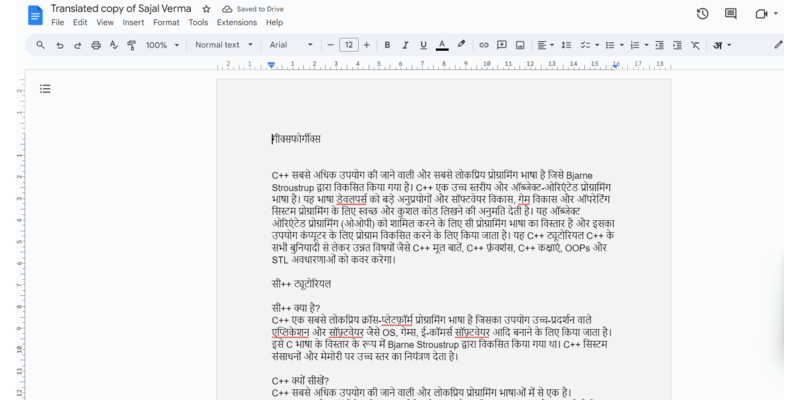
How to Change the Default Typing Language in Google Docs
Step 1:Open Your Google Drive
Open Google Drive in your web browser by pasting this link.
https://drive.google.com/drive/u/0/home
Step 2: Click on the Settings button
Click on the Settings button located in the top-right corner of the window. Next, choose the “Settings” option.
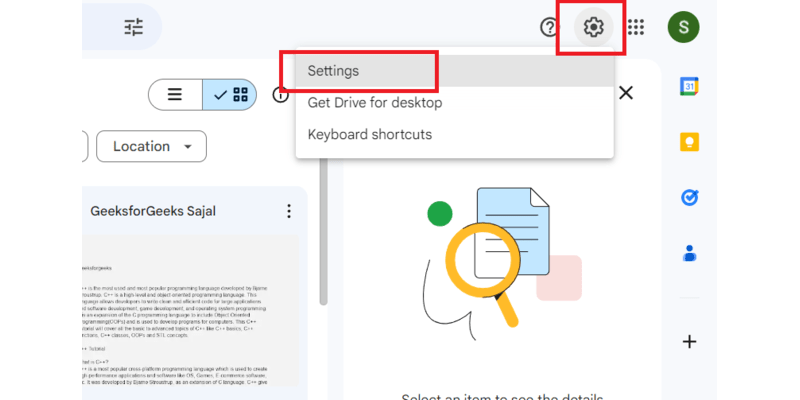
Step 3: Change the Language Settings
Scroll down and click on the Change language setting option.
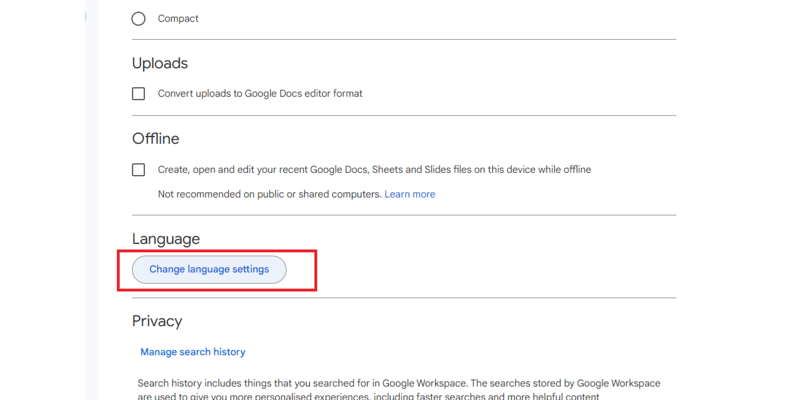
Step 4: Click on the Edit option
Under the preferred language option click on the edit icon present next to your current default language.
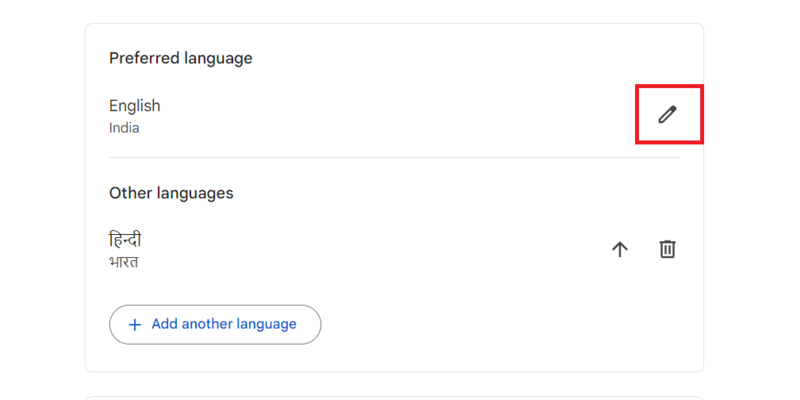
Step 5: Select your New Default Language
Select your new language and then click on Select to confirm.
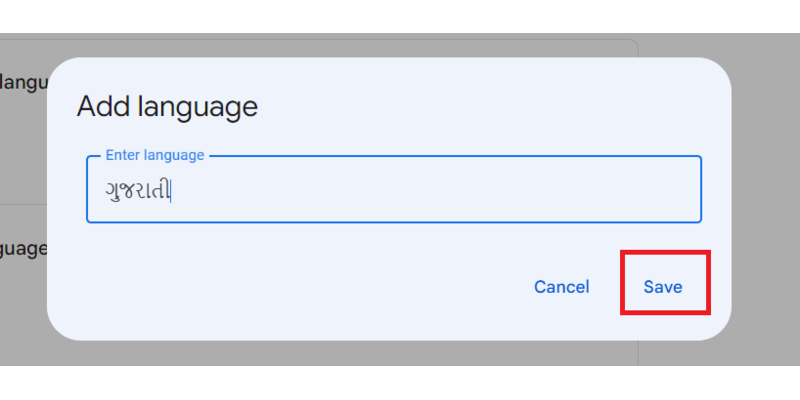
Note : Now this language will be updated across all your google account and everything will appear in this lagnuage only.
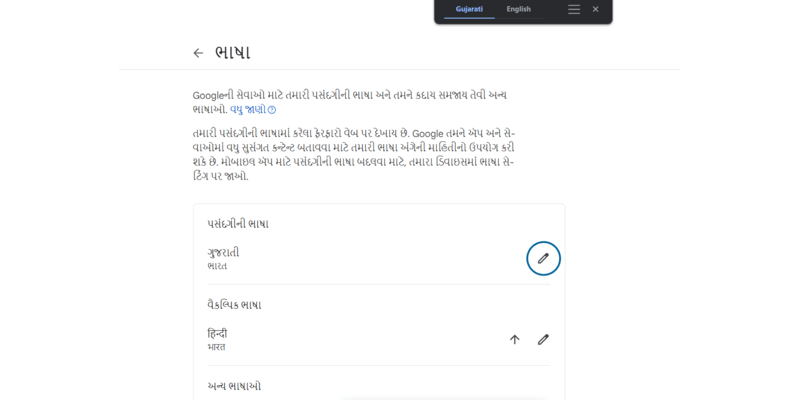
If you don’t want to change the default language then you can add additional language under other language option.
- Click on add another language option.
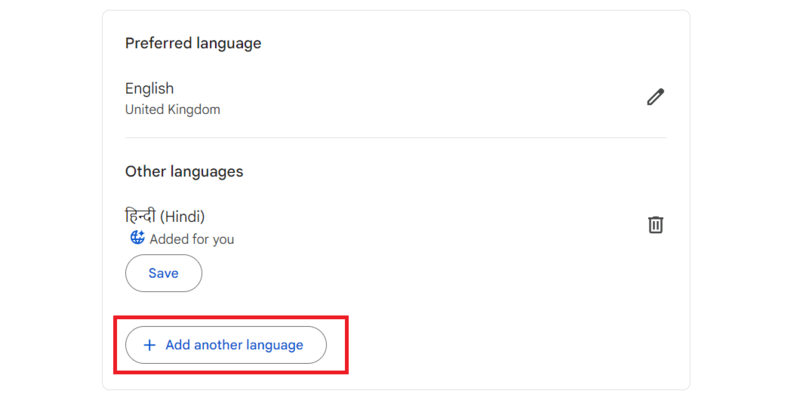
Now choose than language and press the save option.
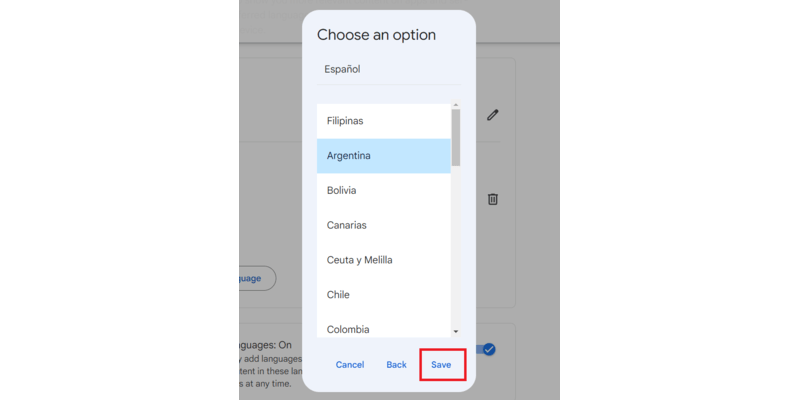
Conclusion
I hope the above three methods will surely be helpful and now by following these simple and easy steps, you will be able to change the language on your Google Docs. Now whether you want to translate a document in your language or want to collaborate with an international team working in a multilingual language project, can easily do so by following the above easy steps described in this article.
FAQs
How do I change my Google Docs to English?
To change the language of your Google Docs, Open the document -> Click on “File” in the menu -> Select “Language” and choose “English” from the options.
Why are my Google Docs in a different language?
It might be because of the default typing language setting. To fix this, Open the document -> Click on “File” in the menu -> Select “Language” and choose “English” from the options. If ithe problem still persist then follow the above method to change the defalut typing language.
How do I change the language on the Google Docs toolbar?
If you want to change the language on the Google Docs toolbar then Open the document in Google Docs. A Input Tools icon appears on the toolbar if you have choosen non latin language. Click on it for additional settings.
How to type in Hindi in Google Docs?
If you want to type in Hindi in Google Docs then, Open the document -> Click on “File” in the menu -> Select “Language” and choose “Hindi” from the options.
Is it possible to change the language for a specific section of my document?
No, in Google Docs the language configuration is applied to the entire document. You can create separate document for each language to change the language for a specific section of document.
Does Google Doce allow to collaborate with people who use different languages on a document?
Yes, Google Doce allow to collaborate with people who use different languages on a document. A person should make sure that their language setting are configured properly for better experience.
Share your thoughts in the comments
Please Login to comment...