How To Use Variables In Google Docs
Last Updated :
15 Feb, 2024
Ever wished you could tweak your resume or newsletter effortlessly, like a chef adjusting a recipe? Well, meet your secret ingredient: variables in Google Docs! They’re like magic placeholders that let you customize and spruce up your documents without breaking a sweat. Whether you’re job hunting or spreading news, variables are your trusty sidekick for quick and easy changes. In this article, we will understand what variables are and how to use them in our documents.

What are Google Docs Variables
Google Doc variables are a handy tool for streamlining your document creation process, especially when dealing with repetitive information. A Google Doc variable, also known as a variable chip, is a kind of placeholder that lets you insert dynamic data into your document. Think of it like a special label that can hold different values depending on your needs.
Note: Google Docs variables are mainly available for eligible work or school accounts. If you’re using a personal Google account, you might not see the option.
Things You Can Do with Google Doc Variables!
- Fill in repeated information: Say you’re writing a legal document and need to include the client’s name in multiple places. Instead of typing it out each time, you can create a variable chip for “client name” and enter the name once. Any other instance of the variable chip will automatically update with the same name.
- Create reusable templates: You can build documents with variable chips and use them as templates for similar documents.
- Consistency champion: Ever worried about typos making you look unprofessional? Variables are your BFFs! Change one instance, and all the same ones update automatically.
Note: Google Docs Variables are primarily meant for simple data like names, dates, and addresses. You can’t use them for complex calculations or dynamic content generation.
How to Create and Use Variables in Google Docs
Step 1: Open the document/template in Google Docs
Open your document in Google Docs. Here I am using a mock Legal document to settle a dispute.
Step 2: Select the word you want to convert into a variable
Find an appropriate word in the document that is repetitive and you would want to convert it into a variable.

Step 3: Type ‘@’ and select variable
Type ‘@’ while the word is selected and a new dialog box will appear, select the variable under the smart clip.

Step 4: Name the variable and click create
Give the variable the same name as the original text (before @).
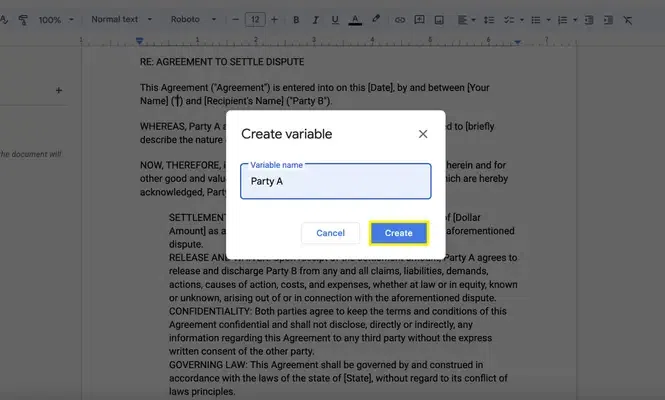
How to Insert a Variable in Google Docs
Step 1: Select all the other same words you want to add to the variable and click on ‘Insert’ in the Variable Panel
Select all the other words that you wish to change in the same way. Here, ‘Party A’ is selected, and then on clicking ‘Insert’, it’s also included in the same variable.

How to Create a New Variable in Google Docs
Step 1: Click on New Variable in the Variable Panel
To add more variables to your documents, click on New Variable in the Variable Panel

Step 2: Give a relevant name to the new variable
Give this new variable a relevant name from the document that is repetitive. Here I am using ‘Party B’ as the name of the new variable.

Step 3: Select the text you want to include in this new variable and press Insert
Select the text you want to include and press Insert (from the variable panel) in this new variable same as we did previously for ‘Party A’.

Step 4: To set a value for the variable, click the variable in the document, type the value, and press enter
Click on the variable value in the document and type the value followed by pressing enter and all the variable’s name will change into the assigned value.

Step 5: Preview Changes
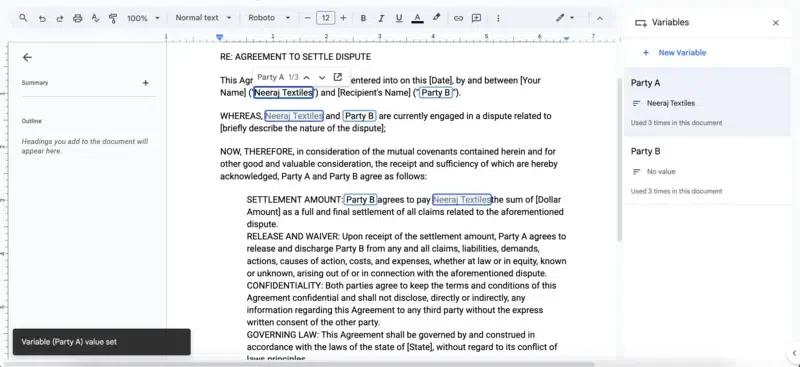
All the ‘Party A’ variables are changed to Neeraj Textiles
How to Modify a Variable in Google Docs
Step 1: Select the variable to be modified in the doc area.
Select the variable in the doc area and give a new name to the variable (as highlighted in the picture below)

Step 2: Save the new variable
A new variable name will be applied to all the words under the variable.
How to View and Navigate all Variables in Google Docs
We can view all the variables in the side Variable panel and navigate them by clicking on then the variable panel on the right-hand side
All the selected words of a particular can. be viewed by clicking on those 3 dash icons next to the particular variable.
A variable can be deleted as well by using the delete icon of a particular variable.
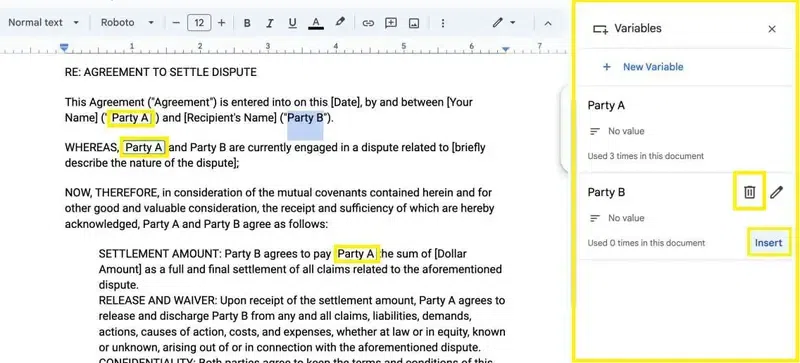
The variable panel, delete tab, and insert are highlighted here.
Conclusion
To wrap it up, using variables in Google Docs is like having a secret helper for your documents. They let you quickly and easily change things in your resume, newsletters, or any document without any fuss. It’s all about making your work smarter and more professional. So, remember, these variables are your friends for making your documents look great and saving you time. Keep playing around with them, and soon you’ll be a pro at making your Google Docs shine with the cool tricks variables bring to the party!
Whether you’re preparing for your first job interview or aiming to upskill in this ever-evolving tech landscape, GeeksforGeeks Courses are your key to success. We provide top-quality content at affordable prices, all geared towards accelerating your growth in a time-bound manner. Join the millions we’ve already empowered, and we’re here to do the same for you. Don’t miss out – check it out now!
FAQs on How To Use Variables In Google Docs
Can you provide an example of how variables can be used in a resume?
Yes! If you have a variable for the job title, you can easily customise your resume for different job applications by updating the title in one place, and it reflects across the entire document.
Why can’t I use variables in my personal Google account?
Google Docs variables are mainly available for eligible work or school accounts. If you’re using a personal Google account, you might not see the option.
How can we add variables in Google Docs?
By selecting the relevant word, pressing ‘@’ and clicking on variables, a new variable panel will open up at the right-hand side and you can create a variable.
Share your thoughts in the comments
Please Login to comment...