How To Access Google Docs From A Non Gmail Account
Last Updated :
04 Feb, 2024
Google Docs is a platform where you can log in when you have a Google Gmail account, but you can also log in with a non-Gmail account into Google Docs. To access Google Docs with your non-Gmail account, you must make a Google account first with your existing Gmail.
In this article, we will explore how we can get access to Google Docs through a non-Gmail account by creating a Google account with your non-email.
How to Access Google Docs without Gmail
Step 1: Visit Google Support
Visit Google Support to view the account creation page and you can create a Gmail account.

Visit Google Support
Step 2: Start Creating an Account
Now start creating an account by the steps that are used to create an account and in the first step enter your First and last name in the box.
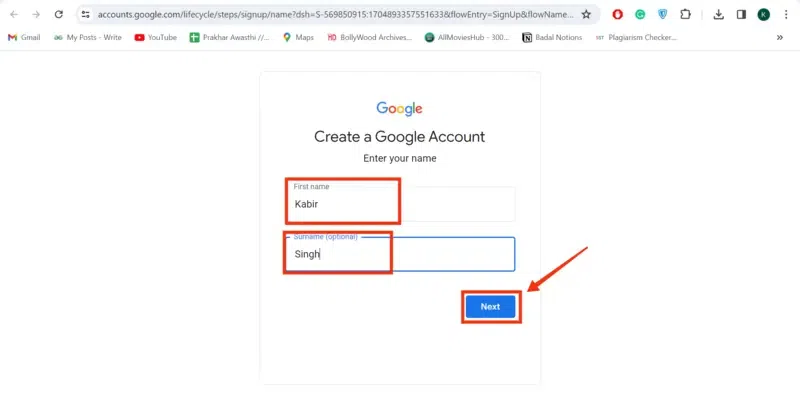
Enter your Name
Step 3: Enter Date of Birth
In the next step enter your date of birth and gender by selecting the options available.
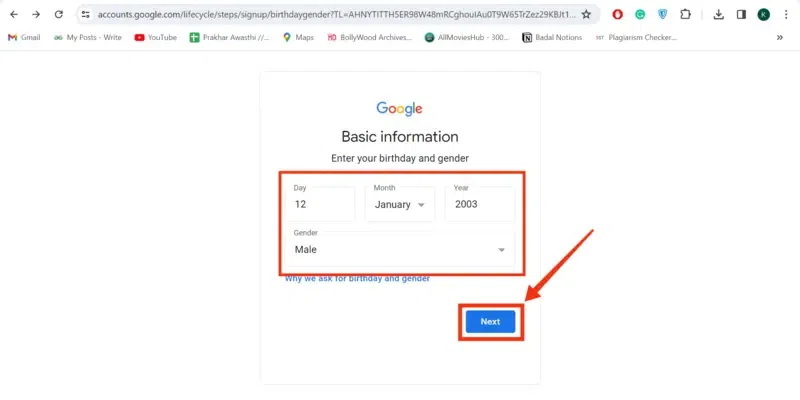
Enter Date of Birth
Step 4: Click on “Use your Existing Email”
Now click on the “Use your Existing Email” button to create the Google account using your non-Gmail.
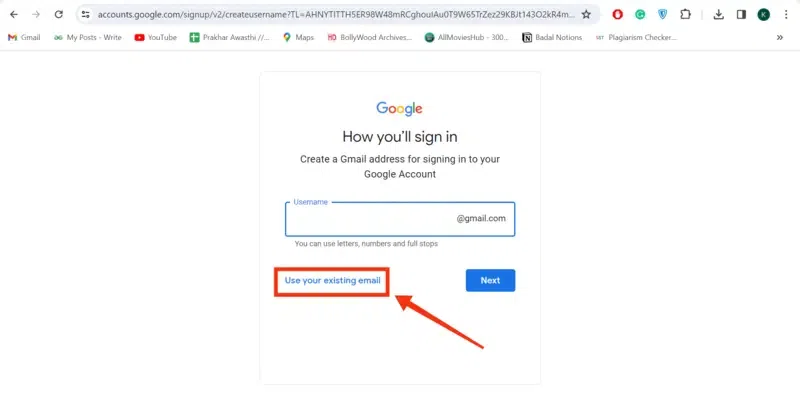
Click on “Use your existing email”
Step 5: Enter your Existing Email
On this page a box asking you for your email address will appear, now enter your existing email address and click on “Next”.
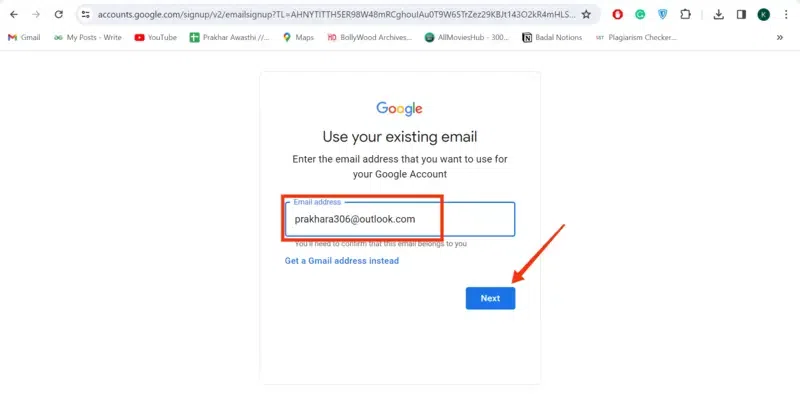
Enter your Existing Email
Step 6: Enter Code
Now a code will be sent to your Gmail you entered before, just go to your Gmail copy the code, and paste it into the box.
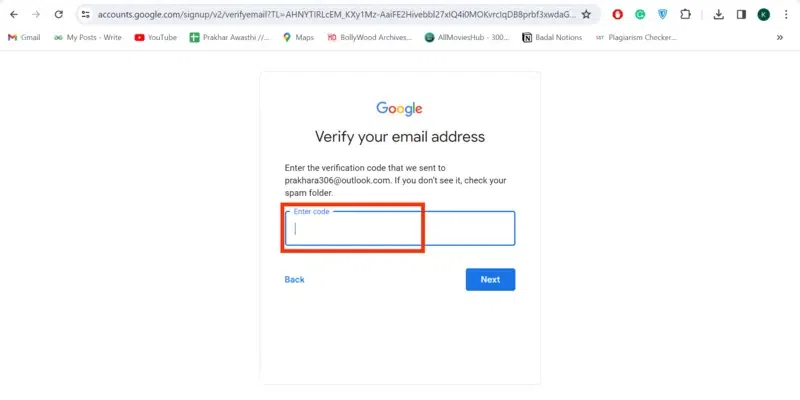
Enter Code
Step 7: Create a Password
Create a strong password for your Google account that you are creating with your existing email, your password should be a mixup of letters and numbers to avoid password breaching.
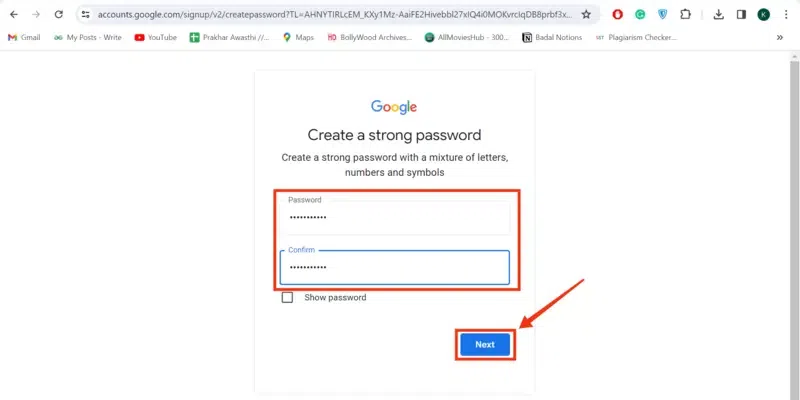
Create a Password
Step 8: Enter your Phone Number and Click “Next”
You also have to verify your phone number to confirm you are not a robot, so in this step enter your phone number in the box given and click “Next”.
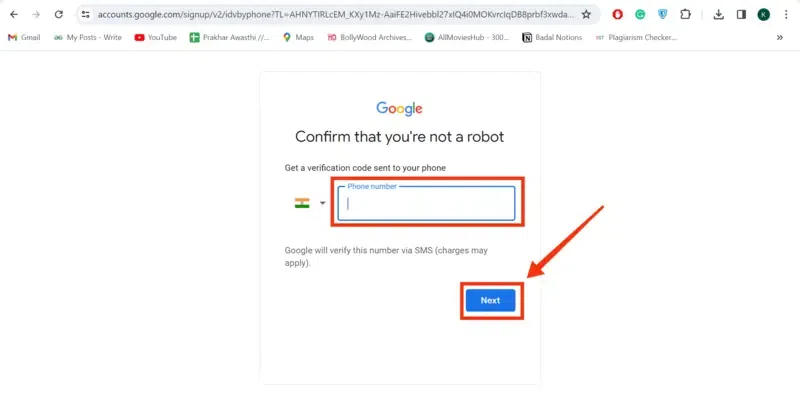
Enter your Phone Number
Step 9: Enter the Code and Click “Next”
The code will be sent to the phone number that you have entered by a text message, so enter the code in the box and click “Next”.
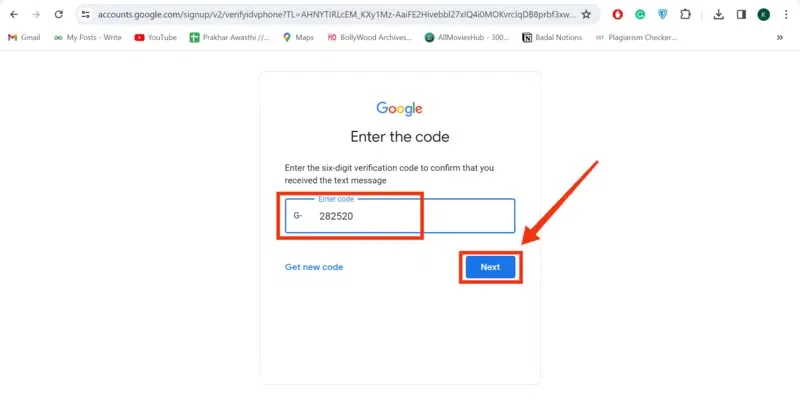
Enter the Code
Step 10: Click “Next”
Now your account has been created and in this step, you have to check an agreement by clicking on “I Agree” then finally your Google account will be created.
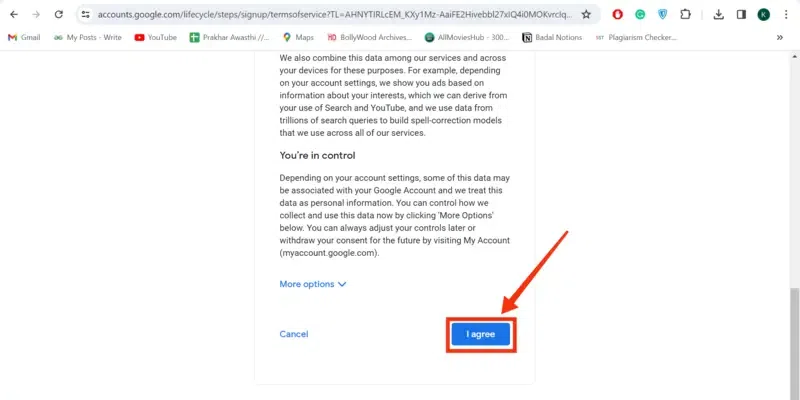
Click on “I Agree”
Step 11: Visit the Google Docs Sign-In Page
When your Google account has been created now visit the Google Docs sign-in Page to log in with your account created with your non-Gmail.
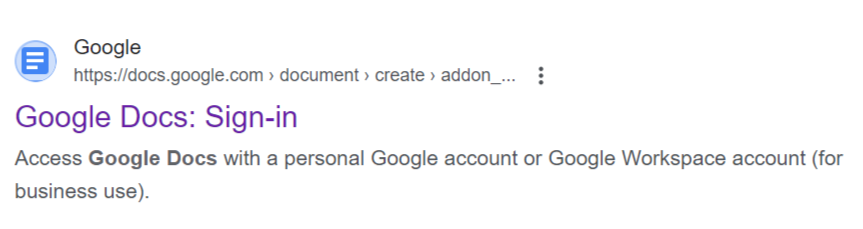
Go to Google Docs Sign In Page
Step 12: Enter Email Address
Enter your non-Gmail address on which you have created a Google account in the box and click “Next”.
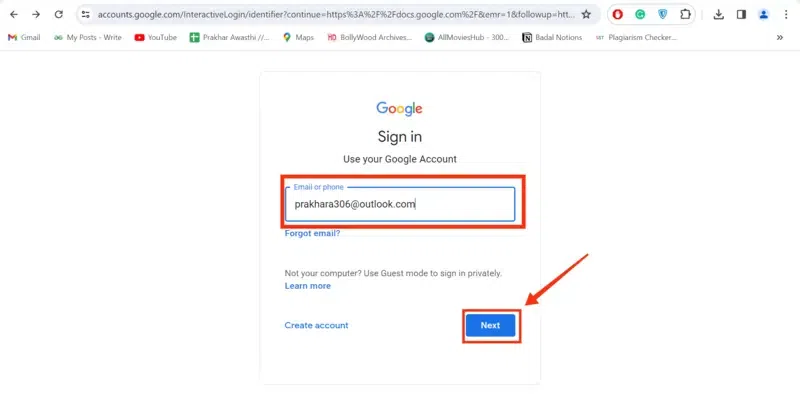
Step 13: Enter Password
Enter the password in the box and click the Next button to log in to Google Docs.
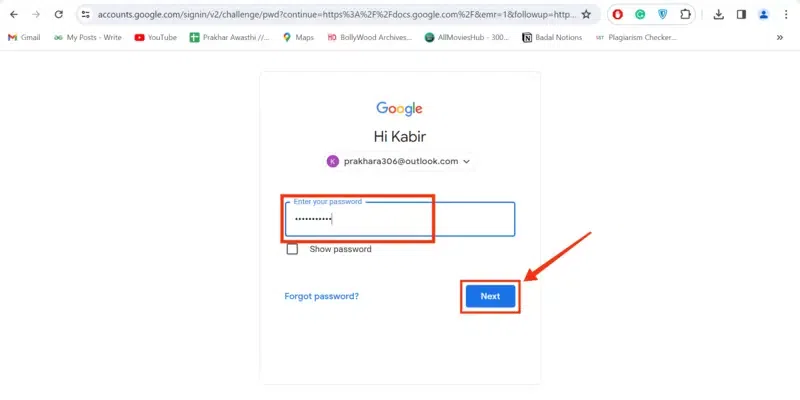
Enter your Non-Gmail Address
Step 14: Google Docs Accessed
You have successfully accessed Google Docs with a Non Gmail account and now you can use Google Docs as you want.
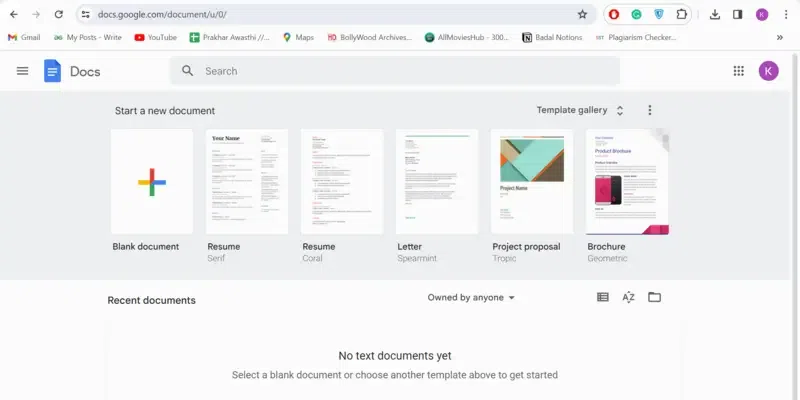
Use Google Docs
Conclusion
Google Docs only allows a Google account only to log in but to access Google Docs by a non-Gmail account you have to create a Google account first by using your existing Gmail. To create a Google account with your non-Gmail account go to Google Support and start creating a Google account by entering some information asked such as Name, Date of Birth, etc., but on the page asked for your Gmail click on “Use your Existing Gmail” and enter your non-Gmail. After creating a Google account visit the Google Docs sign-in page and sign in with the non-Gmail Google account then you will be able to use Google Docs.
FAQs
How do I sign in to Google Docs with a non-Gmail account?
Follow the given steps to sign in to Google Docs with a non-Gmail account: –
- Visit Google Account Creation Website
- Create account using non-Gmail account
- Go to Google Docs Sign in Page
- Sign in with your Credentials
Can I create a Google account with a non-Gmail email address?
Yes, you can create a Google account with a non-Gmail as Google allows you to create an account with your non-Gmail.
Are there any limitations to using a non-Gmail account with Google Docs?
No, there are not any limitations when using a non-Gmail account with Google Docs, you can use every feature of Google Docs without any interruption.
What if I forget my password for my non-Gmail Google account?
In the case you forgot your non-Gmail account’s password you can follow the steps given below:-
- Go to Sign in Page
- Enter your Email
- Click on “Forgot Password”
- Reset Password
Share your thoughts in the comments
Please Login to comment...