How To Share a PPT In Google Docs
Last Updated :
01 Dec, 2023
How To Share a PowerPoint in Google Docs – Quick Steps
- Open Google Drive
- Upload Presentation
- Open with Google Slides
- Click Share Button
- Enter Email Address >> Click Share
Google Docs is known as an online word processor used to create and edit documents, files, drawings, and many other things. It is a part of Google Docs Office Suite which is offered by Google, in Google Docs there are so many other things such as Google Sheets, Google Slides, Google Drawings, and so on. Google Slides is also a part of Google Docs so sharing a presentation in Google Slides means you are sharing the ppt in Google Docs. So, in this article, we will explore how we can share a ppt in Google Docs using Google Slides and Drive.
How To Share a PPT in Google Docs on a Desktop
Step 1: Open Google Drive and Upload Presentation
Open the Google Drive on your Desktop and upload your desired ppt on the Drive by clicking on the “New” button present on the top-left side of the interface.
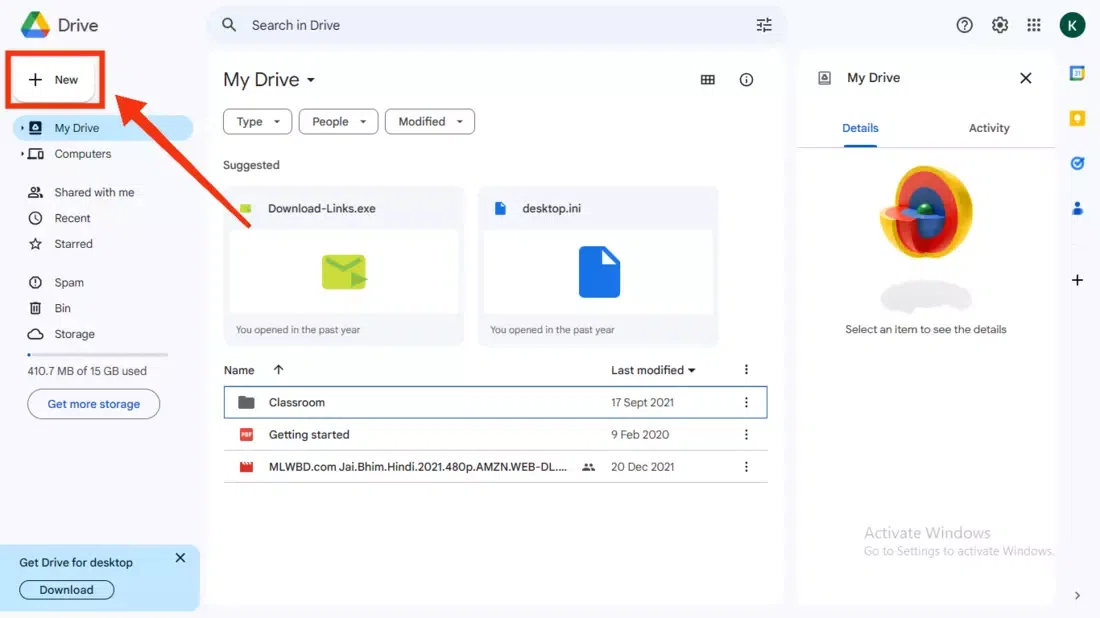
Click on the “New” button
Step 2: Select “File Upload” button
Now select the “File Upload” button from the drop-down menu appeared so that you can upload your ppt on your Google Drive.
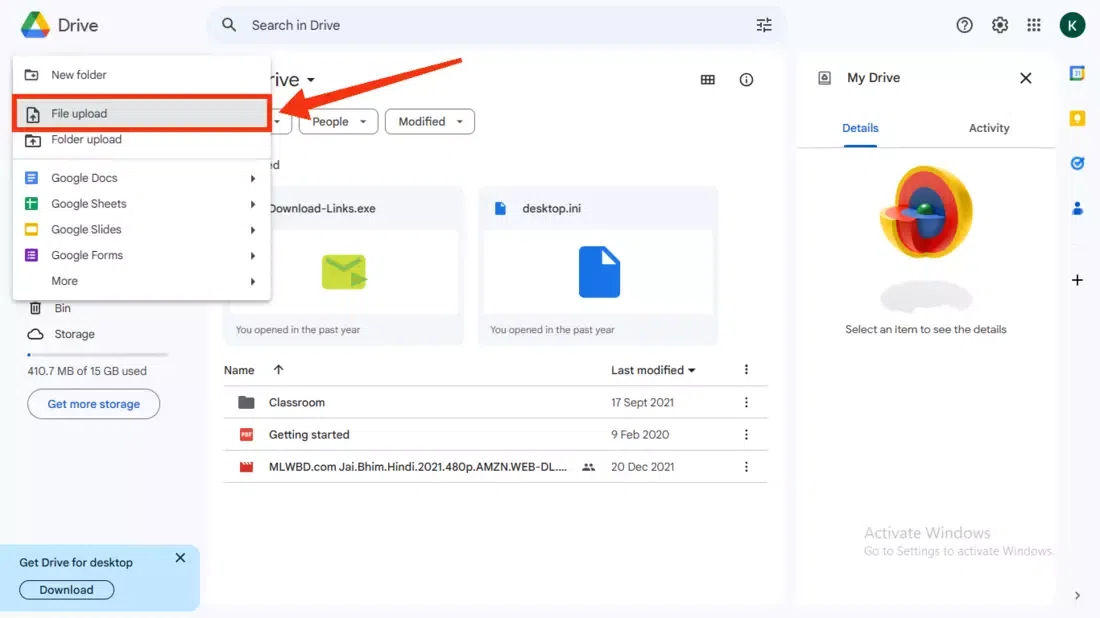
Select “File Upload”
Step 3: Select the File and Click “Open”
Now select your desired file by clicking on it and clicking on the “Open” button. It will start uploading your file to the Google Docs.
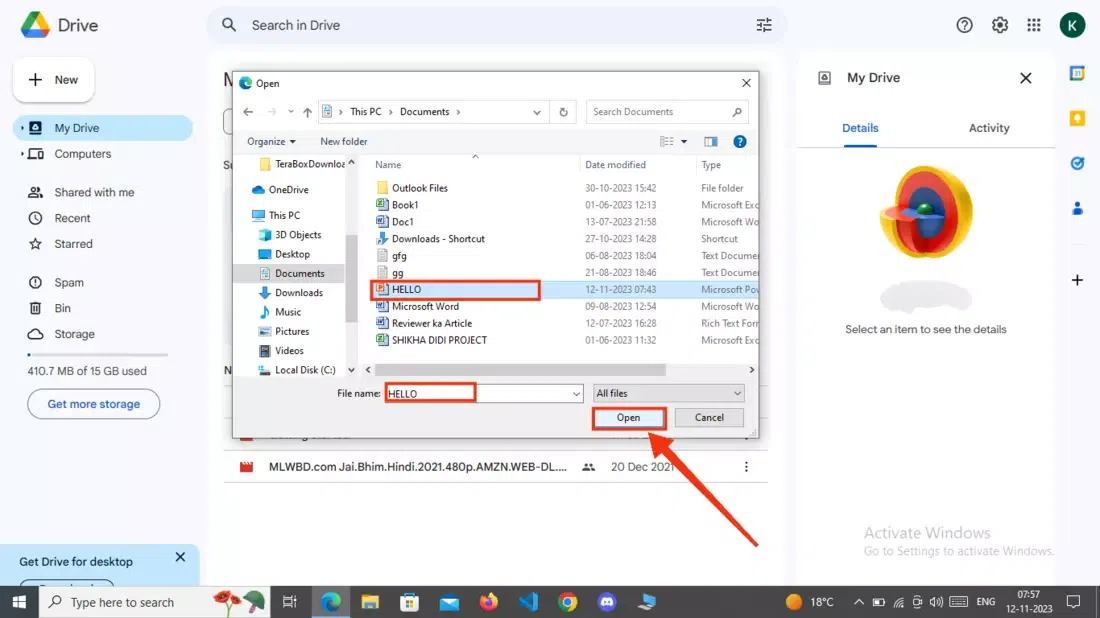
Select the File >> Click “Open”
Step 4: Click on Three Dots
When your file uploaded to the Drive it will appear among all the files available, just click on the Three Dots present next to your file name.
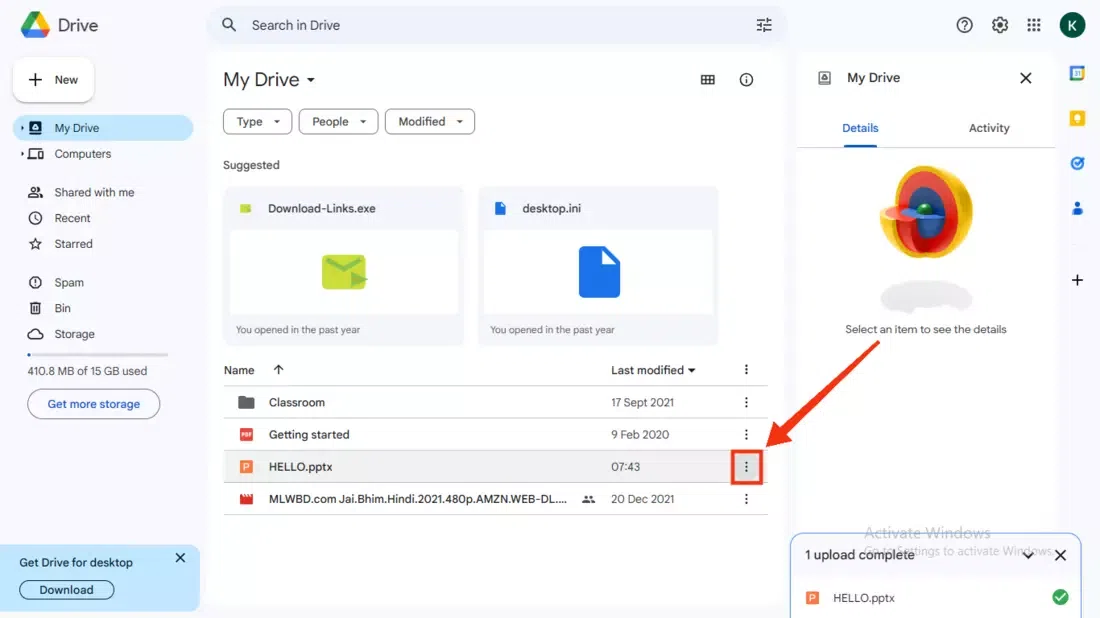
Click on Three Dots
Step 5: Click on “Open With” and Select “Google Slides”
After clicking on the Three Dots a drop-down menu will appear, select “Open With” >> “Google Slides” to continue sharing the ppt.
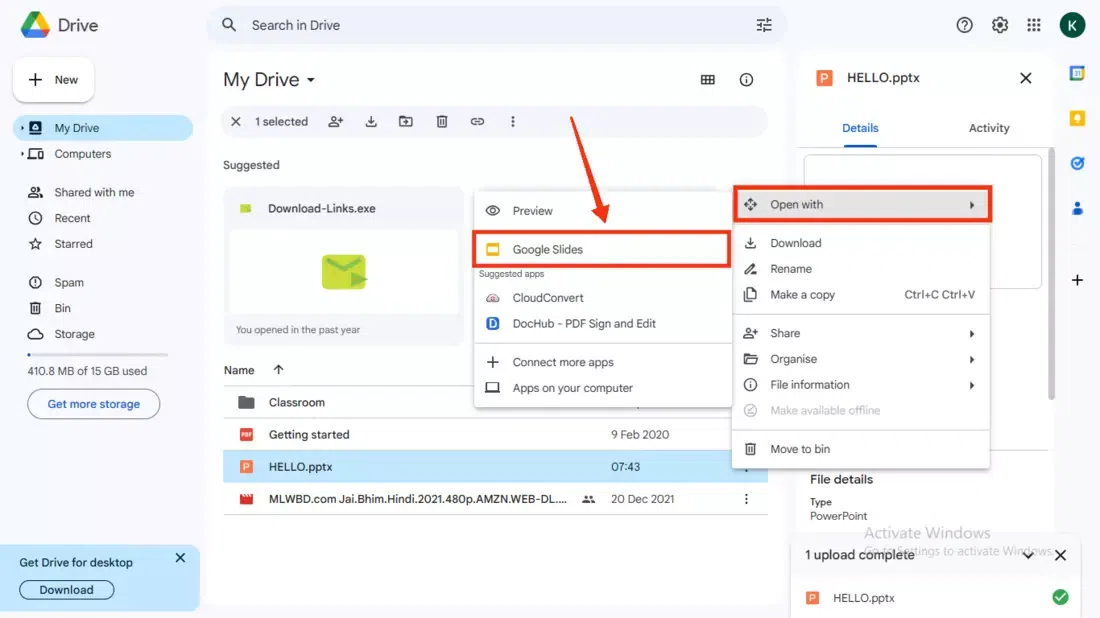
Select “Open with” >> Google Slides
Step 6: Click on “Share” Button
After opening your file in Google Slides click on the “Share” button present on the top-left corner of the interface.
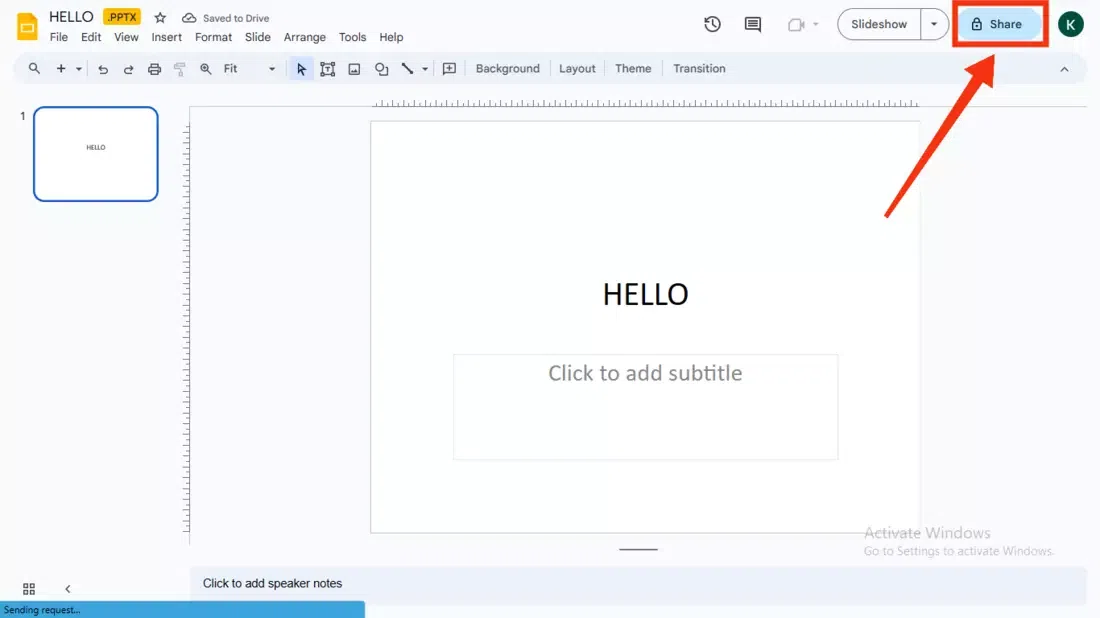
Click on Share button
Step 7: Enter Email address, Click on Manage Permission and Click “Send”
In this step you have to enter the email address of the person whom you want to share the ppt and you can also set the permissions to edit it, view it, or comment it. After managing the permissions and entering the email address click on the “Share” button to share the ppt.
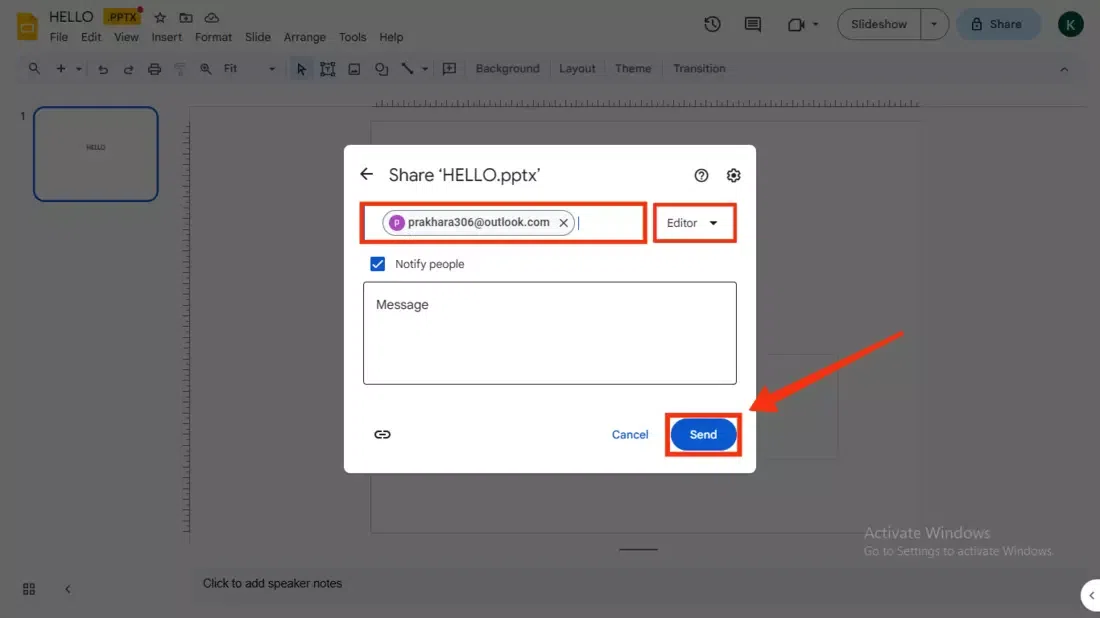
Enter Email address >> Manage Permission >> Click “Send”
How To Share a PPT in Google Docs by Link
Step 1: Open Google Drive and Upload Presentation
Open the Google Drive on your Desktop and upload your desired ppt on the Drive by clicking on the “New” button present on the top-left side of the interface.
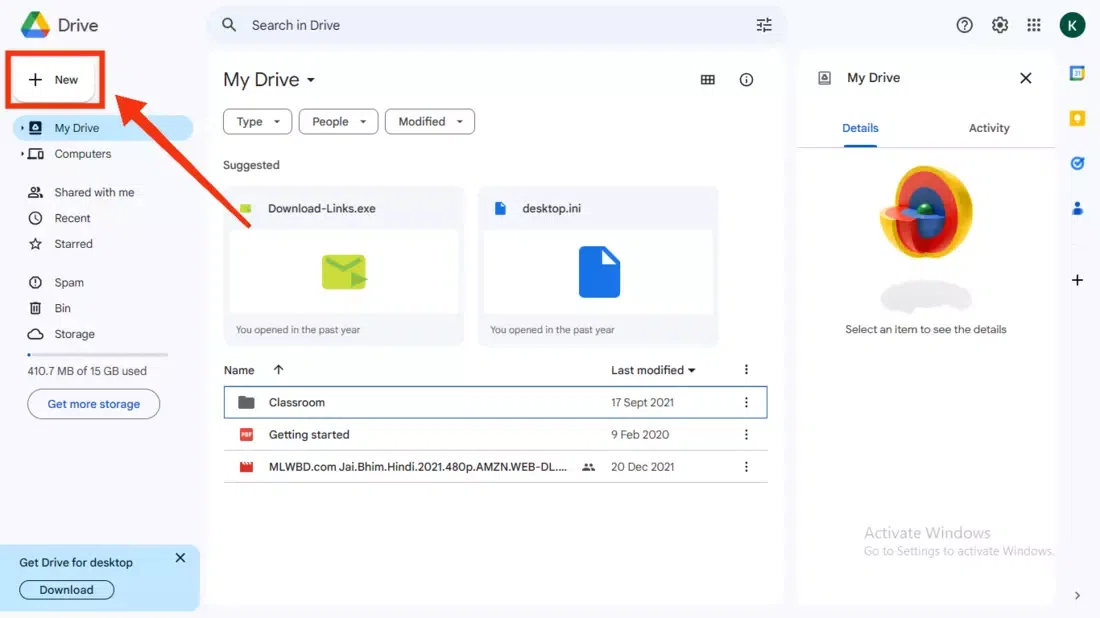
Upload File
Step 2: Click on Three Dots
When your file uploaded to the Drive it will appear among all the files available, just click on the Three Dots present next to your file name.
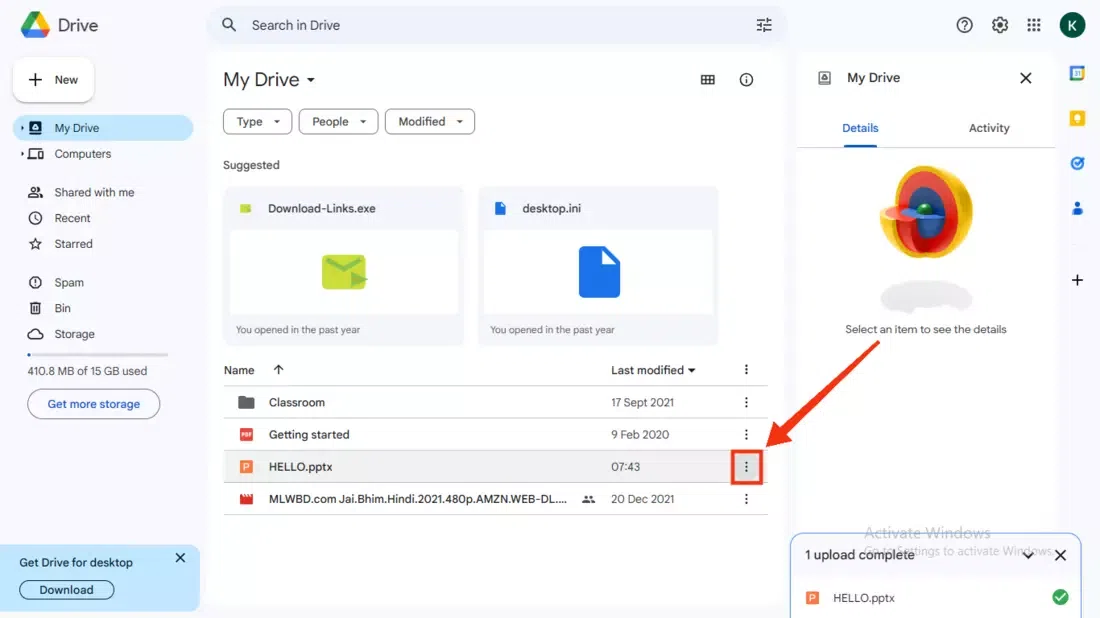
Click on Three Dots
Step 3: Select “Open With” and Choose “Google Slides”
After clicking on the Three Dots a drop-down menu will appear, select “Open With” >> “Google Slides” to continue sharing the ppt.
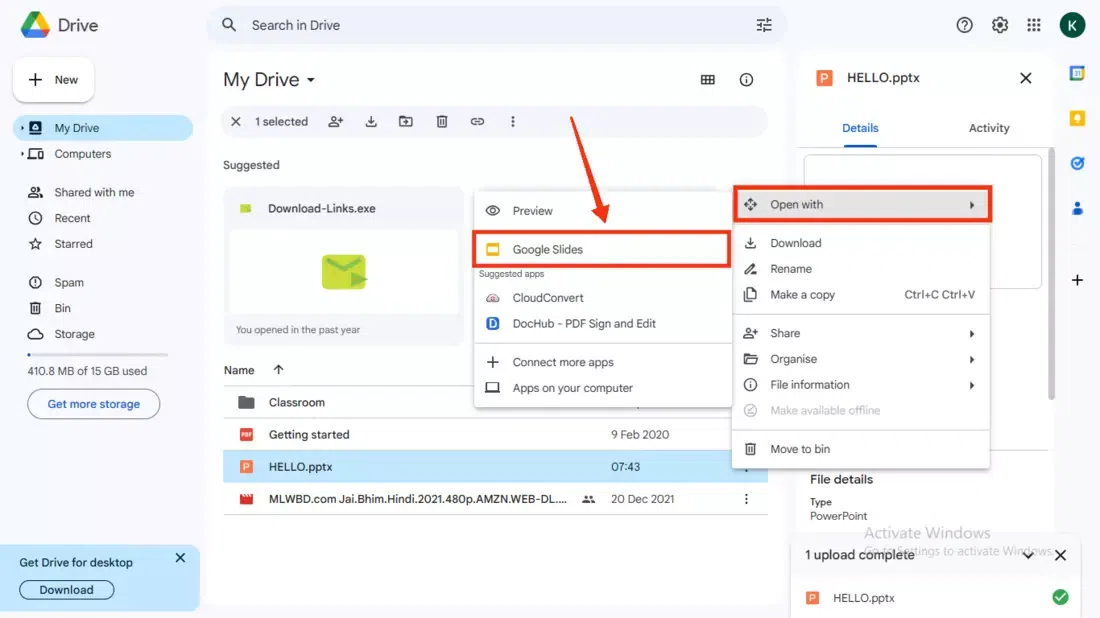
Select “Open with”
Step 4: Click on “Share” Button
After opening your file in Google Slides click on the “Share” button present on the top-left corner of the interface.
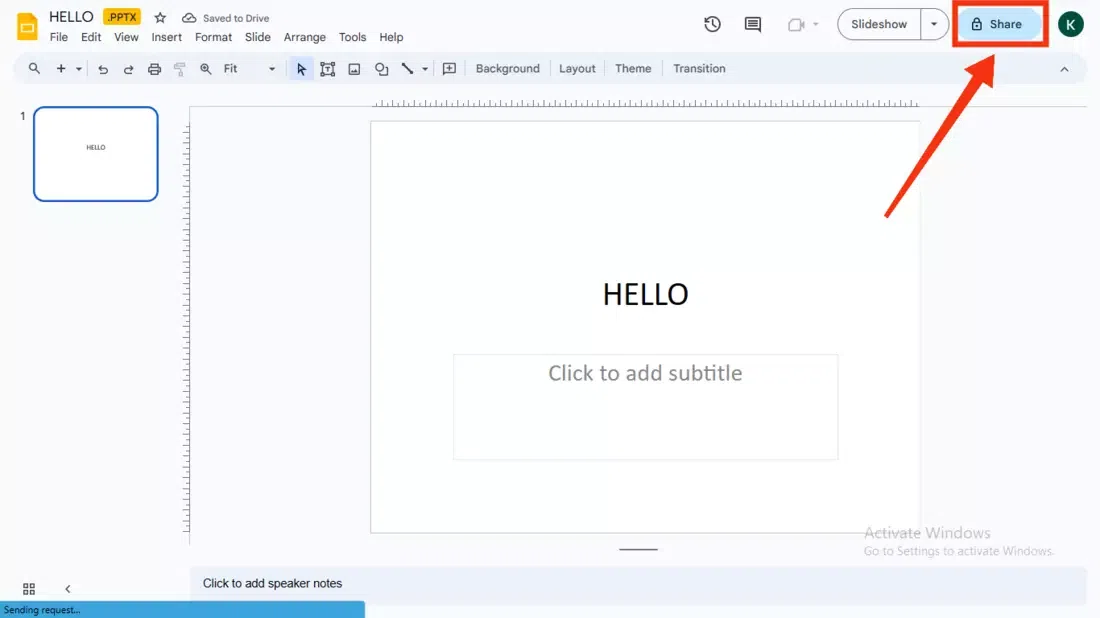
Click Share Button
Step 5: Click on Copy Link
Click on the “Copy Link” button to copy the link and then you can share or paste the link anywhere you want.
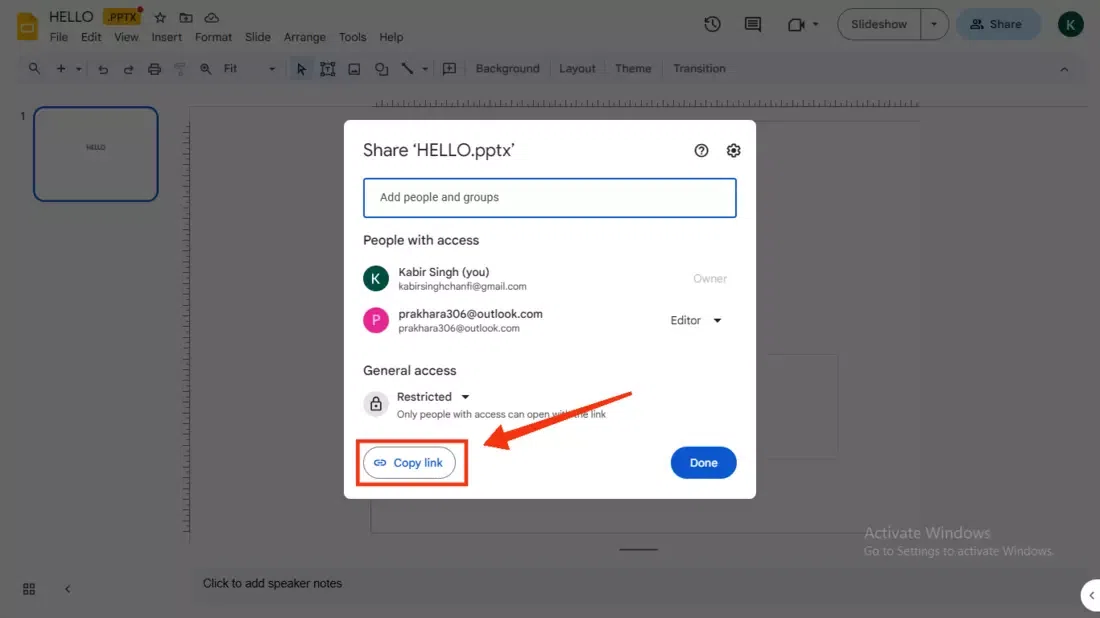
Copy Link
How To Share a PPT in Google Docs on Mobile
Step 1: Open Google Drive and Upload PPT
First you have to upload your presentation to the Google Drive to do so open Google Drive in your Mobile and click on the “+” Icon present at the bottom-right corner of the interface.
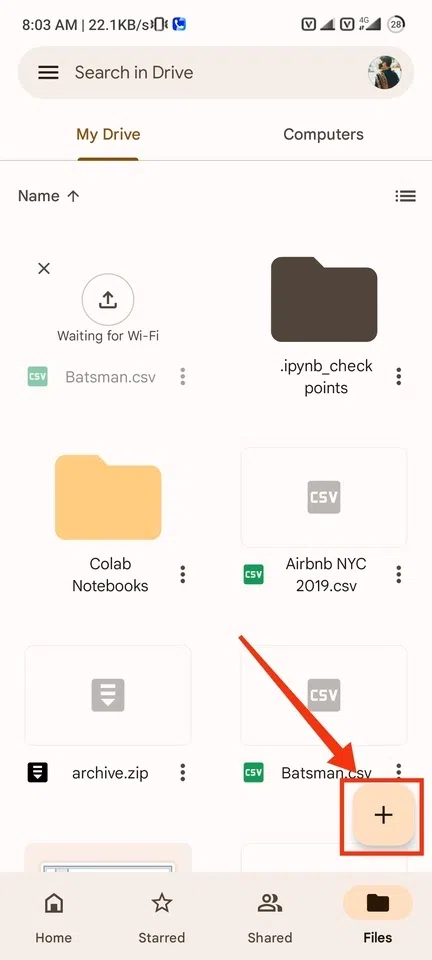
Click on “+” Icon
Step 3: Click on Upload Button
Click on the Upload button which will appear after when you will click on “+” icon.
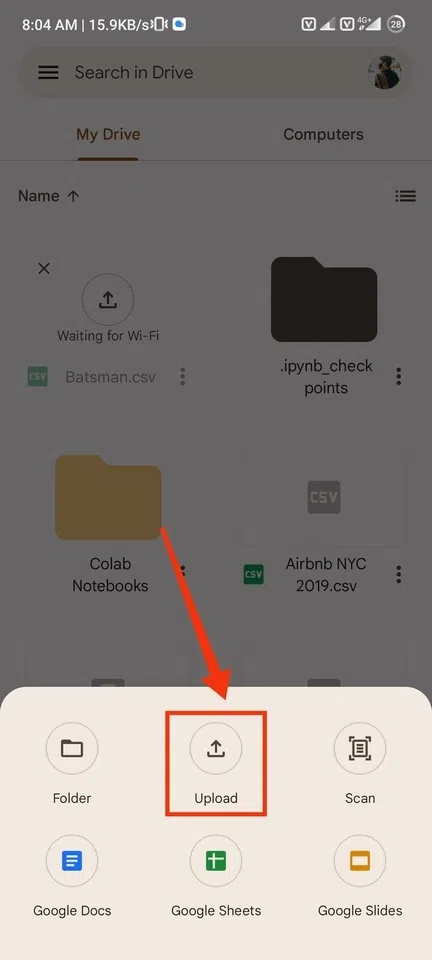
Click on “Upload” Button
Step 4: Click on Three Dots
When your file is uploaded on Google Drive locate your file and click on the Three Dots present next to your file name.

Click on Three Dots
Step 5: Select “Open With”
After clicking on the Three Dots select “Open With” option from the drop-down menu.
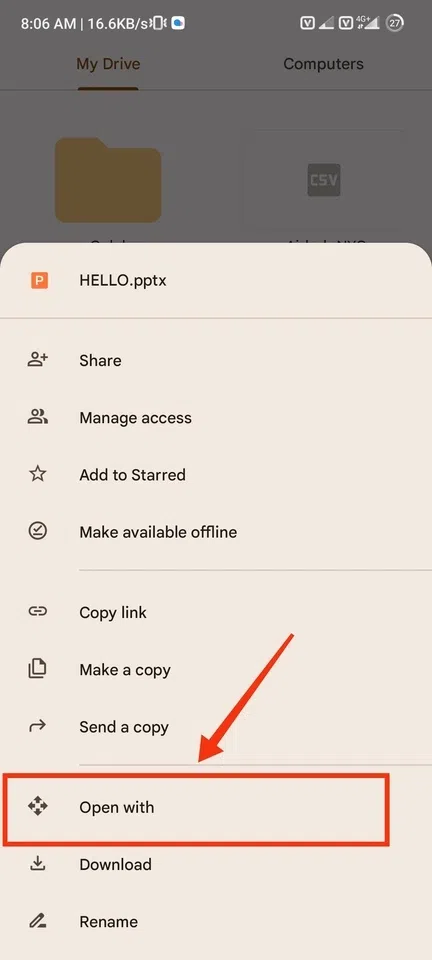
Select “Open With”
Step 6: Select Slides
Now select Google Slides to open the selected presentation because Google Slide is part of Google Docs.
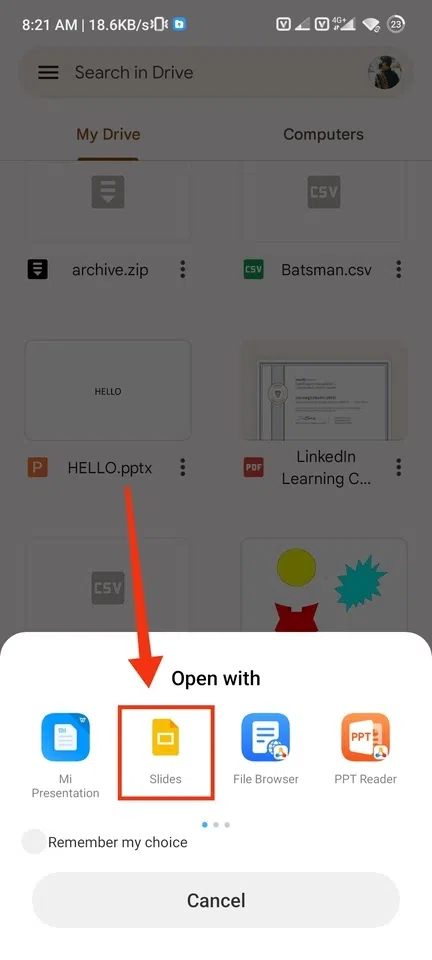
Select “Slides”
Step 7: Click on Share Icon
After opening the presentation in Google Slide click on the Share icon present at the top-right side of the interface.
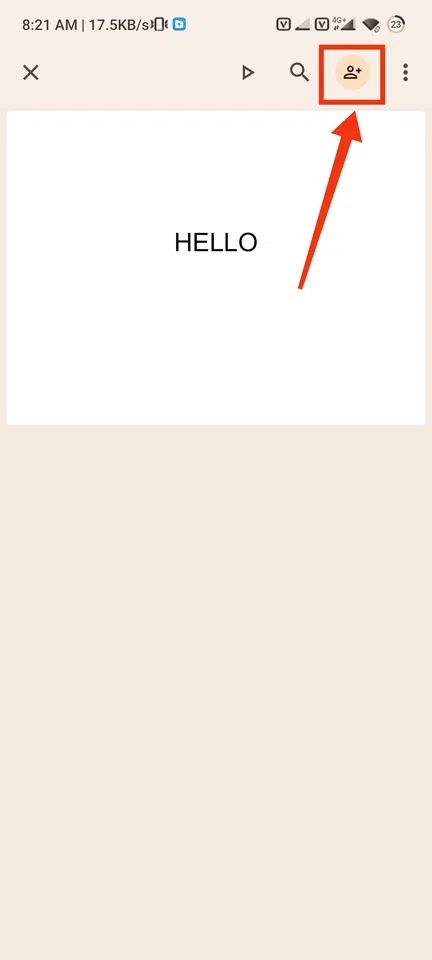
Click on Share Icon
Step 8: Enter Email Address, Manage Permissions and Click Share
Now enter the email address of the person whom you want to share the ppt and also manage the permission of the ppt to view, to edit or to comment it. After entering the email address and managing the permissions click on Share button to share the presentation.
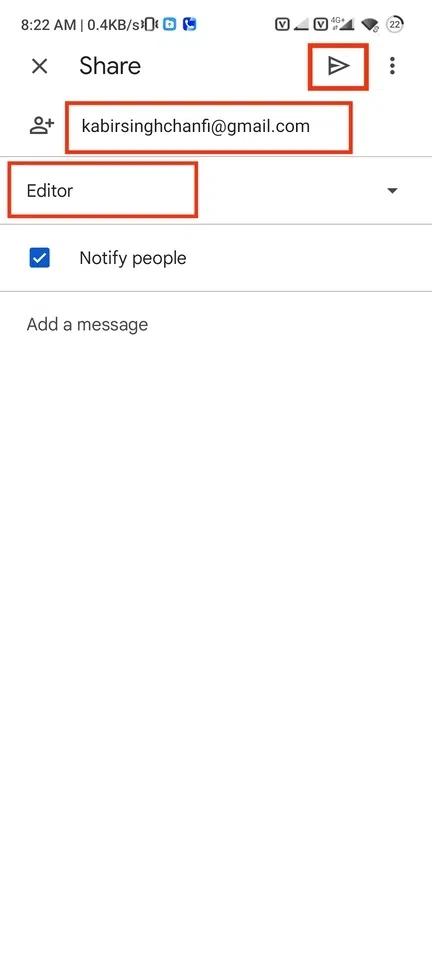
Enter Email Address >> Manage Permissions >> Click Share
Conclusion
Google Docs is an online word processor used to create and edit spreadsheets, documents and so many things. Google Slides is also a part of Google Docs which is used to view and edit presentations, so we have taken help of Google Slides to share the ppt. Sharing a presentation in Google Docs can be done in some easy and simple steps. All you have to do is open your Google Drive and upload the presentation, then open your presentation with the Google Slides. After opening your presentation click on the Share Icon to share the ppt and enter the email address, manage the permissions then click on Share button to share it.
FAQs
Can I directly open and edit a PowerPoint presentation in Google Docs?
No, Google Docs doesn’t give you the feature of directly opening the presentation in it. However, you can open it in Google Slide.
How do I convert a PowerPoint presentation to Google Slides?
Go to your Google Drive and upload the presentation to the drive and open then open it with Google Slides, your ppt will be converted.
Can I share a PowerPoint presentation without converting it to Google Slides?
Yes, you can directly share the presentation from the Google Drive by clicking on the Three Dots >> Share button.
Share your thoughts in the comments
Please Login to comment...