How to Share Google Docs – Easy Steps
Last Updated :
04 Dec, 2023
Google Docs is a cloud-based product where you can create projects, implement reports, create personal documents, and so on. When working with docs, you may need to share the document with others. Are you looking for the answer to how to share your document? if yes then we got you covered as we will discuss some easy steps through which you can share your desired document with different types of access levels to the shared document.
Creating and sharing Google Docs can be done mainly in two easy ways by sharing directly to the person and by sharing links with access. So, let’s explore how to share Google Docs.
Share Google Docs – Quick Steps
Overview:
- Open Google Docs
- Select the Document
- Click on the Share Button
- Enter E-mail address
- Click Send
Share Google Docs on Computer
Step 1: Open Google Docs and Select your Document
Open your Google Docs on your computer navigate to the desired document that you want to share and click on it.
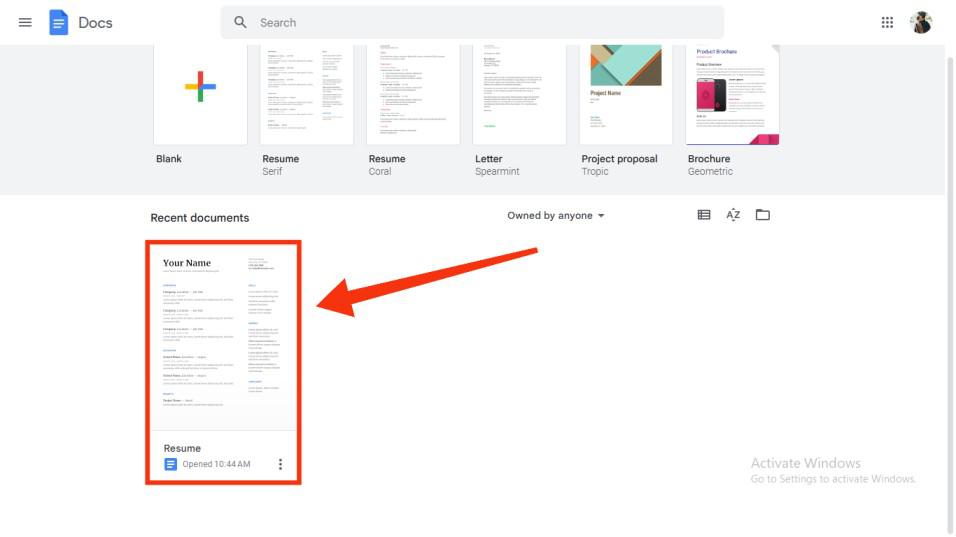 Select the Document
Select the Document
Step 2: Click the Share button
Navigate to the top-right corner of the Google Doc Interface. There you will see a Share button. Click on that share button.
 Click Share button
Click Share button
Step 3: Enter E-mail address
After clicking on the share button a pop-up box will be displayed on your screen asking you to fill in the details of the person with whom you want to share the document. Now you have to enter the e-mail address of the person you want to share the Documents with.
 Enter E-mail address
Enter E-mail address
Step 4: Give Permissions
After giving the e-mail address of the person go to the editor button in the same box and now permit that person. You have to permit the person you want to share the document to view, comment, or edit. You have to just select a particular permission.
 Give Permissions
Give Permissions
Step 5: Click “Send”
Now that you have given the required permission to the person you can now click on the send button to send the document along with the permission you gave to the person with whom you are sharing the document.
After clicking on the save button, your document will be sent to the mentioned person.
 Click Send
Click Send
How to Share Google Docs on a Computer Using Link
There is not only one way to share your Google Document. You can also share your document using the second method which we will discuss now. If you want to share your document using the link and not the above-mentioned way then follow these easy steps below.
Step 1: Open Google Docs >> Select your Document
Open your Google Docs navigate to the desired document you want to share and click on it.
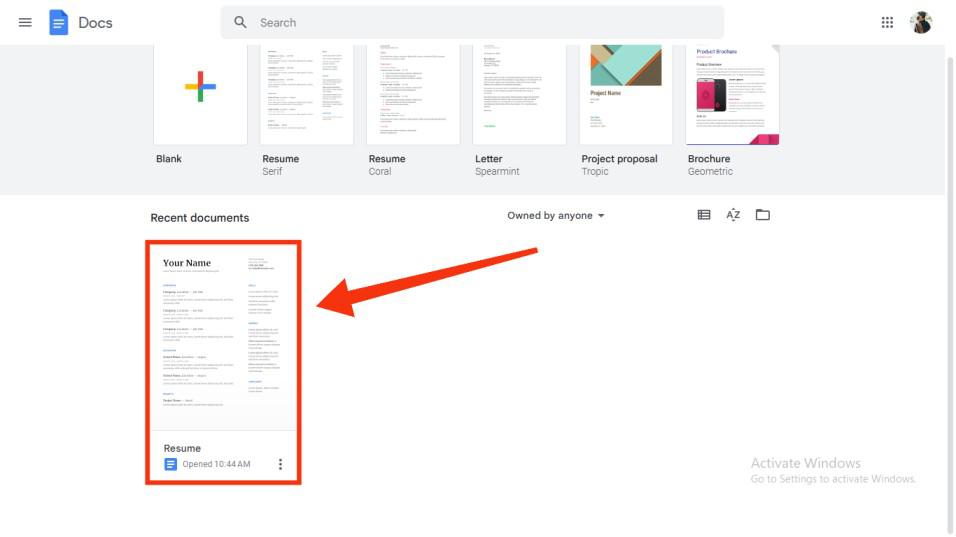 Select the Document
Select the Document
Step 2: Click the Share button
After selecting the document, your document will be opened and now you can see the share button on the top right corner of the document.
Navigate to the top-right corner of the Google Doc Interface and click on the Share button.
 Click Share button
Click Share button
Step 3: Give General Access
After clicking on the share button, a pop-up box will be displayed on the screen. In the pop-up box, you will see the access section. There click on the Restricted button to give access to the Document to the person you are sharing the document with.
 Give Access
Give Access
Step 4: Select “Anyone with the link”
In the drop-down list will be the option of Anyone with the link. Since you want to share the document with the link you have to provide access to the document by selecting the “Anyone with the link” option.
 Select “Anyone with the link”
Select “Anyone with the link”
Step 5: Click on “Copy Link”
Now click on the copy link button to copy the generated link of the document and share the link wherever you want to share your document.
 Copy Link >> Share your link
Copy Link >> Share your link
That is it your Document has been shared via a link.
How to Share Google Docs on Mobile
Step 1: Open the Google Doc Application
Click on the Google Doc icon to open the app on your Mobile Device
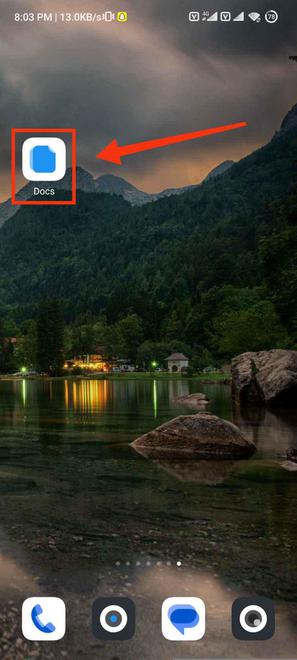 Click on the Google Doc icon
Click on the Google Doc icon
Step 2: Click on three dots
After opening the Google Doc you will see the list of your documents. Now navigate to the document you want to share and click on the Three dots.
 Click on three dots
Click on three dots
Step 3: Click the “Share button”
After clicking on the three dots in the list box shown select the share option and click on the Share button to share the Document.
 Click Share button
Click Share button
Step 4: Enter E-mail address >> Give Permissions
After this, you will be asked to enter the email address of the person with whom you want to share. Now enter the e-mail address of the person you want to share the document with and give permission to Document.
-660.jpg) Enter Email address >> Give Permissions
Enter Email address >> Give Permissions
Step 5: Give Permission
Here you can give any permission from the Viewer, Commentor, or editor. You can give any of these three you want to give to the document.
 Give Permission
Give Permission
Step 6: Click “Send Icon”
Now click on the send icon located in the top right corner to send the document along with the permissions you gave.
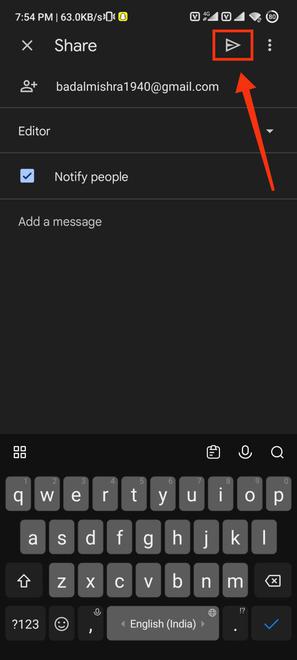 Click Send Buton
Click Send Buton
How to Share Google Docs using Link on Mobile
Step 1: Open the Google Doc Application
Go to your mobile device applications and click on the Google Doc icon to open the app on your Mobile.
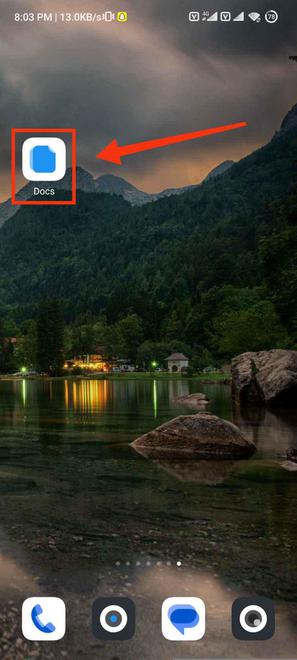 Click on the Google Doc icon
Click on the Google Doc icon
Step 2: Click on three dots
After opening the Google Doc application navigate to the document you want to share and click on the Three dots at the bottom of the document.
 Click on three dots
Click on three dots
Step 3: Select “Copy Link”
After clicking on the three dots, select the option of the copy link from the given options to copy the link of the document.
 Select “Copy link”
Select “Copy link”
Step 4: Link copied
Now your link has been copied to your clipboard as you can see at the bottom of the screen and now you can easily share it with anyone you want.
 Link copied
Link copied
Conclusion
Sharing any of your documents in Google Docs can be performed by some easy steps mentioned above. You have to just select the document you want to share and click on the share button, now enter the e-mail address of the person you want to share the document with and click send. Google Docs provides you privacy so that your document can be shared with everyone only when you want. That’s how “Sharing document by link” works. You just have to copy the link of the Document and share it with anyone you want.
FAQs
How does sharing work in Google Docs?
Whenever you share a file from your Google Drive, you can let others view and even edit that same file. The document can be shared in viewer, editor and commentor mode.
How do I Share two Google Docs at once?
1. Open Google Drive
2. Click on the first file that you wish to share
3. With shift key, click on another file that you wish to share
4. Once you have all the files selected, click the Share icon at the top of the screen.
features
How do I Share a Google Doc easily?
Open a file > click Share > Click Get shareable link > Click the arrow next to Anyone with the link > Done.
Share your thoughts in the comments
Please Login to comment...