How To Share Google Map Location On WhatsApp
Last Updated :
05 Feb, 2024
Everyone is moving towards digitalization and sharing locations has become an essential aspect of communication. Whether you’re planning a meet-up, guiding someone to a specific place, or simply keeping friends and family informed about your whereabouts, sharing your location has never been easier. This article will guide you through the simple steps of sharing your Google Map location on WhatsApp, making navigation and coordination simple and steady.
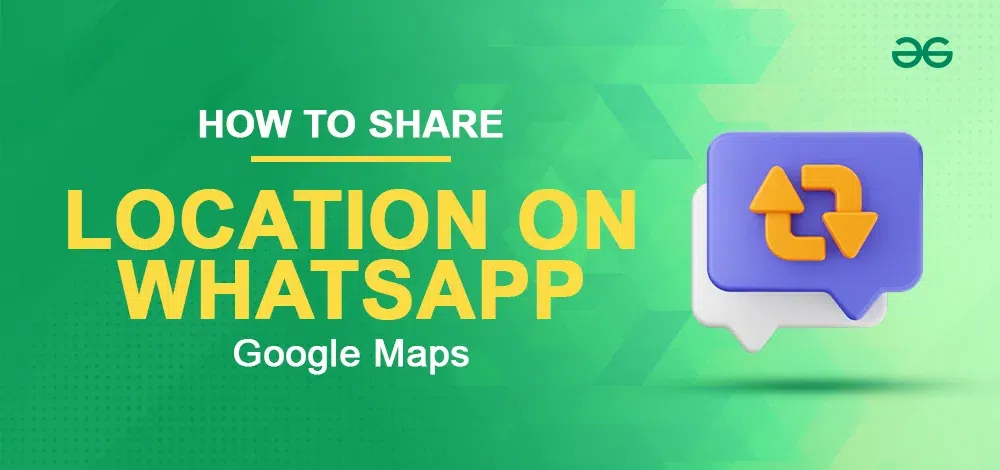
Send Any Map Location Using WhatsApp
To share the Google Map location on WhatsApp, one may go with any of the three ways mentioned below, according to their needs.
How to Share Live Locations from WhatsApp
Step 1: Open Whatsapp
Open the WhatsApp application by clicking on its icon, present on your mobile phone. Open the chat of the person with whom you want to share the live location.
.webp)
Open WhatsApp
Step 2: Click on Attachment Icon and select Location
Click the attachment icon present right next to the message box and select “Location” from the options available.
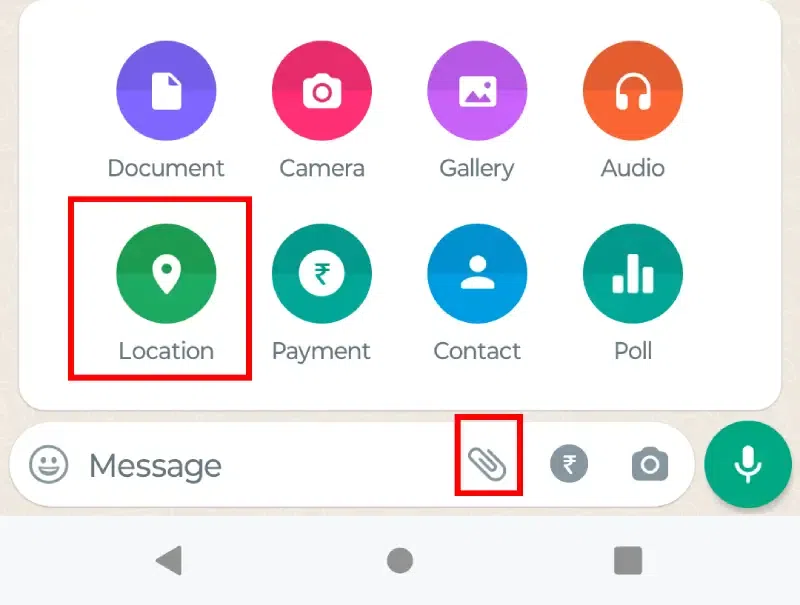
Click on Attachment Icon and select Location
Step 3: Click on Share Live Location
Click on the “Share live location” and choose from 15 minutes,1 hour, or 8 hours such that your live location is kept shared for that long time. Put up a caption if you feel like and click the send button. Your live location will be visible to the person with whom you want to share your location.
.webp)
Click on Share Live Location
How to Share Current Location Using WhatsApp
Step 1: Open WhatsApp
Open the WhatsApp application by clicking on its icon, present on your mobile phone. Open the chat of the person with whom you want to share the live location.
.webp)
Open WhatsApp
Step 2: Click on Attachment Icon and select Location
Click the attachment icon present right next to the message box and select “Location” from the options available.
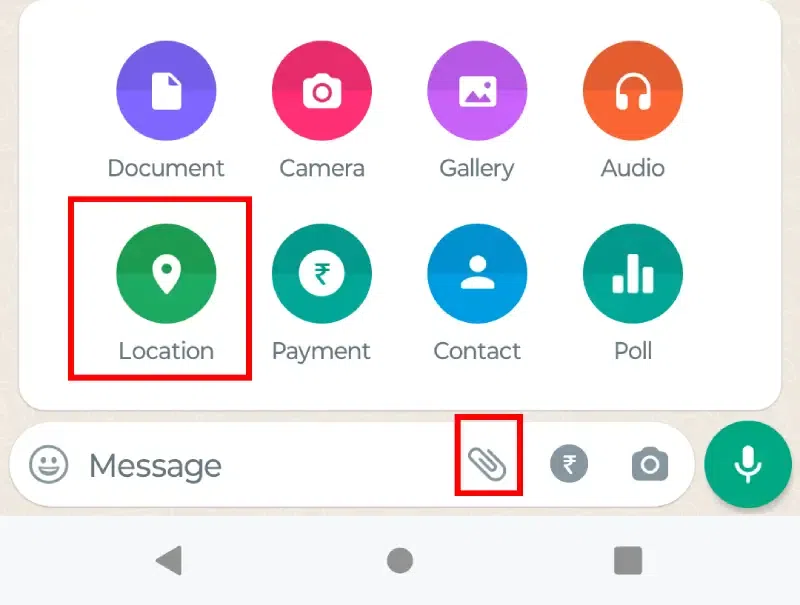
Step 3: Click on Send your Current Location
Click on the “Send your current location”.Your current location will be visible to the person with whom you want to share your location.
.webp)
Click on Send your Current Location
How to Share Any Location on WhatsApp
Step 1: Open WhatsApp
Open the WhatsApp application by clicking on its icon, present on your mobile phone. Open the chat of the person with whom you want to share the live location.
.webp)
Open WhatsApp
Step 2: Click on Attachment Icon and select Location
Click the attachment icon present right next to the message box and select “Location” from the options available.
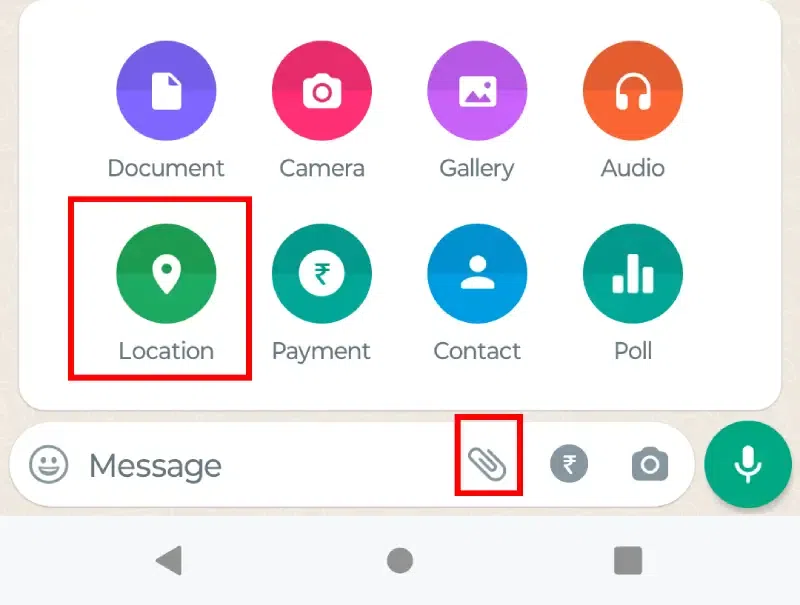
Click on Attachment Icon and select Location
Step 3: Click on the Fullscreen Icon, Select Location, and Click on Send
Click on the Fullscreen option present at the top left corner of the map. This will enlarge the map and let you share any location on WhatsApp. Here as an example, we selected sharing; live location. Click on “Send this location” and the location you wish to share with the receiver will be sent.
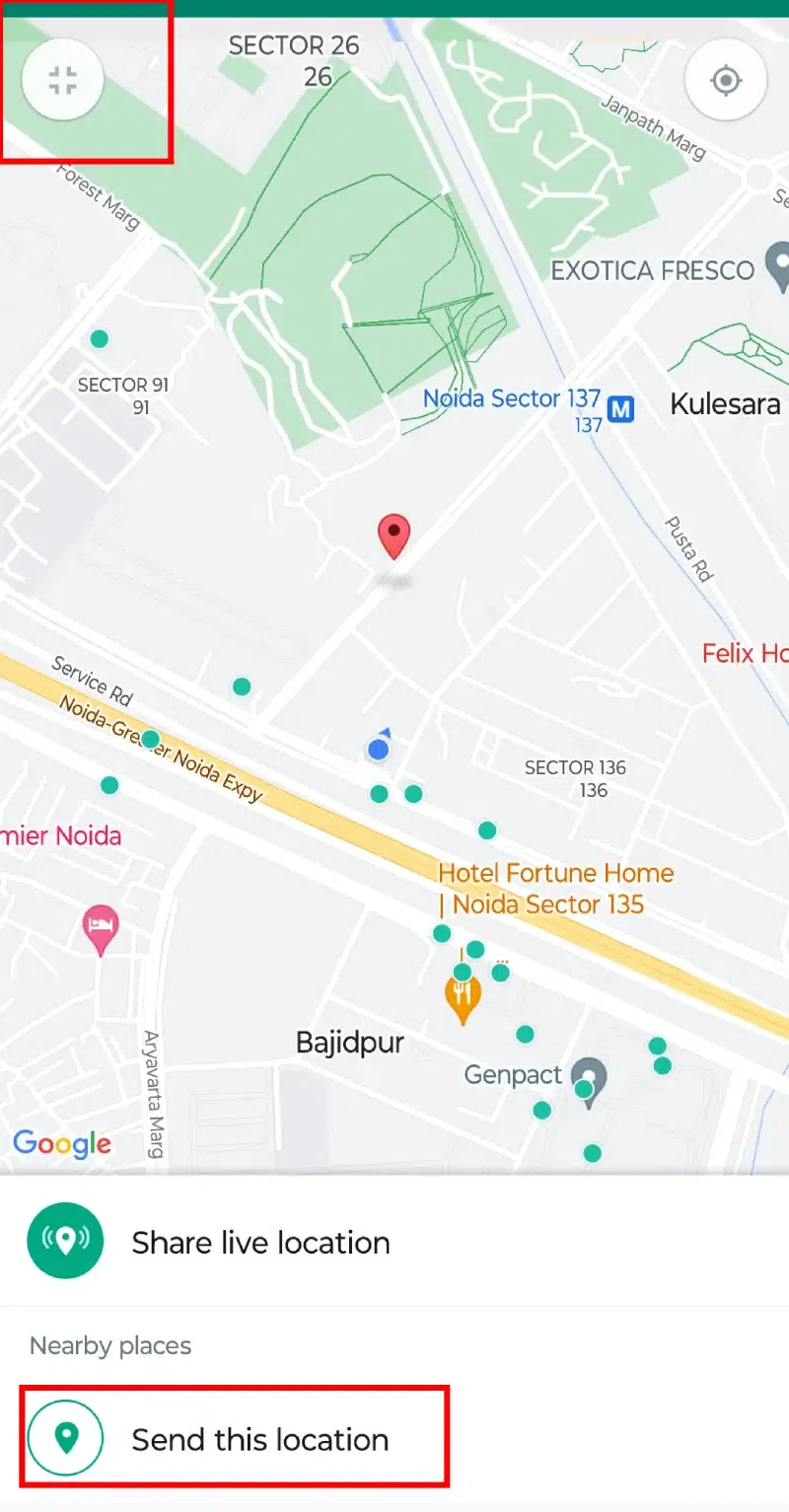
Click on the Fullscreen Icon, Select Location, and Click on Send
You can also Drag the pin on the map to the location you want to share. You may use the pinch gesture to zoom in and out of the map. Alternatively, you can search for a location by typing the location on the search bar at the top of the screen. Click on the correct location from the search results.
How To Share Google Map Location On WhatsApp
Step 1: Open Google Maps, Search Location and Click Share
Open Google Maps on the browser application on your mobile phone and search for the location you want to share on WhatsApp. Click on the “Share” icon.
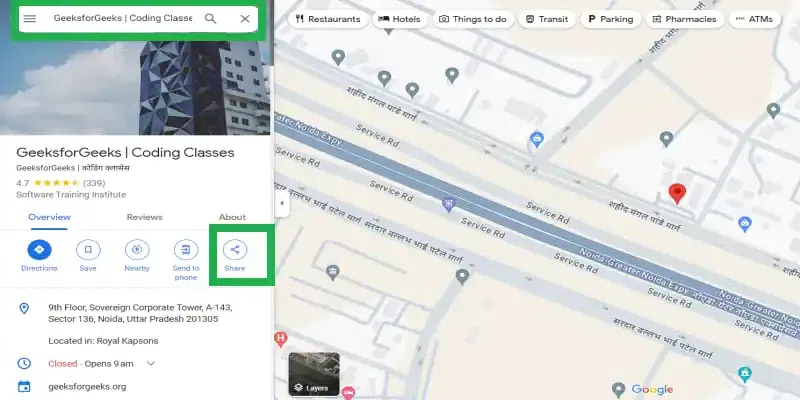
Google Maps interface
Step 2: Select the WhatsApp Icon and Select the contact
Select the WhatsApp icon from the available options. Choose the person with whom you want to share the location and hit enter or click on the “green” send arrow at the bottom right of the screen. The Google Maps location will be shared with the WhatsApp contact as a link.
.webp)
Select the WhatsApp Icon and Select the contact
Conclusion
Sharing your Google Maps location on WhatsApp is a simple task if you know how to do it . To do this task, you may either share live locations current location or any location from WhatsApp. Alternatively, you may share the Google map location on WhatsApp as discussed in this article. As digital communication evolves, these tools make location sharing a quick and user-friendly experience.
FAQs on How To Share Google Map Location On Whatsapp
How do I share my location with someone on Google Maps?
To share your location on Google Maps, open the app, tap the blue dot indicating your location, and choose “Share your location.” Select a contact, set the duration, and choose a sharing method. Send the invitation, and the recipient will receive a link to view your real-time location after accepting it. Adjust your privacy settings accordingly, and be mindful of the information you share.
How do I send a location pin on WhatsApp?
To send a location pin on WhatsApp, open the chat, tap the attachment icon, select “Location,” and choose either “Share live location” or “Send your current location.” Confirm and add a message if desired, then send.
Why can’t I share my location on Google Maps?
If you’re unable to share your location on Google Maps, first ensure that your device’s location services and app permissions are enabled. Check for a stable internet connection, update the Google Maps app to the latest version, and verify your Google Account sign-in within the app. If the issue persists, try alternative methods, restart the app or device, and check for any reported service outages. If problems persist, consult Google Maps support or refer to the help documentation for specific troubleshooting steps based on your device and app version.
Share your thoughts in the comments
Please Login to comment...