How To Change Page Orientation in Google Docs
Last Updated :
02 Jan, 2024
Want to switch up your Google Docs layout? No problem! We’re diving into how to change your page to landscape mode. Whether you’re spicing up a project or just trying something new, let’s quickly explore the steps to give your document a fresh perspective is Landscape mode in Google Docs.
Landscape mode is a mode of document orientation such that the width of the page(s) is greater than its height.
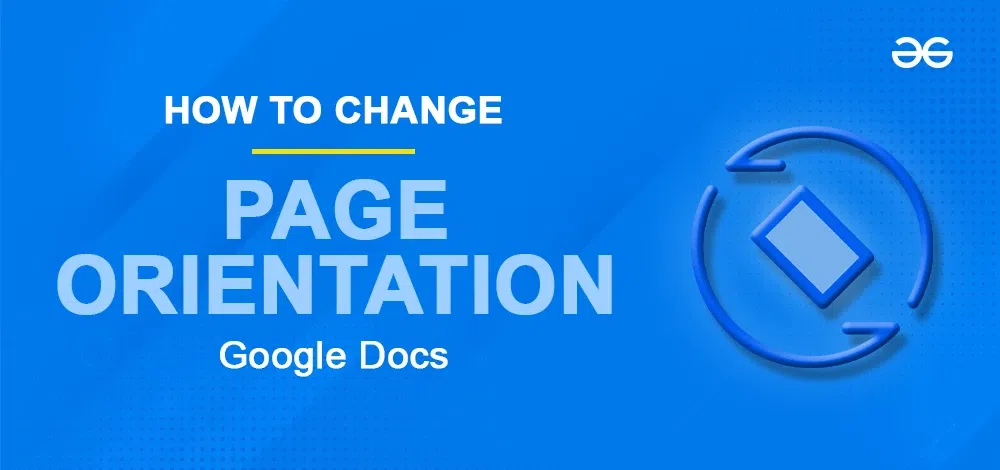
When to use Landscape Orientation in Google Docs
Any Word document can be in landscape mode, to be able to better fit wide tables, big charts, and large graphics(images).
How to Make Just One Page Landscape in Google Docs
Step 1: Go to Google Docs Home Page
As an initial step, navigate to docs.google.com. If you are not signed in using your Gmail Account, then log first into your Gmail account. Refer to this for how to do Google Sign-in. Once you are signed in, you should see the screen below:
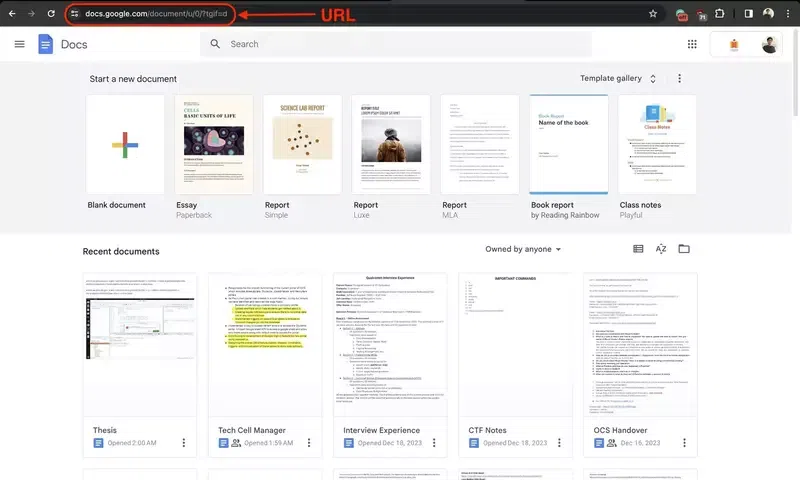
Google Docs Home Page
Step 2: Create a Blank Document/Open Existing Document
Open a new Blank Document or existing document from the list of recent documents. For this article, we will be creating a new Blank document. Click on the “+” just above “Blank document” as highlighted in the image below.
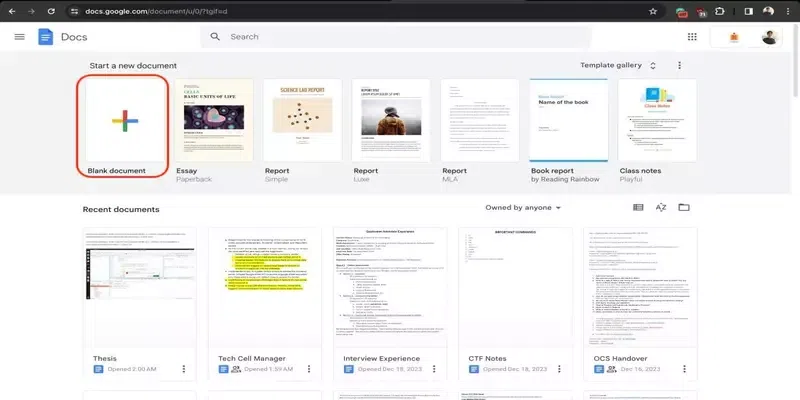
Create Blank Google Doc
Now, you should be able to see a new Blank document created. It will look as the one shown in the image below.
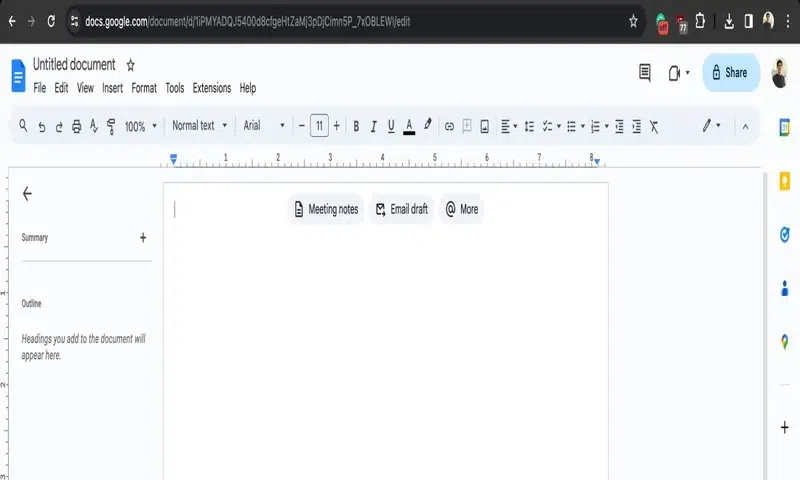
A newly created blank document opened
Step 3: From the Top Menu, click File and Select Page Setup
Now as in the image below, click on File and then Page Setup from the top menu bar to open the Page Setup dialog box
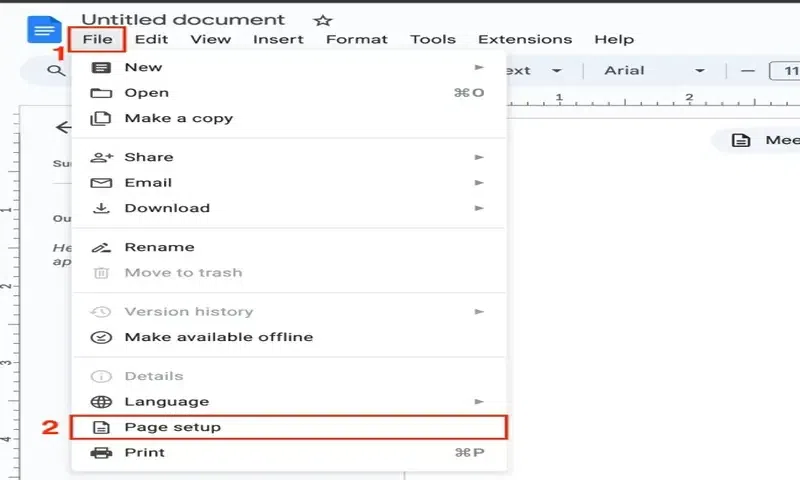
Page Setup Menu
Step 4: Change the Orientation from “Portrait” to “Landscape”
Switch to Landscape by clicking it. Make it your default by clicking “Set as default.” All docs will be in Landscape. Click “OK” to apply.
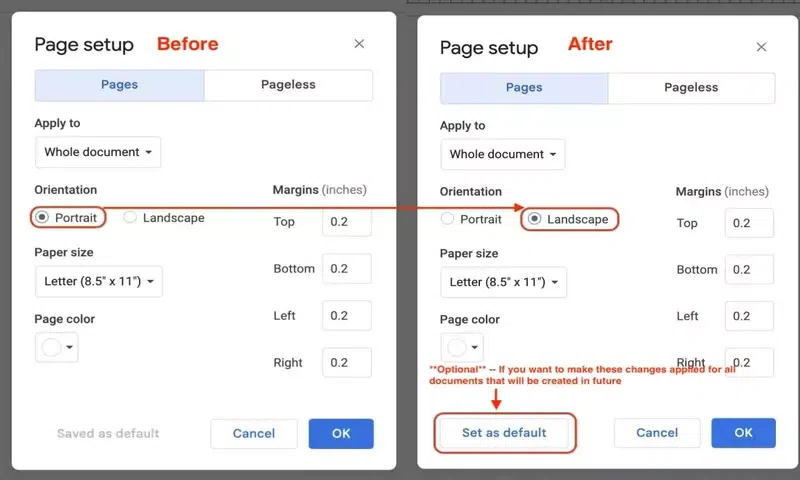
Change orientation to “Landscape”
Now you will see that the orientation of the currently opened document has been changed to “Landscape”.
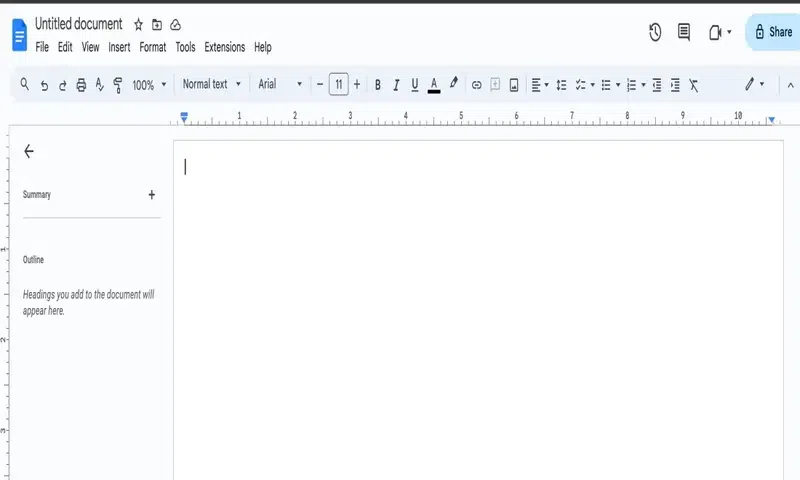
Opened Document in “Landscape” mode
Now, try creating another blank document and you will notice that its default orientation will be “Landscape”, if you clicked “Set as default” after clicking “Landscape” as mentioned in the steps above.
How To Change Page To Landscape In Google Docs on Mobile
Step 1: Open the Google Docs Mobile App
As an initial step, if you have not downloaded the mobile app for Google Docs, then install it from PlayStore/AppStore. If you are not signed in using your Gmail Account, then login first into your Gmail account.
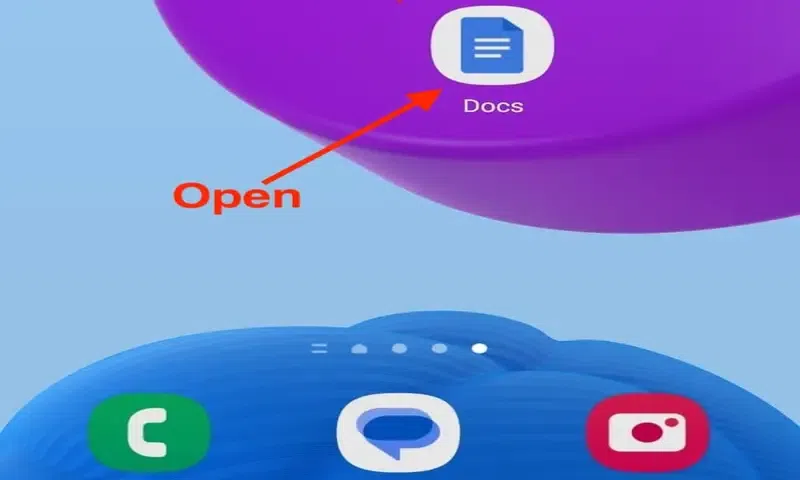
Open the Google Docs App on your Mobile
Step 2: Create a Blank Document/Open Existing Document
Open a new Blank Document or existing document from the list of recent documents. For this article, we will be creating a new Blank document. Click on the “+” and then click on “New Document”. This will open up a new blank document for you.
.webp)
2.2 Creating a new Blank document
Step 3: Click the three-dot icon at the top right corner of the screen
Click the three-dot icon in the top right corner of your screen. Now, the dropdown will open.
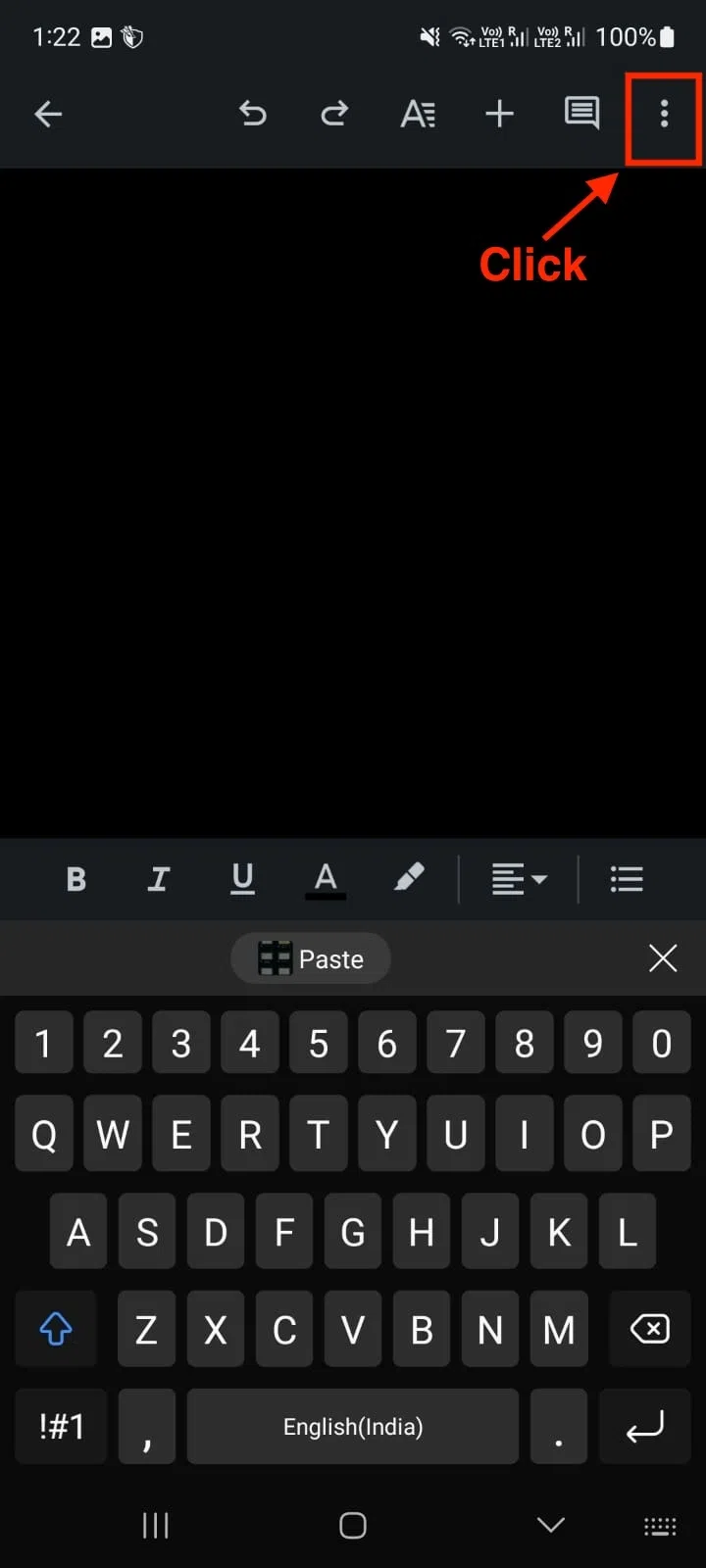
3.1 Page Setup > Orientation
Step 4: Select Page Setup
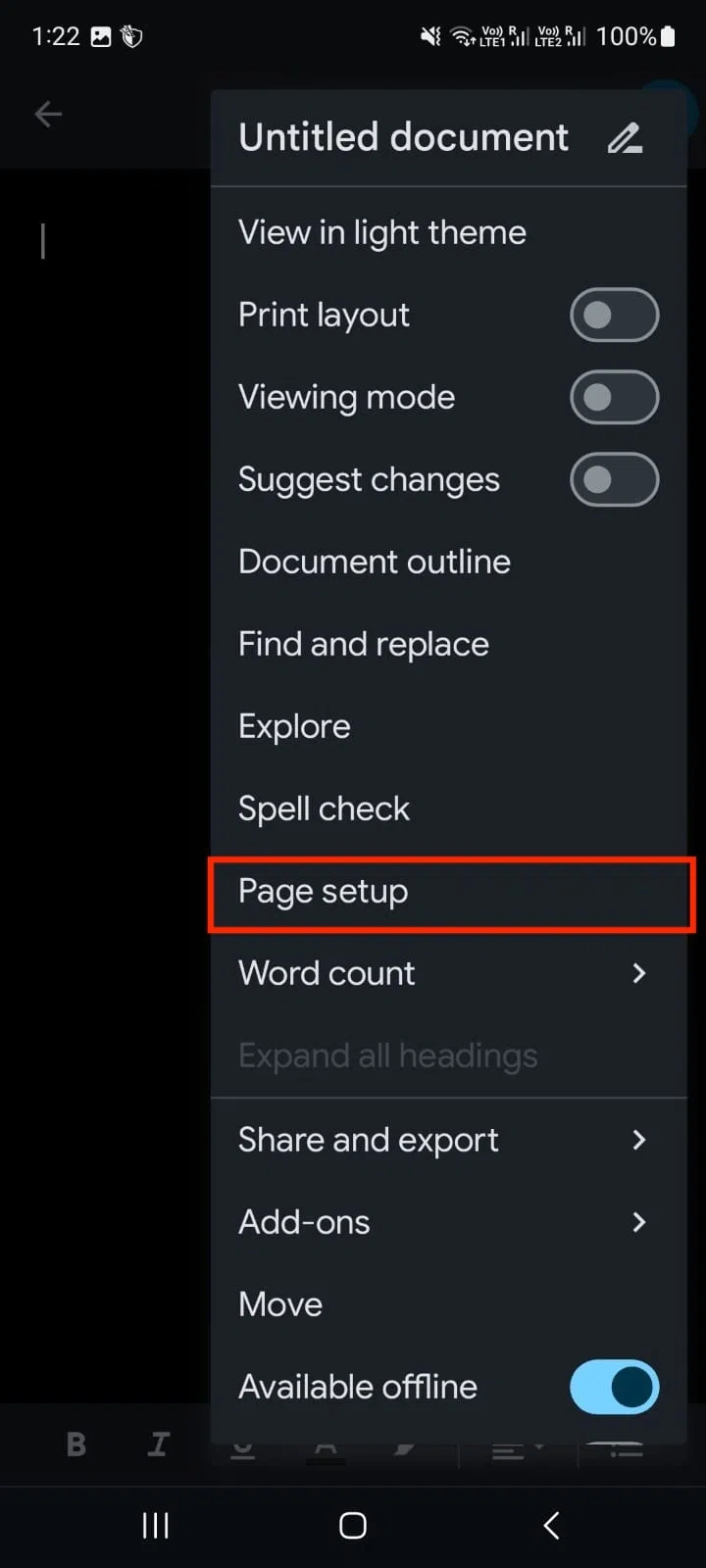
3.2 Page Setup > Orientation
Step 5: Click on the Orientation
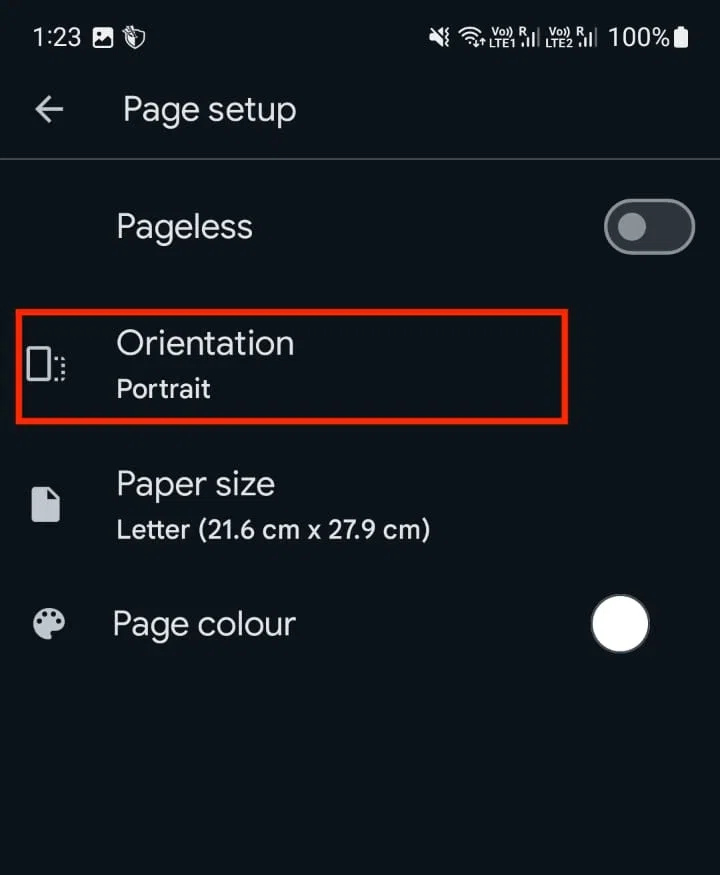
3.3 Page Setup > Orientation
Step 6: Change the Orientation from “Portrait” to “Landscape”
By default, Portrait orientation would have been applied to all the documents you have created. Click on “Landscape” to change the orientation. Then press the “back arrow” button since your changes would have been to apply the changes you made.
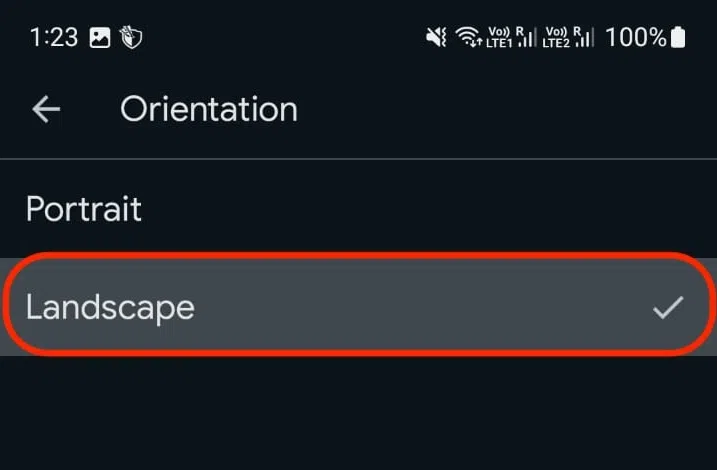
4.2 Change Orientation
Conclusion
In this article, we have learned about how to change the page to Landscape in Google Docs. Summing up again, Google Docs is a cloud-based, free online word processor provided by Google that helps us in creating, editing, and saving documents. We typically use Landscape mode to be able to better fit wide tables, big charts, and large graphics(images).
FAQs
How do I change one page to landscape in Google Docs?
To change only one page to landscape in Google Docs, 1. Select the content on the page whose orientation you want to change.2. In the menu bar, on click “File” and then click “Page setup”.2. In the popup window opened, select “Pages”.3. Now you will see “Apply to” dropdown, click on “Selected Content” option. 4. Now, you also will see “Orientation”, press the radio button beside “Landscape” to change to it from “Portrait” mode.5. Click “OK” to save the changes. 6. Now you can see only the page you selected will be in “Landscape” mode.
How do I change a Google sheet to landscape?
To change the Google sheet to landscape mode,1. In the menu bar, on click “File” and then click “Print”.2. Now you will see an option of “Page Orientation” on right sidebar.3. Click on “Landscape” to change the orientation.4. Now click on “Next” and click “Save” to save the sheet in landscape mode.
How do you make the screen on Google Docs go from portrait mode to landscape mode?
: To change the screen on Google Docs, 1. In the menu bar, on click “File” and then click “Page setup”.2. In the popup window opened, select “Pages”.3. You will see “Orientation”, press the radio button beside “Landscape” to change to it from “Portrait” mode.4. If you click “Set as default”, then this setting be will be applied to any new documents you will be creating. 5. Now Click “OK” to save changes.
How do you change page size in Google Docs?
: To page size in Google Docs,1. In the menu bar, on click “File” and then click “Page setup”.2. In the popup window opened, select “Pages”.3. You will see “Paper size” dropdown. From that dropdown, you can select the size of the page you want to apply.4. Once changed, click “OK” to save the changes.
Is it possible to have any one page in between in landscape mode and the rest of the pages in portrait mode?
: YES, it is possible to have such thing in your document. This can be done by selecting the content of a particular page and then following the steps as below:1. Select the content on the page whose orientation you want to change.2. In the menu bar, on click “File” and then click “Page setup”.2. In the popup window opened, select “Pages”.3. Now you will see “Apply to” dropdown, click on “Selected Content” option. 4. Now, you also will see “Orientation”, press the radio button beside “Landscape” to change to it from “Portrait” mode.5. Click “OK” to save the changes. 6. Now you can see only the page you selected will be in “Landscape” mode.
How to make documents Landscape by default in Google Docs?
To make documents Landscape by default in Google Docs, follow the below steps: 1. In the menu bar, on click “File” and then click “Page setup”.2. In the popup window opened, select “Pages”.3. You will see “Orientation”, press the radio button beside “Landscape” to change to it from “Portrait” mode.4. Click “Set as default”, then this setting be will be applied to any new documents you will be creating. 5. Now Click “OK” to save changes.
Share your thoughts in the comments
Please Login to comment...