How to Do a Block Quote in Google Docs- Quick Tips
- Highlight the text you want to quote.
- Click on the “Format” menu.
- Choose “Paragraph styles” and then “Quote.”
- Adjust the indentation if needed.
Google Docs is widely used by students and professionals alike for a range of things. You might be someone who is working on a research paper, or simply writing an essay for college. Whatever it is that you are working on, a text-heavy document might dampen your efforts by not allowing the reader to see and read the most important bits. That is exactly where a block quote comes in handy!
A Block quote allows you to emphasize a part of the text, such that it stands out from the rest of the document. If there is some text in your document that you would like to draw the attention of readers to, make sure you use a block quote.
In Google Docs, although there is no direct tool to create a block quote, you can use various formatting options to achieve the same result. Let us have a step-by-step look at how to make a block quote in Google Docs!
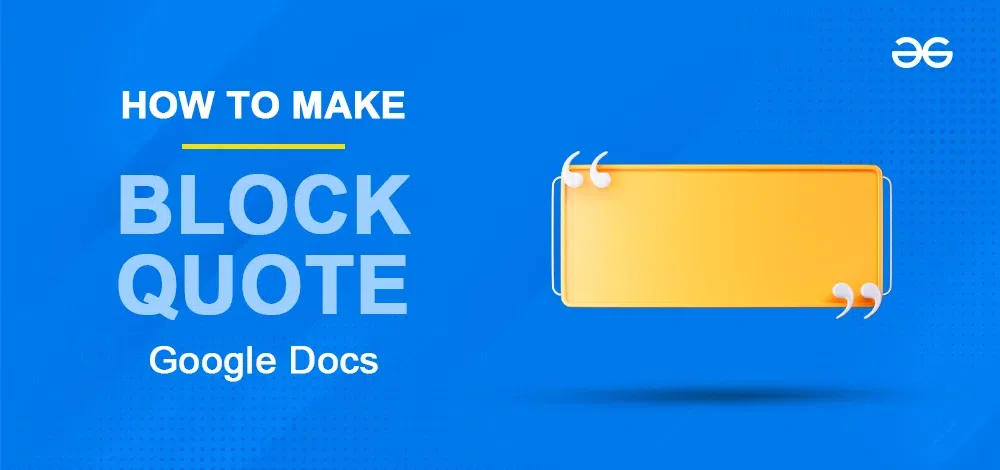
When to Use Block Quotes in Google Docs
Before we look at the different methods of creating a block quote in Google Docs, let’s first look at where and when should one use block quotes in Google Docs.
As mentioned in the introduction of this post, a block quote is a great tool to help a piece of text stand out from the rest of the document. This makes sure that if a reader is skimming through your document, they would certainly be acknowledging the text in the block quote.
There are no hard and fast rules to use a block quote. If you are working on a personal project, you can add a block quote to any text you think is important. But if you are working on a College project that requires you to follow a certain grammar style, you must check the specifics (as we will discuss later).
In general, a block quote should be used:
- With a single but compelling sentence to add a visual effect as well as to hook the reader.
- With an important paragraph in academic documents, such that the most important, relevant, and impactful part is noticed.
How to Create A Block Quote in Google Docs using the Indentation option
Here is how you can manually format a piece of text in Google Docs to turn it into a block quote:
Step 1: Select the text
Select the text that you wish to turn into a block quote.
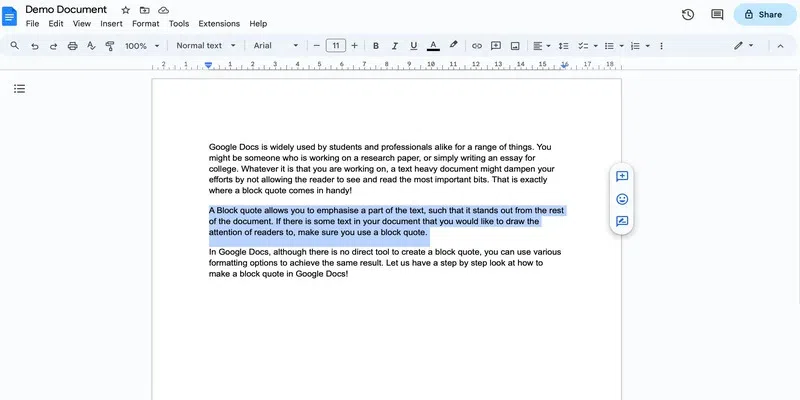
select the text
Step 2: Increase the indent
Go to the three dots in the menu bar and select the Increase Indent button to increase the indentation. Further, you can use Ctrl + ] (On Windows) or Cmd +] (on Mac).
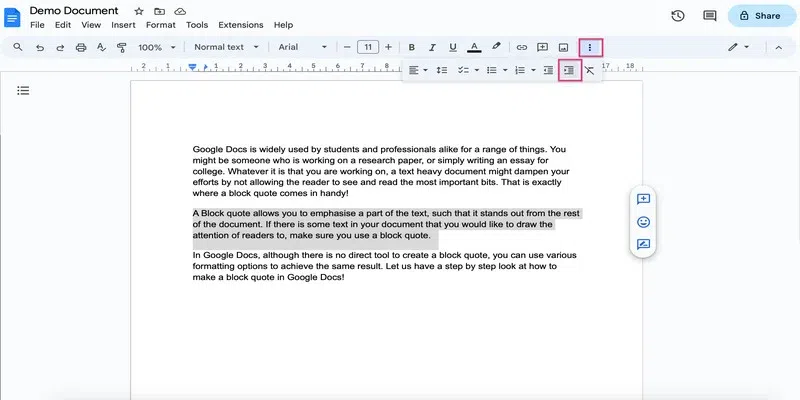
increase indent
Step 3: Change spacing
By default, the spacing is that is 1.15 but you can change that if needed. Go to the Format tab and Click on Line & paragraph spacing. Choose the desired spacing.
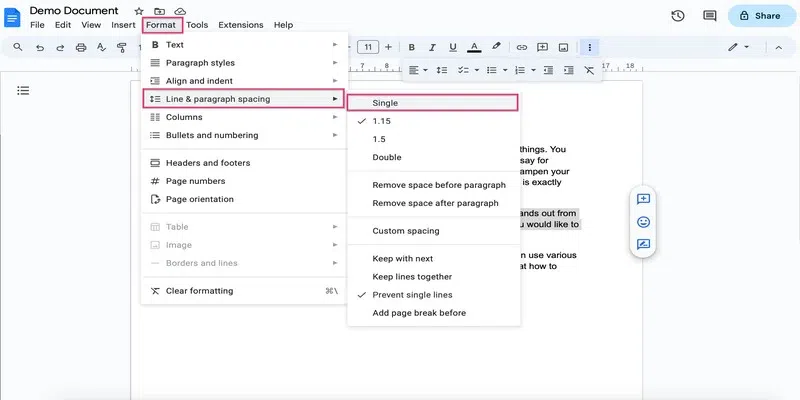
change spacing
Step 4: Add quotation marks
Place the cursor at the beginning of the block quote and press the quotation(“) key on the keyboard. Do the same for the end of the block quote.
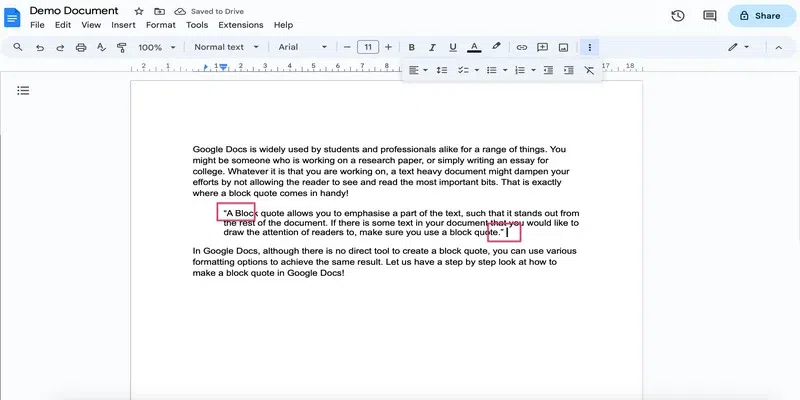
add quotation marks
Step 5: Italicise the block quote
Select the block quote along with the quotation marks and click on the Italics button in the menu.
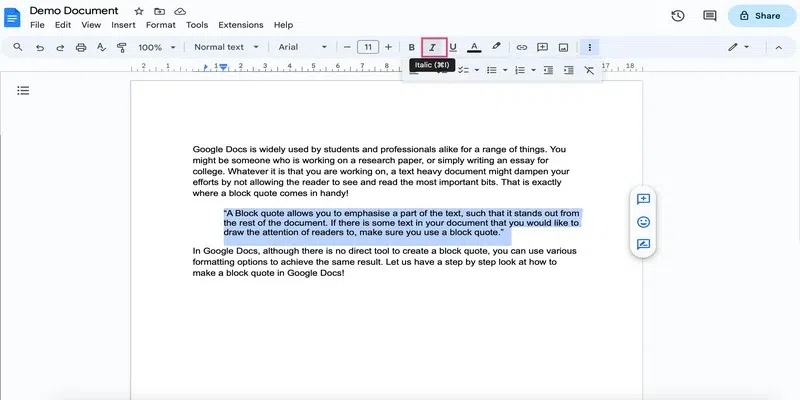
italicize the block quote
Here you have your block quote:
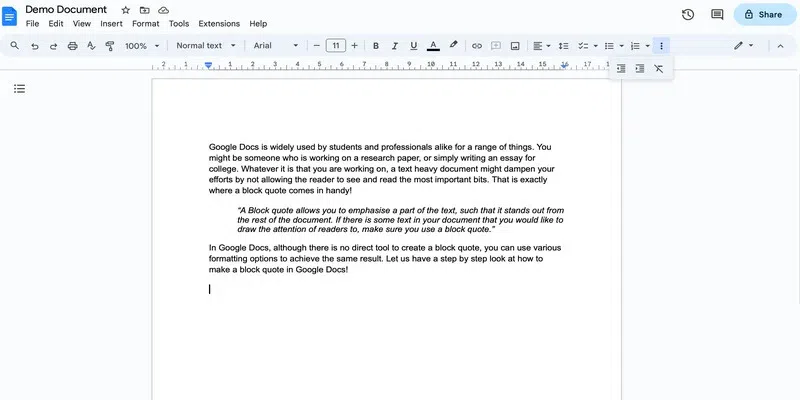
result
How to Create a Block Quote Using the Ruler
Note that the ruler might already be present on top of your page in Google Docs. If it is, then you can skip to step 2.
Step 1: Go to the show ruler option
Click on the View tab and go to the Show Ruler option.
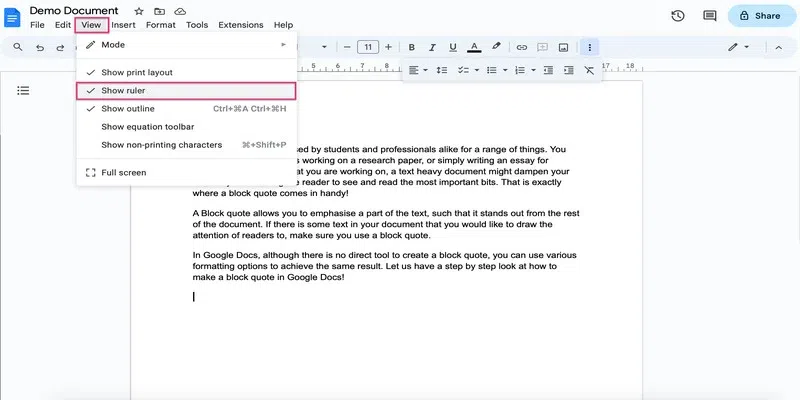
show ruler
Step 2: Select the text
Select the text that you wish to change into a Block quote.
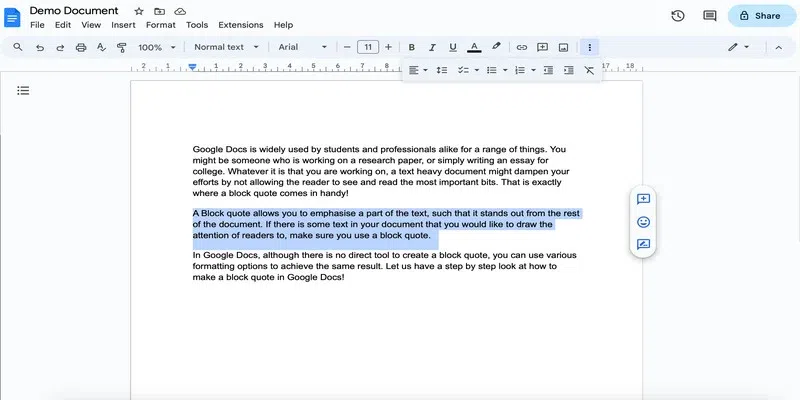
select the text
Step 3: Drag the left indent marker
Hold and drag the left indent marker in the ruler to 0.5 inches to the right.
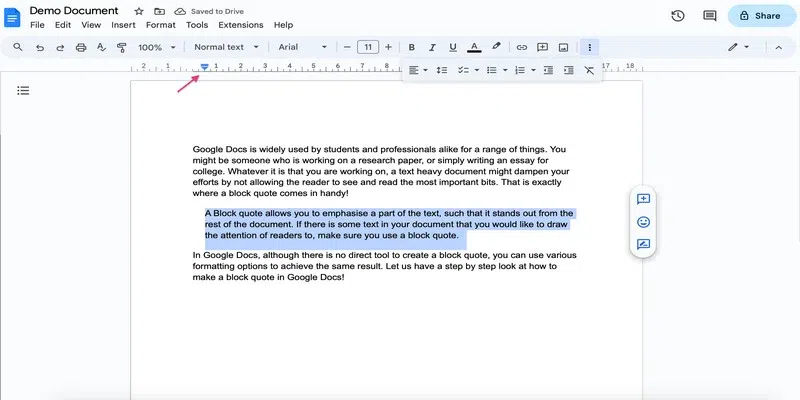
drag the indent marker
Here is the result:
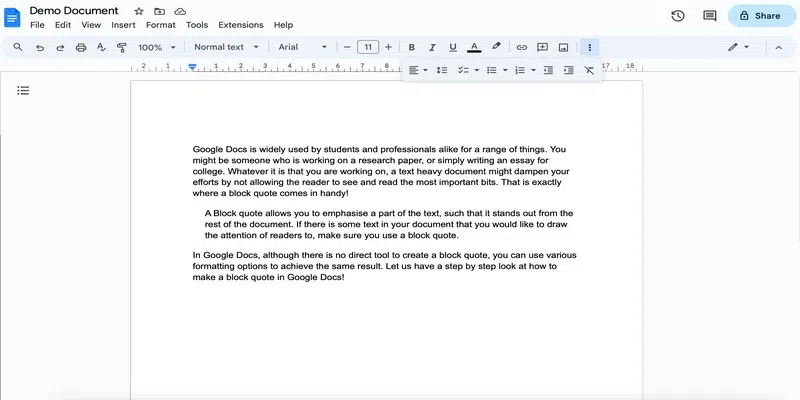
result
That’s it for setting the indentation. You can now follow the above steps from Step 3 to format the block quote further.
How to Add a Block Quote Using the Tab Key
Using the tab key is the simplest method to add a block quote in Google Docs, once you set it up.
Step 1: Go to add left tab stop
Right-click the ruler and select the add left tab stop option.
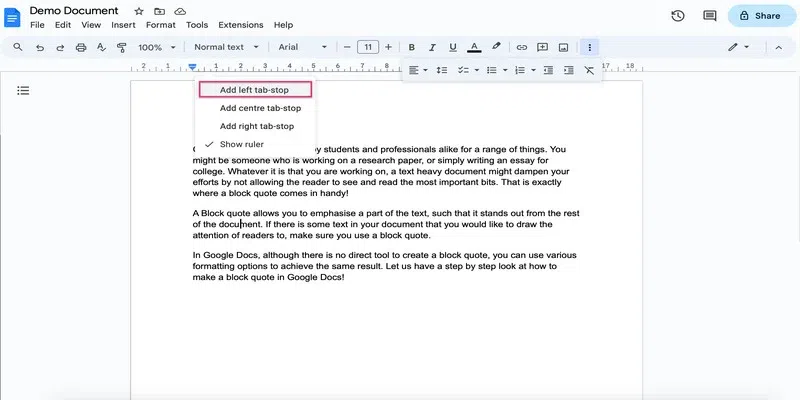
add left tab
Step 2: Drag the blue marker
You must see a blue triangle-shaped marker, pointing right. Drag it and drop it to 0.5 inches in the right direction.
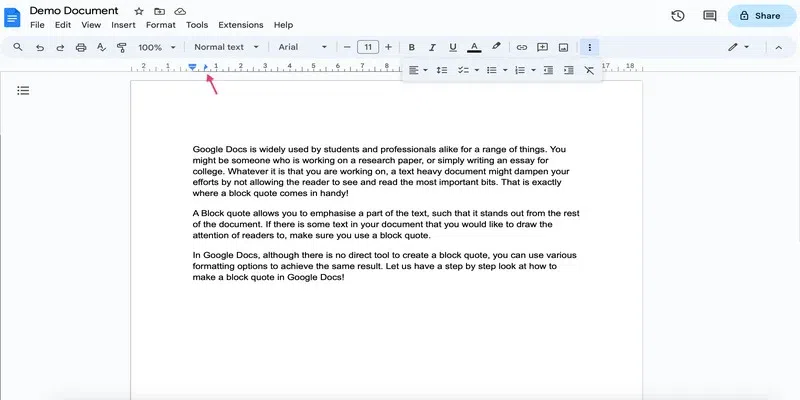
drag the left marker
Step 3: Select the text and press the tab
Select the text that you wish to turn into a block quote and click the Tab key on your keyboard.

select the text and press tab
Here is the result:
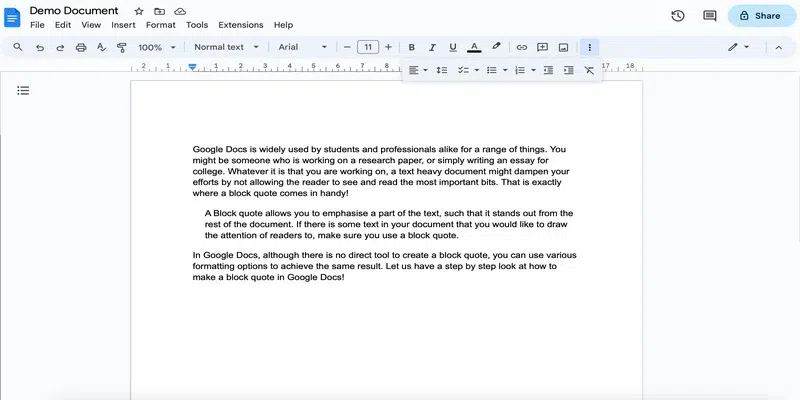
result
That’s it for setting the indentation. You can now follow the above steps from Step 3 to format the block quote further.
How to Make A Block Quote as per Grammar Style in Google Docs
The above method of creating a block quote is well suited to creating a standard block quote. But if you are required to work according to a grammar style, then you must format the block quote as per the particular style guide.
Here are a few basic styles and their corresponding formatting rules:
MLA
- Add an introductory sentence that ends with a colon.
- Double-spacing.
- 0.5-inch indentation.
APA
- Quotation marks are not used.
- Started on a new line with the indentation of the whole block as 0.5 inches from left.
- Double-spacing.
- No extra spaces before or after the block quote.
- For paragraphs within a block quote, indent the first line of each para further 0.5 inches.
Chicago
- No quotation marks to be used
- single line spacing
- space before and after quotes
- o.5 inches indentation
How to Make A Block Quote in Google Docs Mobile App
Follow these steps to make a block quote in Google Docs on the mobile app:
Step 1: Click on the pen icon
Open the desired document and click on the pen icon at the bottom.
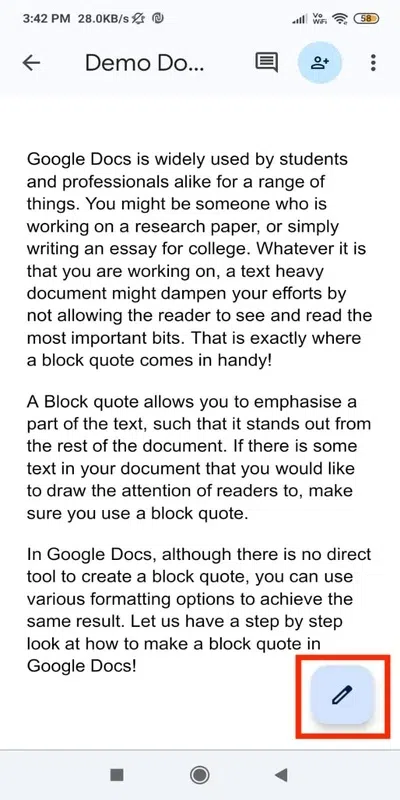
click on the pen icon
Step 2: Select the text
Select the text that you wish to change into a block quote.
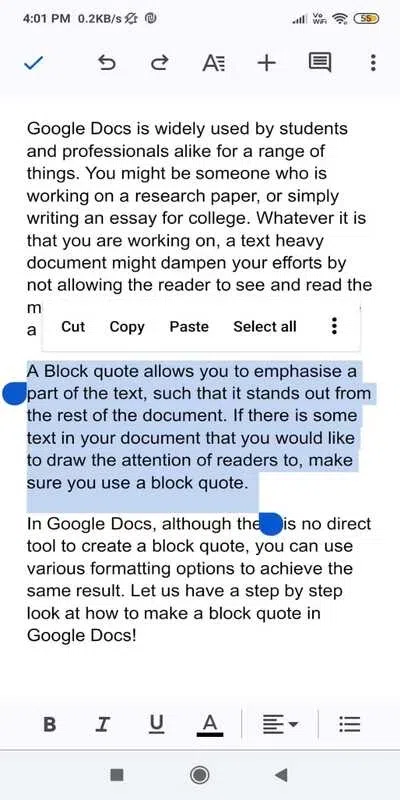
select the text
Step 3: Go to the format tab
Click on the format button(icon with A in it), to go to the formatting options.
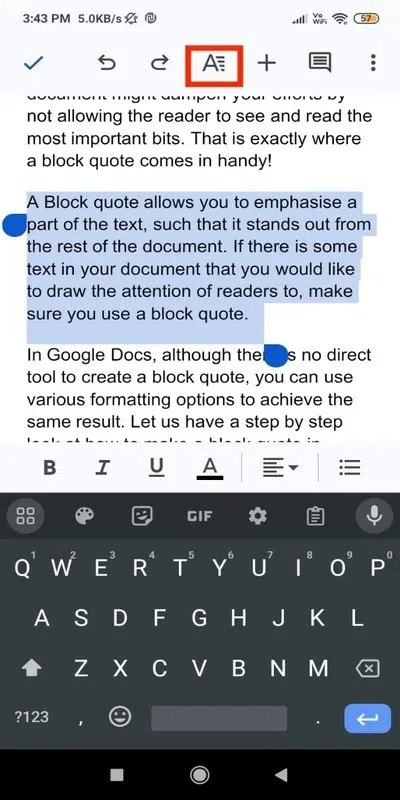
go to the format tab
Step 4: Go to the paragraph tab
Click on the paragraph tab.
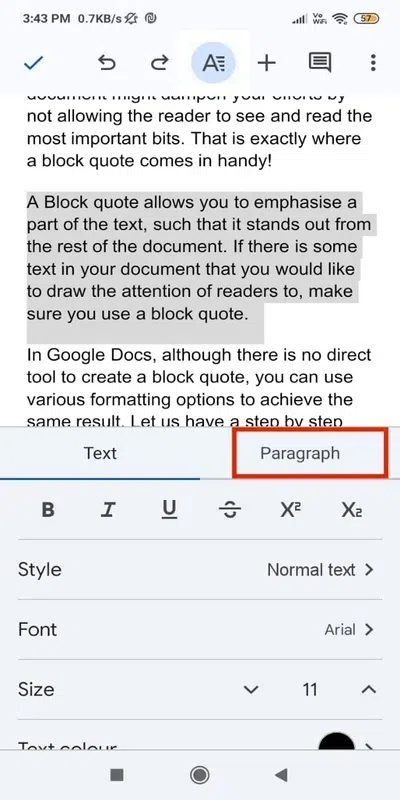
paragraph tab
Step 5: Change Indentation
Change the indentation using the increase indent button present to the right in the second row.
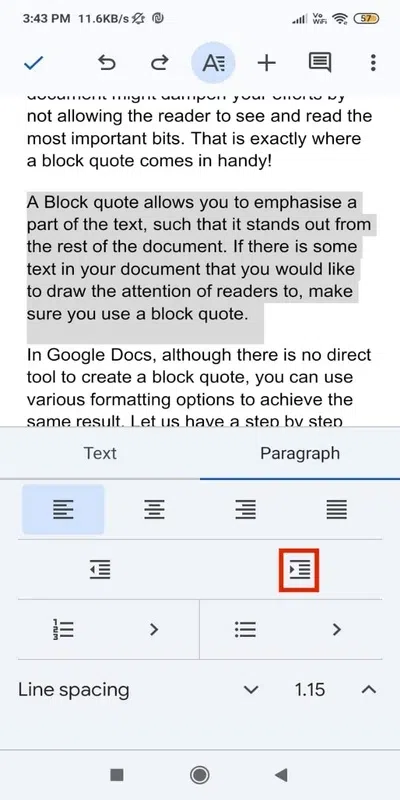
change indentation
Step 6: Change spacing
Change the spacing as required using the line spacing menu present at the bottom.
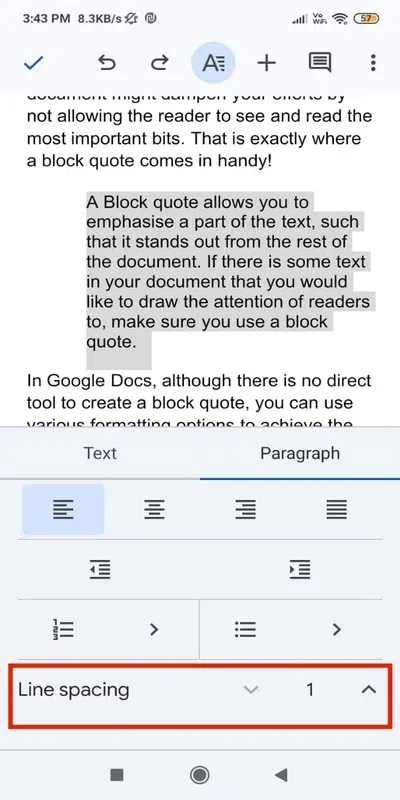
change spacing
Step 7: Add quotation marks
Use the keyboard to add quotation marks to the beginning and end of the block quote.
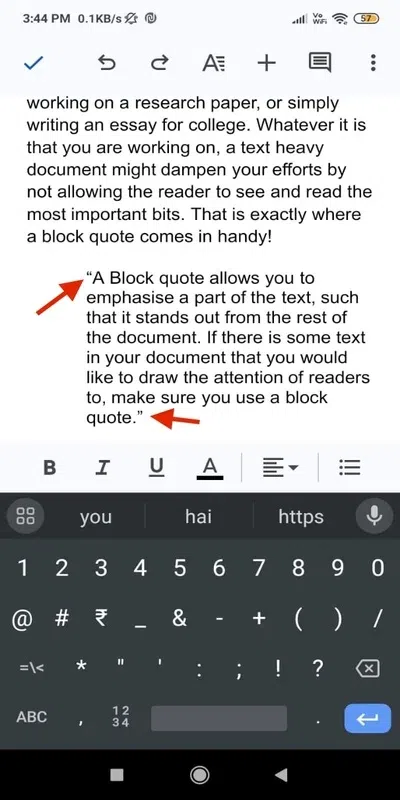
add quotation marks
Step 8: Italicise the block quote
Select the block quote along with the quotation marks, and use the Italic button to italicize the block quote.
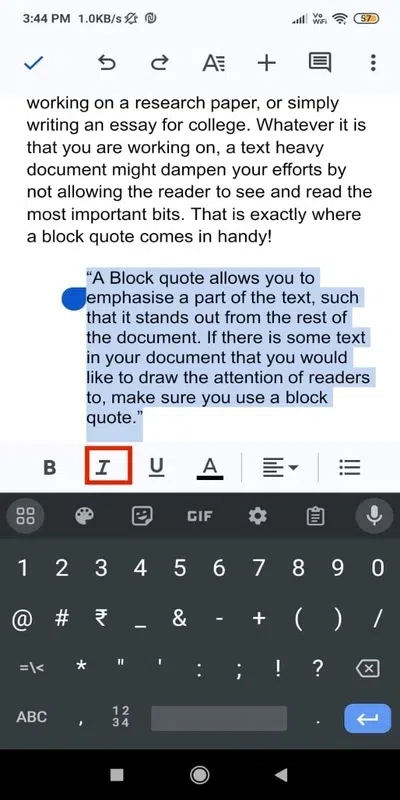
italicize
Here is the required block quote:
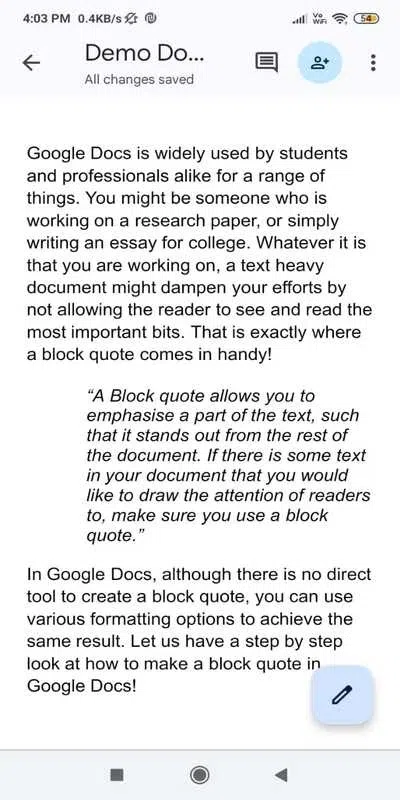
result
Summary
In this post, we saw how we can add a block quote in Google Docs. If you are working on a personal project, you can add the standard block quote. But if have to adhere to a particular grammar style, then you must read all the requirements carefully and adjust the block quote accordingly. You can check out how to do MLA format in Google Docs to learn about this widely used grammar style.
FAQs
How to do the MLA format in Google Docs?
You can set ip the MLA format in Google Docs, you can use the Report MLA add-on. Refer to this post to learn about it in depth.
How to change indentation in Google Docs?
Select the text whose indentation you wish to change. Go to the three dots in the top bar -> Click on Increase Indent or Decrease Indent as desired.
How to make hanging indent in Google Docs?
Select the text. Go to format -> Align and Indent -> Indentation Options -> Special Indent -> Hanging -> Apply.
Are there any shortcuts to make a block quote in Google Docs?
There are no shortcuts as such but you can use a quick method of making a block quote. Simply select the text, and use Ctrl + ] or Cmd + ] to change the indent. Then place the cursor in the beginning of the text and add quotation mark using the keyboard. Repeat the same for the end of the text.
How do you make a block quote?
To create a Block Quote, you simply have to change the indentation of the text. Adding other formatting like quotes and italics is often used to set the block quote apart from the rest of the text.
How do you make a block quote in Google Docs?
Simply select the text and change indentation. Then add quotation marks in the beginning and ending of the block text.
How to do a block indent in Google Docs?
To do a block indent in Google Docs, simple select the text and change its indentation.
Share your thoughts in the comments
Please Login to comment...