What Are The Options Panel in Firefox Settings?
Last Updated :
14 Mar, 2024
When you start surfing on the internet using any Web Browser, it is essential to know about the Web browser from top to bottom. And you can get the best view of the Performance of the Web Browser from the Settings Panel. The Browser that has Extensive Options in the Settings Panel will be appropriate for surfing on the internet.
The Firefox is the most appreciated Web Browser after the Google Chrome. Along with the Security & Easy to Use approach, the Options Panel in Firefox Settings is the next most hot topic. In the Settings Panel of Firefox, you will get a lot of options that will help to browse on the Internet. And before using Firefox, you should have a look at the Settings Options on Firefox.
In this article, we will talk about the Settings Options in Firefox Panel to know more about the Web Browser facilities.
What Are The Options Panel in Firefox Settings?
In Firefox, there are Five Settings Options Panels present once you Open Firefox Settings from the Three Line Menu. They are the General, Home, Search, Privacy & Security, and Sync. Let us check them one by one.
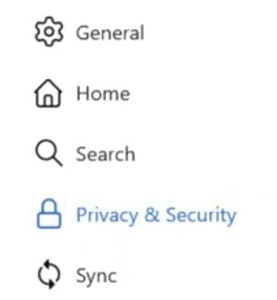
Panel 1: Firefox Settings General Panel
The General Firefox Settings is the first panel. When you enter into the Firefox Settings, you first land on the General Settings Page on Firefox. Here, you will get all kinds of Miscellaneous Firefox Settings that are termed as the General. Let’s see what are the options we can find from General Settings.
- General Option: In the General Option of General Settings, you will find the Startup, Import Browser Data & Tabs related settings. You can make Firefox as Default Browser, choose the working style of Tabs & many more. Also, from this section, you can Restore Previous Tabs.
- Language & Appearance Option: In this Section, you can change the Website Language to any other one. Also, the Fonts, Colors, and Zoom can be changed from this section. If you want, you can Customize the Firefox as well with different themes.
- Files & Application Option: Here, the Default Download Folder can be changed. You can select the folder where all the Downloaded Files can be saved. Also, you can change the application used to open any certain files.
- Firefox Update: It is the section from where you can check the Updates of Firefox. Also, relative settings are present there only.
- Firefox Performance: The Performance of Firefox can be altered in this Section. You can change some Settings to increase the performance of Firefox.
- Firefox Browsing: The Browsing-related information is provided in this section. The Scrolling Act can be changed from this section. If you use Text Search on the internet, this section can be used to modify.
- Firefox Network Settings: You can set all kinds of Network Issues from this section. If you want to add Proxy Settings to Firefox, you have to move to this section.
Panel 2: Firefox Settings Home Panel
After the General Settings in Firefox, it is time to move to the Next Settings Panel. This is the Home Settings of Firefox. All kinds of Settings related to the Home Page of Firefox can be modified from this section. Let us check what more options are included in this Home Settings.
- Home Window or Tab: In this section, you can choose the first Home Appearance of Firefox when it is opened. When you open Firefox, you can either get only a Single Tab or a Single Web Window. You can choose from there.
- Home Content: Like every other Web Browser, there are some Home Contents present in Firefox. When you launch Firefox, these Home Contents will become available. So, if you don’t want to see them, you can stop the service.
Panel 3: Firefox Settings Search Panel
The Search Settings of Firefox is the third option in the Firefox Settings Panel. It is one of the shortest Settings Panel in Firefox. If you want to change the Firefox Default Search Engine, the settings page will be used.
Also, from this page, you can changeis the Address Bar Settings of Firefox without having any issues. You can change the shortcut to promptly open the Address Bar in Firefox.
Panel 4: Firefox Settings Privacy & Security Panel
The Fourth Settings Panel in Firefox is the Privacy & Security Panel. This is the most useful setting in Firefox as most of the users often visit it to check the System Privacy. Let us check the following sup options present in the Privacy & Security of Firefox.
- Browser Privacy: In this section, you can secure the Browser Privacy perfectly. You can access Password Manager on Firefox as well as Clear Cache Files on Firefox. Also, this section can be used to Disable Cookies on Firefox. You can Clear Browsing, and Searchin History on Firefox from here.
- Firefox Permission: In this section, you can use the different Permission Settings in Firefox. If you want, you can Block Popups in Firefox. Also, if needed, you can shut down the Push Notification of Firefox from this section.
- Data Collection & Use: In this section, you can decide what Firefox should do with the data that is being collected. Also, from this section, you can get the Crash Report of Firefox.
- Firefox Security: All kinds of Security which are needed to browse on the Internet are provided in the section. The HTTP Request, the Certificate, and Protection from Dangerous Contents are provided in this section only.
Panel 5: Firefox Settings Sync Panel
The last settings panel in Firefox is the Sync Panel. From the name itself, you can get the Purpose of the Firefox Settings. Here, if you want to sync your data the Firefox settings will be used. All the Firefox Settings are saved in this section.
Using this section, you can Sync your Computer with a Mobile device & vice versa. Different Account-related information can also be sorted from this section only.
Conclusion
So, these are the simple Settings Options present on Firefox that can be used to make smooth browsing on the internet. Based on your issue, find out the settings where it can be resolved from this article. Then, directly go to the said Settings Location in Firefox & perform changes. In this way, you can recover some Firefox Issues by yourself.
Frequently Asked Questions on the Options Panel in Firefox
How can I open the Settings Panel in Firefox?
To Open the Firefox Settings Panel in Firefox, the following steps should be executed properly.
- Open Firefox.
- Click on the Three Line Menu in the upper corner.
- Go for the Settings option.
How many options are present in the Firefox Settings?
Once you open the Firefox Settings, there are Five options you will find. They are the General, Home, Search, Privacy & Security, and Sync. All of them are different in their approach & working process.
Can I perform any changes in Firefox Settings?
Yes, you can perform any changes in the Firefox Settings. The Firefox Settings is not locked and only the Administrator can make changes. However, before making any changes, you should have to be careful about what change you are going to make. Any Wrong change can start misbehaving with Firefox.
Share your thoughts in the comments
Please Login to comment...