How to Show and Hide Menu Bar on Firefox?
Last Updated :
13 Mar, 2024
On the Firefox Web Browser, to access different Settings of Firefox, there are many shortcuts present. These are the shortcuts that help you open any Operations on Firefox without performing a series of clicks. To do so, along with the Keyboard Shortcuts, the Menu Bar on Firefox is also present.
The Firefox Menu Bar is one of the shortcuts that helps to access different operations quickly. It is the Parallel Bar in Firefox present on the upper side of the screen. The Menu Bar on Mozilla Firefox consists of the File, Edit, View, History, Bookmarks, Tools, and Help Tab. The unique thing is, that you can quickly Hide and Unhide Menu Bar on Firefox.
This article is intended to focus on the steps to Hide & Show Menu Bar on Firefox that will work on every Desktop and Laptop.
How to Show & Hide Menu Bar on Firefox?
To Lock & Unlock Menu Bar on Firefox, the following guidelines should be utilized. There are two methods present to Enable and Disable Firefox Menu Bar.
Method 1: Show & Hide Menu Bar on Firefox using Right-Click
Open Firefox Browser & simply right-click on the Free Space on the Tab. Click on the Menu Bar option to Enable it. Execute the same process to Disable Menu Bar.
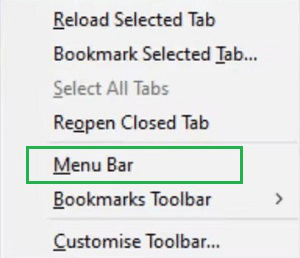
Method 2: Show & Hide Menu Bar on Firefox using the Customize Toolbar
Step 1: Open Firefox & right-click on the Free Space of Tab. This time, go for the Customize Toolbar option.
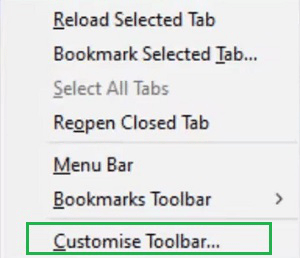
Step 2: Now, from the Dropdown Menu at the bottom, select the Menu Bar option. And close the window.
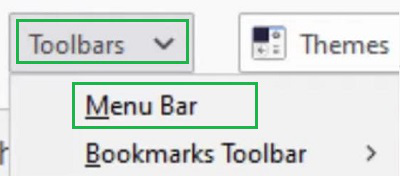
As we can see, the two methods to Get Manu Bar on Firefox are as easy as you can get it. According to many individuals, the presence of the Firefox Menu Bar reduces the workload on Web Browser. However, for many individuals, the Firefox Menu Bar reduces the screen space of Web Browser, so it is not acceptable.
Frequently Asked Questions to Show & Hide Menu Bar on Firefox
How to Show Menu Bar on Firefox?
To Show or Get a Menu Bar on Firefox, the following steps should be used on the Firefox Browsers.
- Open Firefox Browser.
- Right-click on Free Space on the Tab.
- Go for the Customize Toolbar.
- Select Menu Bar from the dropdown.
How to Hide Menu Bar on Firefox?
To Hide the Menu Bar on Firefox is a very simple way to present. Check the following steps for the same.
- Open Firefox Browser.
- Find the Free Space on Tab.
- Right-click & go for the Menu Bar.
- If the Menu Bar is enabled, it will disabled.
What are the Tabs present in the Menu Bar of Firefox?
On the Menu Bar of Firefox, you will get a series of Tabs. You will find the File, Edit, View, History, Bookmarks, Tools, and Help Tabs. Also, under all of these tabs, there are more options present that can also be accessed.
Share your thoughts in the comments
Please Login to comment...