How to Restore Lost or Missing Bookmarks on Firefox?
Last Updated :
26 Mar, 2024
You store Bookmarks on the Web Browser to easily access the web pages that you frequently visit or way more important to you. But if there is any issue on the Web Browser & all of your Set Bookmarks Get Lost, then it can be a nightmare to return them. However, if you are using Firefox, then you can Restore Lost Bookmarks on Firefox.
This article is going to highlight the solutions to Recover Lost or Missing Bookmarks on Firefox without any implications.
How to Restore Lost or Missing Bookmarks on Firefox?
Firefox Web Browser can store all the Bookmarks on the cloud platform. Daily Bookmarks on Firefox get Backup on the Firefox Server. If there is any issue with Firefox, you can Restore Missing Bookmarks on Firefox that were backed up at any time. So, you should not have to bother about the Missing Bookmarks Problem on Firefox.
To Get back Missing Bookmarks on Firefox, the following guidelines should be used. We will start with a simple Automatic Method.
Method 1: Restore Bookmarks Using Firefox Settings [Automatically]
Step 1: Open Firefox & under the Bookmark Settings, go to the Manage Bookmark option.
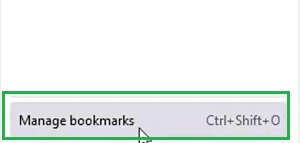
Step 2: Click on the Import and Backup. Under that go for the Restore & select the Date to get back Bookmarks.
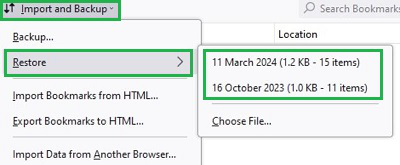
Step 3: Click on OK to proceed.
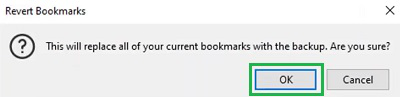
Method 2: Restore Bookmarks Using File Explorer Window [Manually]
Step 1: Open Firefox & go to the Manage Bookmark option.

Step 2: Click on the Import and Backup. Under that click on the Restore & select the Choose File option.
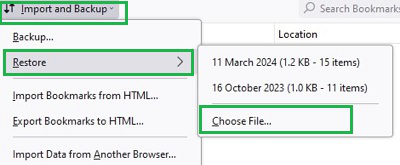
Step 3: The File Explorer Window will open. From there choose the JSON File that has all the Bookmark Data.

How to Recover Deleted Bookmarks in FireFox?
It often happens that the bookmark tool hides due to accidentally pressing a keyboard key, leading to the mistaken belief that bookmarks have been deleted. To restore the bookmark tab, press Ctrl + Shift + B.
If bookmarks are genuinely deleted, press Ctrl + Z or if it not work then follow these simple steps.
Step 1: Open Firefox settings > select Bookmark > Manage bookmarks (Ctrl + Shift + O).
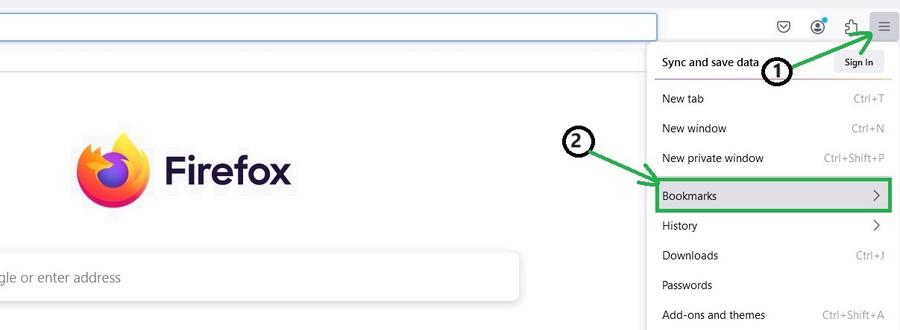
Step 2: Click “Organize” in the top toolbar and select “Undo.”
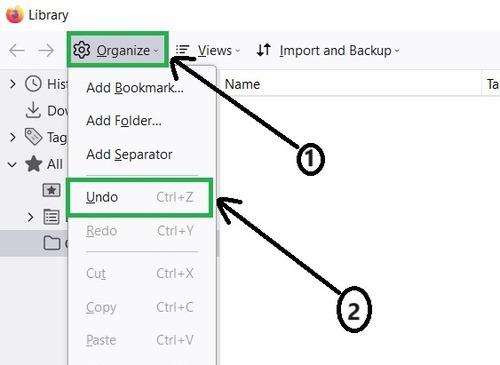
So, from the above discussion, the way to Return Lost Bookmarks on Firefox becomes clear to you. We recommend using the Automatic Method as the steps are less complex than the Manual Method. Once the Bookmarks on Firefox are backed up, you are free from any kind of danger.
FAQs: Restore Lost or Missing Bookmarks on Firefox
How to restore lost or missing bookmarks on Firefox?
To Restore the Bookmarks on Firefox, the following steps should be executed properly.
- Open Firefox & go to the Three Line Menu.
- Under the Bookmarks option, go for the Manage Bookmarks.
- Click on the Import & Backup.
- Select the Restore option & select the Date.
Why might the Bookmarks erased from Firefox?
Generally, the Bookmarks on Firefox don’t get erased automatically. However, if the Firefox has encountered any serious issue, the Firefox will revert to the default version. All the changes will disappear at that time. So, the Bookmarks will also vanish from the application.
Is the Firefox daily backup the Bookmarks to Restore in the future?
Yes! The Firefox more often backup the Bookmarks to restore in the future. The day when you launch the Firefox browser, the Bookmarks get backed up on the system. If you don’t launch the Firefox browser that day backup will not be performed. Each new day’s Backup is replaced with the previous day’s backup.
Share your thoughts in the comments
Please Login to comment...