How to change the default search engine in Browsers?
Last Updated :
19 Feb, 2024
Changing the default search engine in your web browser can enhance your browsing experience by providing results from your preferred search engine. This article will guide you through the process of changing the default search engine in your web browser.
The default search engine is the one that your browser uses when you type a search query into the address bar. While most browsers come with a default search engine.
How to Change the Default Search Engine in Chrome
Step 1: Open Chrome Settings
Click on the three dots in the top-right corner of the Chrome window and select “Settings” from the dropdown menu.
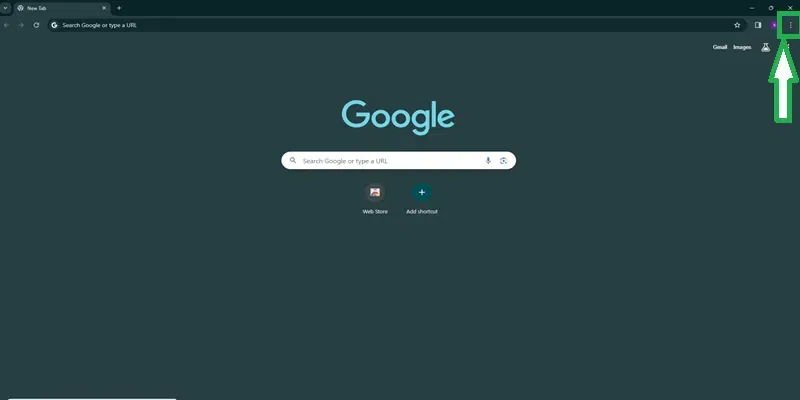
How to open Settings
Step 2: Go to Search Engine Settings
In the Settings menu, scroll down and click on “Search engine” in the left-hand sidebar.
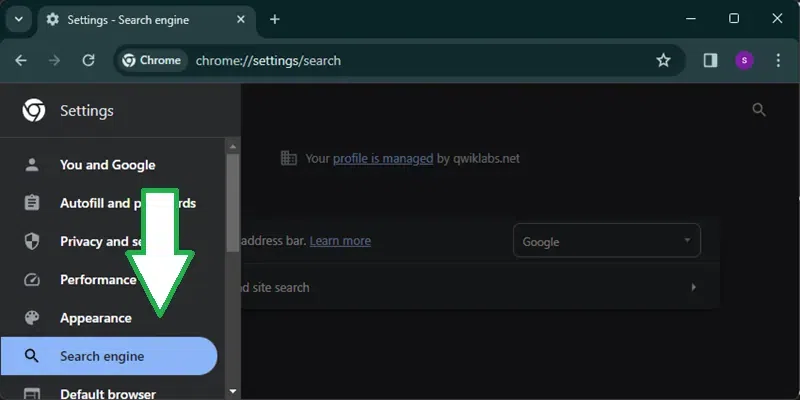
Find search engine in the drop left menu
Step 3: Choose a New Default Search Engine
Under the “Search engine used in the address bar” section, click on the dropdown menu and select your preferred search engine.
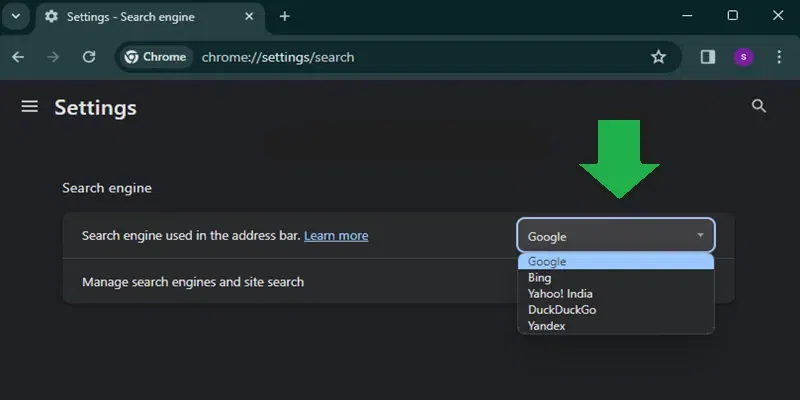
Step 4: Confirm Changes
Close the Settings tab, and your new default search engine will be saved.
How to Change the Default Search Engine in Safari
Step 1: Open Safari Preferences
Click on “Safari” in the top menu bar and select “Settings” from the dropdown menu.
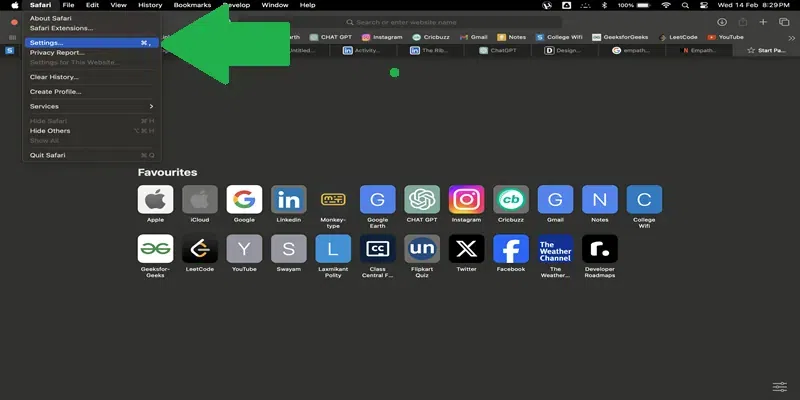
Step 2: Go to Search Tab
In the Preferences window, click on the “Search” tab.
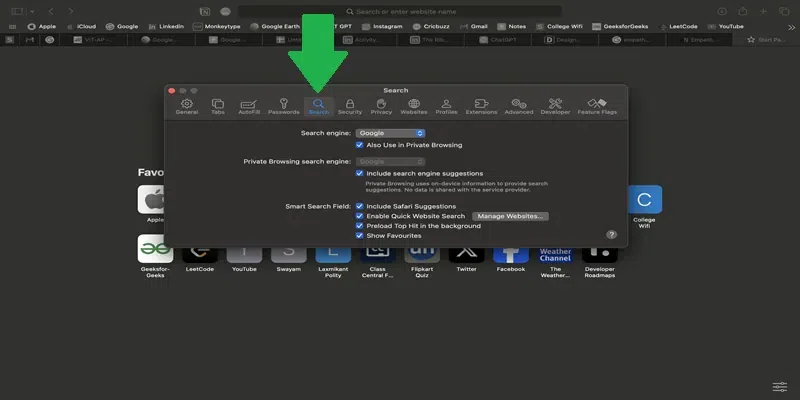
Search tab in safari
Step 3: Choose a New Default Search Engine
Click on the dropdown menu next to “Search engine” and select your preferred search engine.
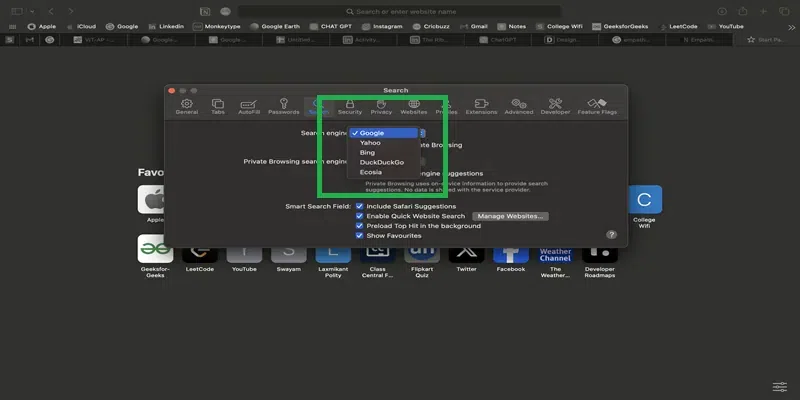
Choose a New Default Search Engine
Step 4: Close Safari preferences tab
Close the Preferences window, and your new default search engine will be applied.
How to Change the Default Search Engine in Firefox
Step 1: Open Firefox Settings
Click on the three horizontal lines in the top-right corner of the Firefox window and select “Settings”

Step 2: Navigate to Search Settings
In the Options menu, click on “Search” in the left-hand sidebar.
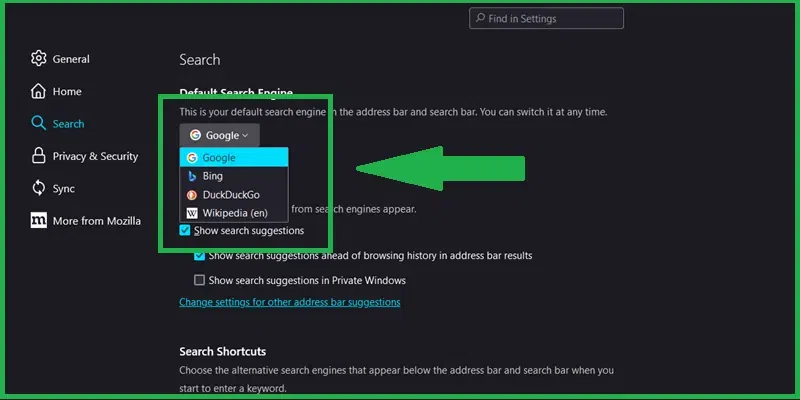
Step 3: Select a New Default Search Engine
In the Default Search Engine section, click on the dropdown menu and choose your preferred search engine.
Step 4: Save Changes
Close the Options tab, and your new default search engine will be set.
How to Change the Default Search Engine in Microsoft Edge
Step 1: Open Edge Settings
Click on the three dots in the top-right corner of the Edge window and select “Settings.”
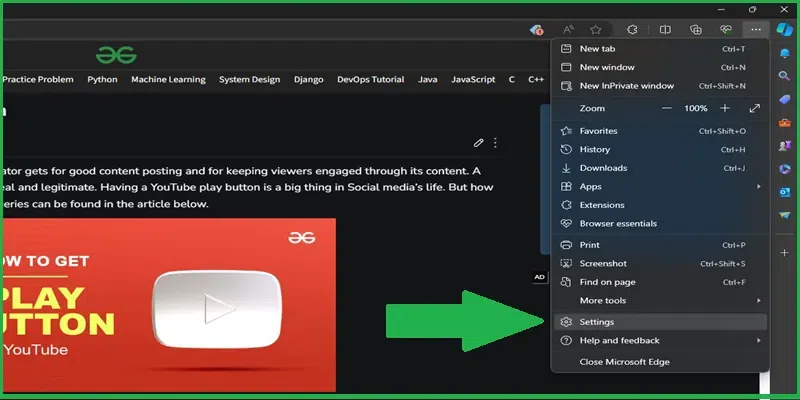
Step 2: Access the Search Engine Settings
In the Settings menu, click on “Privacy, search, and services” in the left-hand sidebar.
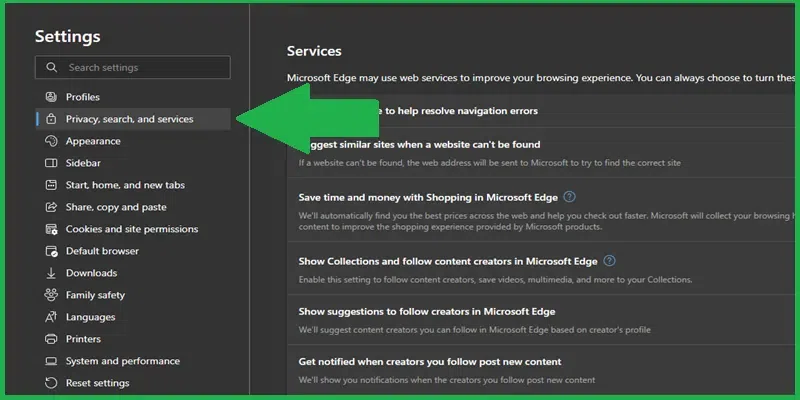
Step 3: Select a New Default Search Engine
Scroll down to the “Services” section and click on “Address bar and search.”
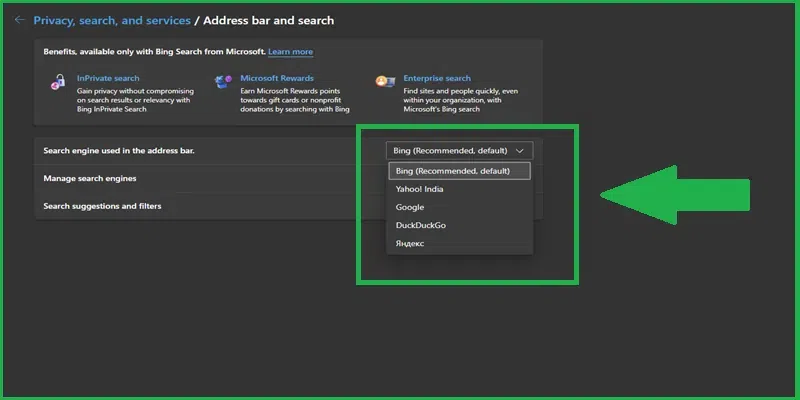
Step 4: Confirm the Changes
Under the “Search engine used in the address bar” section, click on the dropdown menu and select your preferred search engine.
Conclusion
Changing the default search engine in your browser is a simple process that can enhance your browsing experience. Whether you prefer Google, Bing, Yahoo, or another search engine, following the steps given in this article ,you can change the default search engine in your browser.
FAQs
1. Can I change the default search engine on my mobile browser?
Ans. Yes, you can change the default search engine on most mobile browsers by accessing the browser settings and selecting a new default search engine.
2. Will changing the default search engine affect my browsing history?
Ans. No, changing the default search engine will not affect your browsing history. Your browsing history is stored separately by your browser.
3. Can I revert to the original default search engine after changing it?
Ans. Yes, you can revert to the original default search engine by following the same steps outlined in this article and selecting the original search engine from the dropdown menu.
4. Are there any limitations to changing the default search engine?
Ans. Some browsers may restrict the choice of search engines that can be set as the default. However, most popular search engines are typically available as options.
5. Will changing the default search engine affect my browser’s performance?
Ans. No, changing the default search engine should not affect your browser’s performance. The search engine is only used when you perform a search and should not impact other aspects of your browsing experience.
Share your thoughts in the comments
Please Login to comment...