How to clear the Firefox Cache?
Last Updated :
12 Mar, 2024
When you surf on internet, your search data gets recorded on the system until you use Incognito or Private Mode. The Browser records your information to provide you more personalized results & accesses web pages quickly that you open frequently. However, such practice increases Cache Memory in Firefox Browser.
The Firefox Cache Memory helps to quickly open the webpage. However, if you don’t Clear the Cache on Firefox for a long time, the browser will slow down eventually.
This article is intended to focus on the methods to Remove Cache from Firefox on both Desktop & Mobile Applications.
How to Clear Firefox Cache on Desktop?
Browser cache stores our online activities but it is important to clear browser cache timely. To remove Cache Data in Firefox, the following methods can be used one by one. We will start with the simple method from the Privacy Settings.
Method 1: Clear Firefox Cache on Desktop from Privacy Settings
Step 1: Open Firefox Settings, and click on Privacy & Security.
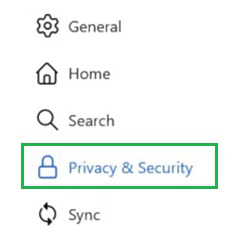
Step 2: Under Cookies & Site Data, click on the Clear Data.
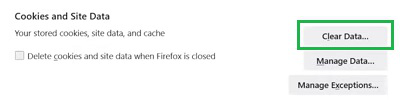
Step 3: Only mark the Cache Option & click on the Clear button.
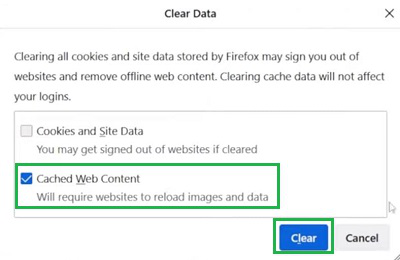
Method 2: Clear Firefox Cache on Desktop from History
Step 1: Go to the Three Dots on Firefox Homepage, and click on the History option.
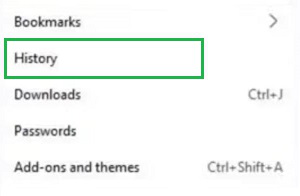
Step 2: Mark only Cache under the Everything Time Period & click on Clear Now.
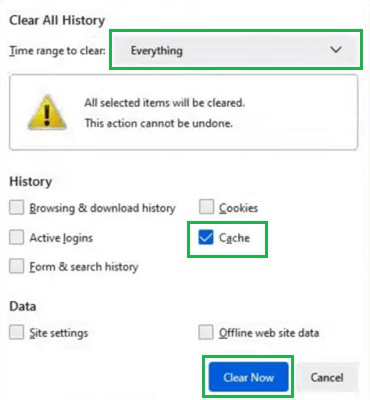
How to Clear Firefox Cache on Smartphone Application?
Step 1: Open the Firefox application, click on the Three-Dots & go to the Settings.
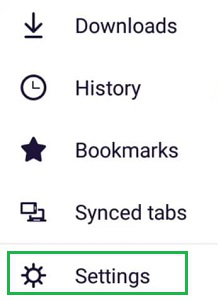
Step 2: Click the Delete Browsing Data option.
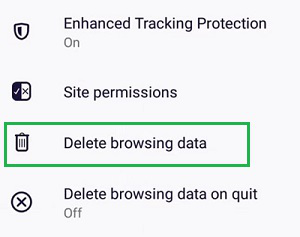
Step 3: Mark only the Cache option & tap on the Delete button.
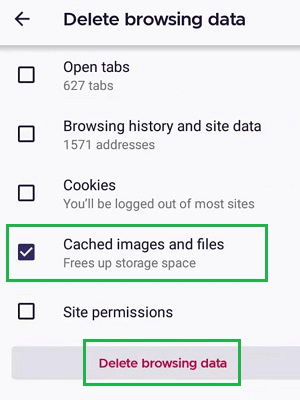
So, from the above discussion, it might become clear the process to Delete Cache Memory on Firefox. It is recommended to practice this process frequently after a few intervals. If you Delete Firefox Cache, you can see the browser performance is increased to some folds. That will ultimately help you to surf on internet.
Also Read
Frequently Asked Questions to Clear Firefox Cache
How to Clear Firefox Cache on Desktop?
To clear the Firefox cache on the Desktop, the following guidelines should properly be used.
- Open Firefox Settings.
- Click on Privacy & Security.
- Click on Clear Data under Cookies & Site Data.
- Only mark the Cached Content & click on Clear.
Can I clear the Firefox cache on my Smartphone?
Yes, you can clear the Firefox cache on your Smartphone. For that purpose, use the following steps carefully.
- Open the Firefox Application & click on Three Dots.
- Go to the Settings Section.
- Click Delete Browsing Data.
- Click on only the Cache option.
- Click on the Delete button.
Why the Cache is stored in Mozilla Firefox?
Cache Memory is not only stored in Mozilla Firefox, other browsers like Chrome also store some cache data. The Cache data is stored for your help. The webpage that you open frequently goes into the cache layer & all the information & pictures get downloaded to open the webpage at a prompt.
Share your thoughts in the comments
Please Login to comment...