WebRender tabs in Mozilla Firefox Browser
Last Updated :
13 Dec, 2023
WebRender Tabs is a feature in Firefox that enables the use of WebRender, a powerful GPU-accelerated rendering engine, for rendering tabs. This significantly improves the performance and responsiveness of Firefox, especially when dealing with a large number of tabs or complex web pages.
Benefits of WebRender Tabs
WebRender Tabs offers several benefits, that are:
- Smoother Tab Switching: Switching between tabs becomes significantly smoother and more responsive, reducing the perceived lag and delay.
- Improved Performance for Complex Web Pages: WebRender Tabs can handle complex web pages with more efficiency, leading to smoother animations, faster scrolling, and reduced rendering times.
- Reduced CPU Usage: By utilizing the GPU’s rendering capabilities, WebRender Tabs can offload some of the rendering workload from the CPU, potentially improving overall system performance.
How to enable WebRender Tabs in Firefox?
WebRender Tabs is enabled by default in Firefox 85 and later. However, you can manually check if it’s enabled by following these steps:
Step 1: Open Firefox and type about:config in the address bar. Then you will get a warning select Accept Risk and Continue.
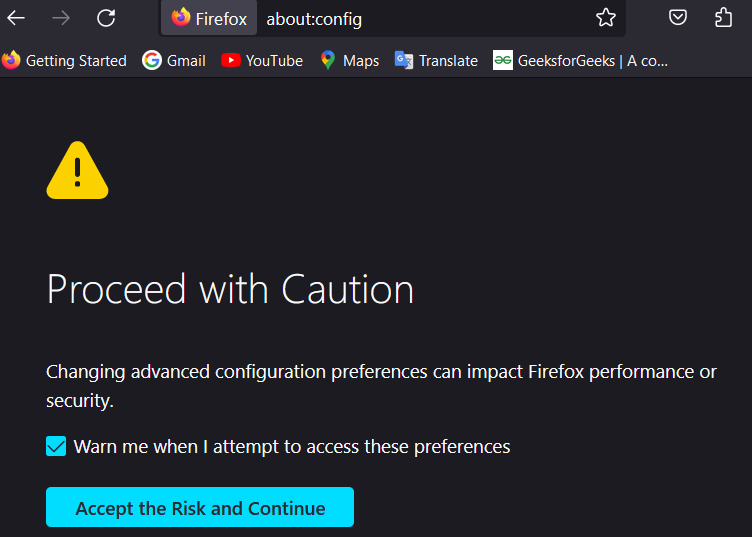
Proceed with Caution Message
Step 2: In the page there will be a search bar, type gfx.webrender.all and press Enter.
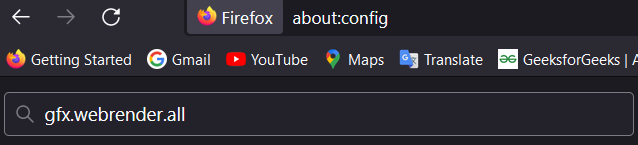
Search bar in Config Page
Step 3: The value of this property should be set to true. If it’s set to false, double-click on the preference to change it to true.
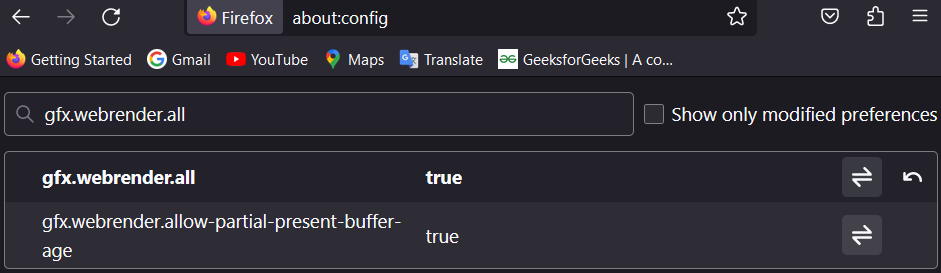
Config Page
Various options available in the WebRender tab
The WebRender tab provides several options for configuring WebRender. These options can be used to troubleshoot problems or fine-tune WebRender’s performance.
The following are some of the most important options:
- gfx.webrender.force-compositing – This option forces WebRender to be used for all web pages, even if they are not normally compatible with WebRender.
- gfx.webrender.force-single-process – This option forces WebRender to run in a single process, which can improve performance on some systems.
- gfx.webrender.enable-parallel-rastering – This option enables parallel rastering, which can improve performance on multi-core CPUs.
Example showing usage of WebRender
The following example shows how to use WebRender to open a new tab:
webRender.newTab("https://www.example.com/");
This code will open a new tab to the URL https://www.example.com/. The tab will be rendered using WebRender if WebRender is enabled on the system.
Drawback of WebRender Tabs
While WebRender Tabs offers numerous advantages, it’s important to acknowledge its potential drawbacks:
- Increased Memory Usage: WebRender Tabs can consume more memory compared to traditional rendering methods. This may be particularly noticeable on devices with limited RAM, potentially leading to performance slowdowns or system instability.
- Compatibility Issues: WebRender Tabs is a relatively new feature, and it may not be fully compatible with all websites or extensions. This could lead to rendering glitches, unexpected behavior, or even crashes.
- Not Universally Enabled: WebRender Tabs is not enabled by default on all Firefox configurations. Users may need to manually enable it, which can be confusing for non-technical users.
Conclusion
WebRender Tabs is a valuable feature that significantly enhances the performance and responsiveness of Firefox, especially for users who frequently work with multiple tabs or complex web pages. By leveraging the power of the GPU for rendering tabs, WebRender Tabs reduces lag, improves animations and scrolling, and optimizes CPU usage. Whether you’re a casual browser or a power user, WebRender Tabs can elevate your Firefox experience.
Share your thoughts in the comments
Please Login to comment...